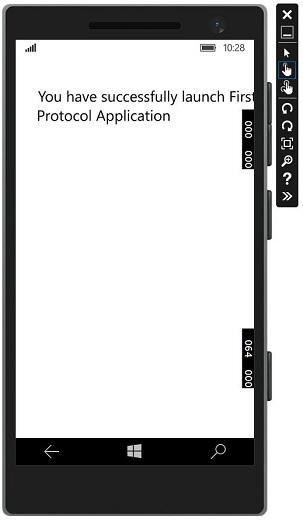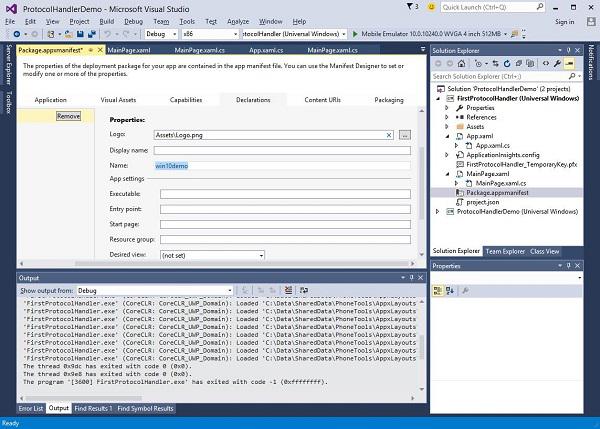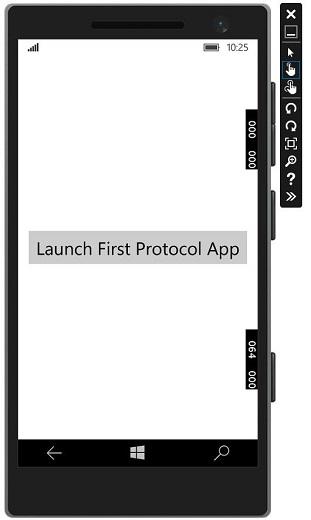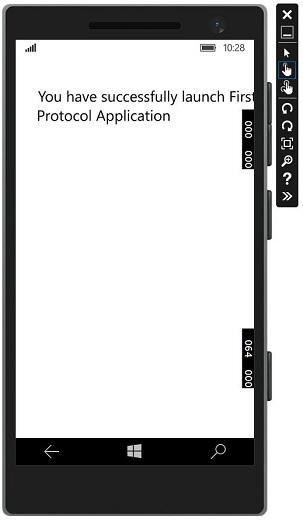Windows10 Dev - App Communication
App to app communication means that your application can speak to or communicate with another application that is installed on the same device. This is not a new feature in Universal Windows Platform (UWP) application and was also available in Windows 8.1.
In Windows 10, some new and improved ways are introduced to easily communicate between applications on the same device. Communication between two apps can be in the following ways −
- One application launching another app with some data.
- Apps are simply exchanging data without launching anything.
The main advantage of app to app communication is that you can break applications into smaller chunks, which can be maintained, updated and consumed easily.
Getting Your App Ready
If you Follow the steps given below, other applications can launch your application.
Add a protocol declaration in application package manifest.
Double click on the Package.appxmanifest file, which is available in the Solution Explorer as shown below.
Go to the Declaration tab and write the Name of the protocol as shown below.
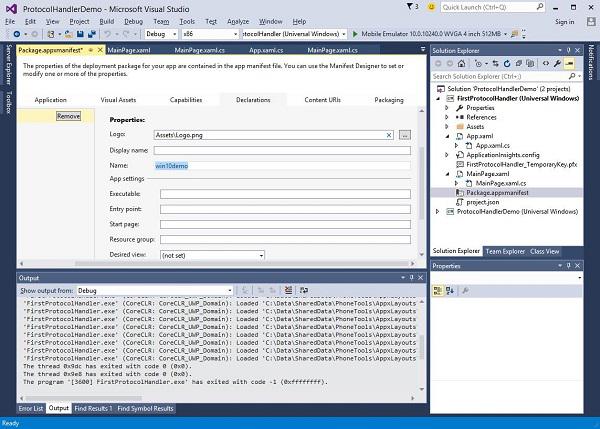
The next step is to add the activation code, so the app can respond appropriately when launched by the other application.
To respond to protocol activations, we need to override the OnActivated method of the activation class. So, add the following code in App.xaml.cs file.
protected override void OnActivated(IActivatedEventArgs args) {
ProtocolActivatedEventArgs protocolArgs = args as ProtocolActivatedEventArgs;
if (args != null){
Frame rootFrame = Window.Current.Content as Frame;
// Do not repeat app initialization when the Window already has content,
// just ensure that the window is active
if (rootFrame == null){
// Create a Frame to act as the navigation context and navigate to the first page
rootFrame = new Frame();
// Set the default language
rootFrame.Language = Windows.Globalization.ApplicationLanguages.Languages[0];
rootFrame.NavigationFailed += OnNavigationFailed;
// Place the frame in the current Window
Window.Current.Content = rootFrame;
}
if (rootFrame.Content == null){
// When the navigation stack isn't restored, navigate to the
// first page, configuring the new page by passing required
// information as a navigation parameter
rootFrame.Navigate(typeof(MainPage), null);
}
// Ensure the current window is active
Window.Current.Activate();
}
}
await Windows.System.Launcher.LaunchUriAsync(new Uri("win10demo:?SomeData=123"));
Let us understand this with a simple example in which we have two UWP applications with ProtocolHandlerDemo and FirstProtocolHandler.
In this example, the ProtocolHandlerDemo application contains one button and by clicking on the button, it will open the FirstProtocolHandler application.
XAML code in the ProtocolHandlerDemo application, which contains one button is given below.
<Page
x:Class = "ProtocolHandlerDemo.MainPage"
xmlns = "http://schemas.microsoft.com/winfx/2006/xaml/presentation"
xmlns:x = "http://schemas.microsoft.com/winfx/2006/xaml"
xmlns:local = "using:ProtocolHandlerDemo"
xmlns:d = "http://schemas.microsoft.com/expression/blend/2008"
xmlns:mc = "http://schemas.openxmlformats.org/markup-compatibility/2006"
mc:Ignorable = "d">
<Grid Background = "{ThemeResource ApplicationPageBackgroundThemeBrush}">
<Button x:Name = "LaunchButton" Content = " Launch First Protocol App"
FontSize = "24" HorizontalAlignment = "Center"
Click = "LaunchButton_Click"/>
</Grid>
</Page>
Given below is the C# code, in which the button click event is implemented.
using System;
using Windows.UI.Xaml;
using Windows.UI.Xaml.Controls;
// The Blank Page item template is documented at
http://go.microsoft.com/fwlink/?LinkId=402352&clcid=0x409
namespace ProtocolHandlerDemo {
/// <summary>
/// An empty page that can be used on its own or navigated to within a Frame.
/// </summary>
public sealed partial class MainPage : Page {
public MainPage(){
this.InitializeComponent();
}
private async void LaunchButton_Click(object sender, RoutedEventArgs e) {
await Windows.System.Launcher.LaunchUriAsync(new
Uri("win10demo:?SomeData=123"));
}
}
}
Now let us have a look into the FirstProtocolHandler application table. Given below is the XAML code in which a textblock is created with some properties.
<Page
x:Class = "FirstProtocolHandler.MainPage"
xmlns = "http://schemas.microsoft.com/winfx/2006/xaml/presentation"
xmlns:x = "http://schemas.microsoft.com/winfx/2006/xaml"
xmlns:local = "using:FirstProtocolHandler"
xmlns:d = "http://schemas.microsoft.com/expression/blend/2008"
xmlns:mc = "http://schemas.openxmlformats.org/markup-compatibility/2006"
mc:Ignorable = "d">
<Grid Background = "{ThemeResource ApplicationPageBackgroundThemeBrush}">
<TextBlock Text = "You have successfully launch First Protocol Application"
TextWrapping = "Wrap" Style = "{StaticResource SubtitleTextBlockStyle}"
Margin = "30,39,0,0" VerticalAlignment = "Top" HorizontalAlignment = "Left"
Height = "100" Width = "325"/>
</Grid>
</Page>
The C# implementation of the App.xaml.cs file in which OnActicated is overriden is shown below. Add the following code inside App class in the App.xaml.cs file.
protected override void OnActivated(IActivatedEventArgs args) {
ProtocolActivatedEventArgs protocolArgs = args as ProtocolActivatedEventArgs;
if (args != null) {
Frame rootFrame = Window.Current.Content as Frame;
// Do not repeat app initialization when the Window already has content,
// just ensure that the window is active
if (rootFrame == null) {
// Create a Frame to act as the navigation context and navigate to
the first page
rootFrame = new Frame();
// Set the default language
rootFrame.Language = Windows.Globalization.ApplicationLanguages.Languages[0];
rootFrame.NavigationFailed += OnNavigationFailed;
// Place the frame in the current Window
Window.Current.Content = rootFrame;
}
if (rootFrame.Content == null) {
// When the navigation stack isn't restored navigate to the
// first page, configuring the new page by passing required
// information as a navigation parameter
rootFrame.Navigate(typeof(MainPage), null);
}
// Ensure the current window is active
Window.Current.Activate();
}
}
When you compile and execute the ProtocolHandlerDemo application on an emulator, you will see the following window.
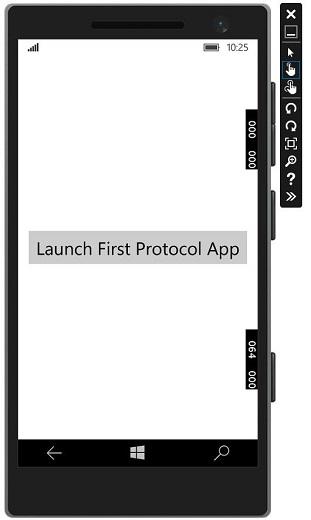
Now, when you click on the button, it will open the FirstProtocolHandler application as shown below.