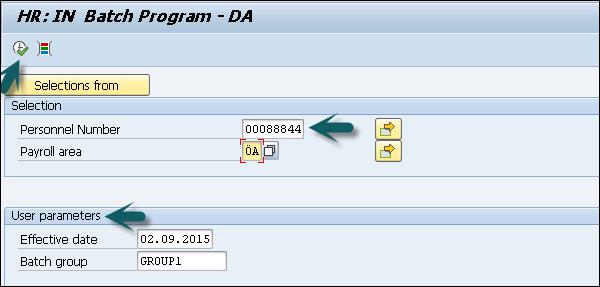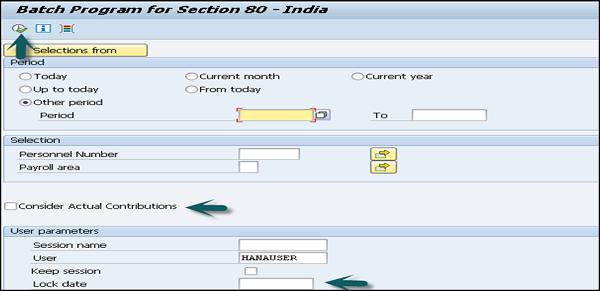SAP Payroll - Reporting
In this chapter, we will discuss about the reporting pattern in SAP Payroll.
Basic – General Increments Report
This is used to perform the increment update on the base pay wage type in Infotype 0008. This can be maintained under the Human Resource in SAP Easy access.
In SAP Easy access → Human Resource → Payroll → Asia/Pacific → India → Utilities → Basic → General increments.

Enter the Personnel number and Pay Scale Grouping for Allowances of the employees to whom you want to give increments in the Basic Salary.
Enter the Personnel number and pay scale grouping.

Enter the date from which the increment has to be effective and the name of that batch session. Click Execute.

The list of employees eligible for the increment appears. You have the following options on the output screen −
Increment
You can select this option to process the increment for all the eligible employees. The system creates a batch session. You can execute this batch session to update the Basic Pay Infotype 0008.
Ambiguous Cases
You can select this option to display the ambiguous cases.
For example − All the employees for whom the Effective Date that you have entered on the selection screen does not fall in the last split of the Basic Pay Infotype 0008.
Errors
This option is used to select and display all the error cases.
For example − All the employees for whom the Pay Scale Grouping for Allowances is not the same as the one that you have entered on the selection screen.
Basic Promotions Report
This is used to perform the batch update of a base salary wage type in Infotype 0008 because of the increment posted on the employee promotion.
In SAP Easy access → Human Resource → Payroll → Asia/Pacific → India → Utilities → Basic → Promotions.
Then you can −
Enter the employee selection criteria.
Enter the Pay Scale Grouping for Allowances of the employees for whom you want an increment update.
Enter the date from which the increment has to be effective.
Enter the name of the batch session and execute the report.

This will display the list of employees eligible for the promotion.
You will have the following options on the output screen −
Promote
This option allows you to update the increment for all the eligible employees and a batch session is created. This batch can be executed to update Basic Pay Infotype 0008 with the Basic Salary increment.
Ambiguous Cases
This option is used to display cases where there is ambiguity.
For example − All employees for whom you have entered the increment effective date, which does not fall in the last split of the Basic Pay Infotype 0008.
Errors
This option is used to display all the error cases.
For example − When all the employees with a Pay Scale Grouping for Allowances is not the same as you have entered in the selection criteria.
Print Program for Form 16
Using this component, you can print the following sections of Form 16 and Form 16AA for an employee, in a Financial Year −
Salary Paid and any Other Income and Tax Deducted.
It displays the income, deductions and tax details of the employee for that financial year.
Details of the Tax Deducted and Deposited into the Central Government Account.
This section also includes the following components −
- Tax Deducted at Source (TDS)
- BSR Code of Bank Branch
- Total Tax Deposited
- Cheque or DD No. (If applicable)
- Surcharge
- Date on Which Tax Deposited
- Transfer Voucher/Challan Identification Number
- Education Cess
Print Program for Form 24
Using this component, you can print Form 24 and Form 24Q for the employees with the following sections −
This is used to display the income, deductions and tax details in a particular financial year for the selected employee.
Form 27A (only for Form 24)
This form is defined as the e-filing of Form 24 and needs to be submitted to the IT office in a physical form.
The employee has to submit an e-copy of Form 24 to the IT department before the 31st May for the preceding financial year.
For example − The Form 24 has to be submitted before May 31, 2016 for the financial year 2015 − 2016.
Batch Program – DA Report
This component creates a batch program which runs and updates the DA wage type in Basic Pay Infotype 0008 for an employee.
To access this report, go to SAP Easy access → Human Resources → Payroll → Asia Pacific → India → Utilities → Dearness Allowance → Batch Program for DA.

Enter the relevant selection criteria like Personnel number and date. Specify a name for the batch session against Batch group.
To execute the report, choose Program → Execute.
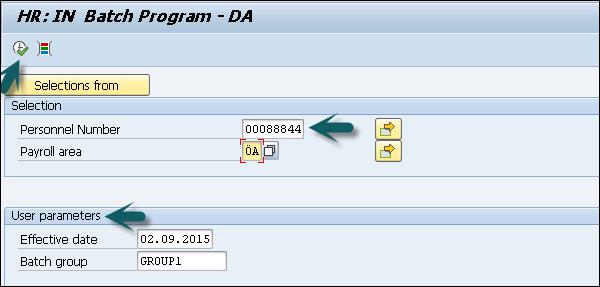
This will open the Correct Cases screen to review the following types of information. This screen provides information on −
- Correct cases
- Ambiguous cases
- Error cases

To view an information type, select the required option.
For example − To view the correct cases, select Display correct cases.
Next is to select the employee records for which you want to generate the batch session. To generate the batch session, choose User Interface → Create batch input.
Batch Program for Section 80 and 80C
These components are used to check the Actual Contributions for Tax Exemption indicator of the Section 80 and 80C Deductions Infotype 0585 records of all or selected employees.
You can execute this report for a range of employees and it can be based on −
- Payroll Area and
- Range of Personnel numbers
You have the option of selecting or not selecting the Consider Actual Contributions for Tax Exemption indicator of the Section 80 and 80C Deductions Infotype 0585 records. A session is created when this report is run and this session should be executed from T-code SM35 for the updation of Section 80 Deductions Infotype 0585.

To access the report, go to SAP Easy access → Human Resources → Payroll → Asia Pacific → India → Utilities → Section 80 → Batch Program for 80.

Enter the relevant selection criteria. If you want the actual Section 80 contributions of the selected employees to be considered during the payroll run, select the Consider Actual Contributions indicator. Enter the Session name. To keep a record of that session after execution, you can select the Keep session indicator option.
You can also enter the Lock date. Use T-code SM35 for the updation of the Infotype records only after this date. To execute this, click Execute option.
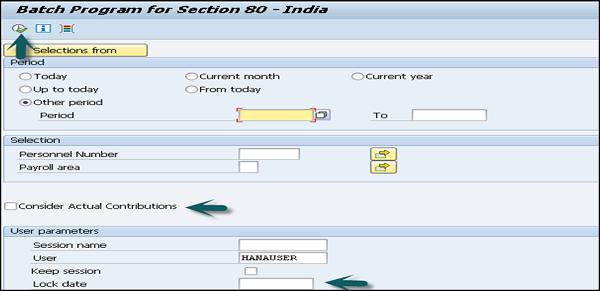
Now you can run T-code SM35 and select the session you want to run. You can run the session in the foreground or in the background.
Status for Claims Report
This component is used to check the status of the claims made by the employees. Using this component, you can check −
Different reimbursement types claimed by your employees.
Reimbursement Types validity period.
Balances carry forward from the previous year.
Details of claim amounts that have been already disbursed and the pending amount to be disbursed along with a payroll run.
To check the eligibility, go to SPRO → IMG → Payroll → Payroll India → Reimbursements, Allowances and Perks → Calculate Eligibility for RAPs.

It shows the different claims made by your employees according to the Effective Date and the Reimbursement Type.
To access the claim report, go to SAP Easy access → Human Resources → Payroll → Asia/Pacific → India → Utilities → Reimbursements, Allowances and Perks → Claims Status.

Enter the relevant selection criteria and to execute the report → Execute.

Gratuity Listing Report and Superannuation Report
This component is used to generate Gratuity List for a selected employee range, within a specified gratuity period.
An important perquisite to create a report is to maintain the Personal IDs Infotype 0185 Gratuity for India subtype 03. You have processed the payroll for the required period and have payroll results.
Following is the information displayed using this report −
- Name of the employee
- Gross salary of the employee
- Contribution towards employee gratuity from employer side
To access this report, go to SAP Easy Access → Human Resources → Payroll → Asia Pacific → India → Subsequent Activities → Per Payroll Period → Reporting → Gratuity → Gratuity Listing.

Enter the relevant selection criteria and mention the Gratuity Trust ID for which you want to generate the report.
To get the result in a customized format, select the Customer Layout option and enter the name of the Customer Layout.