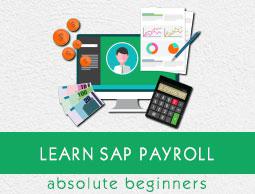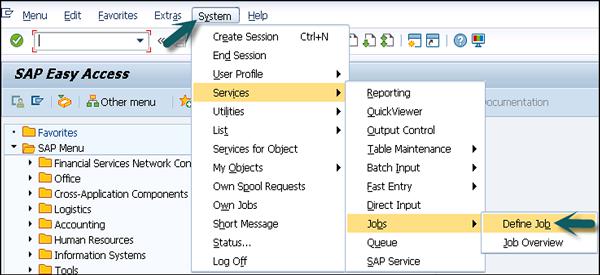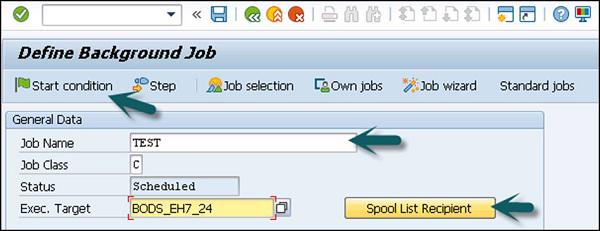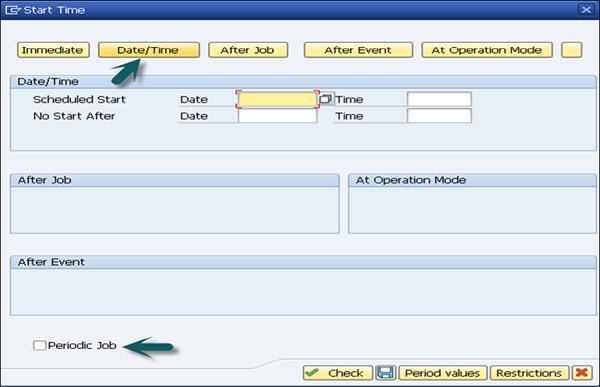SAP Payroll - Introduction
SAP Payroll is one of the key modules in SAP Human Capital Management. This is used to calculate the remuneration for each employee with respect to the work performed by them. SAP Payroll not only consists of remuneration part, but also the other benefits that the organization has to provide for the employee welfare according to different company laws in any country. These commonly include −
- Labor Law
- Benefits Law
- Contribution Law
- Tax Law
- Information Law
- Reporting Law
- Statistics Law
A SAP Payroll System manages the gross and net pay, which also includes the payments and deductions calculated while processing payroll for an employee. The system calculates the payment and all deductions while processing remuneration using different wage types.
Once the payroll processing is done, the system carries out different subsequent activities.
For example − You can generate various lists related to remuneration and deductions performed in the system.
Integration with Other Modules for Payroll Processing
SAP Payroll module is easily integrated with −
- Personnel Administration
- Time Management
- Incentive and Wages
- Finance and Accounting
Personnel Administration is used to get the master data and other payroll related information. By using Time Management, you can get the time related data to calculate the remuneration and for payroll run.
Incentive and Wages data is used to calculate the incentive wages component in the payroll. Wage type defines the daily payroll for each employee and incentive defines the other extra benefits that should be paid to an employee.
Expense Payable for payroll is posted to cost center using integration with SAP Finance and Accounting module. You can assign the cost to cost centers in Finance and Accounting module. Here you can also manage the expense for payroll processing of the third party vendors.
Basics – Payroll
Payroll is based on the payroll driver that varies with each country and region. The payroll driver considers the administrative and legal regulations of the country while defining the payroll. While running a payroll, the payroll driver refers to its corresponding payroll schema, which contains a number of different functions. Each function consists of import data function from internal tables and payroll related files.
The steps in Payroll processing −
A payroll system gets the payroll related data from the system. In case of off-cycle payroll, the system deletes the internal table and imports the last payroll result. The gross wage, shift schedule, and compensation along with the valuation bases are calculated in the system and the master data relevant to this payroll is added in the calculation.
Next is to calculate the partial period factors, salary elements, and to calculate the gross results. Finally, in the last process system calculates the net remuneration and performs the accounting in case there is any change in the master data from a previously processed payroll.
Once this payroll run is completed, the results are transferred to Finance Accounting and evaluation. Then the posting is done for the corresponding cost centers.
Payroll Driver
Payroll driver is used to run the payroll and their structure is based on that particular country’s laws, as each country has a specific payroll driver.
Following are a couple of drivers with their technical names −
RPCALCx0 − Here, x represents the country specific code, like ‘D’ for Germany and F for France, etc.
HxxCALC0 − Here, xx represents the ISO code for country, like ID for Indonesia.
Payroll Schema
This represents the calculation rules used by the payroll driver. In SAP Payroll system, you have country-specific schemas X000 where X represents the country indicator.
The Schema structure consists of the following components −
Initialization
Step 1 −
- Includes updating the database
- Importing the Infotypes
- Calculating gross pay
Step 2 −
- Processing of time data from time management
- Off cycle payroll run
- Payroll accounting of last processed payroll
- Calculating time related data and calculating gross amount for each employee
- Performing factors
- Calculating Net pay
Step 3 −
- Calculating the net remuneration
- Performing the bank transfers
Payroll – Background Operation
It is also possible to automate the payroll run partially or fully and schedule it to run in the background. SAP recommends a few tasks to be run in the background for better performance.
For example − Payroll can be run in the night and you can check the results the next morning.
How to Schedule Payroll in Background?
Go to System → Service → Jobs → Define Job or SM36
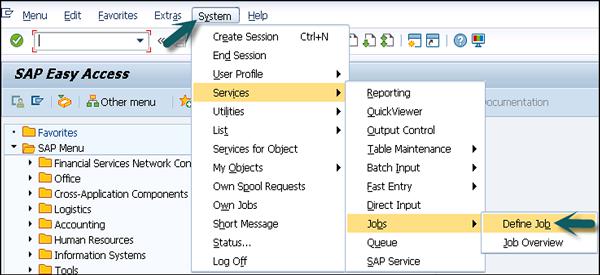
You can define the job here to let the payroll run to process in the background. These background jobs are processed using a Computing Center Management System (CCMS) in the SAP system. The CCMS can be used to perform the following functions.
- The configuration and monitoring of this background processing system.
- Managing and scheduling background jobs in the system.
How to Schedule a Background Job?
To schedule a background job, enter the Job Name. Enter the job class that defines the priority of the job.
You can define three types of priorities −
- Class A - High
- Class B - Medium
- Class C - Low
You can also define the system for load balancing in the target filed. If you want the system to select the server automatically for load balancing purpose, you can leave this option blank.
If you want the spool request generated from this job to be sent to someone using email, you can mention the same in the Spool list recipient.
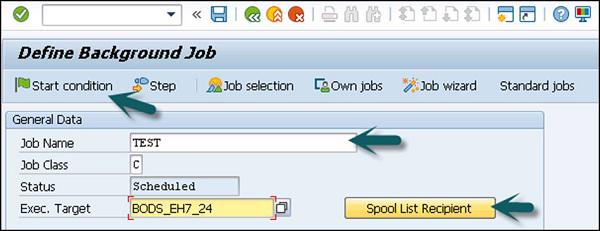
To define a start condition, click on the Start condition tab, there are various options that you can use to define the Start condition. If you want to create a periodic job, check the box at the bottom left side of the screen as shown in the following screenshot.
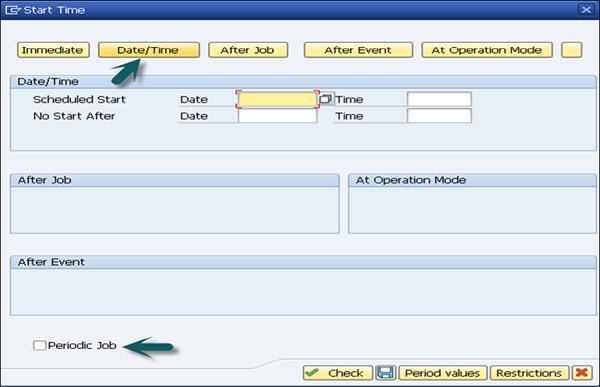
Define the steps of the job by clicking the Step tab. You can specify the ABAP Program, external command or any external program to be used for each step. The next step is to save the job to submit to background processing system.
Note − You have to release a job to make it run. No job even those scheduled for immediate processing, can run without first being released.