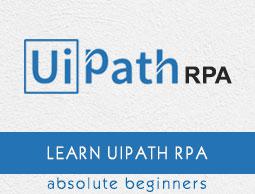UiPath - Installation
This chapter will guide you through the installation process of UiPath on your local computer.
Requirements for Installing UiPath Studio
Before installing UiPath, we must have to fulfill following requirements −
Windows Computer − We require a modern Windows (2007 and above) computer. Note that UiPath does not have MAC version.
Knowledge of MS-office and Internet − If you are going to use UiPath, then you must have knowledge of Spreadsheets, MS Word etc. along with the knowledge of Internet and software applications.
Basics of Robotic Process Automation (RPA) − It would be beneficial if the user has the basic knowledge of RPA.
Steps to install UiPath Studio
You will have to follow the steps given below to install UiPath Studio on your local system.
Step 1 − First to install UiPath, follow the link https://www.uipath.com/developers/community-edition-download.

Step 2 − Next, we need to fill the credentials in the form.

Step 3 − Now, click the button for requesting community edition.

Step 4 − Next, you will get a link in your email id. Click that for downloading UiPath. It will download an exe file on your computer.
Step 5 − Now in order to install run the exe file named UiPathStudio.exe, you got in step 4.
Step 6 − UiPath will start its installation on your computer.

Starting UiPath Studio
Once the installation steps, discussed in previous section, are completed, we can see the following screen −

Now to start, we need to click an option. Here we are using free community edition so click on Start Free option.
After clicking, we will get the following screen −

It will verify our credentials such as email id and device ID. It will auto detect your device id. You only need to fill your email id and click Activate button at the bottom on right side.
After clicking the Activate button, UiPath will start and you can see the following start page −

Types of Projects
UiPath studio gives us the choice of four different kinds of projects which are as follows −
Blank Project
As the name suggest, it is just like blank paper and we can build your project from scratch. We need to define everything from scratch. The screen shot of a blank project is as follows −

Simple Process Project
This kind of project will give us a template of a flowchart which consists of diagram of sequence of activities. The screenshot of simple process projects is as follows −

Agent Process Improvement Project
As the name suggests, such kind of project assists the user by automating the task. It is basically used to assess any user working on the system. The screen shot of Agent Process Improvement projects is as follows −

Robotic Enterprise Frameworks Project
Such kind of project is used to create a transactional business process that follows the best practice for large deployments. In other words, if you want to use states in your project, then use Robotic Enterprise Frameworks. The screen shot of robotic enterprise framework project is as shown −

Important Concepts in UiPath Studio
We have the following two important concepts in UiPath studio −
Activities
The smallest action in UiPath is called activity. For example, clicking the mouse is an activity.
Sequence
It refers to the series of activities doing a meaningful task. For example, logging into email is a sequence in UiPath.