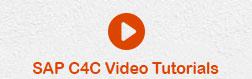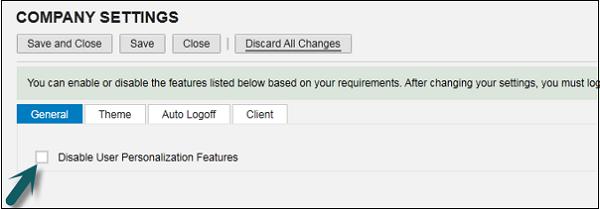SAP C4C - Adaptation
In this chapter, we will learn Customization, done by C4C administrators in Silverlight UI screen. An administrator can restrict an end-user to personalize his/her screen and can personalize for all the users. This process is called Adaptation.
Adaptation refers to a set of tool, the administrators can use to add or modify fields, change master screen layouts, assign screen layouts to specific roles, restrict dropdown list values, and modify output forms. You can also migrate adaptation changes from one system to another C4C system.
The screen adaptation feature allows changes to the fields and screens that is displayed to all users in Cloud for Customer environment. This is an important feature. In case there is some critical business data that has to be captured, this feature can be used to show on the screens of all the users.
The following steps will guide you through the process of adaptation.
Step 1
To perform Adaption in Silverlight UI, go to Adapt → Company Settings.

Step 2
Click the General tab. You can restrict individual users to personalize their screens. To restrict, select checkbox Disable User Personalization Features.
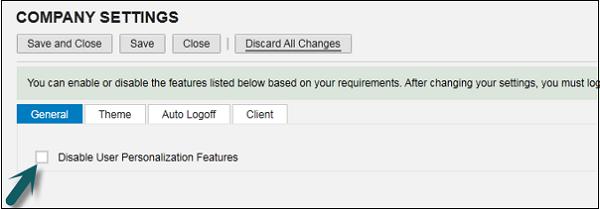
Step 3
Click the tab Theme. You can select the theme from drop down options and the theme that you will select will automatically reflect in all user profiles in the C4C environment.

Step 4
Click Auto logoff. Under this tab, you can define the auto log off period from the drop down list when a user is inactive. For security reasons, users are automatically logged off from the system if they have been inactive in the system for a certain period of time. You can define the duration of the inactive time here.
In case you leave this option empty, by default, inactive users will be logged off the system after 1 hour.

Step 5
Click the next tab- Client. Select the preferred client between HTML and Silverlight. You can change the preferred client. The preferred client will be used for all users the next time they log on the system.

Step 6
After all changes are done, select from the options- Save and Close, Save, Close, and Discard all changes as shown in the screen shot below −

C4C Adaption – Extension Fields
Extension fields are additional fields that the administrators can add to the solution in order to meet a specific business requirement. If applicable, these features add new field to the end of the data migration worksheet.
When you first create an extension field, you navigate to a screen on which you want it to appear and add it to a section of the screen. Each screen section is based on an underlying business context. The business context typically corresponds to a part of a business document or other object. For example, the header data of sales quote. The business context is used to determine which other screens you can add the field to. In addition, it is also used to determine the form templates, analytical data sources and reports, enterprise search categories, and extension scenarios that the field can be added to.
To add a new field, first you need to navigate to the relevant screen and enter Adaptation mode via Adapt → Edit Master Layout. The area of the screen is where the new field should be created, i.e., in the account details area.