SAP Business Workflow - Builder
Workflow Builder is the most common tool for creating, editing, and displaying Workflow definitions. It provides a graphical and tree modeling view for workflow definition. While using SAP GUI for Windows, a graphical view of the Workflow Builder is displayed.
While using other SAP GUI, tree view is displayed in the Workflow Builder.
In the Graphical view of the Workflow builder, following sections are defined −
- Workflow
- Information
- Navigation
- Objects
- Messages
- Step Types
- Overview
The overview area is not displayed in Tree view. On the left side, you have an object, navigation and information pane. In the middle of the screen, you have the Message and the Workflow pane and on the right side you have the Overview and Step Types.
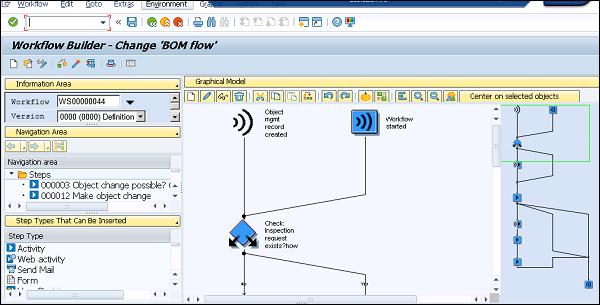
Navigation Pane
In the Navigation pane, you have the workflow steps displayed as per the workflow definition display. Users can also navigate directly to any step definition from the list of steps. This is also used to edit the workflow from the context menu.
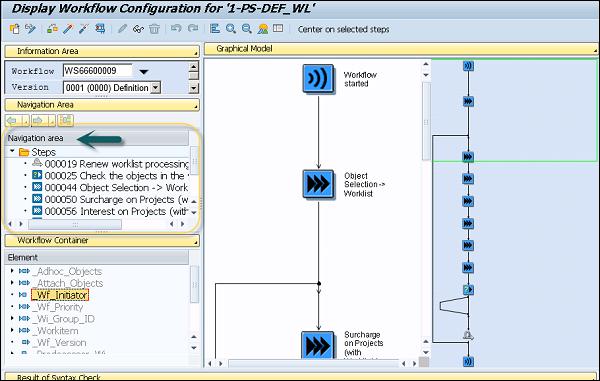
Messages − In the Message pane, it contains all the messages and search results, which are generated in where-used lists and workflow tests are displayed here.
Information − This pane is used to display the workflow loaded and its definition, the status of the respective workflow and the version number in the system.
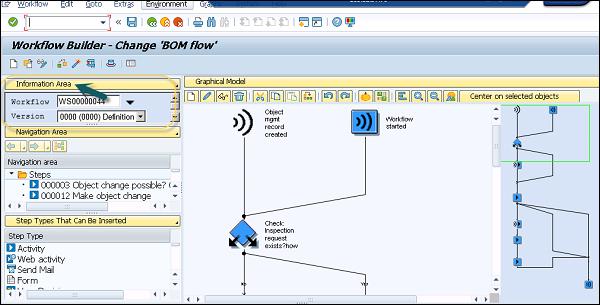
Calling Workflow Builder
You can call workflow builder using different options. You can call it directly from navigating to this path: Tools → Business Workflow → Development → Definition Tools → Workflow Builder → Workflow Builder or you can also use T-Code: SWDD.
To call the alphanumeric display of the Workflow Builder directly, navigate to Tools → Business Workflow → Development → Definition Tools → Workflow Builder → Workflow Builder (Alphanumeric).
You can navigate between the change mode and the display mode by using the option  . You can also select a different workflow for processing by navigating to Tools → Business Workflow → Development → Definition Tools → Workflow Builder → Workflow Builder (Selection).
. You can also select a different workflow for processing by navigating to Tools → Business Workflow → Development → Definition Tools → Workflow Builder → Workflow Builder (Selection).
In case you want to call Workflow Builder directly with a new and empty workflow, navigate to Tools → Business Workflow → Development → Definition Tools → Workflow Builder → Workflow Builder: Create Workflow.
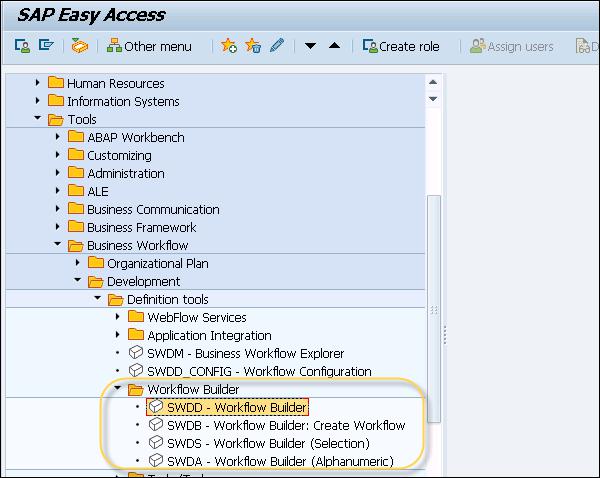
Note that a workflow start is represented using an indicator symbol  Start workflow. When you call a new workflow from the definition of multistep task in which triggering events are defined, it is shown using the symbol
Start workflow. When you call a new workflow from the definition of multistep task in which triggering events are defined, it is shown using the symbol  .
.
In the Graphical workflow definition, you can add a new workflow definition using an undefined step with an outcome and is shown by the symbol  .
.
The end of the workflow definition is indicated by  .
.
Important transaction codes related to Workflow Builder and configuration are tabulated below.
| SWDA |
Workflow builder (Calls the workflow builder in alphanumeric mode) |
| SWDD |
Workflow builder |
| SWDS |
Workflow builder (Selection) |
| SWDD_CONFIG |
Workflow configuration |
| SBWP |
The business workplace |
| SWDC_DEFINITION |
Workflow builder administration data |
| SWDC_RUNTIME |
Workflow Runtime administration data |
| SWNCONFIG |
Extended notifications for business workflow |



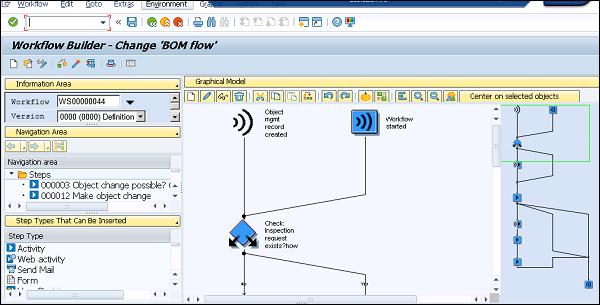
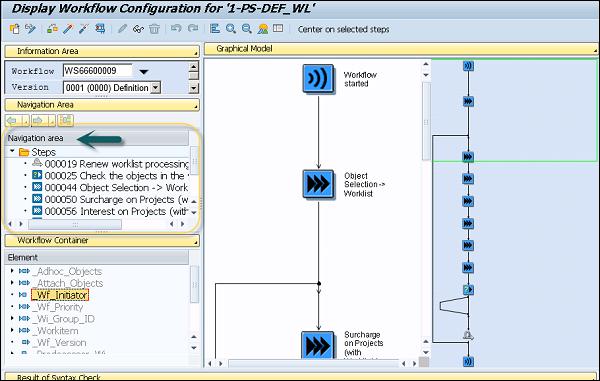
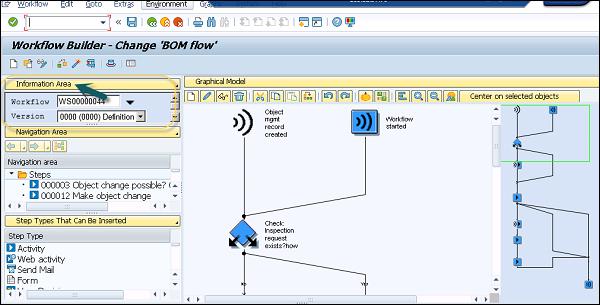
 . You can also select a different workflow for processing by navigating to Tools → Business Workflow → Development → Definition Tools → Workflow Builder → Workflow Builder (Selection).
. You can also select a different workflow for processing by navigating to Tools → Business Workflow → Development → Definition Tools → Workflow Builder → Workflow Builder (Selection).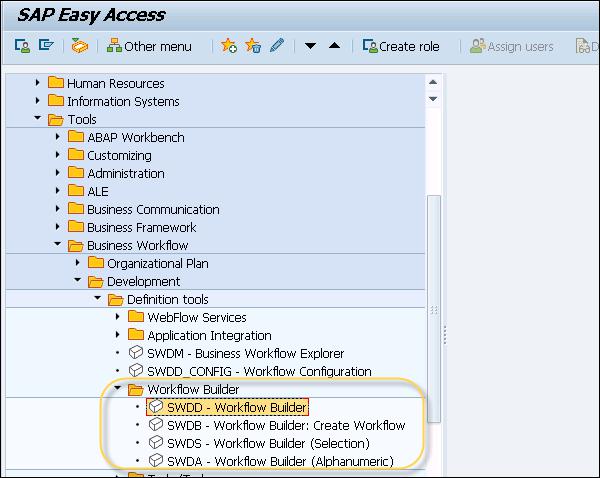
 Start workflow. When you call a new workflow from the definition of multistep task in which triggering events are defined, it is shown using the symbol
Start workflow. When you call a new workflow from the definition of multistep task in which triggering events are defined, it is shown using the symbol  .
. .
. .
.