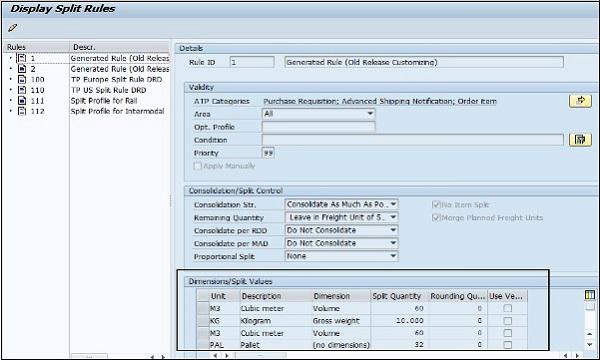SAP APO - Transport Management
This component is used to maintain shipments in the supply chain process, which includes sales order, purchase orders and deliveries. Transport Planning and Vehicle Scheduling(TP/VS) component supports different processes such as inbound and outbound deliveries, etc.
TP/VS is a part of Transportation Management and all sales orders, purchase orders, and deliveries from SAP R/3 are transferred to SAP APO using CIF.
Master Data for Transport Planning/Vehicle Scheduling
Following master data is maintained in TP/VS component −
- TP/VS Resources
- Transport Lanes
- Schedules
- Cost Profiles
- Transshipment Hierarchies
The master data you created in SAP APO is directly assigned to an active model manually. You can assign resources, schedulers, and hierarchies to an active model.
Order Split Function in TP/VS
This function is used to split the orders and outbound deliveries either automatically or manually. This function can be used when you have sales order and it requires multiple deliveries due to the size of the orders. Also, when you load the order due to insufficient loading space, you may need to split the order in multiple deliveries.
To perform order splitting, it is required to define the split rules. You can define the split rules by navigating to SAP Easy Access → Advanced Planning and Optimization → Transport Planning/Vehicle Scheduling → Environment → Current Settings → Transportation Optimization → Define Split Rules.

An order can be split based on the split quantity or in accordance with the vehicle capacity. When the quantity raised in an order exceeds the split quantity or the capacity of the vehicle, the order is split.
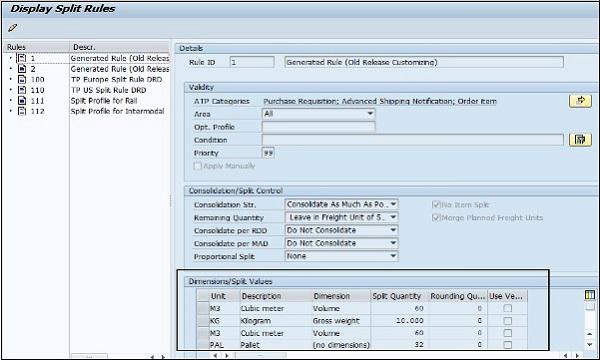
Split function can be used for the following order types and deliveries −
- Purchase Order
- Sales Order
- VMI Sales Order
- Stock Transport Order
- Sales Order
Order split can be performed either automatically or manually. When you call interactive planning, automatic splitting of order takes place based on the split rules defined. To perform manual order splitting, you can navigate to SAP Easy Access → Advanced Planning and Optimization → Transport Planning and Vehicle Scheduling → Planning → Create Freight Units.

In the next window, select Orders or outbound delivery and manually split them. You can also select any split rule and apply it to the selected order or outbound delivery.

Interactive Planning in Transport Management
Using interactive planning in APO, you can assign sales orders, purchase orders, and order types to vehicle resources under Transport management. You can then process it further. Orders are created in SAP R/3 system and transferred to APO using CIF.
To assign vehicle resources to Order types, you have to navigate to SAP Easy Access → Advanced Planning and Optimization → Transport Planning/ Vehicle Scheduling → Planning → Interactive Vehicle Scheduling or use Transaction code /SAPAPO/VS01.

Select Optimization profile from the input screen. Define the orders to be considered during the planning phase.

Once you click the Execute button, this will run planning view under Interactive Planning. In the next window, you can perform interactive planning by assigning resources to orders.

You can also define the master data for optimization component under TP/VS using which you can assign orders to vehicles cost effectively, considering different constraints for this component. You can execute the optimization in two ways, either interactively in the planning view or schedule an optimization run in the background.
To run optimization in the background, navigate to SAP Easy Access → Advanced Planning and Optimization → Transport Planning and Vehicle Scheduling → Planning → Planning in Background → Schedule Optimization Rule.

In the next window, mention the Job name and Optimization Profile. Click the Execute button.

Define the execution schedule for the job. You can select different schedules for the background job. Click the Save button to save the background job successfully.
To use optimization components in TP/VS, you should define the following profiles and transport lanes −
- Optimization Profile
- Cost Profiles
- Transport Lanes
Optimization profile can be defined under TP/VS → Optimizer → Define Optimization Profile.
To define the cost profile, you have to navigate to master data under SAP Advanced Planning and Optimization. SAP APO → Master Data → Application Specific Master Data → Transport Planning and Vehicle Scheduling → Maintain Vehicle Scheduling Costs.

You can create a new cost profile or change an existing profile.
To define transport lanes and to make relevant settings, navigate to SAP APO → Master Data → Transportation Lane.

In the next window, define the model name, start and destination location. This is used to create, change, or display the existing Transport Lanes.