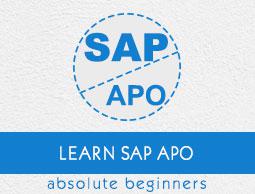SAP APO - Master Data Setup
Master data can be created in relevant component of SAP APO or you can also transfer it from SAP R/3 to SAP APO. It can be transferred using Core Interface (CIF) to SAP APO module.
In master data integration model, you define the master data transfer to SAP APO module. Following master data can be transferred −
- Material (Product)
- Plant (Location)
- Customer (Location)
- Work Center (Resource)
- Vendor (Location)
In SAP APO, all the master data that has been transferred can be checked. When an error occurs, you can also check the application logs.
To check application logs, navigate to SAP Easy Access → SAP APO → APO Administration → Integration → Monitor → Application Log → Display Entries.

Select Object Id, sub-object Id, time restrictions, log class, log source, and formatting.

Location Master Data
Location shows the place where products or resources are managed. You can create, change or display the master data related to locations.
To create, change, or display master data navigate to SCM Basis → Master Data → Location → Location Master Data Home Screen.

In the next window, enter Location number and Location Type.

To display master data, click the Display button at the bottom of the screen. You can select Change/Create button accordingly. When you click Display, it shows you all the tabs in the location master data.

Deleting a Location
To delete a location, you need to set up the deletion flag on the home screen. Deletion can be performed in the background process.


Click the Save button.
Application Log for Location Master
Application logs are used to manage data related to events, errors, and warnings related to Location master data. You can save the logs, display it from the database or delete the logs. Application logs helps to provide −
- Basic information
- Long text of the message
- Detailed information through the log files
- Technical information
To display Application log, you have to navigate to SCM Basis → Master Data → Location → Application Log → Display Application Log.

In the next window, you have to enter the user name, time restriction, and the number of logs restriction. Click the Execute button or press F8.

To delete the logs, navigate to SCM Basis → Master Data → Location → Application Log → Delete Application Log.

Product Master Data
You can find product master data under SCM basis and this data can be used in all applications such as SAP APO. Product Master Data is maintained under Master data in SCM Basis. You can add, display, change, or delete products.
Product Master of SCM can be used in other master data like locations or documents. You can maintain the following Global Product master and location specific product master.
Global Product Master
Navigate to SCM Basis → Master Data → Product.

In Product Master Initial screen, you have the view option and profile definition option. You have to select Global data to maintain Global product master. When you select Location under View option, it opens the location product master.

You can create, display, and change Product Master using this option. On this screen, you have an option to maintain lot size profile, demand profile, etc.
To maintain product master, you need to enter the product number and it can be alphanumeric or numeric. You have to enter base unit of measure in the next screen. There are different tabs under Product master data as shown in the following screenshot.
- Properties
- Properties 2
- Properties SPP
- Classification
- Units of Measure
- ATP Data
- SNP1
- Packaging Data
- Storage