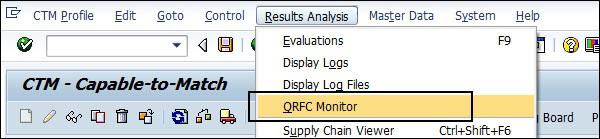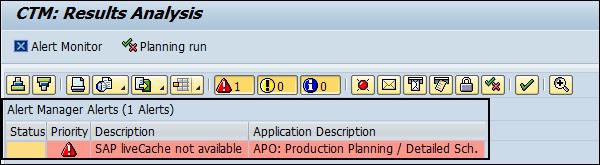SAP APO - Supply and Demand Matching
Supply and Demand Matching contains main function Capable-To-Match (CTM) and an additional function to distribute stocks. In Advanced Planning & Optimization, SDM component provides cross-plant supply strategy for these applications −
- Production Planning and Detailed Scheduling (PP/DS)
- Supply Network Planning (SNP)
Capable-To-Match (CTM) Function
CTM function is used to perform finite planning of demands in the supply chain process. This function is used for master data type of SNP and PP/DS. CTM planning focuses on mid to long-term planning.
CTM doesn’t include any detailed scheduling strategies and you have the following settings under customizing in APO.
Navigate to Advanced Planning and Optimization → Basis Settings → Optimization → Basic Functions → Maintain Master data for optimization server.
Following functions can be performed under CTM −
CTM is used to evaluate other resource location to fulfill the demand of a particular product when one resource doesn’t fulfill the demand.
Demand Prioritization: CTM allows you to prioritize the demands as per your priorities.
You can perform the consistency run for the master data check for CTM planning.
You can use CTM to perform master data selection and order selection.
Using CTM, you can perform supply control. CTM can be used to avoid oversized supply of the products.
CTM Planning Execution
It is possible to execute Capable-To-Match planning either in the background or you can start CTM planning directly. Let us see the execution of CTM planning −
Option 1 − Start CTM Planning directly in front.
To execute CTM planning, using CTM profile directly, navigate to SAP Easy Access → Advanced Planning and Optimization → Multilevel Supply and Demand Planning → Planning → Capable-to-Match (CTM) Planning.

In the next window, select CTM profile. Once you select CTM profile, click the Start planning option and this runs CTM planning directly.

In the status tab, you can see the status of your CTM planning run. In case of any errors, it turns into red.
Option 2 − Run CTM Planning in the background.
You can also execute CTM planning in the background. Navigate to SAP Easy Access → Advanced Planning and Optimization → Multilevel Supply and Demand Planning → Planning → CTM Planning in the Background.

Select CTM profile and click Execute.
Analysis of CTM Planning Results
You can also analyze the results of CTM Planning run. You have to ensure whether planning run technical requirement is completed successfully.
Evaluations and Log Files
You can navigate to Evaluation tab to identify if any CTM message exists. One of the following icon shows the status of CTM Planning run.
 This shows CTM Planning run completed successfully.
This shows CTM Planning run completed successfully.
 This shows at least 1 warning message exists during CTM run.
This shows at least 1 warning message exists during CTM run.
 This shows an error message during CTM Planning run.
This shows an error message during CTM Planning run.
You can check the error details and status of all runs by navigating to Result Analysis tab at the top → Display Log Files.

You can also download the log files, or display the details of log message as shown in the following screenshots.


You can also call QRFC monitor to display outbound queues and the destination details for CTM Planning run.
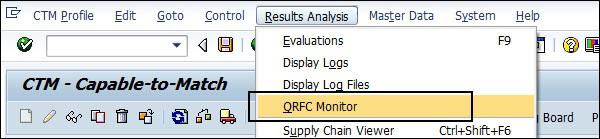
Enter the queue name and description. Click the Execute button.

Note − In CTM, it is not possible to perform a planning run for the same profile when the queue for that particular profile is not idle.
Alert Monitor in CTM Planning Run
You can also display any alerts that appear during CTM Planning run. Navigate to Evaluations button in CTM Planning run.
In CTM Result Analysis screen, you can click Alert Monitor.

You can see any alerts that has been raised during CTM Planning Run.
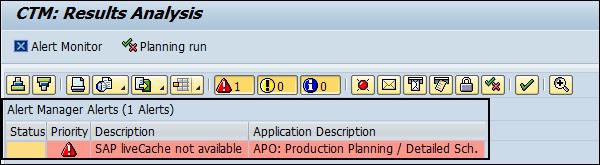






 This shows CTM Planning run completed successfully.
This shows CTM Planning run completed successfully. This shows at least 1 warning message exists during CTM run.
This shows at least 1 warning message exists during CTM run. This shows an error message during CTM Planning run.
This shows an error message during CTM Planning run.