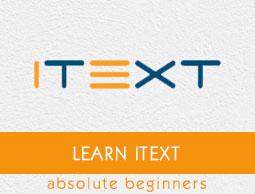iText - Line Annotation
In this chapter, we will see how to add line annotation to a PDF document using iText library.
Creating a Line Annotation in a Pdf
You can create an empty PDF Document by instantiating the Document class. While instantiating this class, you need to pass a PdfDocument object as a parameter, to its constructor.
To use text annotation in your PDF document, you need to create an object of PdfTextAnnotation class and add this to the PdfPage.
Following are the steps to use text annotation in the PDF document.
Step 1: Creating a PdfWriter object
The PdfWriter class represents the DocWriter for a PDF. This class belongs to the package com.itextpdf.kernel.pdf. The constructor of this class accepts a string, representing the path of the file where the PDF is to be created.
Instantiate PdfWriter class by passing a string value representing the path where you need to create a PDF, to its constructor, as shown below.
// Creating a PdfWriter
String dest = "C:/itextExamples/lineAnnotation.pdf";
PdfWriter writer = new PdfWriter(dest);
When an object of this type is passed to a PdfDocument (class), every element added to this document will be written to the file specified.
Step 2: Creating a PdfDocument object
The PdfDocument class is the class that represents the PDFDocument in iText. This class belongs to the package com.itextpdf.kernel.pdf. To instantiate this class (in writing mode), you need to pass an object of the class PdfWriter to its constructor.
Instantiate the PdfDocument class by passing the PdfWriter object to its constructor, as shown below.
// Creating a PdfDocument
PdfDocument pdfDoc = new PdfDocument(writer);
Once a PdfDocument object is created, you can add various elements like page, font, file attachment, event handler using the respective methods provided by its class.
Step 3: Creating the Document object
The Document class of the package com.itextpdf.layout is the root element while creating a self-sufficient PDF. One of the constructors of this class accepts an object of the class PdfDocument.
Instantiate the Document class by passing the object of the class PdfDocument created in the previous steps, as shown below.
// Creating a Document
Document document = new Document(pdfDoc);
Step 4: Creating PdfAnnotation object
The PdfAnnotation class of the package com.itextpdf.kernel.pdf.annot represents is the superclass of all the annotations.
Among its derived classes, PdfLineAnnotation class represents the line annotation. Create an object of this class as shown below.
// Creating PdfAnnotation
Rectangle rect = new Rectangle(20, 800, 0, 0);
PdfAnnotation annotation = new PdfLineAnnotation(rect);
Step 5: Setting the color of the annotation
Set color to the annotation using the setColor() method of the PdfAnnotation class. To this method, pass the color object representing the color of the annotation as a parameter.
// Setting color to the annotation
annotation.setColor(Color.BLUE);
Step 6: Setting the title and contents of the annotation
Set the title and contents of the annotation using the setTitle() and setContents() methods of the PdfAnnotation class respectively, as shown below.
// Setting title to the PdfLineAnnotation
annotation.setTitle(new PdfString("iText"));
// Setting contents of the PdfLineAnnotation
annotation.setContents("Hi welcome to Howcodex");
Step 7: Adding the annotation to a page
Create a new PdfPage class using the addNewPage() method of the PdfDocument class and add the above created annotation using the addAnnotation() method of PdfPage class, as shown below.
// Creating a new page
PdfPage page = pdf.addNewPage();
// Adding annotation to a page in a PDF
page.addAnnotation(annotation);
Step 8: Closing the Document
Close the document using the close() method of the Document class, as shown below.
// Closing the document
document.close();
Example
The following Java program demonstrates how to add line annotation to a PDF document using the iText library. It creates a PDF document with the name lineAnnotation.pdf, adds a line annotation to it, and saves it in the path C:/itextExamples/.
Save this code in a file with name LineAnnotation.java.
import com.itextpdf.kernel.color.Color;
import com.itextpdf.kernel.geom.Rectangle;
import com.itextpdf.kernel.pdf.PdfDocument;
import com.itextpdf.kernel.pdf.PdfPage;
import com.itextpdf.kernel.pdf.PdfString;
import com.itextpdf.kernel.pdf.PdfWriter;
import com.itextpdf.kernel.pdf.annot.PdfAnnotation;
import com.itextpdf.kernel.pdf.annot.PdfLineAnnotation;
import com.itextpdf.layout.Document;
public class LineAnnotation {
public static void main(String args[]) throws Exception {
// Creating a PdfWriter
String dest = "C:/itextExamples/lineAnnotations.pdf";
PdfWriter writer = new PdfWriter(dest);
// Creating a PdfDocument
PdfDocument pdf = new PdfDocument(writer);
// Creating a Document
Document document = new Document(pdf);
// Creating a PdfPage
PdfPage page = pdf.addNewPage();
// creating PdfLineAnnotation object
Rectangle rect = new Rectangle(0, 0);
float[] floatArray = new float[]{
20, 790, page.getPageSize().getWidth() - 20, 790
};
PdfAnnotation annotation = new PdfLineAnnotation(rect, floatArray);
// Setting color of the PdfLineAnnotation
annotation.setColor(Color.BLUE);
// Setting title to the PdfLineAnnotation
annotation.setTitle(new PdfString("iText"));
// Setting contents of the PdfLineAnnotation
annotation.setContents("Hi welcome to Howcodex");
// Adding annotation to the page
page.addAnnotation(annotation);
// Closing the document
document.close();
System.out.println("Annotation added successfully");
}
}
Compile and execute the saved Java file from the command prompt using the following commands −
javac LineAnnotation.java
java LineAnnotation
Upon execution, the above program creates a PDF document displaying the following message.
Annotation added successfully
If you verify the specified path, you can find the created PDF document as shown below.