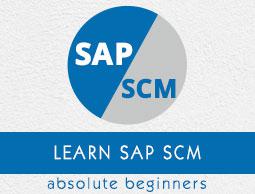SAP SCM - Integration Models
To transfer master and transaction data from ERP system to SCM system, you need to define an integration model. When you create an integration model, system automatically generates a new version of this model.
You can distinguish between versions of an integration model using their date and time of creation, and by filter objects that they contain. You can create as many versions of an integration model as you want however only one version is active at a time.
Step 1 − To generate a new version you can use Transaction code: CFM1 and save the variant of the model. It is also possible to create run time variant of an active integration model.

Step 2 − In the next window, you have to enter the following details −
- Logical System
- APO Application
- Material Dependent Objects

Step 3 − When you do not select a restriction, it prompts that a very long run time is expected if you select an execute.

Step 4 − Click the Save button and you will be prompted to enter a variant. You have to enter the following details −
- Variant Name
- Description
- Screen Assignment
You also have an option to copy screen assignment.

Step 5 − To save the variant of this model, click the save button at the top.

Activation and Deactivation of Integration Model
When you activate an integration model, the online transfer data is released. The integration models to be activated is compared with the integration models that are already active.
This allows you to transfer the differences i.e. it only transfers the data for filter objects that are not contained in an active integration model.
In SAP system, you can create multiple integration models but only one model is activated for each model. You can activate and deactivate several integration models simultaneously.
You should Integration models must remain active to enable online transfer.
Step 1 − To activate area, use T-Code: CIF in SAP R/3.

You can also navigate to Logistics → Central Functions → Supply Chain Planning Interface → Core Interface Advanced Planner and Optimizer → Integration Model → Activate

It will display activate/deactivate Integration model screen. Select the model from the list of available models. You can use the following entry fields to select the integration model to be activated −
- Model
- Logical system
- APO application

To activate/deactivate model, click the tick mark as shown below −

When you deactivate an integration model, it does not mean that all the objects that are transferred will be deleted in SCM system.
Consistency Check
In an integration model, consistency check can be carried out at two different levels −
When an integration model is being generated, the model to be generated is analyzed.
When integration models are being activated, the check is carried out on active integration models, including integration models that are to be activated, but not including integration models that are to be deactivated.

Given below is a list of objects which are checked −
| Filter Object |
Contained in(active)integration model? |
| Material |
Plant |
| Production process model(PPM) |
Material master,resource |
| Resource |
Plant |
| Plant |
Is the time zone maintained? |
| customer |
Is the time zone maintained? |
| Vendor |
Is the time zone maintained? |
| Stock |
Material master |
| Special stock at customer |
Customer |
| Special stocks with vendor |
Vendor |
| Planned independent requirement |
material master |
| Purchase order |
material master |
| Planned order |
material master |
| Sales order |
material master |
| Material consumption data |
material master |
| Production campaign |
material master, Production order |
| Manual reservations |
material master |
| Manufacturing order |
material master |
| ATP check for materials |
material master |