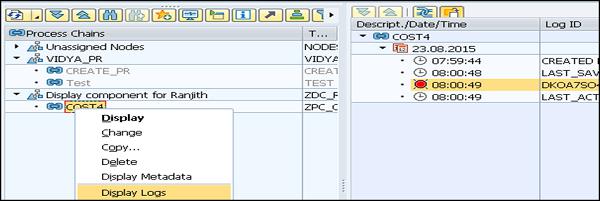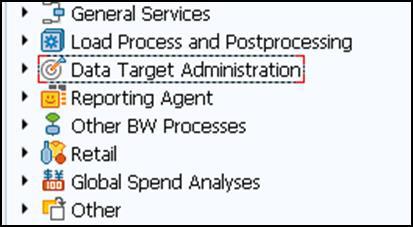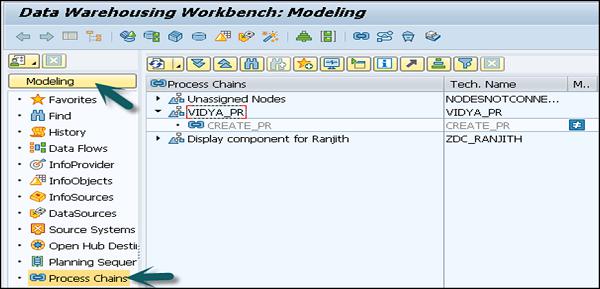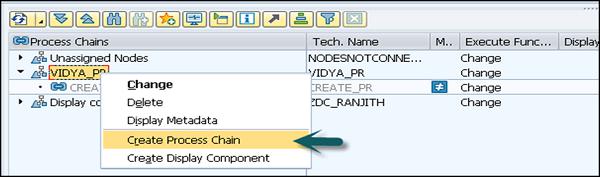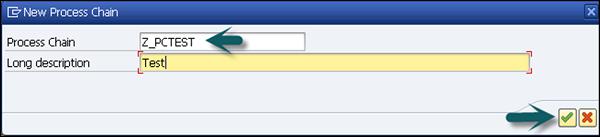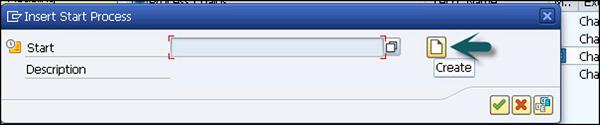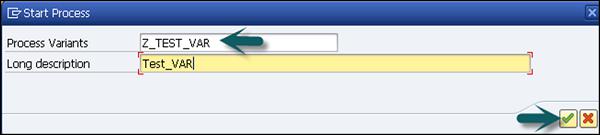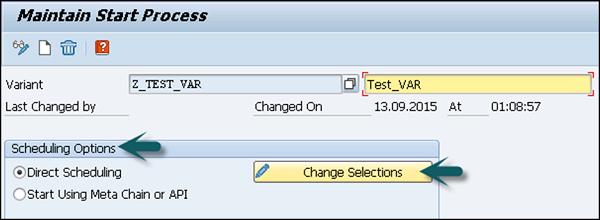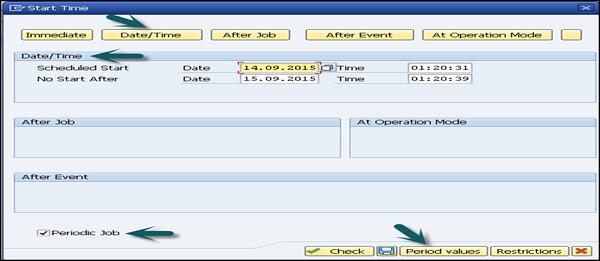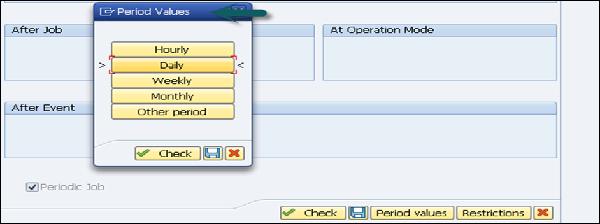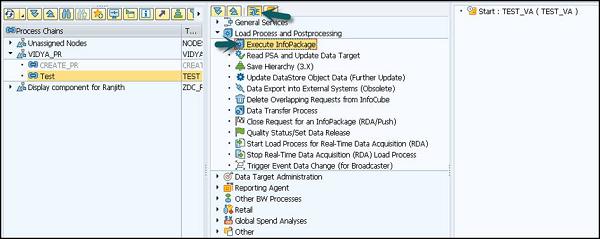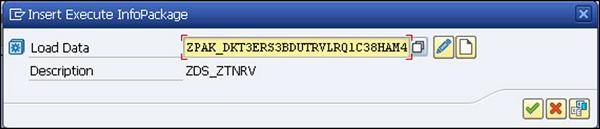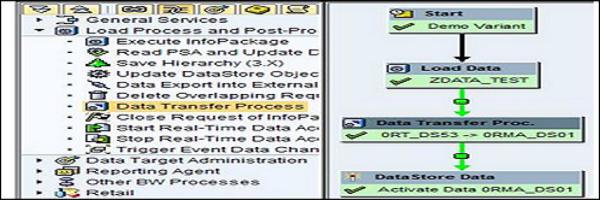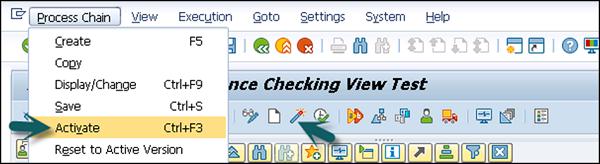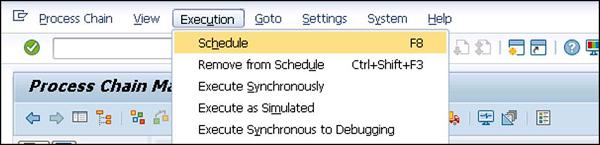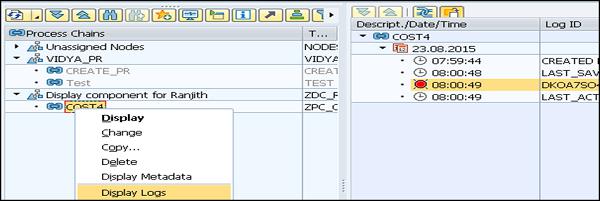SAP BW - Process Chain
In SAP BI Data Warehouse Management, it is possible to schedule a sequence of processes in the background for an event and few of these processes can trigger a separate event to start the other processes.
A process chain provides the following benefits to you in a SAP BI system −
They can be used to centrally manage and control the processes.
You can visualize the processes by using graphics.
Using event controlled processing, you can automate the complex schedules.
Features −
- Security
- Flexibility
- Openness
Structure of a Process Chain
Each process chain consists of the following components −
- Start Process
- Individual application Processes
- Collection Processes
The start process is used to define the start condition of a process chain and all other chain processes are scheduled to wait for an event. The application processes are the processes that are defined in a sequence and are the actual processes in a BI system. They can be categorized as −
- Load Process
- Reporting agent Process
- Data target administration process
- Other BI processes
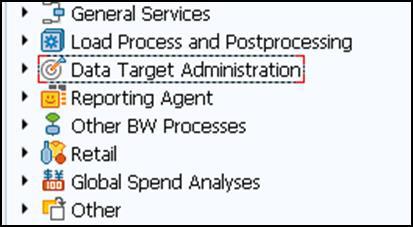
A Process can be defined as a procedure inside or external to the SAP system and has a definite beginning and end.
Start Process for Designing a Process Chain
The start process is used to define the start condition of a process chain. You can start a process chain at the specified time or after an event that is triggered by a start process.
A start of the process chain can also be configured using a metachain. If the start condition of a process chain is integrated with another process chain, this is known as a metachain.
Following are the key features of a Start Process −
In a process chain, only a start process can be scheduled without a predecessor process.
You can define only one start process for each process chain.
A start process can’t be a successor of another process.
You can use a start process only in a single process chain.
How to Create a Process chain?
Use T-Code: RSPC or in the Modeling tab → Go to Process Chain.
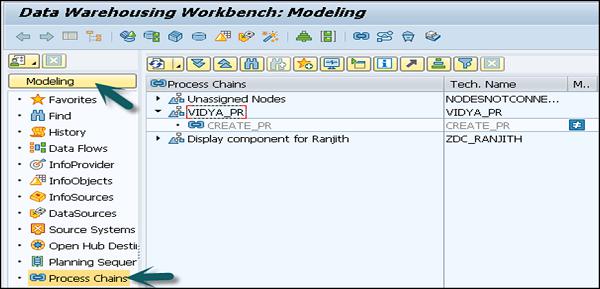
Right Click in the Context area → Create Process Chain.
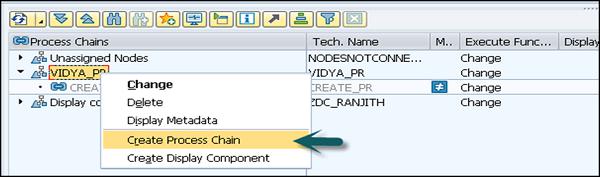
Enter the technical name and the description of the Process chain. Click Continue.
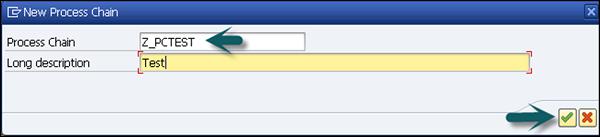
To create a Start process, click on the new icon in the next window that comes up. Enter the technical name and the description of the star process.
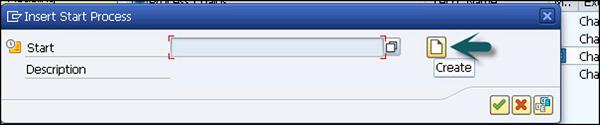
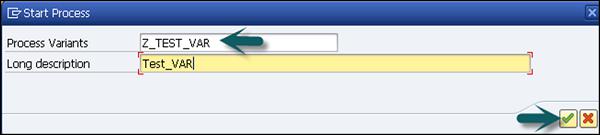
In the next window, you can define the scheduling options. Direct scheduling is to schedule the process chain at a specified time interval.
You can use “Change selection” to enter details of the scheduling.
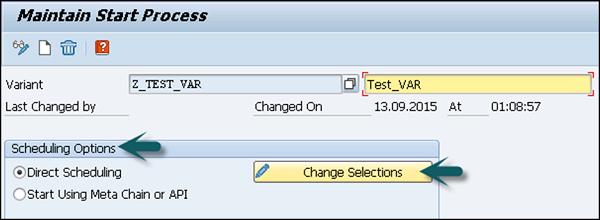
Go to Date/Time button. Mention the Scheduled Start date/time, end date/time.
To define frequency, select the check box Periodic Job as shown in the following screenshot. Click on Period Values. Enter the frequency (Hourly/Daily/Weekly/Monthly/Other Period). Click on Save and back button to go back to the previous RSPC screen.
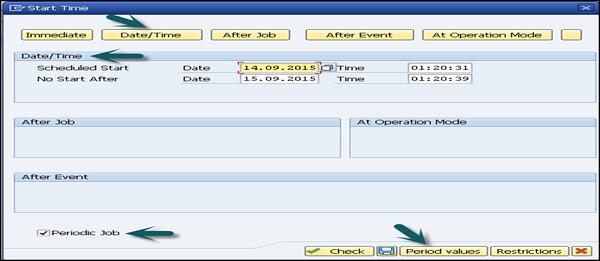
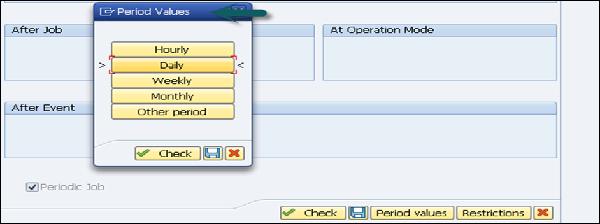

The next step is to select the Process type.
To perform dataload via an InfoPackage, use the Process Type Execute InfoPackage.
To perform dataload via a DTP, use the Process Type Data Transfer Process.
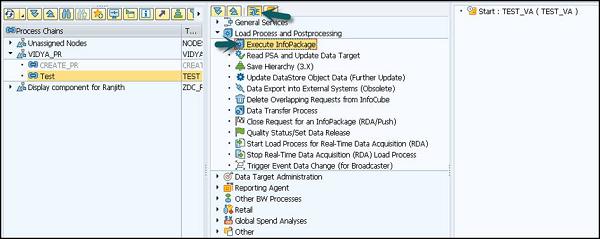
Double click on the process type and a new window will open. You can select InfoPackage from the options given.
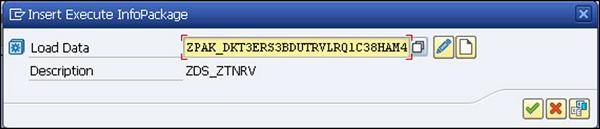
To connect the variant with an InfoPackage, Select the “Start Variant” and keep the left mouse button pressed. Then move the mouse button to the target step. An arrow should follow your movement. Stop pressing the mouse button and a new connection is created.
To perform a consistency check, Click Goto → Checking View.

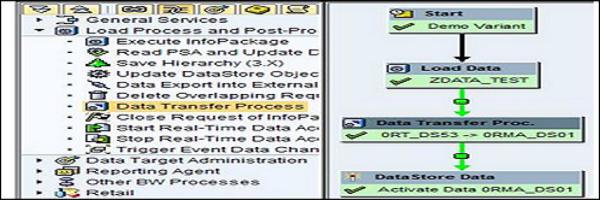
To activate the process chain, click on Activate or see the following screenshot for understanding the steps to be adhered to.
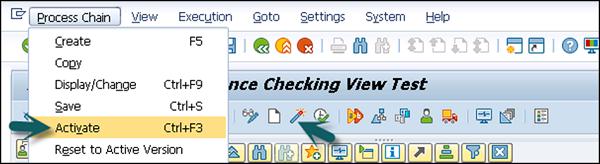
To schedule the process chain, go to Execution → Schedule. Select Priority and Continue.
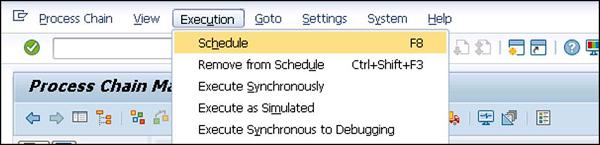
This will schedule the process chain as a background job and can be viewed using Transaction SM37.
Monitor the Process Chain
Use T-Code: RSPCM
This is used to monitor daily process chains.

To view the logs, use T-code: RSPC
Select Process chain → Right Click → Display Log.