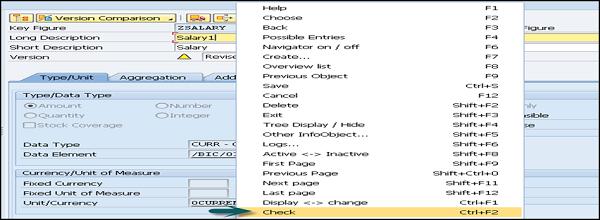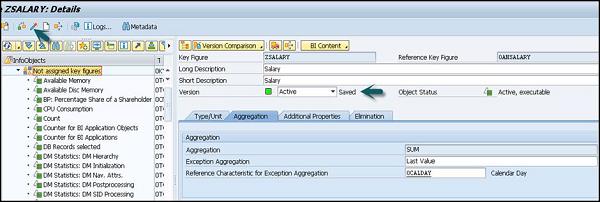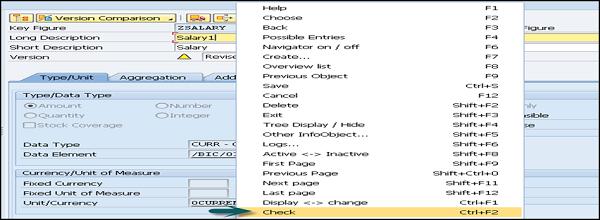SAP BW - InfoArea, Object and Catalog
In this chapter, we will discuss in detail about a few SAP BW components called as InfoArea, InfoObject, and Catalog.
InfoArea in SAP BI
InfoArea in SAP BI is used to group similar types of objects together. InfoArea is used to manage InfoCubes and InfoObjects. Each InfoObject resides in an InfoArea and you can define it in a folder which is used to hold similar files together.
How to create an Infoarea?
To create an Infoarea, go to RSA workbench. T-Code: RSA1

Go to Modeling tab → InfoProvider. Right click on Context → Create InfoArea.

Enter the name of InfoArea and description, click Continue.

InfoArea created will be shown at the bottom.

How to Create an InfoObject and InfoObject Catalog?
InfoObjects are known as the smallest unit in SAP BI and are used in InfoProviders, DSO’s, Multi providers, etc. Each InfoProvider contains multiple InfoObjects.
InfoObjects are used in reports to analyze the data stored and to provide information to the decision makers. InfoObjects can be categorized into the following categories −
- Characteristics like Customer, Product, etc.
- Units like Quantity sold, currency, etc.
- Key Figures like Total Revenue, Profit, etc.
- Time characteristics like Year, quarter, etc.
InfoObjects are created in the InfoObject Catalog. It is possible that an InfoObject can be assigned to a different Info Catalog.
Creating InfoObject Catalog
T-Code: RSA1
Go to Modeling → InfoObjects → Right Click → Create InfoObject Catalog.

Enter the Technical Name of the InfoObject Catalog and description.

Select InfoObject Type − Characteristic option button − This is a characteristic InfoObject Catalog.
Key Figure − This is the InfoObject Catalog that would be created.
Click on the create button. The next step is to save and activate the InfoObject Catalog. A new InfoObject Catalog is created as shown in the following screenshot −


Creating InfoObject
To create a InfoObject with characteristics, go to RSA1 and open administration Workbench. Go to Modeling → InfoObjects.
Select My Sales InfoObject Catalog → Right Click → Create InfoObjects.

Enter the Technical name of the characteristics and description. You can use the Reference Characteristics if the new characteristics, which have to be created has the same technical properties of an existing characteristic.
You can use template characteristics for a new characteristic that has some of the technical properties of an already existing characteristic. Click Continue.

In the next window you will get the Edit Screen of the InfoObject. The InfoObject Edit Screen has 6 following tabs which are also shown in the screenshot as well −
- General
- Business Explorer
- Master Data/Texts
- Hierarchy
- Attribute
- Compounding

Once all the fields are defined, click on save and activate.
Creating an InfoObject with Key Figures
To create an InfoObject with characteristics, go to RSA1 and open administration Workbench. Go to Modeling → InfoObjects

Go to Not Assigned Key Figures → Right Click → Create InfoObject.

Then you can −
- Enter the Technical name and description.
- Enter the Reference Key Figure
- Enter the Reference template and click on Continue.

In Edit characteristics, define the following fields −
- Type/Unit
- Aggregation
- Additional Properties
- Elimination

Click on save and Activate as shown in the following screenshot. This InfoObject will be saved and Active.
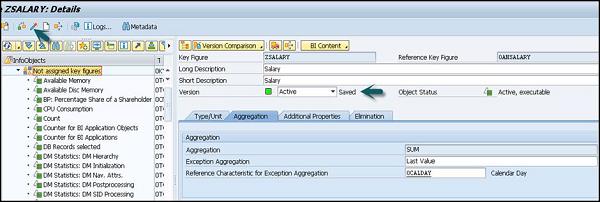
Editing an InfoObject
You can also change an existing InfoObject in Administration Workbench. Select InfoObject you want to maintain → Context menu → Change. You can also use maintain InfoObject icon from the toolbar menu.

This feature allows you to change only some properties of an InfoObject if it is used in the InfoProvider. You can change text and meaning of an InfoObject. The InfoObject with key figures – is not possible if the key figure type, data type or aggregation of the key figure is used in the InfoProvider.
You can use Check function for incompatible changes.