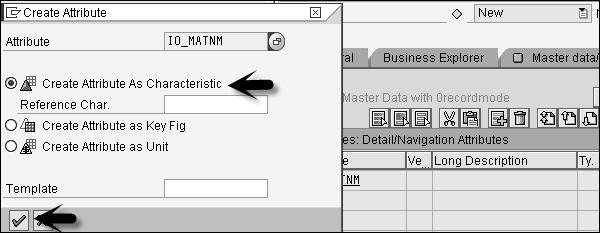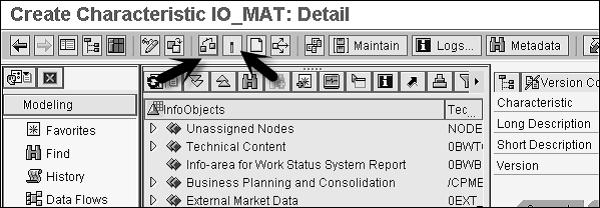SAP BPC - Embedded Environment
BPC Embedded model is based on Business Warehouse-Integrated Planning (BW-IP) in which it uses BW objects directly. This model is different from Standard model and includes data access to all community users. For Embedded design model, initial versions used were SAP BW Integrated Planning and Planning Application Kit i.e. BW-IP and PAK.
This model provides a different level of data access where master and transactional data from host EDW environment is accessible by the application. In Embedded model, it allows an easy access to transactional and master data within the host BW, and this data is shared with many other users and controlled by the administrator group.
In Embedded model, migration from older versions of BW-IP to this data model is relatively easy and migration from earlier versions like (BPC 10.0 and earlier) is considered as a new implementation.
In short you can say that in embedded model, any number of InfoProviders can be assigned to a single BPC model /application.
Following are the key features and functions offered in BPC 10.1 Embedded model −
It uses exception real-time SAP HANA functionalities and hence safeguards SAP HANA performance through the Planning Application Kit. Using SAP HANA allows to perform certain planning functions like copy, distribute, etc.
BPC-Integration planning supports the use of real-time InfoProviders and aggregations levels.
Embedded model supports SAP BW Queries that you can execute directly in the SAP EPM add-in for Microsoft Office.
Embedded model provides audit functions to allow creating various audit reports and use of the business process flows.
SAP BW Integrated Planning
SAP BW Integrated Planning provides BPC experts with an infrastructure to create and operate planning scenarios. This includes planning from common data entry processes to complex planning situations.
SAP BW-IP Planning Model
Planning model in BW-IP includes −
Data stored in InfoProviders for Planning.
Structured view of data includes aggregation levels, multi provider, and characteristic relationships.
Changing data includes planning functions, planning sequences, manual planning in the form of input-ready queries, and process chains.
Utilities, i.e. filters that can be used in queries and planning functions.
Data protecting centrally.
Tools in BW Modeling
Following tools can be used for model planning scenarios −
BW modeling tools in Eclipse and the Data Warehousing Workbench to create data models in BW.
Planning Modeler to model planning-specific metadata objects.
BW modeling tools in Eclipse and also BEx Query Designer to enter plan data manually.
BEx Web Application Designer or BEx Analyzer (Excel applications) to create applications for planning.
Applications to execute either on the Web or in BEx Analyzer to enter data manually.
Creating Data Model in SAP BW
Transaction Code: RSA1

A data model is defined as an Info Cube in SAP BW, which consists of fact table and dimension tables.
To create an InfoCube − First create an Info Area, which is a building block for an InfoCube.

Enter the name and description of Info Area and click ‘Ok’.

Next create InfoObject Catalog which is used to define characteristics and key figures for different type of objects. Go to InfoObjects on the left side of the screen. Select the Info Area created above → Create InfoObject Catalog.

Enter the name and description of InfoObject Catalog, InfoObject Type and click ‘Create (F5)’.

Now validate and activate IOC_Demo_CH to check InfoObject Catalog.

To activate InfoObject Catalog, go to activate icon.


Similarly, you can create InfoObject Catalog to hold key figures.
Let us create InfoObject. Right-click on InfoObject Catalog IOC_demo_CH and select create InfoObject. Enter the name and description of InfoObject.

Click ‘Continue’.

Select Data Type with Character and Length as 15. Then click ‘Attribute’ tab.

Enter the Attribute name and click ‘Create’.

Select Create Attribute as Characteristics and click ‘Create’ icon.
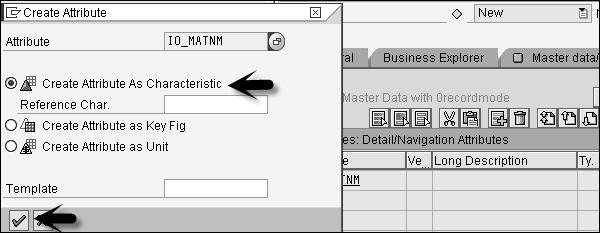
Select Character as data type and Length 30. Note that ‘Attribute only’ option is automatically checked. Click the green tick at the bottom.

Click ‘Check and Activate’ option to validate and activate the characteristics.
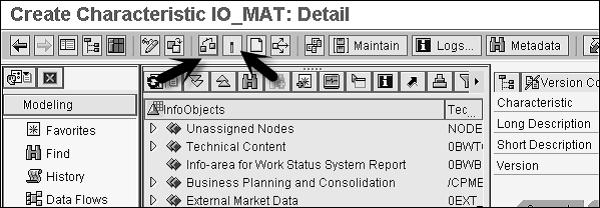
Similarly, you can create InfoObjects for key figures.
Once you define InfoObjects for characteristics and key figures, create an InfoCube.
Right-click on Info Provider Demo → Create InfoCube.

Enter the name of InfoCube, select standard for the description of InfoCube and click ‘Create’.

Select characteristics from template table and move them to structure table using arrows. Click the Dimensions tab to assign these characteristics to dimension.
Click ‘Create’ and add a description of dimension. Once you assign all the characteristics and key figures, validate and activate the InfoCube.