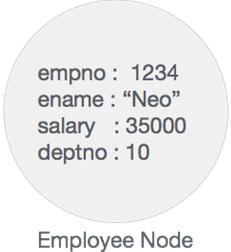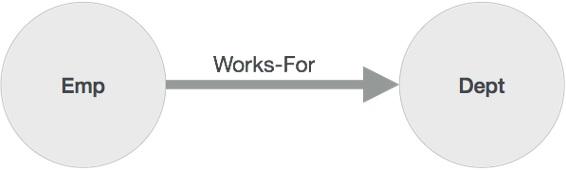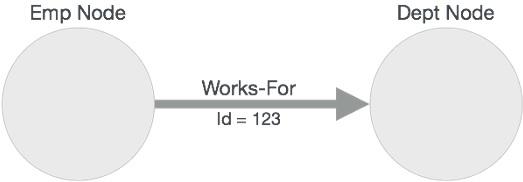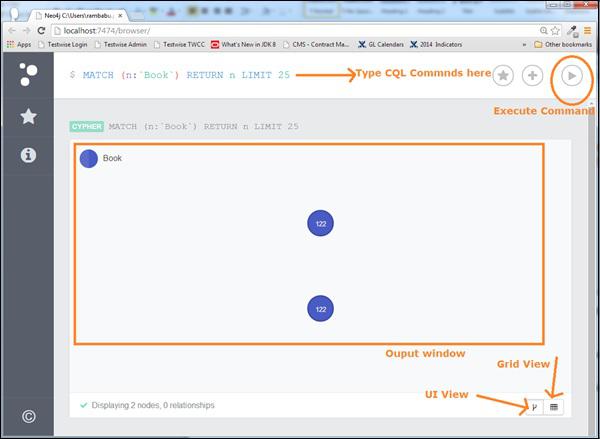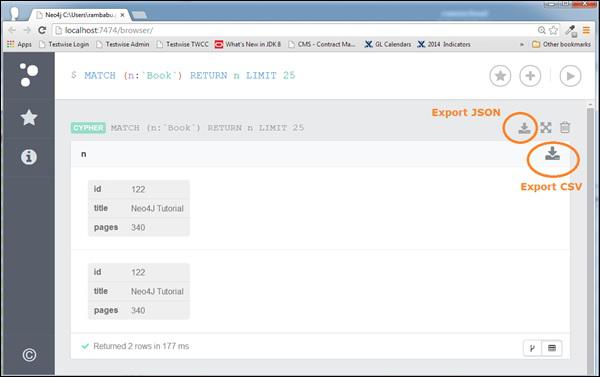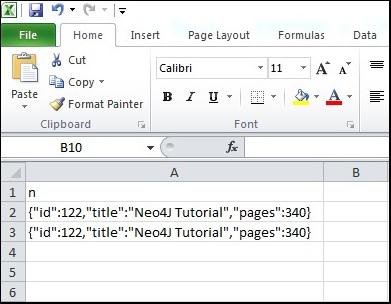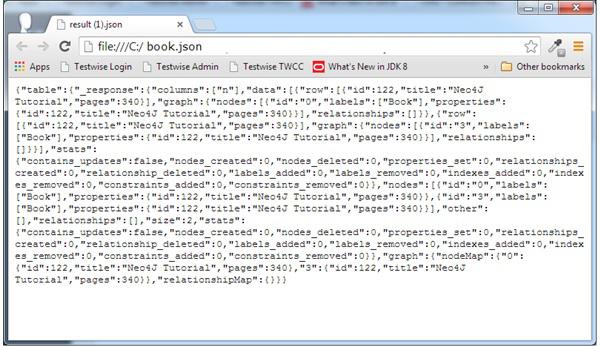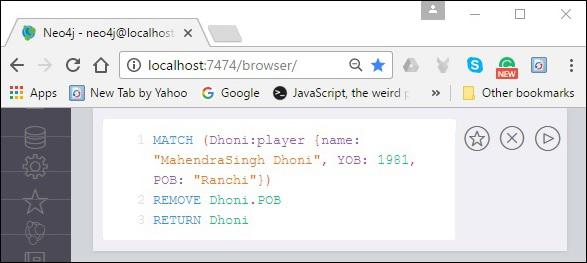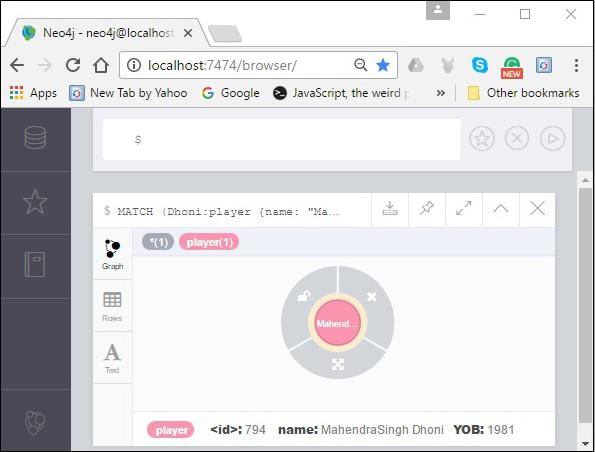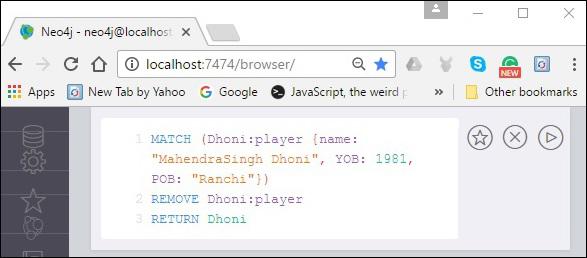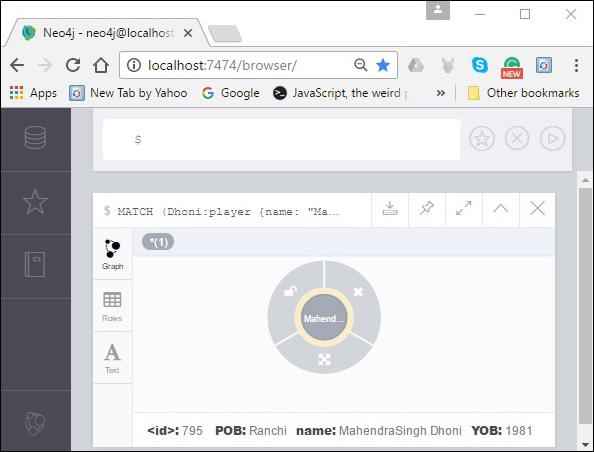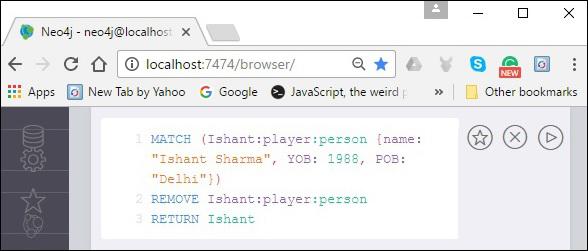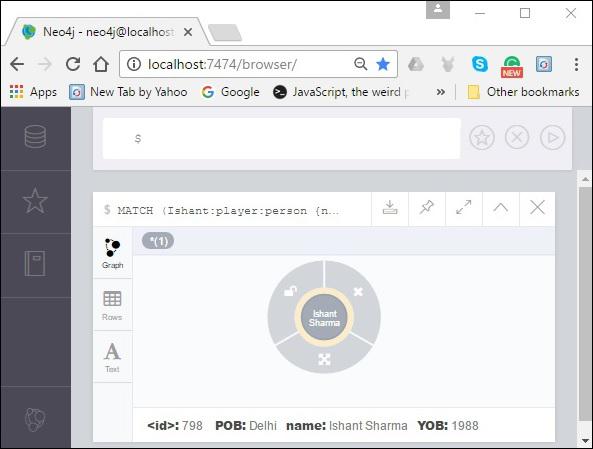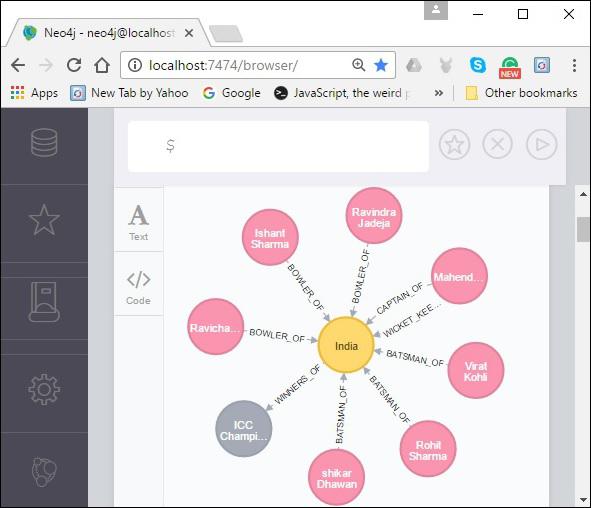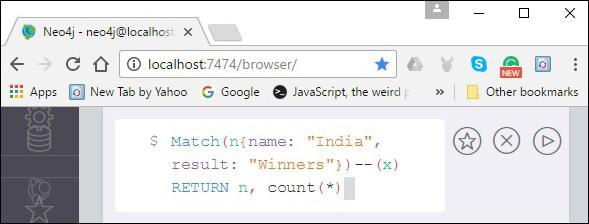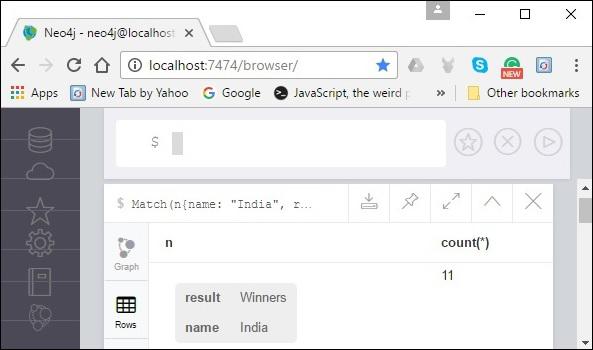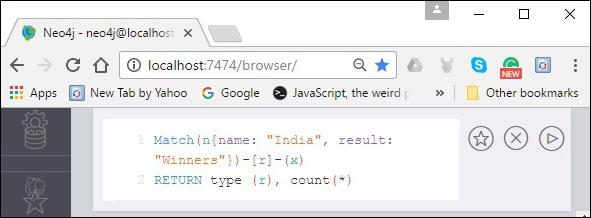Neo4j - Quick Guide
Neo4j - Overview
Neo4j is the world's leading open source Graph Database which is developed using Java technology. It is highly scalable and schema free (NoSQL).
What is a Graph Database?
A graph is a pictorial representation of a set of objects where some pairs of objects are connected by links. It is composed of two elements - nodes (vertices) and relationships (edges).
Graph database is a database used to model the data in the form of graph. In here, the nodes of a graph depict the entities while the relationships depict the association of these nodes.
Popular Graph Databases
Neo4j is a popular Graph Database. Other Graph Databases are Oracle NoSQL Database, OrientDB, HypherGraphDB, GraphBase, InfiniteGraph, and AllegroGraph.
Why Graph Databases?
Nowadays, most of the data exists in the form of the relationship between different objects and more often, the relationship between the data is more valuable than the data itself.
Relational databases store highly structured data which have several records storing the same type of data so they can be used to store structured data and, they do not store the relationships between the data.
Unlike other databases, graph databases store relationships and connections as first-class entities.
The data model for graph databases is simpler compared to other databases and, they can be used with OLTP systems. They provide features like transactional integrity and operational availability.
RDBMS Vs Graph Database
Following is the table which compares Relational databases and Graph databases.
| Sr.No |
RDBMS |
Graph Database |
| 1 |
Tables |
Graphs |
| 2 |
Rows |
Nodes |
| 3 |
Columns and Data |
Properties and its values |
| 4 |
Constraints |
Relationships |
| 5 |
Joins |
Traversal |
Advantages of Neo4j
Following are the advantages of Neo4j.
Flexible data model − Neo4j provides a flexible simple and yet powerful data model, which can be easily changed according to the applications and industries.
Real-time insights − Neo4j provides results based on real-time data.
High availability − Neo4j is highly available for large enterprise real-time applications with transactional guarantees.
Connected and semi structures data − Using Neo4j, you can easily represent connected and semi-structured data.
Easy retrieval − Using Neo4j, you can not only represent but also easily retrieve (traverse/navigate) connected data faster when compared to other databases.
Cypher query language − Neo4j provides a declarative query language to represent the graph visually, using an ascii-art syntax. The commands of this language are in human readable format and very easy to learn.
No joins − Using Neo4j, it does NOT require complex joins to retrieve connected/related data as it is very easy to retrieve its adjacent node or relationship details without joins or indexes.
Features of Neo4j
Following are the notable features of Neo4j −
Data model (flexible schema) − Neo4j follows a data model named native property graph model. Here, the graph contains nodes (entities) and these nodes are connected with each other (depicted by relationships). Nodes and relationships store data in key-value pairs known as properties.
In Neo4j, there is no need to follow a fixed schema. You can add or remove properties as per requirement. It also provides schema constraints.
ACID properties − Neo4j supports full ACID (Atomicity, Consistency, Isolation, and Durability) rules.
Scalability and reliability − You can scale the database by increasing the number of reads/writes, and the volume without effecting the query processing speed and data integrity. Neo4j also provides support for replication for data safety and reliability.
Cypher Query Language − Neo4j provides a powerful declarative query language known as Cypher. It uses ASCII-art for depicting graphs. Cypher is easy to learn and can be used to create and retrieve relations between data without using the complex queries like Joins.
Built-in web application − Neo4j provides a built-in Neo4j Browser web application. Using this, you can create and query your graph data.
Drivers − Neo4j can work with −
REST API to work with programming languages such as Java, Spring, Scala etc.
Java Script to work with UI MVC frameworks such as Node JS.
It supports two kinds of Java API: Cypher API and Native Java API to develop Java applications. In addition to these, you can also work with other databases such as MongoDB, Cassandra, etc.
Indexing − Neo4j supports Indexes by using Apache Lucence.
Neo4j - Data Model
Neo4j Property Graph Data Model
Neo4j Graph Database follows the Property Graph Model to store and manage its data.
Following are the key features of Property Graph Model −
The model represents data in Nodes, Relationships and Properties
Properties are key-value pairs
Nodes are represented using circle and Relationships are represented using arrow keys
Relationships have directions: Unidirectional and Bidirectional
Each Relationship contains "Start Node" or "From Node" and "To Node" or "End Node"
Both Nodes and Relationships contain properties
Relationships connects nodes
In Property Graph Data Model, relationships should be directional. If we try to create relationships without direction, then it will throw an error message.
In Neo4j too, relationships should be directional. If we try to create relationships without direction, then Neo4j will throw an error message saying that "Relationships should be directional".
Neo4j Graph Database stores all of its data in Nodes and Relationships. We neither need any additional RRBMS Database nor any SQL database to store Neo4j database data. It stores its data in terms of Graphs in its native format.
Neo4j uses Native GPE (Graph Processing Engine) to work with its Native graph storage format.
The main building blocks of Graph DB Data Model are −
- Nodes
- Relationships
- Properties
Following is a simple example of a Property Graph.

Here, we have represented Nodes using Circles. Relationships are represented using Arrows. Relationships are directional. We can represent Node's data in terms of Properties (key-value pairs). In this example, we have represented each Node's Id property within the Node's Circle.
Neo4j - Environment Setup
In this chapter, we will discuss how to install Neo4j in your system using exe file.
Neo4j Database Server Setup with Windows exe File
Follow the steps given below to download Neo4j into your system.
Step 1 − Visit the Neo4j official site using https://neo4j.com/. On clicking, this link will take you to the homepage of neo4j website.

Step 2 − As highlighted in the above screenshot, this page has a Download button on the top right hand side. Click it.
Step 3 − This will redirect you to the downloads page, where you can download the community edition and the enterprise edition of Neo4j. Download the community edition of the software by clicking the respective button.

Step 4 − This will take you to the page where you can download community version of Neo4j software compatible with different operating systems. Download the file respective to the desired operating system.

This will download a file named neo4j-community_windows-x64_3_1_1.exe to your system as shown in the following screenshot.

Step 5 − Double-click the exe file to install Neo4j Server.

Step 6 − Accept the license agreement and proceed with the installation. After completion of the process, you can observe that Neo4j is installed in your system.
Starting the Server
Step 1 − Click the Windows startmenu and start the Neo4j server by clicking the start menu shortcut for Neo4j.

Step 2 − On clicking the shortcut, you will get a window for Neo4j Community edition. By default, it selects c:\Users\[username]\Documents\Neo4j\default.graphdb. If you want, you can change your path to a different directory.

Step 3 − Click the "Start" button to start the Neo4j server.

Once the server starts, you can observe that the database directory is populated as shown in the following screenshot.

Working with Neo4j
As discussed in the previous chapters, neo4j provides an in-built browse application to work with Neo4j. You can access Neo4j using the URL http://localhost:7474/

Neo4j - Building Blocks
Neo4j Graph Database has the following building blocks −
- Nodes
- Properties
- Relationships
- Labels
- Data Browser
Node
Node is a fundamental unit of a Graph. It contains properties with key-value pairs as shown in the following image.
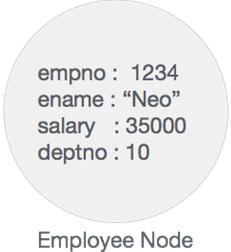
Here, Node Name = "Employee" and it contains a set of properties as key-value pairs.
Properties
Property is a key-value pair to describe Graph Nodes and Relationships.
Key = Value
Where Key is a String and Value may be represented using any Neo4j Data types.
Relationships
Relationships are another major building block of a Graph Database. It connects two nodes as depicted in the following figure.
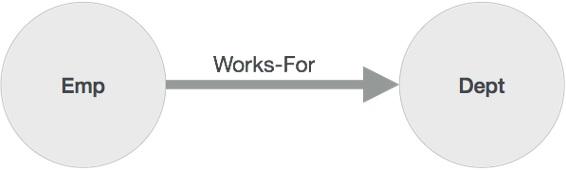
Here, Emp and Dept are two different nodes. "WORKS_FOR" is a relationship between Emp and Dept nodes.
As it denotes, the arrow mark from Emp to Dept, this relationship describes −
Emp WORKS_FOR Dept
Each relationship contains one start node and one end node.
Here, "Emp" is a start node, and "Dept" is an end node.
As this relationship arrow mark represents a relationship from "Emp" node to "Dept" node, this relationship is known as an "Incoming Relationship" to "Dept" Node and "Outgoing Relationship" to "Emp" node.
Like nodes, relationships also can contain properties as key-value pairs.
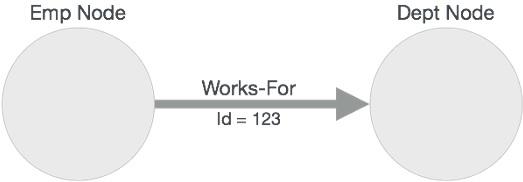
Here, "WORKS_FOR" relationship has one property as key-value pair.
Id = 123
It represents an Id of this relationship.
Labels
Label associates a common name to a set of nodes or relationships. A node or relationship can contain one or more labels. We can create new labels to existing nodes or relationships. We can remove the existing labels from the existing nodes or relationships.
From the previous diagram, we can observe that there are two nodes.
Left side node has a Label: "Emp" and the right side node has a Label: "Dept".
Relationship between those two nodes also has a Label: "WORKS_FOR".
Note − Neo4j stores data in Properties of Nodes or Relationships.
Neo4j Data Browser
Once we install Neo4j, we can access Neo4j Data Browser using the following URL
http://localhost:7474/browser/
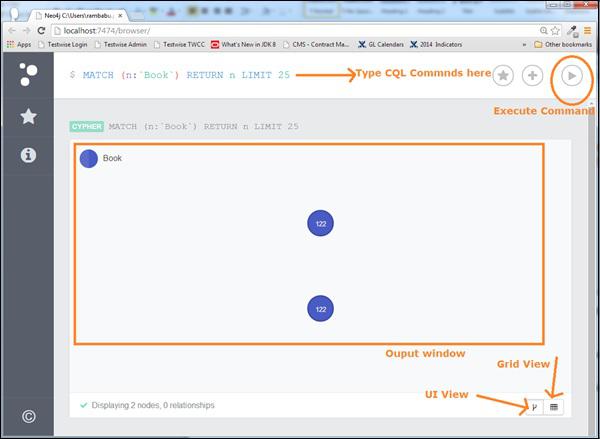
Neo4j Data Browser is used to execute CQL commands and view the output.
Here, we need to execute all CQL commands at dollar prompt: "$"
Type commands after the dollar symbol and click the "Execute" button to run your commands.
It interacts with Neo4j Database Server, retrieves and displays the results just below the dollar prompt.
Use "VI View" button to view the results in diagrams format. The above diagram shows results in "UI View" format.
Use "Grid View" button to view the results in Grid View. The following diagram shows the same results in "Grid View" format.
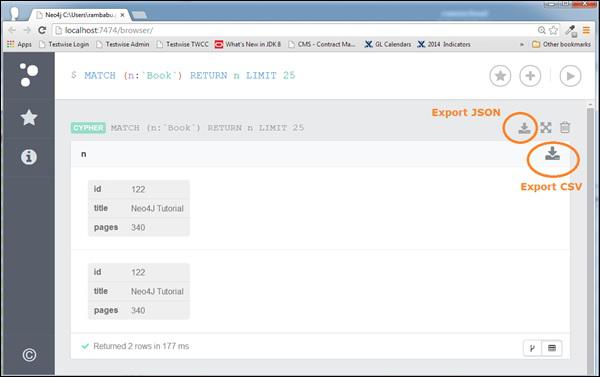
When we use "Grid View" to view our Query results, we can export them into a file in two different formats.
CSV
Click the "Export CSV" button to export the results in csv file format.
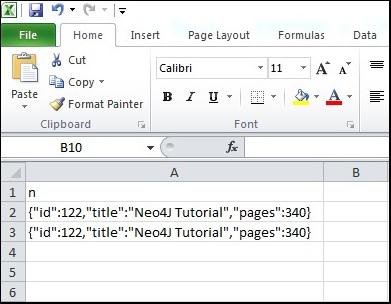
JSON
Click the "Export JSON" button to export the results in JSON file format.
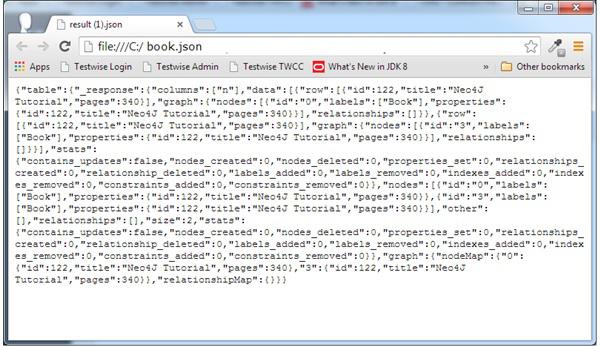
However, if we use "UI View" to see our Query results, we can export them into a file in only one format: JSON
Neo4j CQL - Introduction
CQL stands for Cypher Query Language. Like Oracle Database has query language SQL, Neo4j has CQL as query language.
Neo4j CQL
- Is a query language for Neo4j Graph Database.
- Is a declarative pattern-matching language.
- Follows SQL like syntax.
- Syntax is very simple and in human readable format.
Like Oracle SQL
Neo4j CQL has commands to perform Database operations.
Neo4j CQL supports many clauses such as WHERE, ORDER BY, etc., to write very complex queries in an easy manner.
Neo4j CQL supports some functions such as String, Aggregation. In addition to them, it also supports some Relationship Functions.
Neo4j CQL Clauses
Following are the read clauses of Neo4j Cypher Query Language −
| Sr.No |
Read Clauses |
Usage |
| 1 |
MATCH |
This clause is used to search the data with a specified pattern. |
| 2 |
OPTIONAL MATCH |
This is the same as match, the only difference being it can use nulls in case of missing parts of the pattern. |
| 3 |
WHERE |
This clause id is used to add contents to the CQL queries. |
| 4 |
START |
This clause is used to find the starting points through the legacy indexes. |
| 5 |
LOAD CSV |
This clause is used to import data from CSV files. |
Following are the write clauses of Neo4j Cypher Query Language −
| Sr.No |
Write Clause |
Usage |
| 1 |
CREATE |
This clause is used to create nodes, relationships, and properties. |
| 2 |
MERGE |
This clause verifies whether the specified pattern exists in the graph. If not, it creates the pattern. |
| 3 |
SET |
This clause is used to update labels on nodes, properties on nodes and relationships. |
| 4 |
DELETE |
This clause is used to delete nodes and relationships or paths etc. from the graph. |
| 5 |
REMOVE |
This clause is used to remove properties and elements from nodes and relationships. |
| 6 |
FOREACH |
This class is used to update the data within a list. |
| 7 |
CREATE UNIQUE |
Using the clauses CREATE and MATCH, you can get a unique pattern by matching the existing pattern and creating the missing one. |
| 8 |
Importing CSV files with Cypher |
Using Load CSV you can import data from .csv files. |
Following are the general clauses of Neo4j Cypher Query Language −
| Sr.No |
General Clauses |
Usage |
| 1 |
RETURN |
This clause is used to define what to include in the query result set. |
| 2 |
ORDER BY |
This clause is used to arrange the output of a query in order. It is used along with the clauses RETURN or WITH. |
| 3 |
LIMIT |
This clause is used to limit the rows in the result to a specific value. |
| 4 |
SKIP |
This clause is used to define from which row to start including the rows in the output. |
| 5 |
WITH |
This clause is used to chain the query parts together. |
| 6 |
UNWIND |
This clause is used to expand a list into a sequence of rows. |
| 7 |
UNION |
This clause is used to combine the result of multiple queries. |
| 8 |
CALL |
This clause is used to invoke a procedure deployed in the database. |
Neo4j CQL Functions
Following are the frequently used Neo4j CQL Functions −
| Sr.No |
CQL Functions |
Usage |
| 1 |
String |
They are used to work with String literals. |
| 2 |
Aggregation |
They are used to perform some aggregation operations on CQL Query results. |
| 3 |
Relationship |
They are used to get details of relationships such as startnode, endnode, etc. |
We will discuss all Neo4j CQL commands, clauses and functions syntax, usage and examples in-detail in the subsequent chapters.
Neo4j CQL Data Types
These data types are similar to Java language. They are used to define properties of a node or a relationship.
Neo4j CQL supports the following data types −
| Sr.No |
CQL Data Type |
Usage |
| 1 |
Boolean |
It is used to represent Boolean literals: true, false. |
| 2 |
byte |
It is used to represent 8-bit integers. |
| 3 |
short |
It is used to represent 16-bit integers. |
| 4 |
int |
It is used to represent 32-bit integers. |
| 5 |
long |
It is used to represent 64-bit integers. |
| 6 |
float |
It is used to represent 32-bit floating-point numbers. |
| 7 |
double |
It is used to represent 64-bit floating-point numbers. |
| 8 |
char |
It is used to represent 16-bit characters. |
| 9 |
String |
It is used to represent Strings. |
CQL Operators
Following are the list of operators supported by Neo4j Cypher Query language.
| Sr.No |
Type |
Operators |
| 1 |
Mathematical |
+, -, *, /, %, ^ |
| 2 |
Comparison |
+, <>, <, >, <=, >= |
| 3 |
Boolean |
AND, OR, XOR, NOT |
| 4 |
String |
+ |
| 5 |
List |
+, IN, [X], [X…..Y] |
| 6 |
Regular Expression |
=- |
| 7 |
String matching |
STARTS WITH, ENDS WITH, CONSTRAINTS |
Boolean Operators in Neo4j CQL
Neo4j supports the following Boolean operators to use in Neo4j CQL WHERE clause to support multiple conditions.
| Sr.No |
Boolean Operators |
Description |
| 1 |
AND |
It is a Neo4j CQL keyword to support AND operation. It is like SQL AND operator. |
| 2 |
OR |
It is a Neo4j CQL keyword to support OR operation. It is like SQL AND operator. |
| 3 |
NOT |
It is a Neo4j CQL keyword to support NOT operation. It is like SQL AND operator. |
| 4 |
XOR |
It is a Neo4j CQL keyword to support XOR operation. It is like SQL AND operator. |
Comparison Operators in Neo4j CQL
Neo4j supports the following Comparison operators to use in Neo4j CQL WHERE clause to support conditions.
| Sr.No |
Boolean Operators |
Description |
| 1 |
= |
It is a Neo4j CQL "Equal To" operator. |
| 2 |
< > |
It is a Neo4j CQL "Not Equal To" operator. |
| 3 |
< |
It is a Neo4j CQL "Less Than" operator. |
| 4 |
> |
It is a Neo4j CQL "Greater Than" operator. |
| 5 |
<= |
It is a Neo4j CQL "Less Than Or Equal To" operator. |
| 6 |
> = |
It is a Neo4j CQL "Greater Than Or Equal To" operator. |
Neo4j CQL - Creating Nodes
As discussed, a node is a data/record in a graph database. You can create a node in Neo4j using the CREATE clause. This chapter teaches you how to −
- Create a single node
- Create multiple nodes
- Create a node with a label
- Create a node with multiple labels
- Create a node with properties
- Returning the created node
Creating a Single node
You can create a node in Neo4j by simply specifying the name of the node that is to be created along with the CREATE clause.
Syntax
Following is the syntax for creating a node using Cypher Query Language.
CREATE (node_name);
Note − Semicolon (;) is optional.
Example
Following is a sample Cypher Query which creates a node in Neo4j.
CREATE (sample)
To execute the above query, carry out the following steps −
Step 1 − Open the Neo4j desktop App and start the Neo4j Server as shown in the following screenshot.

Step 2 − Open your browser, copy paste the following URL in your address bar http://localhost:7474/. This will give you the built-in browser app of Neo4j with a dollar prompt as shown in the following screenshot.

Step 3 − Copy and paste the desired query in the dollar prompt and press the play button (to execute the query) highlighted in the following screenshot.

Result
On executing, you will get the following result.

Verification
To verify the creation of the node type, execute the following query in the dollar prompt.
MATCH (n) RETURN n
This query returns all the nodes in the database (we will discuss this query in detail in the coming chapters).
On executing, this query shows the created node as shown in the following screenshot.

Creating Multiple Nodes
The create clause of Neo4j CQL is also used to create multiple nodes at the same time. To do so, you need to pass the names of the nodes to be created, separated by a comma.
Syntax
Following is the syntax to create multiple nodes using the CREATE clause.
CREATE (node1),(node2)
Example
Following is a sample Cypher Query which creates multiple nodes in Neo4j.
CREATE (sample1),(sample2)
To execute the above query, carry out the following steps −
Step 1 − Open the Neo4j desktop App and start the Neo4j Server. Open the built-in browser app of Neo4j using the URL http://localhost:7474/ as shown in the following screenshot.

Step 2 − Copy and paste the desired query in the dollar prompt and press the play button (to execute the query) highlighted in the following screenshot.

Result
On executing, you will get the following result.

Verification
To verify the creation of the node, type and execute the following query in the dollar prompt.
MATCH (n) RETURN n
This query returns all the nodes in the database (we will discuss this query in detail in the coming chapters).
On executing, this query shows the created node as shown in the following screenshot.

Creating a Node with a Label
A label in Neo4j is used to group (classify) the nodes using labels. You can create a label for a node in Neo4j using the CREATE clause.
Syntax
Following is the syntax for creating a node with a label using Cypher Query Language.
CREATE (node:label)
Example
Following is a sample Cypher Query which creates a node with a label.
CREATE (Dhawan:player)
To execute the above query, carry out the following steps −
Step 1 − Open the Neo4j desktop App and start the Neo4j Server. Open the built-in browser app of Neo4j using the URL http://localhost:7474/ as shown in the following screenshot.

Step 2 − Copy and paste the desired query in the dollar prompt and press the play button (to execute the query) highlighted in the following screenshot.

Result
On executing, you will get the following result.

Verification
To verify the creation of the node, type and execute the following query in the dollar prompt.
MATCH (n) RETURN n
This query returns all the nodes in the database (we will discuss this query in detail in the coming chapters).
On executing, this query shows the created node as shown in the following screenshot.

Creating a Node with Multiple Labels
You can also create multiple labels for a single node. You need to specify the labels for the node by separating them with a colon “ : ”.
Syntax
Following is the syntax to create a node with multiple labels.
CREATE (node:label1:label2:. . . . labeln)
Example
Following is a sample Cypher Query which creates a node with multiple labels in Neo4j.
CREATE (Dhawan:person:player)
To execute the above query, carry out the following steps −
Step 1 − Open the Neo4j desktop App and start the Neo4j Server. Open the built-in browser app of Neo4j using the URL http://localhost:7474/ as shown in the following screenshot.

Step 2 − Copy and paste the desired query in the dollar prompt and press the play button (to execute the query) highlighted in the following screenshot.

Result
On executing, you will get the following result.

Verification
To verify the creation of the node, type and execute the following query in the dollar prompt.
MATCH (n) RETURN n
This query returns all the nodes in the database (we will discuss this query in detail in the coming chapters).
On executing, this query shows the created node as shown in the following screenshot.

Create Node with Properties
Properties are the key-value pairs using which a node stores data. You can create a node with properties using the CREATE clause. You need to specify these properties separated by commas within the flower braces “{ }”.
Syntax
Following is the syntax to create a node with properties.
CREATE (node:label { key1: value, key2: value, . . . . . . . . . })
Example
Following is a sample Cypher Query which creates a node with properties.
CREATE (Dhawan:player{name: "Shikar Dhawan", YOB: 1985, POB: "Delhi"})
To execute the above query, carry out the following steps −
Step 1 − Open the Neo4j desktop App and start the Neo4j Server. Open the built-in browser app of Neo4j using the URL http://localhost:7474/ as shown in the following screenshot.

Step 2 − Copy and paste the desired query in the dollar prompt and press the play button (to execute the query) highlighted in the following screenshot.

Result
On executing, you will get the following result.

Verification
To verify the creation of the node, type and execute the following query in the dollar prompt.
MATCH (n) RETURN n
This query returns all the nodes in the database (we will discuss this query in detail in the coming chapters).
On executing, this query shows the created node as shown in the following screenshot.

Returning the Created Node
Throughout the chapter, we used the MATCH (n) RETURN n query to view the created nodes. This query returns all the existing nodes in the database.
Instead of this, we can use the RETURN clause with CREATE to view the newly created node.
Syntax
Following is the syntax to return a node in Neo4j.
CREATE (Node:Label{properties. . . . }) RETURN Node
Example
Following is a sample Cypher Query which creates a node with properties and returns it.
CREATE (Dhawan:player{name: "Shikar Dhawan", YOB: 1985, POB: "Delhi"}) RETURN Dhawan
To execute the above query, carry out the following steps −
Step 1 − Open the Neo4j desktop App and start the Neo4j Server. Open the built-in browser app of Neo4j using the URL http://localhost:7474/ as shown in the following screenshot.

Step 2 − Copy and paste the desired query in the dollar prompt and press the play button (to execute the query) highlighted in the following screenshot.

Result
On executing, you will get the following result.

Neo4j CQL - Creating a Relationship
In Noe4j, a relationship is an element using which we connect two nodes of a graph. These relationships have direction, type, and the form patterns of data. This chapter teaches you how to −
- Create relationships
- Create a relationship between the existing nodes
- Create a relationship with label and properties
Creating Relationships
We can create a relationship using the CREATE clause. We will specify relationship within the square braces “[ ]” depending on the direction of the relationship it is placed between hyphen “ - ” and arrow “ → ” as shown in the following syntax.
Syntax
Following is the syntax to create a relationship using the CREATE clause.
CREATE (node1)-[:RelationshipType]->(node2)
Example
First of all, create two nodes Ind and Dhawan in the database, as shown below.
CREATE (Dhawan:player{name: "Shikar Dhawan", YOB: 1985, POB: "Delhi"})
CREATE (Ind:Country {name: "India"})
Now, create a relationship named BATSMAN_OF between these two nodes as −
CREATE (Dhawan)-[r:BATSMAN_OF]->(Ind)
Finally, return both the nodes to see the created relationship.
RETURN Dhawan, Ind

Copy and paste the desired query in the dollar prompt and press the play button (to execute the query) highlighted in the following screenshot.

Result
On executing, you will get the following result.

Creating a Relationship Between the Existing Nodes
You can also create a relationship between the existing nodes using the MATCH clause.
Syntax
Following is the syntax to create a relationship using the MATCH clause.
MATCH (a:LabeofNode1), (b:LabeofNode2)
WHERE a.name = "nameofnode1" AND b.name = " nameofnode2"
CREATE (a)-[: Relation]->(b)
RETURN a,b
Example
Following is a sample Cypher Query which creates a relationship using the match clause.
MATCH (a:player), (b:Country) WHERE a.name = "Shikar Dhawan" AND b.name = "India"
CREATE (a)-[r: BATSMAN_OF]->(b)
RETURN a,b
To execute the above query, carry out the following steps.
Step 1 − Open the Neo4j desktop App and start the Neo4j Server. Open the built-in browser app of Neo4j using the URL http://localhost:7474/ as shown in the following screenshot.

Step 2 − Copy and paste the desired query in the dollar prompt and press the play button (to execute the query) highlighted in the following screenshot.

Result
On executing, you will get the following result.

Creating a Relationship with Label and Properties
You can create a relationship with label and properties using the CREATE clause.
Syntax
Following is the syntax to create a relationship with label and properties using the CREATE clause.
CREATE (node1)-[label:Rel_Type {key1:value1, key2:value2, . . . n}]-> (node2)
Example
Following is a sample Cypher Query which creates a relationship with label and properties.
MATCH (a:player), (b:Country) WHERE a.name = "Shikar Dhawan" AND b.name = "India"
CREATE (a)-[r:BATSMAN_OF {Matches:5, Avg:90.75}]->(b)
RETURN a,b
To execute the above query, carry out the following steps −
Step 1 − Open the Neo4j desktop App and start the Neo4j Server. Open the built-in browser app of Neo4j using the URL http://localhost:7474/ as shown in the following screenshot.

Step 2 − Copy and paste the desired query in the dollar prompt and press the play button (to execute the query) highlighted in the following screenshot.

Result
On executing, you will get the following result.

Creating a Complete Path
In Neo4j, a path is formed using continuous relationships. A path can be created using the create clause.
Syntax
Following is the syntax to create a path in Neo4j using the CREATE clause.
CREATE p = (Node1 {properties})-[:Relationship_Type]->
(Node2 {properties})[:Relationship_Type]->(Node3 {properties})
RETURN p
Example
To execute the above query, carry out the following steps −
Step 1 − Open the Neo4j desktop App and start the Neo4j Server. Open the built-in browser app of Neo4j using the URL http://localhost:7474/ as shown in the following screenshot.

Step 2 − Copy and paste the desired query in the dollar prompt and press the play button (to execute the query) highlighted in the following screenshot.

Result
On executing, you will get the following result.

Neo4j - Merge Command
MERGE command is a combination of CREATE command and MATCH command.
Neo4j CQL MERGE command searches for a given pattern in the graph. If it exists, then it returns the results.
If it does NOT exist in the graph, then it creates a new node/relationship and returns the results.
In this chapter you are going to learn how to −
- Merge a node with label
- Merge a node with properties
- OnCreate and OnMatch
- Merge a relationship
Syntax
Following is the syntax for the MERGE command.
MERGE (node: label {properties . . . . . . . })
Before proceeding to the examples in this section, create two nodes in the database with labels Dhawan and Ind. Create a relationship of type “BATSMAN_OF” from Dhawan to Ind as shown below.
CREATE (Dhawan:player{name: "Shikar Dhawan", YOB: 1985, POB: "Delhi"})
CREATE (Ind:Country {name: "India"})
CREATE (Dhawan)-[r:BATSMAN_OF]->(Ind)
Merging a Node with a Label
You can merge a node in the database based on the label using the MERGE clause. If you try to merge a node based on the label, then Neo4j verifies whether there exists any node with the given label. If not, the current node will be created.
Syntax
Following is the syntax to merge a node based on a label.
MERGE (node:label) RETURN node
Example 1
Following is a sample Cypher Query which merges a node into Neo4j (based on label). When you execute this query, Neo4j verifies whether there is any node with the label player. If not, it creates a node named “Jadeja” and returns it.
If, there exists any node with the given label, Neo4j returns them all.
MERGE (Jadeja:player) RETURN Jadeja
To execute the above query, carry out the following steps −
Step 1 − Open the Neo4j desktop App and start the Neo4j Server. Open the built-in browser app of Neo4j using the URL http://localhost:7474/ as shown in the following screenshot.

Step 2 − Copy and paste the desired query in the dollar prompt and press the play button (to execute the query) highlighted in the following screenshot.

Result
On executing, you will get the following result. Since you have already created a node named “Dhawan” with the label “player” in the database, Neo4j returns it as shown in the following screenshot.

Example 2
Now, try to merge a node named “CT2013” with a label named Tournament. Since there are no nodes with this label, Neo4j creates a node with the given name and returns it.
MERGE (CT2013:Tournament{name: "ICC Champions Trophy 2013"})
RETURN CT2013, labels(CT2013)
To execute the above query, carry out the following steps −
Step 1 − Open the Neo4j desktop App and Start the Neo4j Server. Open the built-in browser app of Neo4j using the URL http://localhost:7474/ as shown in the following screenshot.

Step 2 − Copy and paste the desired query in the dollar prompt and press the play button (to execute the query) highlighted in the following screenshot.

Result
On executing, you will get the following result. As discussed, since there is no node with the given label (Tournament). Neo4j creates and returns the specified node as shown in the following screenshot.

Merging a Node with Properties
You can also merge a node with a set of properties. If you do so, Neo4j searches for an equal match for the specified node, including the properties. If it doesn’t find any, it creates one.
Syntax
Following is the syntax to merge a node using properties.
MERGE (node:label {key1:value, key2:value, key3:value . . . . . . . . })
Example
Following is a sample Cypher Query to merge a node using properties. This query tries to merge the node named “jadeja” using properties and label. Since there is no such node with the exact label and properties, Neo4j creates one.
MERGE (Jadeja:player {name: "Ravindra Jadeja", YOB: 1988, POB: "NavagamGhed"})
RETURN Jadeja
To execute the above query, carry out the following steps −
Step 1 − Open the Neo4j desktop App and Start the Neo4j Server. Open the built-in browser app of Neo4j using the URL http://localhost:7474/ as shown in the following screenshot.

Step 2 − Copy and paste the desired query in the dollar prompt and press the play button (to execute the query) highlighted in the following screenshot.

Result
On executing, you will get the following result. As discussed, since there are no nodes with the specified label and properties, it creates one, as shown in the following screenshot.

OnCreate and OnMatch
Whenever, we execute a merge query, a node is either matched or created. Using on create and on match, you can set properties for indicating whether the node is created or matched.
Syntax
Following is the syntax of OnCreate and OnMatch clauses.
MERGE (node:label {properties . . . . . . . . . . .})
ON CREATE SET property.isCreated ="true"
ON MATCH SET property.isFound ="true"
Example
Following is a sample Cypher Query which demonstrates the usage of OnCreate and OnMatch clauses in Neo4j. If the specified node already exists in the database, then the node will be matched and the property with key-value pair isFound = "true" will be created in the node.
If the specified node doesn’t exist in the database, then the node will be created, and within it a property with a key-value pair isCreated ="true" will be created.
MERGE (Jadeja:player {name: "Ravindra Jadeja", YOB: 1988, POB: "NavagamGhed"})
ON CREATE SET Jadeja.isCreated = "true"
ON MATCH SET Jadeja.isFound = "true"
RETURN Jadeja
To execute the above query, carry out the following steps −
Step 1 − Open the Neo4j desktop App and start the Neo4j Server. Open the built-in browser app of Neo4j using the URL http://localhost:7474/ as shown in the following screenshot.

Step 2 − Copy and paste the desired query in the dollar prompt and press the play button (to execute the query) highlighted in the following screenshot.

Result
On executing, you will get the following result. As discussed, since there is no node with the specified details, Neo4j created it along with the property isFound as shown in the following screenshot.

Merge a Relationship
Just like nodes, you can also merge the relationships using the MERGE clause.
Example
Following is a sample Cypher Query which merges a relationship using the MATCH clause in Neo4j. This query tries to merge a relationship named WINNERS_OF between the nodes “ind” (label: Country & name: India) and ICC13 (label: Tournament & name: ICC Champions Trophy 2013).
Since such relation doesn’t exist, Neo4j creates one.
MATCH (a:Country), (b:Tournament)
WHERE a.name = "India" AND b.name = "ICC Champions Trophy 2013"
MERGE (a)-[r:WINNERS_OF]->(b)
RETURN a, b
To execute the above query, carry out the following steps −
Step 1 − Open the Neo4j desktop App and start the Neo4j Server. Open the built-in browser app of Neo4j using the URL http://localhost:7474/ as shown in the following screenshot.

Step 2 − Copy and paste the desired query in the dollar prompt and press the play button (to execute the query) highlighted in the following screenshot.

Result
On executing, you will get the following result. Since the specified relation doesn’t exist in the database, Neo4j creates one as shown in the following screenshot.

In the same way, you can merge multiple relationships and undirected relationships too.
Neo4j - Set Clause
Using Set clause, you can add new properties to an existing Node or Relationship, and also add or update existing Properties values.
In this chapter, we are going to discuss how to −
- Set a property
- Remove a property
- Set multiple properties
- Set a label on a node
- Set multiple labels on a node
Setting a Property
Using the SET clause, you can create a new property in a node.
Syntax
Following is the syntax for setting a property.
MATCH (node:label{properties . . . . . . . . . . . . . . })
SET node.property = value
RETURN node
Example
Before proceeding with the example, first create a node named Dhawan as shown below.
CREATE (Dhawan:player{name: "shikar Dhawan", YOB: 1985, POB: "Delhi"})
Following is a sample Cypher Query to create a property named “highestscore” with value “187”.
MATCH (Dhawan:player{name: "shikar Dhawan", YOB: 1985, POB: "Delhi"})
SET Dhawan.highestscore = 187
RETURN Dhawan
To execute the above query, carry out the following steps −
Step 1 − Open the Neo4j desktop App and start the Neo4j Server. Open the built-in browser app of Neo4j using the URL http://localhost:7474/ as shown in the following screnshot.

Step 2 − Copy and paste the desired query in the dollar prompt and press the play button (to execute the query) highlighted in the following screenshot.

Result
On executing, you will get the following result. Here you can observe that a property with a key-value pair highestscore/187 is created in the node named “Dhawan”.

Removing a Property
You can remove an existing property by passing NULL as value to it.
Syntax
Following is the syntax of removing a property from a node using the SET clause.
MATCH (node:label {properties})
SET node.property = NULL
RETURN node
Example
Before proceeding with the example, first create a node “jadeja” as shown below.
Create (Jadeja:player {name: "Ravindra Jadeja", YOB: 1988, POB: "NavagamGhed"})
Following is a sample Cypher Query which removes the property named POB from this node using the SET clause as shown below.
MATCH (Jadeja:player {name: "Ravindra Jadeja", YOB: 1988, POB: "NavagamGhed"})
SET Jadeja.POB = NULL
RETURN Jadeja
To execute the above query, carry out the following steps −
Step 1 − Open the Neo4j desktop App and start the Neo4j Server. Open the built-in browser app of Neo4j using the URL http://localhost:7474/ as shown in the following screenshot.

Step 2 − Copy and paste the desired query in the dollar prompt and press the play button (to execute the query) highlighted in the following screenshot.

Result
On executing, you will get the following result. Here you can observe that the variable named POB was deleted.

Setting Multiple Properties
In the same way, you can create multiple properties in a node using the Set clause. To do so, you need to specify these key value pairs with commas.
Syntax
Following is the syntax to create multiple properties in a node using the SET clause.
MATCH (node:label {properties})
SET node.property1 = value, node.property2 = value
RETURN node
Example
Following is a sample Cypher Query which creates multiple properties in a node using the SET clause in Neo4j.
MATCH (Jadeja:player {name: "Ravindra Jadeja", YOB: 1988})
SET Jadeja.POB: "NavagamGhed", Jadeja.HS = "90"
RETURN Jadeja
To execute the above query, carry out the following steps −
Step 1 − Open the Neo4j desktop App and start the Neo4j Server. Open the built-in browser app of Neo4j using the URL http://localhost:7474/ as shown in the following screenshot.

Step 2 − Copy and paste the desired query in the dollar prompt and press the play button (to execute the query) highlighted in the following screenshot.

Result
On executing, you will get the following result. Here you can observe that properties named POB and HS were created.

Setting a Label on a Node
You can set a label to an existing node using the SET clause.
Syntax
Following is the syntax to set a label to an existing node.
MATCH (n {properties . . . . . . . })
SET n :label
RETURN n
Example
Before proceeding with the example, first create a node “Anderson” as shown below.
CREATE (Anderson {name: "James Anderson", YOB: 1982, POB: "Burnely"})
Following is a sample Cypher Query to set a label on a node using the SET clause. This query adds the label “player” to the node Anderson and returns it.
MATCH (Anderson {name: "James Anderson", YOB: 1982, POB: "Burnely"})
SET Anderson: player
RETURN Anderson
To execute the above query, carry out the following steps −
Step 1 − Open the Neo4j desktop App and start the Neo4j Server. Open the built-in browser app of Neo4j using the URL http://localhost:7474/ as shown in the following screenshot.

Step 2 − Copy and paste the desired query in the dollar prompt and press the play button (to execute the query) highlighted in the following screenshot.

Result
On executing, you will get the following result. Here you can observe that the label named “player” is added to the node.

Setting Multiple Labels on a Node
You can set multiple labels to an existing node using the SET clause. Here you need to specify the labels by separating them with colons “:”.
Syntax
Following is the syntax to set multiple labels to an existing node using the SET clause.
MATCH (n {properties . . . . . . . })
SET n :label1:label2
RETURN n
Example
Before proceeding with the example, first create a node named “Ishant” as shown below.
CREATE (Ishant {name: "Ishant Sharma", YOB: 1988, POB: "Delhi"})
Following is a sample Cypher Query used to create multiple labels on a node using the SET clause.
MATCH (Ishant {name: "Ishant Sharma", YOB: 1988, POB: "Delhi"})
SET Ishant: player:person
RETURN Ishant
To execute the above query, carry out the following steps −
Step 1 − Open the Neo4j desktop App and start the Neo4j Server. Open the built-in browser app of Neo4j using the URL http://localhost:7474/ as shown in the following screenshot.

Step 2 − Copy and paste the desired query in the dollar prompt and press the play button (to execute the query) highlighted in the following screenshot.

Result
On executing, you will get the following result. Here you can observe that two labels - person and player – are added to the node named Ishant.

Neo4j - Delete Clause
You can delete nodes and relationships from a database using the DELETE clause.
Deleting All Nodes and Relationships
Following is the query to delete all the nodes and the relationships in the database using the DELETE clause.
Query
MATCH (n) DETACH DELETE n
To execute the above query, carry out the following steps −
Step 1 − Open the Neo4j desktop App and start the Neo4j Server. Open the built-in browser app of Neo4j using the URL http://localhost:7474/ as shown in the following screenshot.

Step 2 − Copy and paste the desired query in the dollar prompt and press the play button (to execute the query) highlighted in the following screenshot.

This will delete all the nodes and relationships from your neo4j database and make it empty.
Deleting a Particular Node
To delete a particular node, you need to specify the details of the node in the place of “n” in the above query.
Syntax
Following is the syntax to delete a particular node from Neo4j using the DELETE clause.
MATCH (node:label {properties . . . . . . . . . . })
DETACH DELETE node
Example
Before proceeding with the example, create a node “Ishant” in the Neo4j database as shown below.
CREATE (Ishant:player {name: "Ishant Sharma", YOB: 1988, POB: "Delhi"})
Following is a sample Cypher Query which deletes the above created node using the DELETE clause.
MATCH (Ishant:player {name: "Ishant Sharma", YOB: 1988, POB: "Delhi"})
DETACH DELETE Ishant
To execute the above query, carry out the following steps −
Step 1 − Open the Neo4j desktop App and start the Neo4j Server. Open the built-in browser app of Neo4j using the URL http://localhost:7474/ as shown in the following screenshot.

Step 2 − Copy and paste the desired query in the dollar prompt and press the play button (to execute the query) highlighted in the following screenshot.

Result
On executing, you will get the following result. Here you can observe that the specified node is deleted.

Neo4j - Remove Clause
The REMOVE clause is used to remove properties and labels from graph elements (Nodes or Relationships).
The main difference between Neo4j CQL DELETE and REMOVE commands is −
- DELETE operation is used to delete nodes and associated relationships.
- REMOVE operation is used to remove labels and properties.
Removing a Property
You can remove a property of a node using MATCH along with the REMOVE clause.
Syntax
Following is the syntax to remove a property of a node using the REMOVE clause.
MATCH (node:label{properties . . . . . . . })
REMOVE node.property
RETURN node
Example
Before proceeding with the example, create a node named Dhoni as shown below.
CREATE (Dhoni:player {name: "MahendraSingh Dhoni", YOB: 1981, POB: "Ranchi"})
Following is a sample Cypher Query to remove the above created node using the REMOVE clause.
MATCH (Dhoni:player {name: "MahendraSingh Dhoni", YOB: 1981, POB: "Ranchi"})
REMOVE Dhoni.POB
RETURN Dhoni
To execute the above query, carry out the following steps −
Step 1 − Open the Neo4j desktop App and start the Neo4j Server. Open the built-in browser app of Neo4j using the URL http://localhost:7474/ as shown in the following screenshot.

Step 2 − Copy and paste the desired query in the dollar prompt and press the play button (to execute the query) highlighted in the following screenshot.
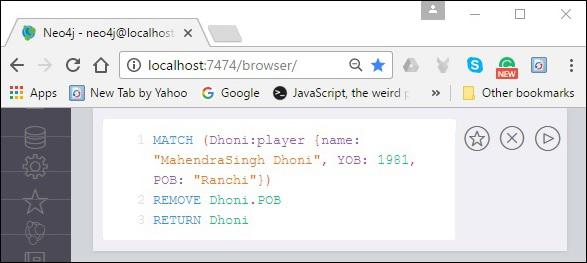
Result
On executing, you will get the following result. Here, you can observe that the node named POB was deleted.
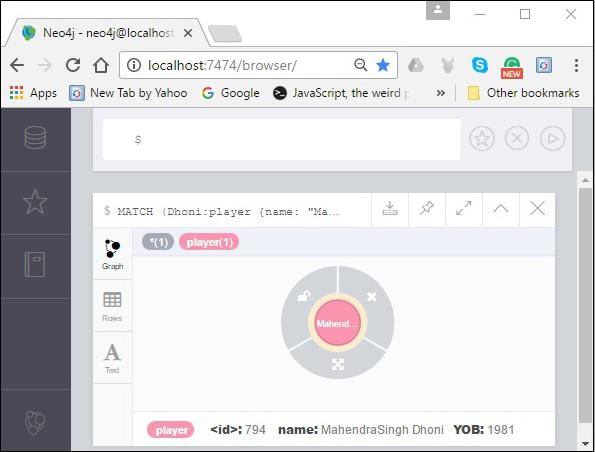
Removing a Label From a Node
Similar to property, you can also remove a label from an existing node using the remove clause.
Syntax
Following is the syntax to remove a label from a node.
MATCH (node:label {properties . . . . . . . . . . . })
REMOVE node:label
RETURN node
Example
Following is a sample Cypher Query to remove a label from an existing node using the remove clause.
MATCH (Dhoni:player {name: "MahendraSingh Dhoni", YOB: 1981, POB: "Ranchi"})
REMOVE Dhoni:player
RETURN Dhoni
To execute the above query, carry out the following steps −
Step 1 − Open the Neo4j desktop App and start the Neo4j Server. Open the built-in browser app of Neo4j using the URL http://localhost:7474/ as shown in the following screenshot.

Step 2 − Copy and paste the desired query in the dollar prompt and press the play button (to execute the query) highlighted in the following screenshot.
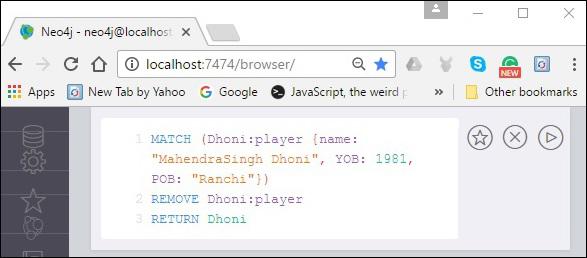
Result
On executing, you will get the following result. Here, you can observe that the label was deleted from the node.
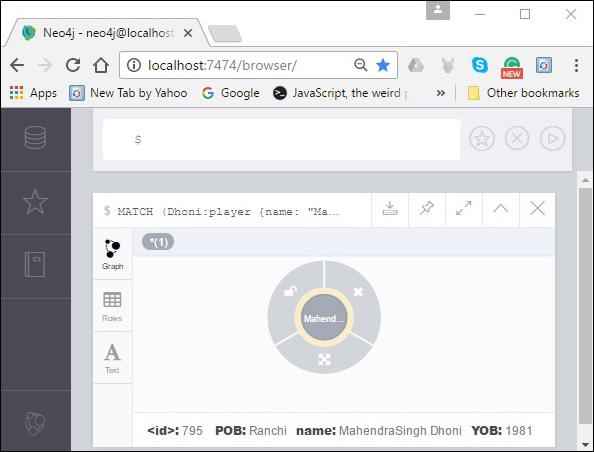
Removing Multiple Labels
You can also remove multiple labels from an existing node.
Syntax
Following is the syntax to remove multiple labels from a node.
MATCH (node:label1:label2 {properties . . . . . . . . })
REMOVE node:label1:label2
RETURN node
Example
Before proceeding with the example, create a node Ishant as shown below.
CREATE (Ishant:player:person {name: "Ishant Sharma", YOB: 1988, POB: "Delhi"})
Following is a sample Cypher Query to remove multiple labels from a node.
MATCH (Ishant:player:person {name: "Ishant Sharma", YOB: 1988, POB: "Delhi"})
REMOVE Ishant:player:person
RETURN Ishant
To execute the above query, carry out the following steps −
Step 1 − Open the Neo4j desktop App and start the Neo4j Server. Open the built-in browser app of Neo4j using the URL http://localhost:7474/ as shown in the following screenshot.

Step 2 − Copy and paste the desired query in the dollar prompt and press the play button (to execute the query) highlighted in the following screenshot.
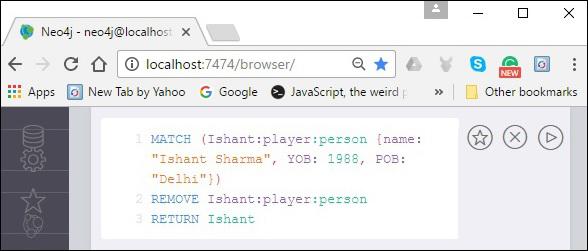
Result
On executing, you will get the following result. Here, you can observe that the specified labels were deleted from the node.
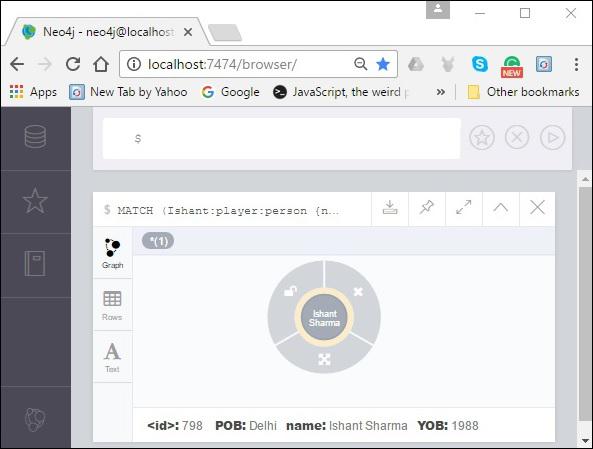
Neo4j - Foreach Clause
The FOREACH clause is used to update data within a list whether components of a path, or result of aggregation.
Syntax
Following is the syntax of the FOREACH clause.
MATCH p = (start node)-[*]->(end node)
WHERE start.node = "node_name" AND end.node = "node_name"
FOREACH (n IN nodes(p)| SET n.marked = TRUE)
Example
Before proceeding with the example, create a path p in Neo4j database as shown below.
CREATE p = (Dhawan {name:"Shikar Dhawan"})-[:TOPSCORRER_OF]->(Ind{name:
"India"})-[:WINNER_OF]->(CT2013{name: "Champions Trophy 2013"})
RETURN p
Following is a sample Cypher Query which adds a property to all the nodes along the path using the FOREACH clause.
MATCH p = (Dhawan)-[*]->(CT2013)
WHERE Dhawan.name = "Shikar Dhawan" AND CT2013.name = "Champions Trophy 2013"
FOREACH (n IN nodes(p)| SET n.marked = TRUE)
To execute the above query, carry out the following steps −
Step 1 − Open the Neo4j desktop App and start the Neo4j Server. Open the built-in browser app of Neo4j using the URL http://localhost:7474/ as shown in the following screenshot.

Step 2 − Copy and paste the desired query in the dollar prompt and press the play button (to execute the query) highlighted in the following screenshot.

Result
On executing, you will get the following result.

Verification
To verify the creation of the node, type and execute the following query in the dollar prompt.
MATCH (n) RETURN n
This query returns all the nodes in the database (we will discuss this query in detail in the coming chapters).
On executing, this query shows the created node as shown in the following screenshot.

Neo4j - Match Clause
In this chapter, we will learn about Match Clause and all the functions that can be performed using this clause.
Get All Nodes Using Match
Using the MATCH clause of Neo4j you can retrieve all nodes in the Neo4j database.
Example
Before proceeding with the example, create 3 nodes and 2 relationships as shown below.
CREATE (Dhoni:player {name: "MahendraSingh Dhoni", YOB: 1981, POB: "Ranchi"})
CREATE (Ind:Country {name: "India", result: "Winners"})
CREATE (CT2013:Tornament {name: "ICC Champions Trophy 2013"})
CREATE (Ind)-[r1:WINNERS_OF {NRR:0.938 ,pts:6}]->(CT2013)
CREATE(Dhoni)-[r2:CAPTAIN_OF]->(Ind)
CREATE (Dhawan:player{name: "shikar Dhawan", YOB: 1995, POB: "Delhi"})
CREATE (Jadeja:player {name: "Ravindra Jadeja", YOB: 1988, POB: "NavagamGhed"})
CREATE (Dhawan)-[:TOP_SCORER_OF {Runs:363}]->(Ind)
CREATE (Jadeja)-[:HIGHEST_WICKET_TAKER_OF {Wickets:12}]->(Ind)
Following is the query which returns all the nodes in Neo4j database.
MATCH (n) RETURN n
To execute the above query, carry out the following steps −
Step 1 − Open the Neo4j desktop App and start the Neo4j Server. Open the built-in browser app of Neo4j using the URL http://localhost:7474/ as shown in the following screenshot.

Step 2 − Copy and paste the desired query in the dollar prompt and press the play button (to execute the query) highlighted in the following screenshot.

Result
On executing, you will get the following result.

Getting All Nodes Under a Specific Label
Using match clause, you can get all the nodes under a specific label.
Syntax
Following is the syntax to get all the nodes under a specific label.
MATCH (node:label)
RETURN node
Example
Following is a sample Cypher Query, which returns all the nodes in the database under the label player.
MATCH (n:player)
RETURN n
To execute the above query, carry out the following steps −
Step 1 − Open the Neo4j desktop App and start the Neo4j Server. Open the built-in browser app of Neo4j using the URL http://localhost:7474/ as shown in the following screenshot.

Step 2 − Copy and paste the desired query in the dollar prompt and press the play button (to execute the query) highlighted in the following screenshot.

Result
On executing, you will get the following result.

Match by Relationship
You can retrieve nodes based on relationship using the MATCH clause.
Syntax
Following is the syntax of retrieving nodes based on the relationship using the MATCH clause.
MATCH (node:label)<-[: Relationship]-(n)
RETURN n
Example
Following is a sample Cypher Query to retrieve nodes based on relationship using the MATCH clause.
MATCH (Ind:Country {name: "India", result: "Winners"})<-[: TOP_SCORER_OF]-(n)
RETURN n.name
To execute the above query, carry out the following steps −
Step 1 − Open the Neo4j desktop App and start the Neo4j Server. Open the built-in browser app of Neo4j using the URL http://localhost:7474/ as shown in the following screenshot.

Step 2 − Copy and paste the desired query in the dollar prompt and press the play button (to execute the query) highlighted in the following screenshot.

Result
On executing, you will get the following result.

Delete All Nodes
You can delete all the nodes using the MATCH clause.
Query
Following is the query to delete all the nodes in Neo4j.
MATCH (n) detach delete n
To execute the above query, carry out the following steps −
Step 1 − Open the Neo4j desktop App and start the Neo4j Server. Open the built-in browser app of Neo4j using the URL http://localhost:7474/ as shown in the following screenshot.

Step 2 − Copy and paste the desired query in the dollar prompt and press the play button (to execute the query) highlighted in the following screenshot.

Result
On executing, you will get the following result.

Neo4j - Optional Match Clause
The OPTIONAL MATCH clause is used to search for the pattern described in it, while using nulls for missing parts of the pattern.
OPTIONAL MATCH is similar to the match clause, the only difference being it returns null as a result of the missing parts of the pattern.
Syntax
Following is the syntax of the OPTIONAL MATCH with relationship.
MATCH (node:label {properties. . . . . . . . . . . . . .})
OPTIONAL MATCH (node)-->(x)
RETURN x
Example
Following is a sample Cypher Query which tries to retrieve the relations from the node ICCT2013. Since there are no such nodes, it returns null.
MATCH (a:Tornament {name: "ICC Champions Trophy 2013"})
OPTIONAL MATCH (a)-->(x)
RETURN x
To execute the above query, carry out the following steps −
Step 1 − Open the Neo4j desktop App and start the Neo4j Server. Open the built-in browser app of Neo4j using the URL http://localhost:7474/ as shown in the following screenshot.

Step 2 − Copy and paste the desired query in the dollar prompt and press the play button (to execute the query) highlighted in the following screenshot.

Result
On executing, you will get the following result. Here you can observe that since there are no matches for the required pattern, Neo4j returned null.

Neo4j - Where Clause
Like SQL, Neo4j CQL has provided WHERE clause in CQL MATCH command to filter the results of a MATCH Query.
Syntax
Following is the syntax of the WHERE clause.
MATCH (label)
WHERE label.country = "property"
RETURN label
Example
Before proceeding with the example, create five nodes in the database as shown below.
CREATE(Dhawan:player{name:"shikar Dhawan", YOB: 1985, runs:363, country: "India"}
CREATE(Jonathan:player{name:"Jonathan Trott", YOB:1981, runs:229, country:"South Africa"}
CREATE(Sangakkara:player{name:"Kumar Sangakkara", YOB:1977, runs:222,
country:"Srilanka"})
CREATE(Rohit:player{name:"Rohit Sharma", YOB: 1987, runs:177, country:"India"})
CREATE(Virat:player{name:"Virat Kohli", YOB: 1988, runs:176, country:"India"})
CREATE(Ind:Country {name: "India", result: "Winners"})
Following is a sample Cypher Query which returns all the players (nodes) that belongs to the country India using WHERE clause.
MATCH (player)
WHERE player.country = "India"
RETURN player
To execute the above query, carry out the following steps −
Step 1 − Open the Neo4j desktop App and start the Neo4j Server. Open the built-in browser app of Neo4j using the URL http://localhost:7474/ as shown in the following screenshot.

Step 2 − Copy and paste the desired query in the dollar prompt and press the play button (to execute the query) highlighted in the following screenshot.

Result
On executing, you will get the following result.

WHERE Clause with Multiple Conditions
You can also use the WHERE clause to verify multiple conditions.
Syntax
Following is the syntax to use WHERE clause in Neo4j with multiple conditions.
MATCH (emp:Employee)
WHERE emp.name = 'Abc' AND emp.name = 'Xyz'
RETURN emp
Example
Following is a sample Cypher Query which filters the nodes in the Neo4j database using two conditions.
MATCH (player)
WHERE player.country = "India" AND player.runs >=175
RETURN player
To execute the above query, carry out the following steps −
Step 1 − Open the Neo4j desktop App and start the Neo4j Server. Open the built-in browser app of Neo4j using the URL http://localhost:7474/ as shown in the following screenshot.

Step 2 − Copy and paste the desired query in the dollar prompt and press the play button (to execute the query) highlighted in the following screenshot.

Result
On executing, you will get the following result.

Using Relationship with Where Clause
You can also use Where clause to filter the nodes using the relationships.
Example
Assume we have the following graph in the database.

Following is a sample Cypher Query to retrieve the top scorer of India using WHERE clause as shown below.
MATCH (n)
WHERE (n)-[: TOP_SCORER_OF]->( {name: "India", result: "Winners"})
RETURN n
To execute the above query, carry out the following steps −
Step 1 − Open the Neo4j desktop App and start the Neo4j Server. Open the built-in browser app of Neo4j using the URL http://localhost:7474/ as shown in the following screenshot.

Step 2 − Copy and paste the desired query in the dollar prompt and press the play button (to execute the query) highlighted in the following screenshot.

Result
On executing, you will get the following result. Here you can observe that Neo4j returned the node, which has the relation TOP_SCORER_OF to the country with the node having the name India.

Neo4j - Count Function
Assume we have created a graph in the database with the following details.
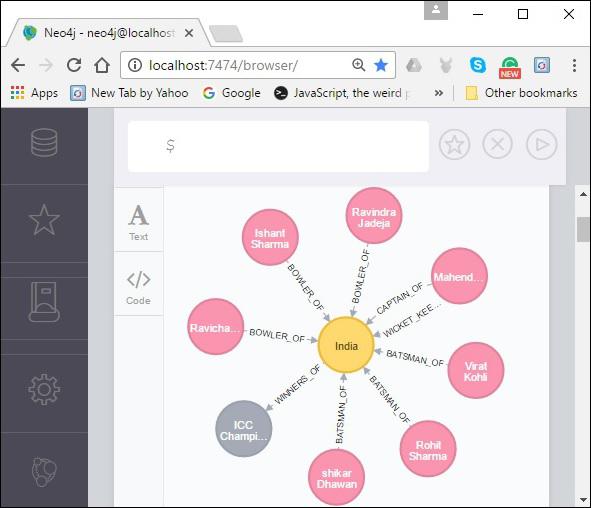
Count
The count() function is used to count the number of rows.
Syntax
Following is the syntax of the count function.
MATCH (n { name: 'A' })-->(x)
RETURN n, count(*)
Example
Following is a sample Cypher Query which demonstrates the usage of the count() function.
Match(n{name: "India", result: "Winners"})--(x)
RETURN n, count(*)
To execute the above query, carry out the following steps −
Step 1 − Open the Neo4j desktop App and start the Neo4j Server. Open the built-in browser app of Neo4j using the URL http://localhost:7474/ as shown in the following screenshot.

Step 2 − Copy and paste the desired query in the dollar prompt and press the play button (to execute the query) highlighted in the following screenshot.
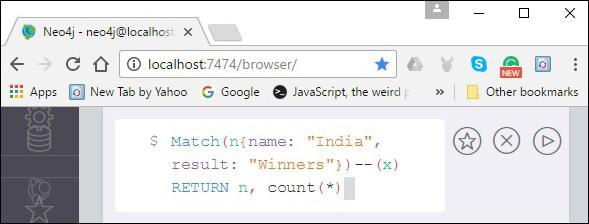
Result
On executing, you will get the following result.
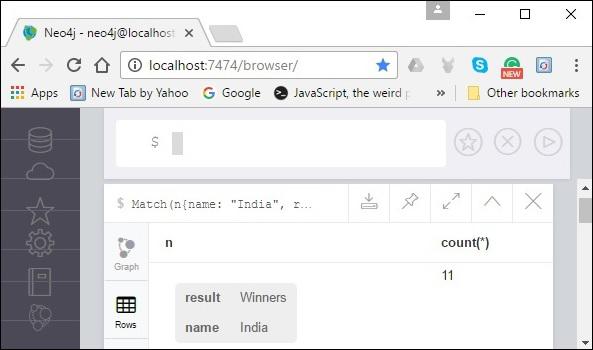
Group Count
The COUNT clause is also used to count the groups of relationship types.
Example
Following is a sample Cypher Query which counts and returns the number of nodes participating in each relation.
Match(n{name: "India", result: "Winners"})-[r]-(x)
RETURN type (r), count(*)
To execute the above query, carry out the following steps −
Step 1 − Open the Neo4j desktop App and start the Neo4j Server. Open the built-in browser app of Neo4j using the URL http://localhost:7474/ as shown in the following screenshot.

Step 2 − Copy and paste the desired query in the dollar prompt and press the play button (to execute the query) highlighted in the following screenshot.
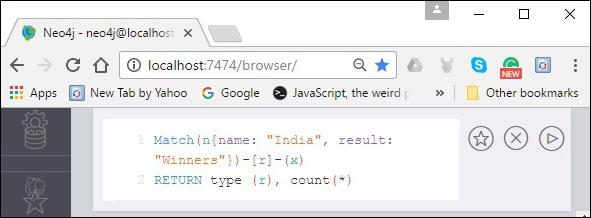
Neo4j - Return Clause
The RETURN clause is used return nodes, relationships, and properties in Neo4j. In this chapter, we are going to learn how to −
- Return nodes
- Return multiple nodes
- Return relationships
- Return properties
- Return all elements
- Return a variable with column alias
Returning Nodes
You can return a node using the RETURN clause.
Syntax
Following is a syntax to return nodes using the RETURN clause.
Create (node:label {properties})
RETURN node
Example
Before proceeding with the example, create 3 nodes and 2 relationships as shown below.
Create (Dhoni:player {name: "MahendraSingh Dhoni", YOB: 1981, POB: "Ranchi"})
CREATE (Ind:Country {name: "India", result: "Winners"})
CREATE (CT2013:Tornament {name: "ICC Champions Trophy 2013"})
CREATE (Ind)-[r1:WINNERS_OF {NRR:0.938 ,pts:6}]->(CT2013)
CREATE(Dhoni)-[r2:CAPTAIN_OF]->(Ind)
Following is a sample Cypher Query which creates a node named Dhoni and returns it.
Create (Dhoni:player {name: "MahendraSingh Dhoni", YOB: 1981, POB: "Ranchi"})
RETURN Dhoni
To execute the above query, carry out the following steps −
Step 1 − Open the Neo4j desktop App and start the Neo4j Server. Open the built-in browser app of Neo4j using the URL http://localhost:7474/ as shown in the following screenshot.

Step 2 − Copy and paste the desired query in the dollar prompt and press the play button (to execute the query) highlighted in the following screenshot.

Result
On executing, you will get the following result.

Returning Multiple Nodes
You can also return multiple nodes using the return clause.
Syntax
Following is the syntax to return multiple nodes using the return clause.
CREATE (Ind:Country {name: "India", result: "Winners"})
CREATE (CT2013:Tornament {name: "ICC Champions Trophy 2013"})
RETURN Ind, CT2013
Example
Following is a sample Cypher Query to return multiple nodes using the return clause.
CREATE (Ind:Country {name: "India", result: "Winners"})
CREATE (CT2013:Tornament {name: "ICC Champions Trophy 2013"})
RETURN Ind, CT2013
To execute the above query, carry out the following steps −
Step 1 − Open the Neo4j desktop App and start the Neo4j Server. Open the built-in browser app of Neo4j using the URL http://localhost:7474/ as shown in the following screenshot.

Step 2 − Copy and paste the desired query in the dollar prompt and press the play button (to execute the query) highlighted in the following screenshot.

Result
On executing, you will get the following result. Here you can observe that Neo4j returned 2 nodes.

Returning Relationships
You can also return relationships using the Return clause.
Syntax
Following is the syntax to return relationships using the RETURN clause.
CREATE (node1)-[Relationship:Relationship_type]->(node2)
RETURN Relationship
Example
Following is a sample Cypher Query which creates two relationships and returns them.
CREATE (Ind)-[r1:WINNERS_OF {NRR:0.938 ,pts:6}]->(CT2013)
CREATE(Dhoni)-[r2:CAPTAIN_OF]->(Ind)
RETURN r1, r2
To execute the above query, carry out the following steps −
Step 1 − Open the Neo4j desktop App and start the Neo4j Server. Open the built-in browser app of Neo4j using the URL http://localhost:7474/ as shown in the following screenshot.

Step 2 − Copy and paste the desired query in the dollar prompt and press the play button (to execute the query) highlighted in the following screenshot.

Result
On executing, you will get the following result.

Returning Properties
You can also return properties using the RETURN clause.
Syntax
Following is a syntax to return properties using the RETURN clause.
Match (node:label {properties . . . . . . . . . . })
Return node.property
Example
Following is a sample Cypher Query to return the properties of a node.
Match (Dhoni:player {name: "MahendraSingh Dhoni", YOB: 1981, POB: "Ranchi"})
Return Dhoni.name, Dhoni.POB
To execute the above query, carry out the following steps −
Step 1 − Open the Neo4j desktop App and start the Neo4j Server. Open the built-in browser app of Neo4j using the URL http://localhost:7474/ as shown in the following screenshot.

Step 2 − Copy and paste the desired query in the dollar prompt and press the play button (to execute the query) highlighted in the following screenshot.

Result
On executing, you will get the following result.

Returning All Elements
You can return all the elements in the Neo4j database using the RETURN clause.
Example
Following is an example Cypher Query to return all the elements in the database.
Match p = (n {name: "India", result: "Winners"})-[r]-(x)
RETURN *
To execute the above query, carry out the following steps −
Step 1 − Open the Neo4j desktop App and start the Neo4j Server. Open the built-in browser app of Neo4j using the URL http://localhost:7474/ as shown in the following screenshot.

Step 2 − Copy and paste the desired query in the dollar prompt and press the play button (to execute the query) highlighted in the following screenshot.

Result
On executing, you will get the following result.

Returning a Variable With a Column Alias
You can return a particular column with alias using RETURN clause in Neo4j.
Example
Following is a sample Cypher Query which returns the column POB as Place Of Birth.
Match (Dhoni:player {name: "MahendraSingh Dhoni", YOB: 1981, POB: "Ranchi"})
Return Dhoni.POB as Place Of Birth
To execute the above query, carry out the following steps −
Step 1 − Open the Neo4j desktop App and start the Neo4j Server. Open the built-in browser app of Neo4j using the URL http://localhost:7474/ as shown in the following screenshot.

Step 2 − Copy and paste the desired query in the dollar prompt and press the play button (to execute the query) highlighted in the following screenshot.

Result
On executing, you will get the following result.

Neo4j - Order By Clause
You can arrange the result data in order using the ORDER BY clause.
Syntax
Following is the syntax of the ORDER BY clause.
MATCH (n)
RETURN n.property1, n.property2 . . . . . . . .
ORDER BY n.property
Example
Before proceeding with the example, create 5 nodes in Neo4j database as shown below.
CREATE(Dhawan:player{name:"shikar Dhawan", YOB: 1985, runs:363, country: "India"})
CREATE(Jonathan:player{name:"Jonathan Trott", YOB:1981, runs:229, country:"South Africa"})
CREATE(Sangakkara:player{name:"Kumar Sangakkara", YOB:1977, runs:222, country:"Srilanka"})
CREATE(Rohit:player{name:"Rohit Sharma", YOB: 1987, runs:177, country:"India"})
CREATE(Virat:player{name:"Virat Kohli", YOB: 1988, runs:176, country:"India"})
Following is a sample Cypher Query which returns the above created nodes in the order of the runs scored by the player using the ORDERBY clause.
MATCH (n)
RETURN n.name, n.runs
ORDER BY n.runs
To execute the above query, carry out the following steps −
Step 1 − Open the Neo4j desktop App and start the Neo4j Server. Open the built-in browser app of Neo4j using the URL http://localhost:7474/ as shown in the following screenshot.

Step 2 − Copy and paste the desired query in the dollar prompt and press the play button (to execute the query) highlighted in the following screenshot.

Result
On executing, you will get the following result.

Ordering Nodes by Multiple Properties
You can arrange the nodes based on multiple properties using ORDEYBY clause.
Syntax
Following is the syntax to arrange nodes by multiple properties using the ORDERBY clause.
MATCH (n)
RETURN n
ORDER BY n.age, n.name
Example
Following is a sample Cypher Query which arranges the nodes created earlier in this chapter based on the properties - runs and country.
MATCH (n)
RETURN n.name, n.runs, n.country
ORDER BY n.runs, n.country
To execute the above query, carry out the following steps −
Step 1 − Open the Neo4j desktop App and start the Neo4j Server. Open the built-in browser app of Neo4j using the URL http://localhost:7474/ as shown in the following screenshot.

Step 2 − Copy and paste the desired query in the dollar prompt and press the play button (to execute the query) highlighted in the following screenshot.

Result
On executing, you will get the following result.

Ordering Nodes by Descending Order
You can arrange the nodes in a database in a descending order using the ORDERBY clause.
Syntax
Following is the syntax to arrange the nodes in a database.
MATCH (n)
RETURN n
ORDER BY n.name DESC
Example
Following is a sample Cypher Query which arranges the nodes in a database in a descending order using the ORDERBY clause.
MATCH (n)
RETURN n.name, n.runs
ORDER BY n.runs DESC
To execute the above query, carry out the following steps −
Step 1 − Open the Neo4j desktop App and start the Neo4j Server. Open the built-in browser app of Neo4j using the URL http://localhost:7474/ as shown in the following screenshot.

Step 2 − Copy and paste the desired query in the dollar prompt and press the play button (to execute the query) highlighted in the following screenshot.

Result
On executing, you will get the following result.

Neo4j - Limit Clause
The limit clause is used to limit the number of rows in the output.
Syntax
Following is the syntax of the LIMIT clause.
MATCH (n)
RETURN n
ORDER BY n.name
LIMIT 3
Example
Before proceeding with the example, create 5 nodes in the Neo4j database as shown below.
CREATE(Dhawan:player{name:"shikar Dhawan", YOB: 1985, runs:363, country: "India"})
CREATE(Jonathan:player{name:"Jonathan Trott", YOB:1981, runs:229, country:"South Africa"})
CREATE(Sangakkara:player{name:"Kumar Sangakkara", YOB:1977, runs:222, country:"Srilanka"})
CREATE(Rohit:player{name:"Rohit Sharma", YOB: 1987, runs:177, country:"India"})
CREATE(Virat:player{name:"Virat Kohli", YOB: 1988, runs:176, country:"India"})
Following is a sample Cypher Query which returns the nodes created above in a descending order and limits the records in the result to 3.
MATCH (n)
RETURN n.name, n.runs
ORDER BY n.runs DESC
LIMIT 3
To execute the above query, carry out the following steps −
Step 1 − Open the Neo4j desktop App and start the Neo4j Server. Open the built-in browser app of Neo4j using the URL http://localhost:7474/ as shown in the following screenshot.

Step 2 − Copy and paste the desired query in the dollar prompt and press the play button (to execute the query) highlighted in the following screenshot.

Result
On executing, you will get the following result.

Limit with expression
You can also use the LIMIT clause with expression.
Example
Following is a sample Cypher Query which limits the records using an expression.
MATCH (n)
RETURN n.name, n.runs
ORDER BY n.runs DESC
LIMIT toInt(3 * rand())+ 1
To execute the above query, carry out the following steps −
Step 1 − Open the Neo4j desktop App and start the Neo4j Server. Open the built-in browser app of Neo4j using the URL http://localhost:7474/ as shown in the following screenshot.

Step 2 − Copy and paste the desired query in the dollar prompt and press the play button (to execute the query) highlighted in the following screenshot.

Result
On executing, you will get the following result.

Neo4j - Skip Clause
The SKIP clause is used to define from which row to start including the rows in the output.
Example
Before proceeding with the example, create 5 nodes as shown below.
CREATE(Dhawan:player{name:"shikar Dhawan", YOB: 1985, runs:363, country: "India"})
CREATE(Jonathan:player{name:"Jonathan Trott", YOB:1981, runs:229, country:"South Africa"})
CREATE(Sangakkara:player{name:"Kumar Sangakkara", YOB:1977, runs:222, country:"Srilanka"})
CREATE(Rohit:player{name:"Rohit Sharma", YOB: 1987, runs:177, country:"India"})
CREATE(Virat:player{name:"Virat Kohli", YOB: 1988, runs:176, country:"India"})
Following is a sample Cypher Query which returns all the nodes in the database skipping the first 3 nodes.
MATCH (n)
RETURN n.name, n.runs
ORDER BY n.runs DESC
SKIP 3
To execute the above query, carry out the following steps −
Step 1 − Open the Neo4j desktop App and start the Neo4j Server. Open the built-in browser app of Neo4j using the URL http://localhost:7474/ as shown in the following screenshot.

Step 2 − Copy and paste the desired query in the dollar prompt and press the play button (to execute the query) highlighted in the following screenshot.

Result
On executing, you will get the following result.

Skip Using Expression
You can skip the records of a result using an expression.
Example
Following is a sample Cypher Query which uses the SKIP clause with an expression.
MATCH (n)
RETURN n.name, n.runs
ORDER BY n.runs DESC
SKIP toInt (2*rand())+ 1
Step 1 − Open the Neo4j desktop App and start the Neo4j Server. Open the built-in browser app of Neo4j using the URL http://localhost:7474/ as shown in the following screenshot.

Step 2 − Copy and paste the desired query in the dollar prompt and press the play button (to execute the query) highlighted in the following screenshot.

Result
On executing, you will get the following result.

Neo4j - With Clause
You can chain the query arts together using the WITH clause.
Syntax
Following is the syntax of the WITH clause.
MATCH (n)
WITH n
ORDER BY n.property
RETURN collect(n.property)
Example
Following is a sample Cypher Query which demonstrates the usage of the WITH clause.
MATCH (n)
WITH n
ORDER BY n.name DESC LIMIT 3
RETURN collect(n.name)
To execute the above query, carry out the following steps −
Step 1 − Open the Neo4j desktop App and start the Neo4j Server. Open the built-in browser app of Neo4j using the URL http://localhost:7474/ as shown in the following screenshot.

Step 2 − Copy and paste the desired query in the dollar prompt and press the play button (to execute the query) highlighted in the following screenshot.

Result
On executing, you will get the following result.

Neo4j - Unwind Clause
The unwind clause is used to unwind a list into a sequence of rows.
Example
Following is a sample Cypher Query which unwinds a list.
UNWIND [a, b, c, d] AS x
RETURN x
To execute the above query, carry out the following steps −
Step 1 − Open the Neo4j desktop App and start the Neo4j Server. Open the built-in browser app of Neo4j using the URL http://localhost:7474/ as shown in the following screenshot.

Step 2 − Copy and paste the desired query in the dollar prompt and press the play button (to execute the query) highlighted in the following screenshot.

Result
On executing, you will get the following result.

Neo4j - String Functions
Like SQL, Neo4J CQL has provided a set of String functions to use them in CQL Queries to get the required results.
Here, we are going to discuss some of the important and frequently used functions.
String Functions List
Following is the list of prominent String functions in Neo4j.
| Sr.No |
Function & Description |
| 1 |
UPPER
It is used to change all letters into upper case letters.
|
| 2 |
LOWER
It is used to change all letters into lower case letters.
|
| 3 |
SUBSTRING
It is used to get substring of a given String.
|
| 4 |
Replace
It is used to replace a substring with a given substring of a String.
|
Neo4j - Aggregation Function
Like SQL, Neo4j CQL has provided some aggregation functions to use in RETURN clause. It is similar to GROUP BY clause in SQL.
We can use this RETURN + Aggregation Functions in MATCH command to work on a group of nodes and return some aggregated value.
AGGREGATION Functions List
Following is the list of aggregation functions in Neo4j.
| Sr.No |
Function & Description |
| 1 |
COUNT
It returns the number of rows returned by MATCH command.
|
| 2 |
MAX
It returns the maximum value from a set of rows returned by MATCH command.
|
| 3 |
MIN
It returns the minimum value from a set of rows returned by MATCH command.
|
| 4 |
SUM
It returns the summation value of all rows returned by MATCH command.
|
| 5 |
AVG
It returns the average value of all rows returned by MATCH command.
|
Neo4j - Backup & Restore
In real-time applications, we should take backup of our application database regularly, so that we can restore to some working condition at any failure point.
This rule is applicable for both RDBMS and NoSQL databases.
In this section, we are going to discuss about two important DBA tasks.
- How to back up a Neo4j Database.
- How to restore Neo4j Database to a specific backup.
Note − These steps are applicable to Windows Operating System only. We should use similar kind of commands to do the same steps in other operating systems.
Neo4j Database Backup
Step 1 − Click "Neo4j Community" using the following path −
Windows "Start" button → "All Programs" → "Neo4j Community" → "Neo4j Community"
By default, it selects c:\Users\[username]\Documents\Neo4j\default.graphdb. However if we wish to, we can change the path to a different directory.
Step 2 − Here we have changed to our Neo4j Database folder.
C:\Ne04j2.0db

Step 3 − Click the "Start" button.

Once the server starts, we can observe our Neo4j Database files are generated at a specified directory.

Before taking a database backup, the first and foremost thing we should do is shutdown the Neo4j Database server.
Step 4 − Click the "Stop" button to shut down the server.

Neo4j Database files are available at C:\Ne04j2.0db

Step 5 − Open the command prompt.

Step 6 − Create a folder "Neo4jDbBackup-01" at C:\Neo4j (This may be any location in your file system).
mkdir C:\Neo4j\Neo4jDbBackup-01

It creates a new folder "Neo4jDbBackup-01" at the specified file system location "C:\Neo4j\"

Step 7 − Type the following command and press Enter key.
copy C:\Ne04j2.0db C:\Neo4j\Neo4jDbBackup-01


This means our files are copied to the required destination folder. Access that folder and observe that the folder has our database files.

Step 8 − Use any Windows compression/decompression tool like WinZip, 7 Zip, or WinRAR to zip our Database folder.

Step 9 − Now our Neo4jDbBackup-01.zip file is created. If you have any memory constraints in your file system, then remove "Neo4jDbBackup-01" folder at "C:\Neo4j\"

Neo4j Database Restore
Step 1 − Shutdown the database server. Please refer to the previous steps to shut down the server.

Step 2 − Empty the current database folder.

Step 3 − Use any Windows compression/decompression tool like WinZip, 7 Zip, or WinRar to unzip our backup folder.

Step 4 − Open the command prompt and execute the following command.
Copy C:\Neo4j\Neo4jDbBackup-01 C:\Ne04j2.0db

Now we can observe that our database folder contains working backup files
Step 5 − Start the server by clicking the "Start" button.


Step 6 − Execute some MATCH + RETURN commands to verify whether we have restored our database properly.
Neo4j - Index
Neo4j SQL supports Indexes on node or relationship properties to improve the performance of the application. We can create indexes on properties for all nodes, which have the same label name.
We can use these indexed columns on MATCH or WHERE or IN operator to improve the execution of CQL command.
In this chapter, we will discuss how to −
- Create an Index
- Delete an Index
Creating an Index
Neo4j CQL provides "CREATE INDEX" command to create indexes on Node or Relationship properties.
Syntax
Following is the syntax to create an index in Neo4j.
CREATE INDEX ON:label (node)
Example
Before proceeding with the example, create a node Dhawan as shown below.
CREATE (Dhawan:player{name: "shikar Dhawan", YOB: 1995, POB: "Delhi"})
Following is a sample Cypher Query to create an index on the node Dhawan in Neo4j.
CREATE INDEX ON:player(Dhawan)
To execute the above query, carry out the following steps −
Step 1 − Open the Neo4j desktop App and start the Neo4j Server. Open the built-in browser app of Neo4j using the URL http://localhost:7474/ as shown below.

Step 2 − Copy and paste the desired query in the dollar prompt and press the play button (to execute the query) highlighted in the following screenshot.

Result
On executing, you will get the following result.

Deleting an Index
Neo4j CQL provides a "DROP INDEX" command to drop an existing index of a Node or Relationshis property.
Syntax
Following is the syntax to create an index in Neo4j.
DROP INDEX ON:label(node)
Example
Following is a sample Cypher Query to create an index on the node named “Dhawan” in Neo4j.
DROP INDEX ON:player(Dhawan)
To execute the above query, carry out the following steps −
Step 1 − Open the Neo4j desktop App and start the Neo4j Server. Open the built-in browser app of Neo4j using the URL http://localhost:7474/ as shown in the following screenshot.

Step 2 − Copy and paste the desired query in the dollar prompt and press the play button (to execute the query) highlighted in the following screenshot.

Result
On executing, you will get the following result.

Neo4j - Create Unique Constraint
In Neo4j database, CQL CREATE command always creates a new node or relationship which means even though you use the same values, it inserts a new row. As per our application requirements for some nodes or relationships, we have to avoid this duplication. For this, we should use some database constraints to create a rule on one or more properties of a node or relationship.
Like SQL, Neo4j database also supports UNIQUE constraint on node or relationship properties. UNIQUE constraint is used to avoid duplicate records and to enforce data integrity rule.
Create UNIQUE Constraint
Neo4j CQL provides "CREATE CONSTRAINT" command to create unique constraints on node or relationship properties.
Syntax
Following is the syntax to create a UNIQUE constraint in Neo4j.
MATCH (root {name: "Dhawan"})
CREATE UNIQUE (root)-[:LOVES]-(someone)
RETURN someone
Example
Before proceeding with the example, create 4 nodes as shown below.
CREATE(Dhawan:player{id:001, name: "shikar Dhawan", YOB: 1995, POB: "Delhi"})
CREATE(Jonathan:player {id:002, name: "Jonathan Trott", YOB: 1981, POB: "CapeTown"})
CREATE(Sangakkara:player {id:003, name: "Kumar Sangakkara", YOB: 1977, POB: "Matale"})
CREATE(Rohit:player {id:004, name: "Rohit Sharma", YOB: 1987, POB: "Nagpur"})
CREATE(Virat:player {id:005, name: "Virat Kohli", YOB: 1988, POB: "Delhi"})
Following is a sample Cypher Query to create a UNIQUE constraint on the property id using Neo4j.
CREATE CONSTRAINT ON (n:player) ASSERT n.id IS UNIQUE
To execute the above query, carry out the following steps −
Step 1 − Open the Neo4j desktop App and start the Neo4j Server. Open the built-in browser app of Neo4j using the URL http://localhost:7474/ as shown in the following screenshot.

Step 2 − Copy and paste the desired query in the dollar prompt and press the play button (to execute the query) highlighted in the following screenshot.

Result
On executing, you will get the following result.

Verification
Now, try to add another node with a redundant id value. Here, we are trying to create a node with id 002.
CREATE (Jadeja:player {id:002, name: "Ravindra Jadeja", YOB: 1988, POB: "NavagamGhed"})
If you execute this query, you will get an error message as shown in the following screenshot.

Neo4j - Drop Unique
We have already discussed creating UNIQUE constraint operations with examples in the previous chapter. In this chapter, we will discuss dropping UNIQUE constraint operation with examples.
Neo4j CQL provides "DROP CONSTRAINT" command to delete existing Unique constraint from a node or relationship property.
Syntax
Following is the syntax for dropping a UNIQUE constraint in Neo4j.
DROP CONSTRAINT ON (node:label)
ASSERT node.id IS UNIQUE
Example
Following is a sample Cypher Query to remove the UNIQUE constraint on the property id.
DROP CONSTRAINT ON (n:player)
ASSERT n.id IS UNIQUE
To execute the above query, carry out the following steps −
Step 1 − Open the Neo4j desktop App and start the Neo4j Server. Open the built-in browser app of Neo4j using the URL http://localhost:7474/ as shown in the following screenshot.

Step 2 − Copy and paste the desired query in the dollar prompt and press the play button (to execute the query) highlighted in the following screenshot.

Result
On executing, you will get the following result.