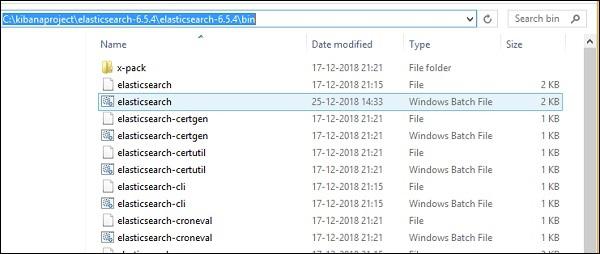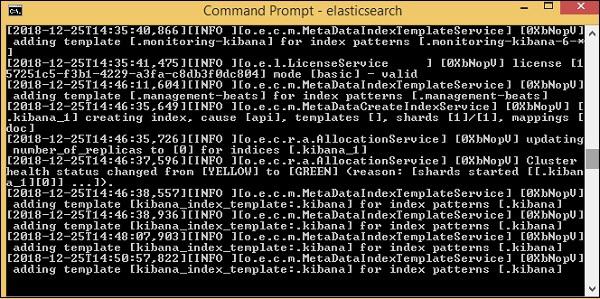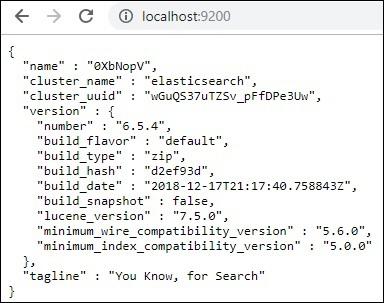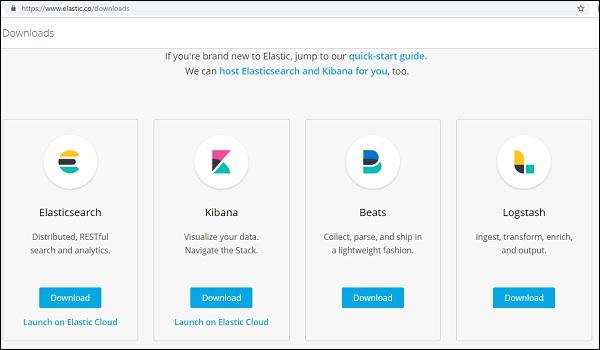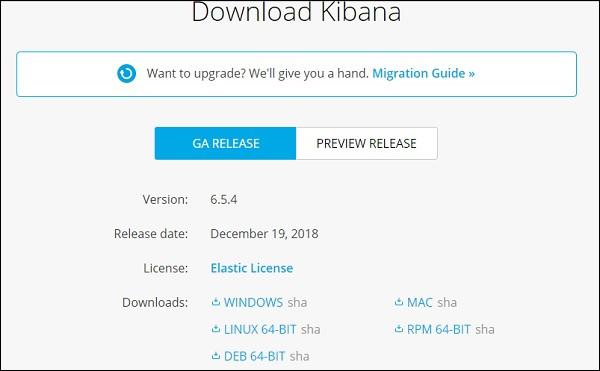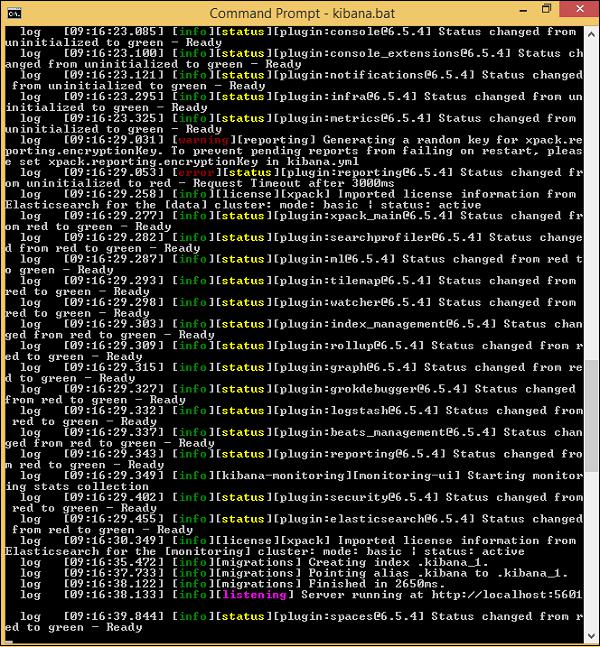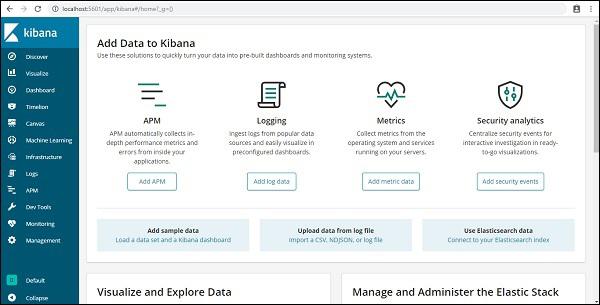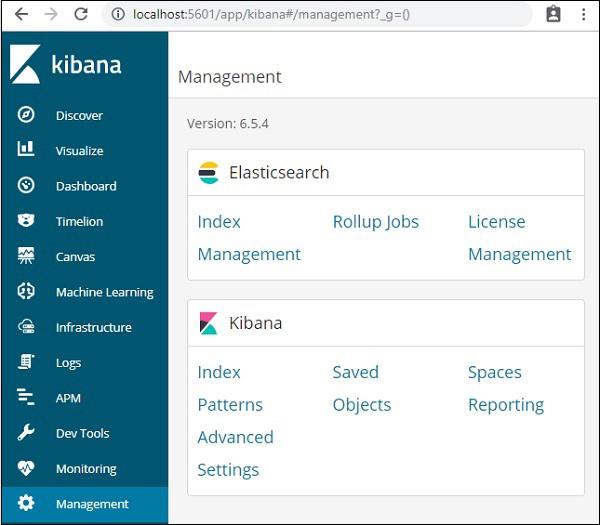×


Categories
-
- Academic Tutorials
- Big Data & Analytics
- Computer Programming
- Computer Science
- Databases
- DevOps
- Digital Marketing
- Engineering Tutorials
- Exams Syllabus
- Famous Monuments
- GATE Exams Tutorials
- Latest Technologies
- Machine Learning
- Mainframe Development
- Management Tutorials
- Mathematics Tutorials
- Microsoft Technologies
- Misc tutorials
- Mobile Development
- Java Technologies
- Python Technologies
- SAP Tutorials
- Programming Scripts
- Selected Reading
- Software Quality
- Soft Skills
- Telecom Tutorials
- UPSC IAS Exams
- Web Development
- Sports Tutorials
- XML Technologies
- Multi-Language
- Interview Questions