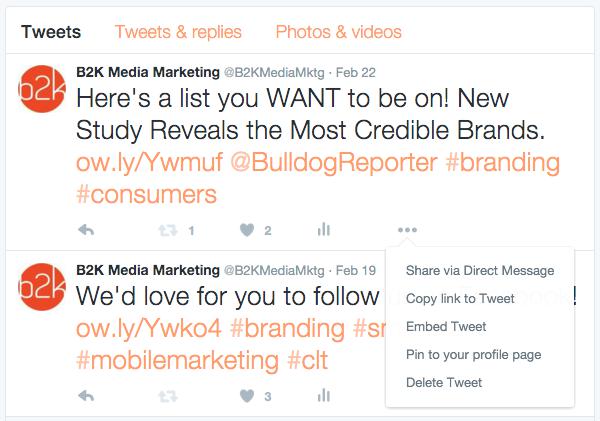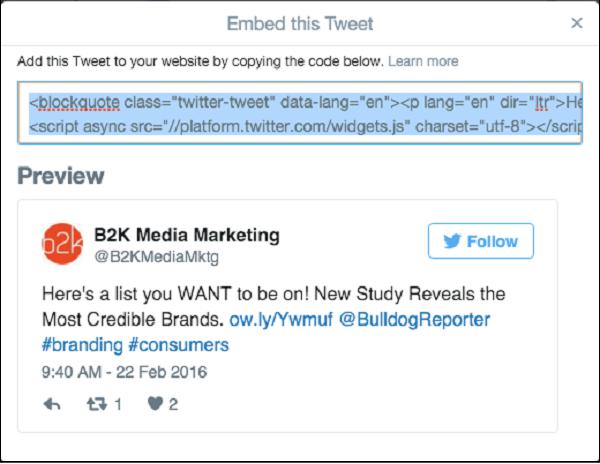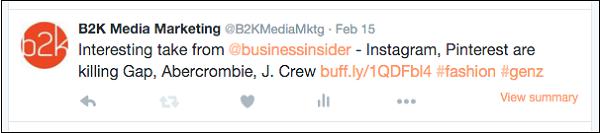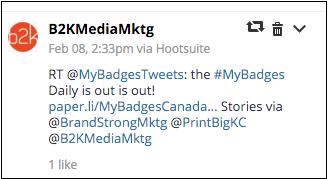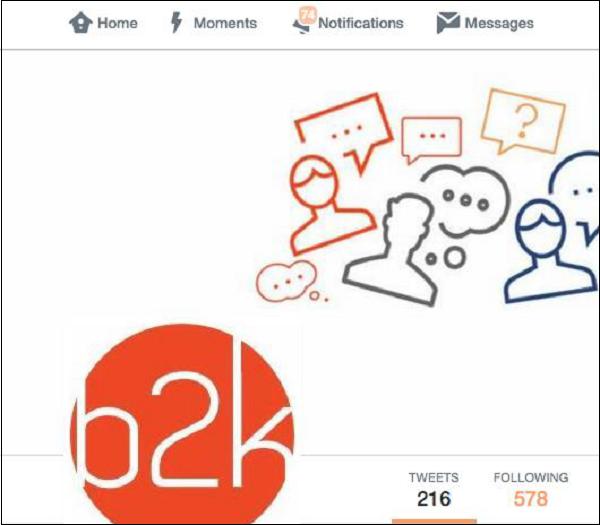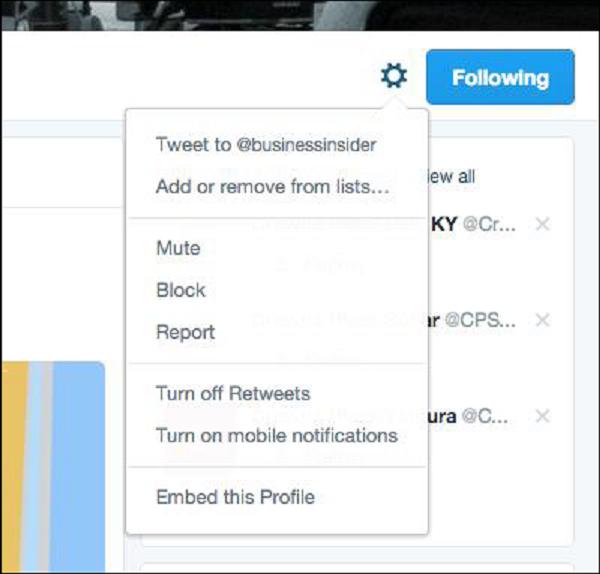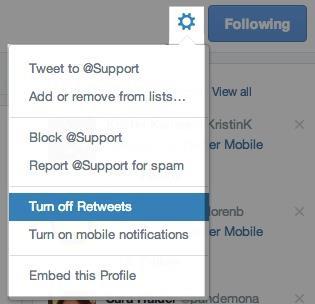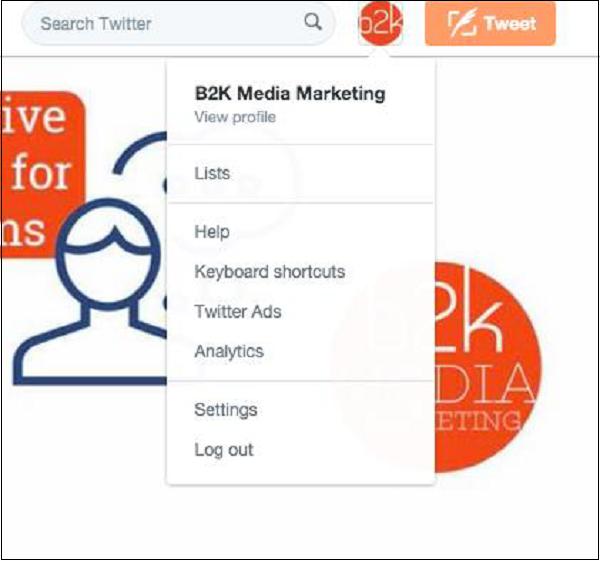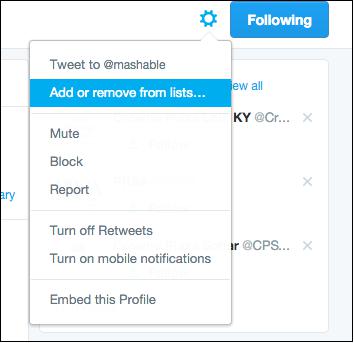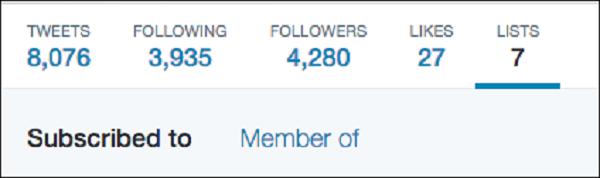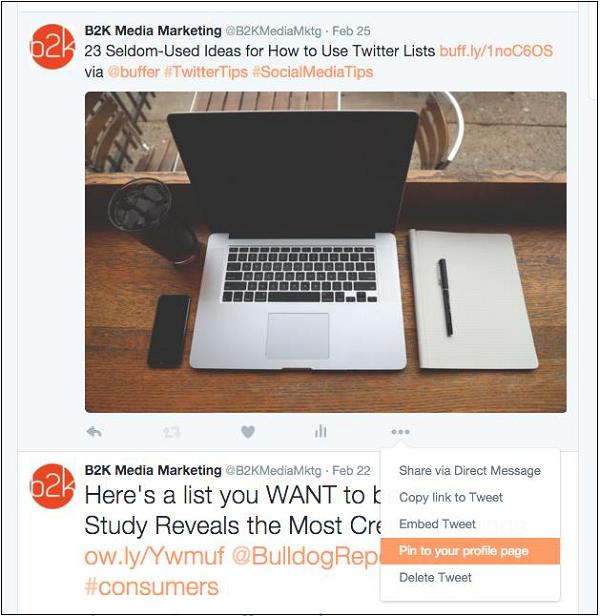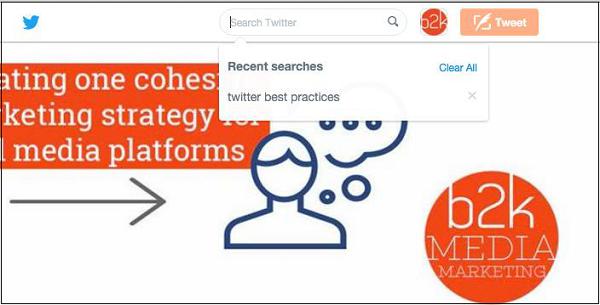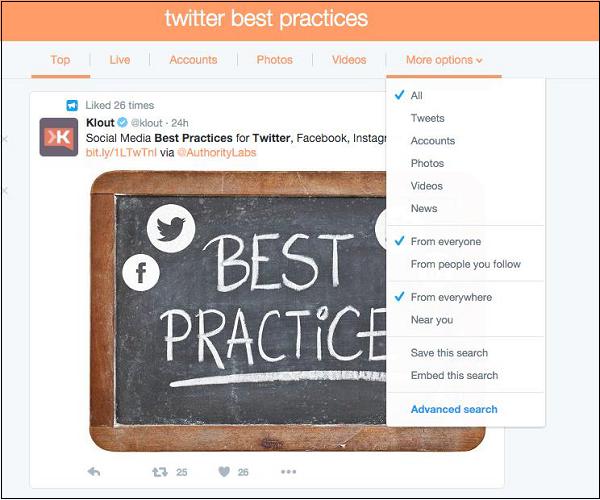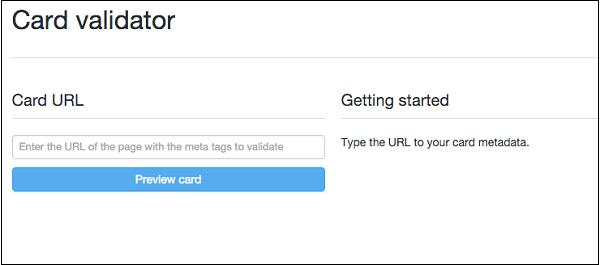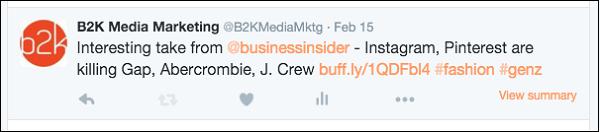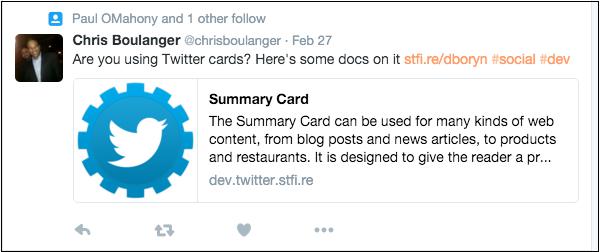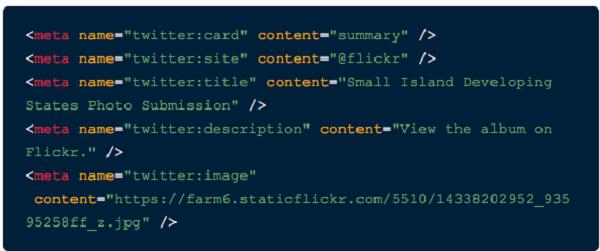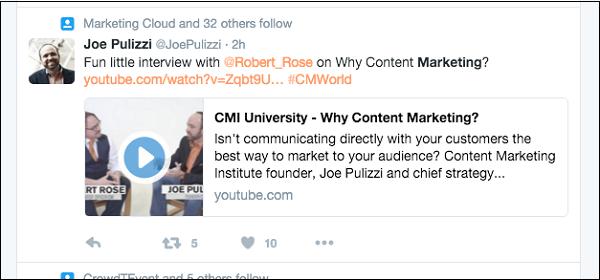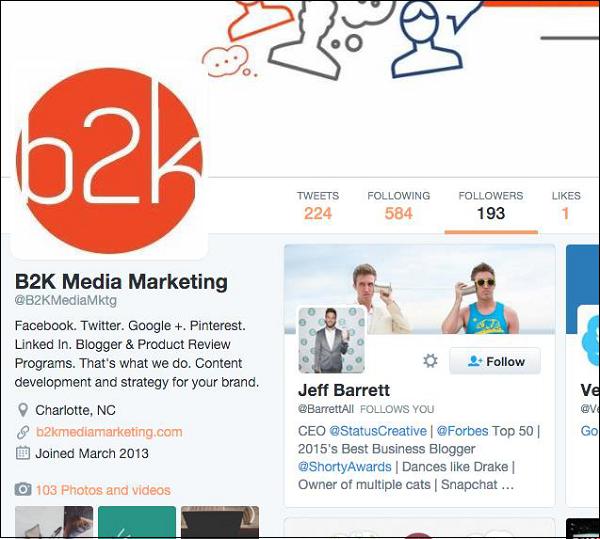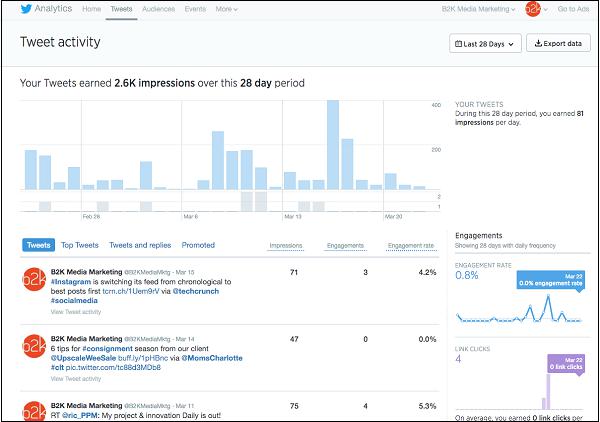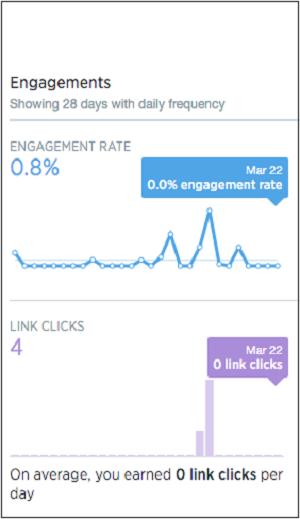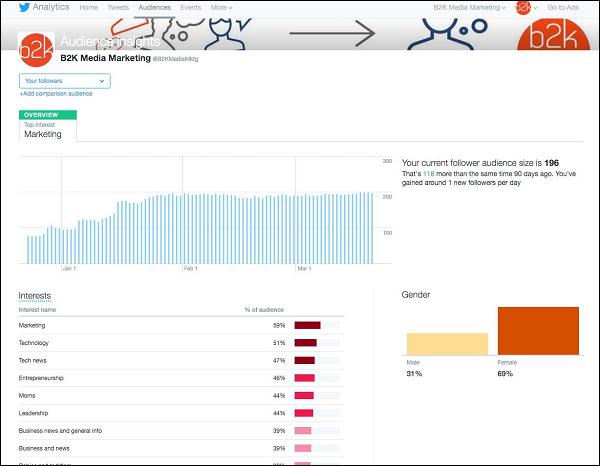Twitter Marketing - Quick Guide
Twitter Marketing - Overview
Today, social media is not only helping people to maintain their relations but also promote their businesses, views, grievances, or ideas.
Twitter is one of its kind that works on building fraternities of people sharing same or allied business industries and interests, running a campaign for marketing a business, which is far beyond maintaining one’s personal relationships.
What is Twitter?
Twitter is a social platform for sharing one’s views. The users can open their account with Twitter and broadcast their views in the form of short messages. These messages are popularly known as Tweets.
The registered users can write and publish their Tweets. The unregistered users can only see others’ Tweets by following them. The people who follow you can see your Tweets in their list called Twitter Stream. It is not necessary to follow back a person who is following you.
How Can I Use Twitter for Marketing?
Twitter visitors often visit Twitter out of the motivation to know what is happening in the world overall or with respect to a particular subject. With hundreds of millions of users and over 500 million Tweets being sent each day, there is a great opportunity for businesses to reach a global audience of new and existing customers through Twitter.
Conversations on Twitter are just like the face-to-face encounters you have with customers each day. Compelling content helps you attract new followers and keep them engaged over time, building awareness of your brand, and asserting yourself or brand as an authority in your industry or niche.
Twitter Terminology
Here are some common terms used in the domain of Twitter −
| S.No. |
Term & Meaning |
| 1 |
@
The @ sign is used to call out usernames in Tweets: "Hello @twitter!" People use your @username to mention you in Tweets, send you a message, or link to your profile. |
| 2 |
@username
A username is how you're identified on Twitter. It is always preceded immediately by @ symbol. For example, Katy Perry is @katyperry. |
| 3 |
Alerts
Twitter Alerts enable public safety agencies to inform people during emergencies by highlighting critical time-sensitive content with notifications and a unique look. |
| 4 |
Bio
Your short personal description (up to 160 characters) that appears in your profile that serves to characterize your persona on Twitter. |
| 5 |
Block
If you block a Twitter user, that account will be unable to follow you or add you to their Twitter lists, and you will not receive a notification if they mention you in a Tweet. |
| 6 |
Conversion
It is the action the user wants when he clicks on an advert. |
| 7 |
Deactivation
If you deactivate your account, it goes into a queue for permanent deletion from Twitter in 30 days. You may reactivate your account within the 30 day grace period. |
| 8 |
Direct Messages
Also called DMs, direct messages which let you communicate with other Twitter users or groups privately. |
| 9 |
Follow
Subscribing to a Twitter account is called following. Anyone on Twitter can follow or unfollow anyone else at any time, with the exception of blocked accounts. |
| 10 |
Geolocation & geotagging
Adding a location to your Tweet (a geolocation or geotag) tells those who see your Tweet where you were when you posted that Tweet. |
| 11 |
Hashtag (#)
A hashtag is any word or phrase immediately preceded by the # symbol. When you click on a hashtag, you get to see other Tweets containing the same keywords or topics. |
| 12 |
Home
Your Home timeline displays a stream of Tweets from accounts you have chosen to follow on Twitter. |
| 13 |
Like (n.)
Liking a Tweet indicates that you appreciate it. You can find all of your likes by clicking the likes tab on your profile. |
| 14 |
Link Shorteners
Out of the 140 characters, if you don't want to use 50 characters then you can shorten the URL to save some characters. Most URL shorteners shrink the links from between 16 to 20 characters. You can take the help of Bit.ly, a popular website for creating shorter links. |
| 15 |
List
A group of other Twitter users by topic or interest. For example, a list of friends, coworkers, celebrities, athletes, and more. Twitter lists also contain a timeline of Tweets from the specific users that were added to the list, and offers you a way to organize your connections on Twitter. |
| 16 |
Mention
It brings a Tweet to another person’s attention by including their @username in your message. You could use it to ask someone a question, to thank them, or simply to highlight a piece of content. |
| 17 |
Pinned Tweets
Important Tweets pinned to the top of your profile page |
| 18 |
Profile
Your identification information on Twitter you choose to share publicly, as well as all of the Tweets you've posted. Your profile along with your @username identify you on Twitter. |
| 19 |
Profile Photo
Your personal image found under the Me icon. It's also the picture that appears next to each of your Tweets. |
| 20 |
Promoted Accounts
They are the suggested accounts you might want to follow as promoted by our advertisers. These appear in your Home timeline, and via Who to Follow, search results, and elsewhere on the platform. |
| 21 |
Promoted Tweets
Promoted Tweets are the Tweets that are paid for by our advertisers. These appear in Home timeline, at the top of search results on Twitter and elsewhere on the platform, and are clearly marked as Promoted. |
| 22 |
Protected Tweets
Tweets are public by default. Choosing to protect your Tweets means your Tweets will only be seen by your followers. |
| 23 |
Reactivation
You can reactivate a deactivated account within 30 days of the deactivation date. After 30 days, deactivated accounts are permanently deleted. |
| 24 |
Reply
It is a response to a Tweet that starts with the @username of the person you're replying to. Replying to a Tweet is a good way to build relationships with your followers and join in conversations. |
| 25 |
Retweet (RT)
A Tweet that you forward to your followers; often used to pass along news or other valuable discoveries on Twitter. Retweets always retain original attribution. |
| 26 |
Timeline
A timeline is a real-time stream of Tweets. Your Home stream, for instance, is where you see all the Tweets shared by your friends and other people you follow. |
| 27 |
Timestamp
The date and time a Tweet was posted to Twitter. |
| 28 |
Top Tweets
Tweets determined by a Twitter algorithm to be the most popular or resonant on Twitter at any given time. |
| 29 |
Trends
A Trend is a topic or hashtag determined algorithmically to be one of the most popular on Twitter at that moment. |
| 30 |
Tweet
A Tweet is a message posted on Twitter that is up to 140 characters long. It can contain text, photos, links, and videos, which automatically take up to 22 characters. |
| 31 |
Tweet button
You can add a Tweet button to their website. Clicking this button lets you post a Tweet with a link to that site. |
| 32 |
Twitter Marketing
Marketing the business on Twitter by using its potential. |
| 33 |
Verification
A process whereby a Twitter account receives a blue check icon to indicate that the creator of these Tweets is a legitimate source. Verified users include public figures and those who may have experienced identity confusion on Twitter. |
| 34 |
Whom to follow
It is an automated list of recommended accounts you might find interesting, based on the types of accounts you already follow and who those people follow. |
Twitter Marketing - Account and Profile
Twitter being a social media platform can bring you enormous opportunities and potential to connect to the people. On this platform you can share what you want the world to see and want. Let us see how to create twitter account and manage the profile.
Creating a Twitter Account
To get started, first you’ll need to create an account and set up a profile.
Go to the Twitter homepage.
Locate the sign up box, which will lead you directly to the signup page.
Enter your name, email address, and preferred password.
Click on Sign Up.
Tips on Selecting a Username
When selecting a username, keep these simple tips in mind −
Use a relevant name. Your Twitter name should be relevant to your name or your company's name.
Keep it short. The more characters that you use in your username, the less text characters will be used in Tweets directed to you.
Be unique.
Make your username easy to remember.
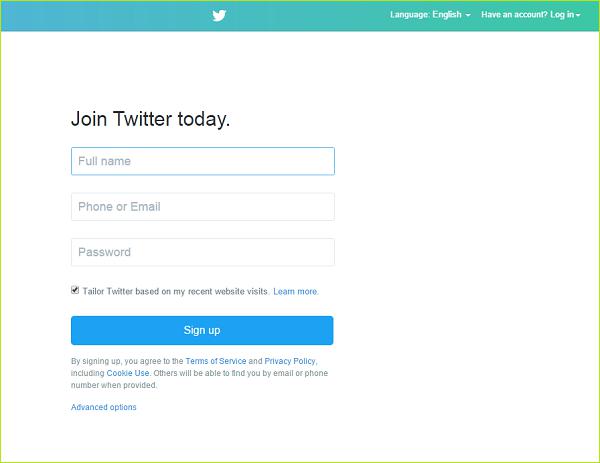
Note − You can tie only one email address to one Twitter account. A new page will come appear asking you to select a username.
Twitter Account Profile
Your Twitter profile shows the world who you are. It’s the first thing the audience will see when they connect with you on Twitter, so it’s important to make sure you get it right. The process below outlines the steps to create a Twitter business page to drive customers to your profile.
Every element of your profile − your photo, header bio and pinned Tweet (optional) − should reflect your business identity and branding. This is your opportunity to showcase your best work.
When designing your profile, view it as a business card. You have little space to put your most important information and make a lasting impact amongst the other online noise.
Twitter Account Profile Elements
Your Twitter account and profile is composed of these basic elements −
- Username
- Location
- URL for Primary Website
- Brief Bio
- Profile Image Thumbnail - also known as an avatar
- Cover Image
- Background, Theme and Design
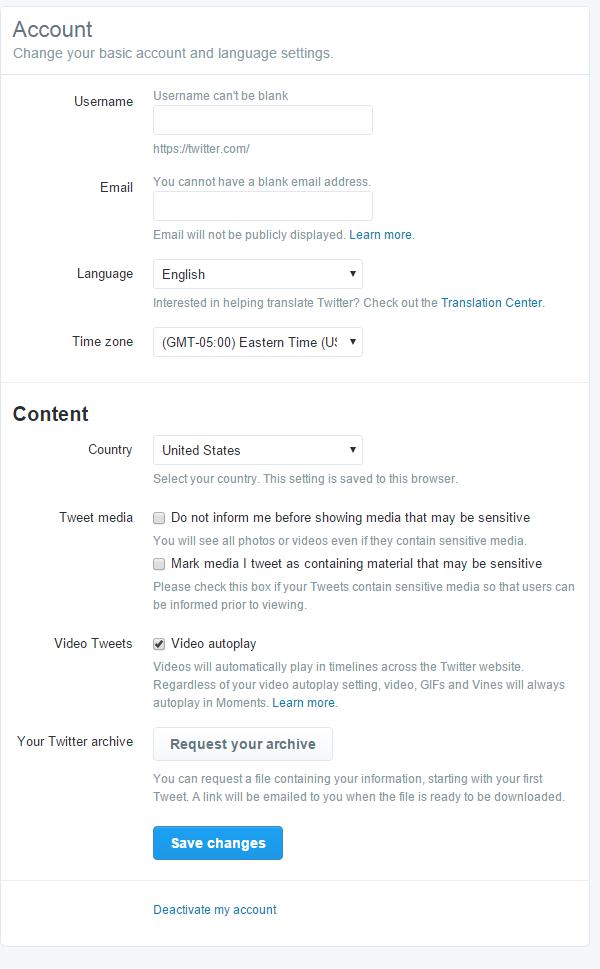
Let’s explore more.
Under the Account tab, your username and email address will already be created. Now it’s time to ensure the time zone is accurately represented. Timestamps are applied to all of your Tweets, so this is an important step not to overlook.
In the More Info URL field, you’ll want to put the primary website that you’d like to direct visitors of your Twitter profile to if they would like to learn more about you or your brand. Typically, this is a primary business website, but it could also be a Facebook page, LinkedIn page, or a custom page created just for your Twitter audience.
You’ll use the One Line Bio field to summarize yourself and your brand to the twitter audience in 160 characters or less. This can be edited at any time. It can be a straight-forward description, or an opportunity to show some of the personality that you want others to understand about your brand. Many recommend using keywords and hashtags in the profile to increase the number of people who find you when they search on Twitter.
The Location field can be set to be as specific as you like. This is not only information that your Twitter friends (“tweeps”) will associate with your brand, but search engines will also identify you via this geographic designation. You can opt to not disclose a geographic area, designate a country, state, or city. Alternatively, you can set up Twitter on your mobile device to track your specific GPS location so that your profile location will update to where you are.
Tips on Creating a Twitter Marketing Profile
Here are few important tips to follow while creating your marketing profile −
Be sure to consider your marketing goals with Twitter when setting the location and choose the most appropriate setting for your audience.
You can also choose to Choose to Show my Vine Profile on your Twitter profile (This feature is available only if you've connected your Twitter account to your Vine account).
Don’t protect your updates. What’s the point in being on Twitter if people have to jump through hoops to follow you? It completely runs counter to the spirit of community. If you don’t want people to see your Tweets, maybe you should stick to LinkedIn and Facebook where your connections are typically your friends/associates in the real world.
Twitter Profile Visuals
Now let’s consider the visuals of your Twitter profile. A picture is worth a thousand words and on Twitter. On a social media channel where character count is limited, pictures are of the highest value. Many consider your profile image to be as important as your username on Twitter. The fact is that anyone on Twitter can see your profile image regardless of whether your profile is set to public or not.
You can select to use a headshot image, scenery, or a logo, although most agree that images including your personal image tends to be most well received on Twitter. Furthermore, those headshot images that have someone smiling receive more engagement.
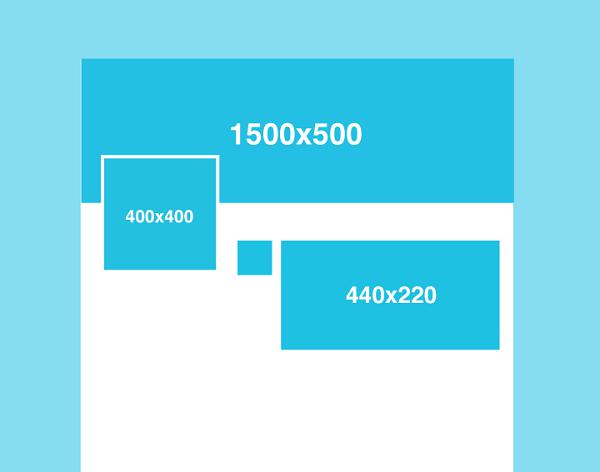
Here are few recommendations on dimensions of profile images −
Header photo (1500x500 pixels)
Profile photo (400x400 pixels)
Theme color (only editable on twitter.com)
You can customize the way your Twitter should look to you and to others. Under Settings → Design option, you can get to see the following detailed options −
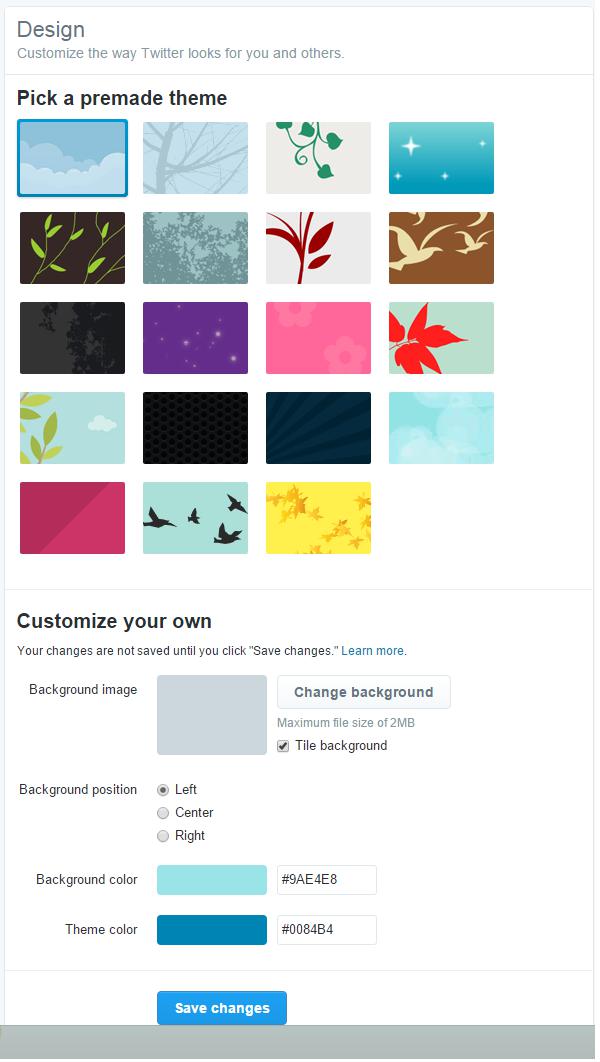
Other than your theme color, your design theme will not be visible on your profile or Home timeline.
Customizing a Twitter Profile
If you want to upload your own background image or customize the color scheme of your Tweet detail page, follow the steps below.
Sign in to your Twitter account.
Go to Settings.
Click on the Design tab.
Scroll down to the Customize your own section.
Click on Change background to upload a background image.
Check the box to Tile background if you want the selected picture to repeat across the background.
Choose the Background position from left, center, or right.
If the image isn't very large, choose the background color that will show behind the image.
Choose a theme color
Click on Save changes.
Note − Images justify to the top left of the screen. You cannot stretch your image to fit. It will display as the size you uploaded file must be smaller than 2MB.
Customizing a Twitter Profile with Premade Theme
This is how it goes −
Sign in to your Twitter account.
Go to Settings.
Click on the Design tab.
You will see a Pick a premade theme menu.
Select a premade theme of your choice.
Click on Save changes at the bottom of the page when you're done.
It's as simple as that!
Twitter Marketing - The Followers
Because everything shared on Twitter remains in the public domain, technically everyone has a voice and can be found on Twitter. However, it’s by curating the right followers you actually get heard by the mass audience.
Like any friendship, a good relationship on Twitter is earned by participating in conversations, substantive information, and giving back to the community. Although it’s easy to get wrapped in the numbers of how many followers you have, this is really an opportunity where oftentimes quality can outrank quantity.
It’s important to realize that there can be many motives for participating in the Twitter community - to socialize, network, debate, learn, enrich, promote, and entertain. Most probably engage for many of these reasons.
Components of Twitter
Twitter consists of three components −
Why am I on Twitter?
An obvious question a twitter account holder often tackles is, why am I on Twitter? The best way to figure out how to search is by defining some keywords that define the type of Twitter user you’d like to engage with. These keywords should be those that you’d use in the content of a Tweet or that you would hope those that would read your Twitter content to be interested in.
With these keywords, it’s time to start searching for Tweeps (Twitter-friends) that are already chatting about these topics.
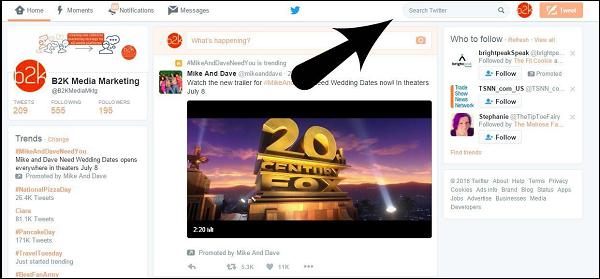
After typing in your keywords into the search bar, Tweets will pop in search results in chronological order.
Note, that under the More Options tab, you will have the opportunity to Save this Search for convenience.
From here you have the opportunity to review the content, and if relevant to learn more about the user that shared the Tweet. Like what you see? Click on Follow.
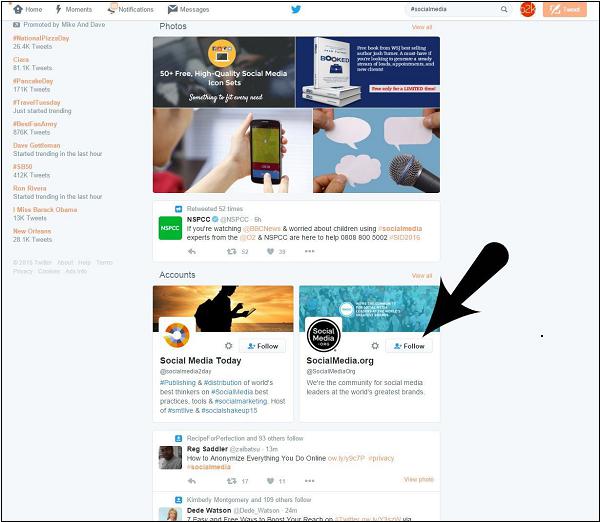
Depending on how specialized your marketing needs are and your industry niche, screening potential Twitter Tweeps may be a non-discriminatory process to collect a higher number of followers, or you may be quite selective to create a highly curated, active, and engaging audience.
Considerations to Follow Others on Twitter
The considerations when selecting those to follow (and things that others are looking at when they consider following you) are −
Does their bio indicate common interests?
What is the ratio of followers versus following? Those with tons of followers but are following few are less likely to follow you back.
How recent are their Tweets and are they Tweeting often?
Is there anything from a recent Tweet in their feed that you can comment to and engage with?
If you like the answers to the questions, start making friends… Click on Follow.
Twitter will allow you to follow up to 2,000 people with no limits. After you reach this milestone, however, you have to get a certain number of those to follow you back before your following limit is increased.
Twitter Marketing - Plain Tweets
Attracting followers is harder than following on Twitter. The best place to start, however, is
by jumping in the conversation. Those who Tweet more have more followers. But not just because of the sheer number of Tweets they send – but the content quality matters.
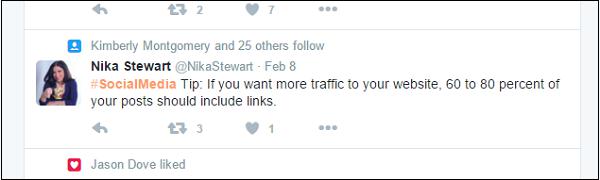
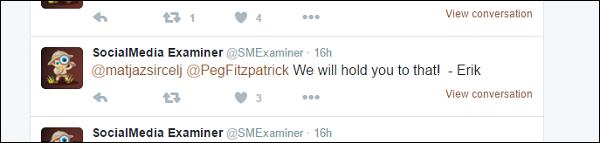
Sending a Tweet from Twitter
As found on Twitter.com, to send a basic Tweet, follow the given steps −
Sign in to your Twitter account.
Type your Tweet into the textbox at the top of your Home timeline. Optionally, click on Tweet button in the top navigation bar.
Make sure your update is fewer than 140 characters. Twitter counts them for you. Remaining characters are shown as a number below the textbox.
Click on Tweet button to post the Tweet to your profile. You will immediately see your Tweet
in the timeline on your homepage.
Deleting a Tweet
Make a mistake? Twitter can help you delete a Tweet you sent −
Sign in to your Twitter account.
Visit your Profile page.
Locate the Tweet you want to delete.
Click the More icon (•••).
Click Delete Tweet.
Done! Your Tweet has been deleted.
Note − You cannot delete a Tweet sent by an account that you do not own.
A few vital points as you start−
If you receive a Tweet, reply back.
Keep in mind what your twitter feed looks like. Just like any other social media channel, you want to make sure that what you are sharing en-suite reflects your marketing needs and strategy.
If you are sharing a content from another source, be sure to include the twitter handle of the content owner. Not only will they appreciate knowing that you shared their content, they might even thank you for it and follow you back!
Leave room for extra characters. Sure, you have 140 characters to use, but you might want to spare a few. Leaving extra characters at the end of your Tweet will enable others to retweet your content without having to edit it.
Be mindful of hashtags. They help search, but using too many hashtags can also be seen as spam.
Twitter Marketing - Image & Video Posts
Everyone present on the Internet knows that images and videos take us closer to the real life experience than mere textual contents. Images and videos are a great way to draw attention to the content you share on Twitter and are very easy to insert into your Tweets. Let us see, how −
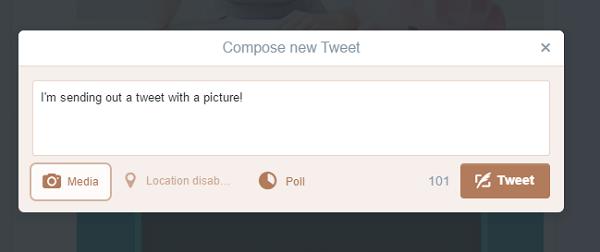
Sharing Images on Twitter
To share images and videos from Twitter, follow the given steps −
Click on Tweet button to begin composing.
Select the Camera button.
Choose to upload or take a photo, which will then be converted to a link and shared along with your Tweet.
Note − Ensure that your Tweet has enough characters to allow for the photo you are adding.
When you add a photo, a shortened website link appears in your Tweet that your followers can click to see your photo. The website link for your photo will use a portion of the 140 characters allowed for a Tweet. If the character count for your Tweet is below 0 after adding your photo, shorten the characters so the link for your photo will be displayed in the Tweet completely.
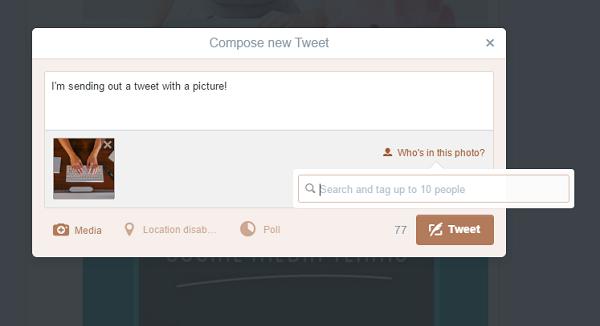
Tagging People in Twitter
You can also tag people in photos by following the given steps −
Tap on Who’s in this photo?.
Type in a full name of the person or @username.
Tap on Done. Tags appear on photos in Tweets (as opposed to mentions which appear in the type of Tweet).
Note − Twitter accepts GIF, JPEG, and PNG files. Photos can be up to 5MB; animated GIFs can be up to 3MB. In-stream photos are shown at 440x220 pixels.
Twitter Video Posts
Twitter enables you to use videos to tell your story in real-life manner. By posting videos, you can connect to large audience and gradually grow it further. Twitter allots 30 seconds to capture a video as that is the best long a video should be. If it extends more than 30 seconds, it is observed that the audience loses its interest and might discontinue viewing it.
Another great way to connect with your customers is replying to a Tweet with a video. You can put a face to a brand, show how to quickly use a product or address a specific question.
Sharing Videos on Twitter
There are three ways to share videos on Twitter −
Recording − You can record, edit, and share videos from the Twitter app (Twitter for iPhone or Twitter for Android OS 4.1 and higher).
Importing − You can import videos from your devices such as iPhone or iPad.
Uploading − You can upload videos to twitter.com.
Recording a Video on Twitter
To record a video for a Tweet −
While using Twitter for Android, tap the camera icon next to What’s happening? While using Twitter for iOS, tap the Tweet icon  and then tap the Camera icon.
and then tap the Camera icon.
Tap the Video icon  to access the video mode.
to access the video mode.
Record a video by holding down the Record button .
.
To add more to your video, simply press and hold Record button again.
Deleting or Editing the Video before Tweeting
This is how you can do it −
You can select to delete a portion of video before Tweeting it. You can also change the order of video clips by dragging and moving sideways.
When you are done recording your video, tap on Done. We recommend to preview your video before Tweeting it by tapping on the Play button. This also allows you to make additional editing to your video before sharing.
Tap Tweet to share your message and the video. Your Tweet’s character count will update to include your video. To remove the video before Tweetin*g, tap on the x on the video thumbnail.
Tweeting an Imported Video
This is how you can Tweet an imported video from your iPhone or iPad −
Tap on the Tweet icon 
Find the video you’d like to Tweet.
Tap to select it.
You can trim the length of the selected video by dragging either side of the bar at the bottom.
Tap on Trim to finish editing the video. We recommend to preview your video by tapping on the Play button before Tweeting it. This also allows you to make additional editing to your video before sharing.
Tap on Tweet to share your message and the video.
Uploading a Video on Twitter
To upload and Tweet a video on twitter.com −
Click on Tweet button.
Click on Add media.
Choose a video file stored on your computer.
Click on Open. Twitter prompts you if the selected video is not supported. Maximum size of video file allowed is 512MB.
Trim the length of your selected video between 1 and 30 seconds in the Edit window.
Click on Done.
Complete your message.
Click on Tweet to share your Tweet and the video.
Watching Videos on Twitter
In timelines and across Twitter, native videos, GIFs, Periscopes (in iOS), and Vines are played automatically.
Stopping Auto Played Videos on Twitter
To stop the videos from auto playing in your timeline, you need to change the video’s autoplay settings. You can set different preferences for video autoplay for twitter.com on your computer and twitter app on your smartphone.
Adjusting Video Auto Play in iOS Twitter App
Follow the given steps −
Adjusting Video Auto Play in Android Twitter App
Follow the given steps −
Navigate to your Settings.
Under the General section, tap on Data.
Tap on Video autoplay.
Select one from the following options −
Adjusting Video Auto Play on twitter.com
Follow the given steps −
Click your Profile icon.
Select Settings from the drop-down menu.
In the Account section next to Video Tweets, uncheck Video autoplay.
Important Notes on Twitter Videos
Here are some important points you should note on twitter videos −
If your Tweets are protected, only your followers can view your videos in your Tweets. Your followers can download or re-share the links to videos that you share in protected Tweets. Links to videos shared on Twitter are not protected. Anyone with the link will be able to view the content. If you don’t want anyone to see your videos on Twitter, it is recommended to delete the Tweets containing those videos.
Twitter currently supports MP4 and MOV video formats on mobile apps. On the web, it supports the MP4 video with H264 format with AAC audio. You can upload videos up to 512MB, however you will be prompted to edit videos to 30 seconds or less in length.
You cannot tag other users in a video.
There are the following limitations on video resolutions and aspect ratios for the web −
Minimum resolution: 32 x 32
Maximum resolution: 1920 x 1200 (and 1200 x 1900)
Aspect ratios: 1:2.39 - 2.39:1 range (inclusive)
Maximum frame rate: 40 fps
Maximum bitrate: 25 Mbps
Twitter Marketing - Embeddable Tweets
An embedded Tweet can display photos and videos uploaded to Twitter as well as content described by a link. By embedding a Tweet to your website or blog, you can display a fully functional Tweet or Twitter thread for users to interact with.
You can take the following steps according to Twitter.com to embed a Tweet on your website −
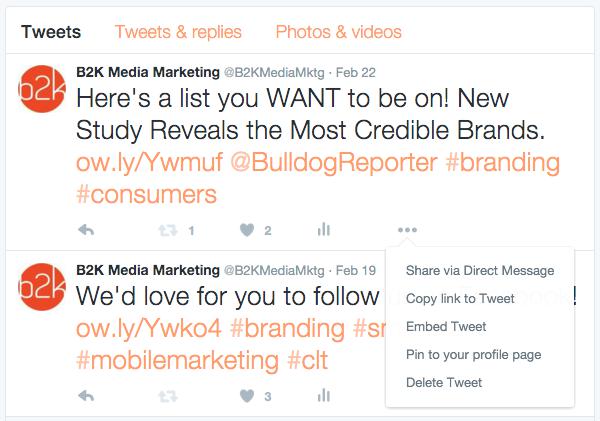
Click the ••• More icon located within the Tweet
From the menu that pops up, select Embed Tweet.
If the Tweet is a reply to another Tweet, you can uncheck the Include parent Tweet checkbox to hide the parent Tweet.
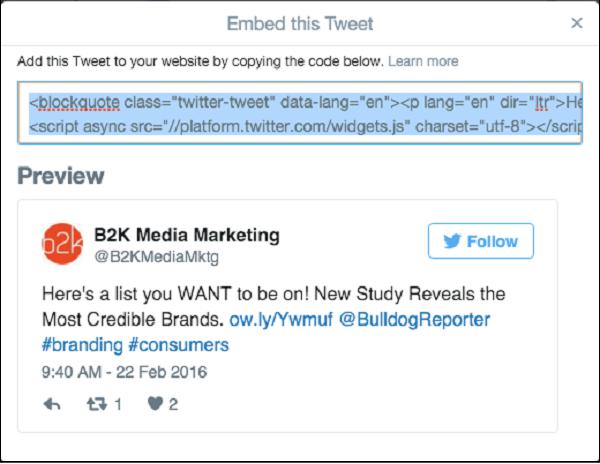
If the Tweet includes media, you can uncheck the Include media checkbox to hide photos, GIFs, or videos displayed alongside a Tweet.
Copy and paste the code provided into your blog or website.
Twitter Marketing - Hashtags
The # symbol, called a hashtag, is used to mark keywords or topics in a Tweet. It was created organically by Twitter users as a way to categorize messages. People use the hashtag symbol # before a relevant keyword or phrase (no spaces) in their Tweet to categorize those Tweets and help them show more easily in Twitter Search. Clicking on a hashtagged word in any message shows you all other Tweets marked with that keyword.
Hashtags can occur anywhere in the Tweet – at the beginning, middle, or end; and can even become trending topics on Twitter.
Considerations of Using Hashtags in Twitter
A few key points regarding hashtags are −
If you Tweet with a hashtag on a public account, anyone who does a search for that hashtag may find your Tweet.
Don’t #spam #with #hashtags.
Don’t over-tag a single Tweet.
Use hashtags only on Tweets relevant to the topic.
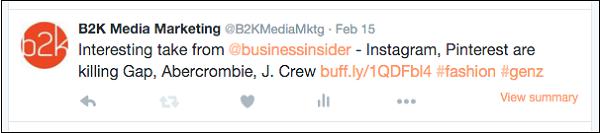
Types of Twitter Hashtags
There are the following prominent types and ways of using the hashtags −
Brand Hashtags
Brand hashtags can be created to represent your brand consistently on Twitter. You’ll always use the same hashtag no matter what you are promoting. You create your own brand hashtag. Make it your company name, or a tagline that people know (or will know) about your business. Use it as your central business tag, that you - and your customers - can use anytime, and on any social site.
Campaign Hashtags
Campaign hashtags are used for each of your marketing campaigns and will have a relative short lifespan. For a campaign tag, make it a word or phrase that is unique to your shortterm contest or promotion
Trending Hashtags
A trending hashtag is nothing but a very popular hashtag topic. You probably know people talking about What’s trending now?; means they are referring to the hashtags that are the most talked about right now.
Trending hashtags are changed continuously in real time. For example, a top 10 trends can set and vanish within minutes. When you see your business related trend, you can engage in it by using this tag.
Content Hashtags
These are the hashtags you can use in your posts. They are not branded and they are not used to define your business or marketing. They may or may not be trending. Content hashtags improve the SEO of your posts.
Event Hashtags
Event-based hashtags can be cool to include in a content update. An event could be anything from a local community fair, to a well-known global celebration, to a live product launch or a live webinar you’re hosting online.
Location hashtags
If you are a locally based business, you need to connect with your local customers. Use specific geo-targeted hashtags to get your business known in your city.
Twitter Marketing - Retweets
A retweet is a simple way to re-post someone else's Tweet. By retweeting, you can share another user's content to your followers and the Twitter community at large.
There is no limit for the number of retweets a single Tweet can have, however, Twitter will only display the most recent 100 retweets. Also, retweets are counted against a user's 1,000 Tweet per day limit.
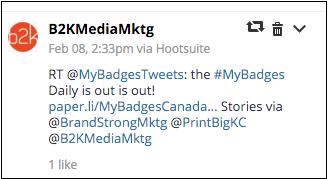
How to Recognize Re-Tweets?
According to Twitter.com −
Retweets look like normal Tweets with the author's name and username next to it, but are distinguished by the Retweet icon and the name of the user who retweeted the Tweet. If you see a message from a stranger in your timeline, look for retweeted by info in the Tweet — the retweeter should be someone you follow
Sometimes people type RT at the beginning of a Tweet to indicate that they are reposting someone else's content. This isn't an official Twitter command or feature, but signifies that they are quoting another user's Tweet.
Retweets may appear differently in third-party applications, and will show up in apps only if they are using Twitter's Retweet API. Many apps have built in their own version of retweeting — those Tweets are not treated as official Retweets on Twitter. To test, try retweeting from your favorite app, then check your profile on the web.
Where do Retweets Appear?
Here is where you can get to see the different tweets −
Tweets Retweeted by Your Followers
You can see Retweets your followers have retweeted in your Home timeline.
Retweets, like regular Tweets, will not show up from people you've blocked.
Tweets that You Retweeted
If you retweet someone you follow, it will be visible on your profile timeline.
If you retweet someone you do not follow, it will be visible on both your home and profile timelines.
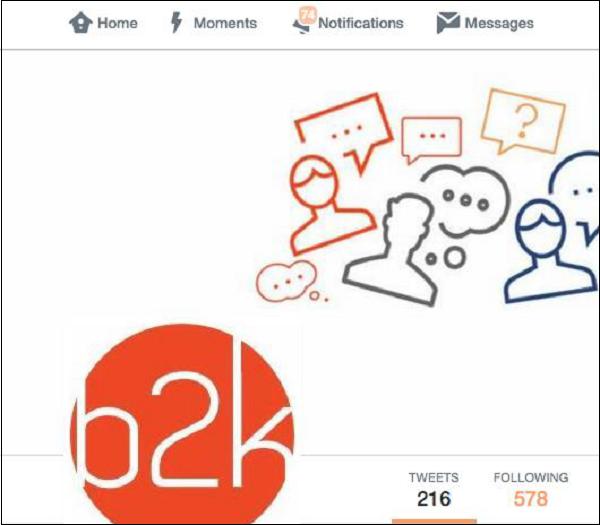
Your Tweets that Others Retweeted
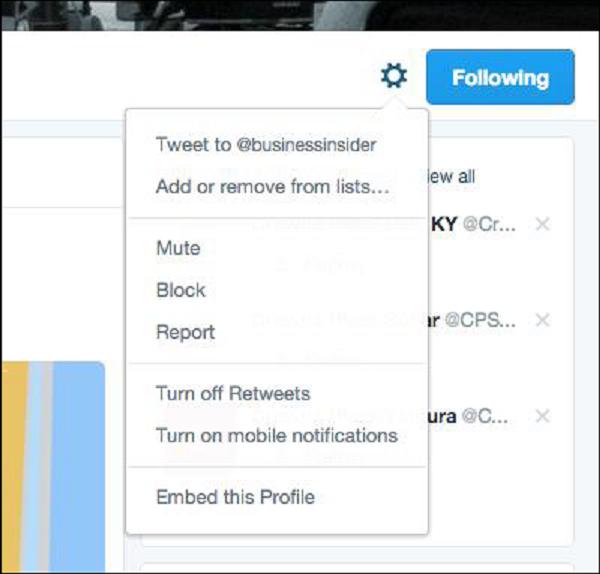
Turning Retweets Off
You can turn off Retweets for a specific user if you don’t like what they share.
It is not possible to turn off ALL Retweets from ALL users.
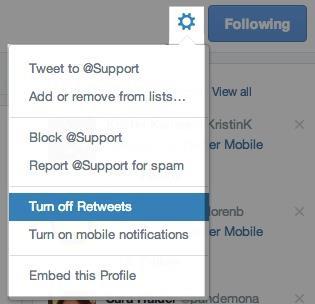
Undoing or Deleting Retweets
You can undo a Retweet you've made by clicking on Retweeted in the Tweet. This will remove the retweet from your timeline, but will not delete the original Tweet.
Why Can't Some Tweets be Retweeted?
Here are some reasons why some tweets can’t be retweeted −
If another user's Tweets are protected, you will not be able to retweet their content. If you see the Lock icon next to the user's name and information on their profile page or on their Tweets, their Tweets are protected and you will not be able to share their Tweets on your timeline through Twitter's Retweet feature.
You can see their Tweets in your timeline because they have accepted your follow request, but because they have chosen not to share their Tweets publicly, their Tweets cannot be retweeted by you or anyone else.
You cannot retweet your own Tweet. However, if your Tweets are public, others will be able to retweet you.
Twitter Marketing - Lists
A List on Twitter is a compiled group of Twitter users. With Twitter List, you can create personalized lists or subscribe to the lists composed by other users. When viewing a Twitter List, you will only be able to see a stream of posts from those users added to the specific Twitter List.
Twitter Lists are only used for reading Tweets. According to Twitter.com, you cannot send or direct a Tweet to members of a list, for only those list members to see.
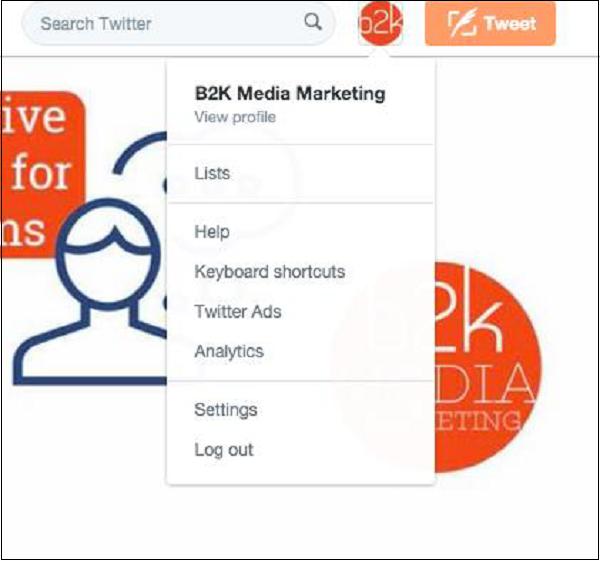
Creating Lists on Twitter
To create a list, follow the given steps −
Go to your Lists page. This can be done in two ways −
Click on Create list.
Enter the name for your list
Enter a short description for the list.
Select if you want the list to be private (only accessible to you) or public (anyone can subscribe to the list).
Click on Save list.
Note − List names cannot exceed 25 characters, nor can they begin with a number.
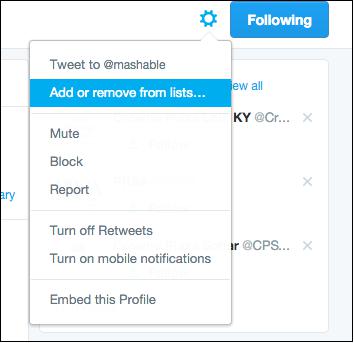
Updating Twitter Lists
To add or remove people from your lists −
Click on Gear icon drop down menu on a user's profile.
Select Add or remove from lists .(You don't need to follow a user to add him to your list.)
A pop-up appears displaying your created lists.
Check the lists you would like to add the user to, or uncheck the lists you'd like to remove the user from.
To check if the user you wanted to add was successfully included in that list, navigate to the Lists tab on your profile page.
Click on the desired list.
Click on Members.
The person appears in the list of members.
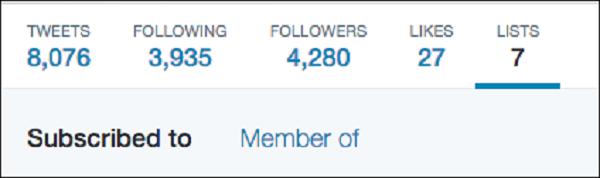
Finding Out Which Twitter List I am on
To see the lists that you are on −
Go to your Lists page.
Click on Member of.
This will show you what lists you are on.
Finding a List URL on Twitter
To find a list's URL to share −
Go to the List you'd like to share.
Copy the URL that shows up in your browser's address bar. It will look something like this − https://twitter.com/username/lists/list_name
Paste the URL into a message to an individual with whom you want to share the list.
Viewing Tweets from a List
To view Tweets from a list −
Editing Twitter Lists
To edit or delete lists −
Go to your profile page.
Click on the Lists tab. You will see lists you've created and other people's lists you follow under Subscribed to.
Select a list you'd like to edit or delete from the lists you've created.
Click on Edit to update your list details or click on Delete to remove the list entirely.
You cannot add or remove people from your list on this page. You must do that from the profile pages of each individual you wish to add or remove.
Subscribing to Others’ Lists
To subscribe to other people's lists −
Click on Lists when viewing someone's profile.
Select which list you'd like to subscribe to.
From the list page, click on Subscribe to follow the list.
You can follow lists without following the individual users in that list.
Twitter Marketing - Useful Features
Twitter provides a wide range of useful features, which can be used for business marketing. In this chapter you get to understand purpose of creating multiple Twitter accounts for business, pinning on Twitter, posting links through the tweets, and the URL shorteners.
Multiple Twitter Accounts
A best practice for Twitter as a brand is maintaining one go-to Twitter account. However, some brands may need to create multiple Twitter accounts to address several geographical locations, hone in on certain business channels/departments, tweeting only to employees versus consumer.
When managing multiple Twitter accounts, we recommend using Hootsuite to post and monitor Twitter activity. This free web based product lets you schedule your Twitter posts ahead of time or Tweet live (attach a URL and a photo as well), monitor the stream of those you are following, as well as monitor specific hashtags, keywords, and handles.
Tweet Pinning
Twitter lets you "Pin" a Tweet that stays at the top of your stream. When people visit your profile, they see the pinned Tweet first.
Pinning a Tweet on Twitter
Visit your Twitter profile page.
Find a Tweet you want to pin.
Click on the three-dot icon that appears at the bottom of the Tweet next to the favorites count.
From the drop-down menu, select Pin to your profile page.
When you refresh the page, your pinned Tweet should appear at the top, above your most recent Tweets.
Unpinning a Tweet on Twitter
To unpin the Tweet, you can click on the same three-dot icon and choose Unpin or you can pin a new Tweet, replacing the previously pinned Tweet.
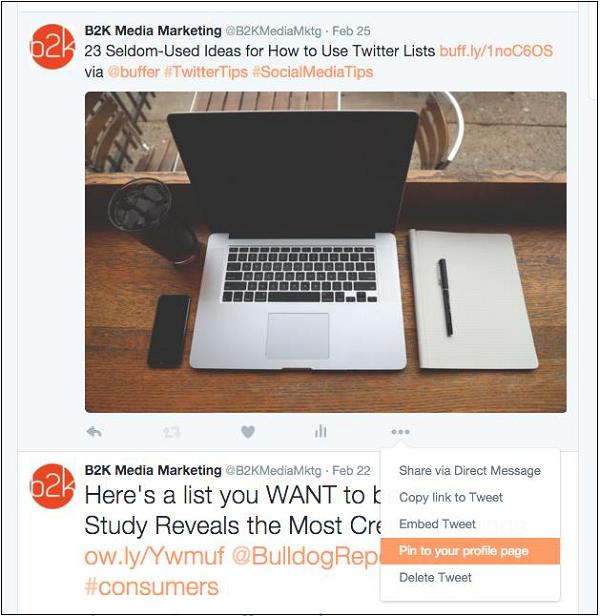
Pinned Tweets cannot be seen when using Twitter on mobile phones.
URL Shorteners in Twitter
Links shared on Twitter, including links shared in Direct Messages, will automatically be processed and shortened to an http://t.co link.
Shortened links allow you to share long URLs in a Tweet while maintaining the maximum number of characters for your message. By creating this unique link for twitter, you can measures information such as how many times a link has been clicked, an important quality signal in determining how relevant and interesting each Tweet is when compared to similar Tweets.
Unless using a third-party, all URL’s will be shortened as a t.co link. You cannot opt out of link shortening.
Posting Links in a Tweet
You can post a link in a Tweet on the Internet using Tweet Box or from your mobile device.
Tweeting a Link on Internet
A URL of any length will be altered to 23 characters, even if the link itself is less than 23 characters long. Your character count reflects this. Click on Tweet button to post your Tweet and link.
Tweeting a Link from a Mobile Device
Open your preferred mobile app, or begin a new text message.
Type or paste the URL into your Tweet. Links will be adjusted with Twitter's link shortener wherever you post them. Some clients will adjust your character count as you compose a Tweet; some won't.
Post the Tweet.
Other popular link shorterner services include bit.ly and Google’s URL Shortener. There are also several services that allow you to create your own customizable shortened URLs which incorporate your branding.
Twitter Marketing - Search
There are many ways to use search on Twitter. You can find Tweets from yourself, friends, local businesses, and everyone ranging from well-known entertainers to global political leaders.
By searching for topic keywords or hashtags, you can follow ongoing conversations about breaking news or personal interests.
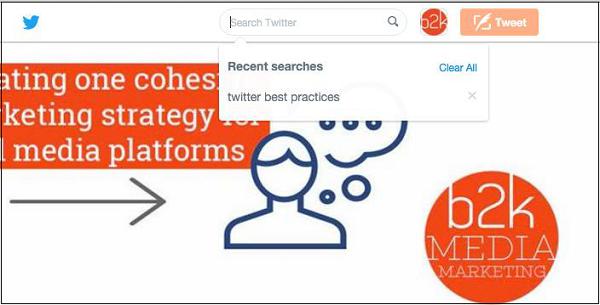
Searching on Twitter
This is how you search on Twitter −
Log in to your Twitter account.
Enter your search query into the search box at the top of the page and hit the return key. Your results show a combination of Tweets, photos, accounts, and more.
Filter your results by clicking Top, Live, Accounts, Photos, or Videos (located at the top of your search results).
Click on More options to see the above filters as well as News.
You can also choose to see results from everyone or people you follow, and from everywhere or near you.
Advanced search is available when you’re logged in to twitter.com. It allows you to tailor search results to specific date ranges, people, and more. This makes it easier to find the specific Tweets.
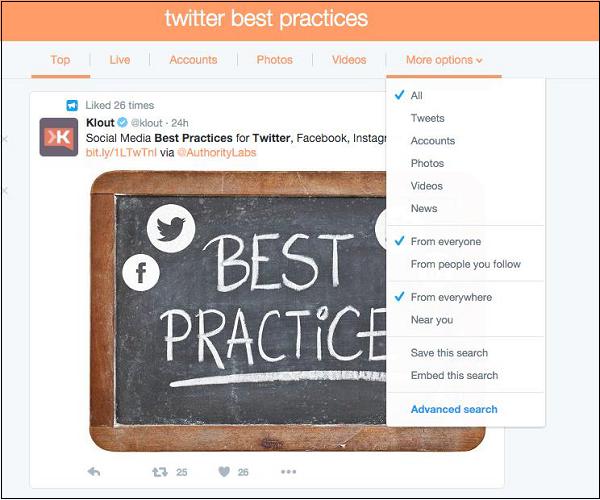
Using Advance Search on Twitter
This is how you use advanced search on twitter −
Enter your search query into the search bar on twitter.com.
At the top of the results page, click on More options.
Click on Advanced search.
Fill in the appropriate fields to refine your search results.
Click Search to see the desired results.
Using advanced search, you can refine the search results by using any combination of the fields below −
Words
Tweets containing all words in any position (“Twitter” and “search”).
Tweets containing exact phrases (“Twitter search”).
Tweets containing any of the words (“Twitter” or “search”).
Tweets excluding specific words (“Twitter” but not “search”).
Tweets with a specific hashtag (#twitter).
Tweets in a specific language (written in English).
People
Tweets from a specific account (Tweeted by “@example”).
Tweets sent as replies to a specific account (in reply to “@example”).
Tweets that mention a specific account (Tweet includes “@example”).
Places
Tweets sent from a geographic location, say a specific city, state, country.
Use the place dropdown to select the geographic location.
Dates
Tweets sent before a specific date, after a specific date or within a date range.
Use the calendar dropdown to select a “from” date, “to” date or both.
Search for Tweets from any date since the first public Tweet.
Twitter Marketing - Cards
With Twitter Cards, you can attach rich photos, videos, and media experience to Tweets that drive traffic to your website. Simply add a few lines of HTML to your webpage, and users who Tweet links to your content will have a Card added to the Tweet that’s visible to all of their followers

Note − Only one card per page is supported.
Each card has built-in content attribution, which surfaces appropriate Twitter accounts for the content as specified by you. Viewing users will be able to follow and view the profiles of attributed accounts directly from the card. You’ll have the option to choose between Website Attribution and Creator Attribution.
Website Attribution
Indicates the Twitter account for the website or platform on which the content was published. Note that a service may set separate Twitter accounts for different pages/sections of their website, and the most appropriate Twitter account should be used to provide the best context for the user.
Creator Attribution
Indicates the person that created the content within the card. The following Card types have a beautiful consumption experience built for Twitter’s web and mobile clients −
Summary Card − Title, description, thumbnail, and Twitter account attribution
Summary Card with Large Image − Similar to a Summary Card, but with a prominently featured image.
App Card − A Card to detail a mobile app with direct download.
Player Card − A Card to provide video/audio/media.
Implementing Twitter Cards
Ready to get started with Cards? In most cases, it takes less than 15 minutes to implement. Here is how to do it −
Choose a card type you want to implement.
Add the pertinent meta tags to your page.
Run your URL against the validator tool to test. If you are working with a Player Card, request approval for whitelisting. All other Cards do not need whitelisting.
After testing in the validator or approval of your Player Card, Tweet the URL and see the Card appear below your Tweet in the details view.
Use Twitter Card analytics to measure your results.
Once the tags are live, you can test your Card using the Twitter Card Validator.
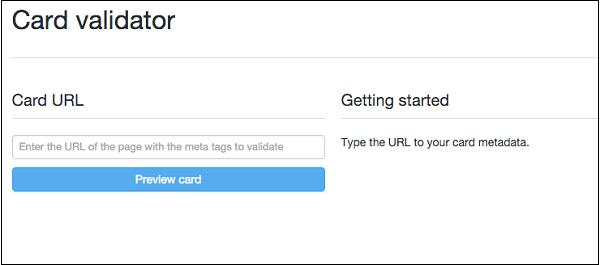
Keep in mind that most cards are unexpanded in the twitter feed, so you need to make the tweet compelling enough to have a viewer click to see more.
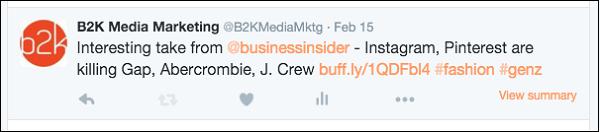
You need the reader to click on View Summary to see the full Tweet below.

Summary Cards
The Summary Card can be used for many kinds of web content, from blog posts and news articles, to products and services. It is designed to give the reader a preview of the content before clicking through to your website. Example of a Tweet with a Summary Card −
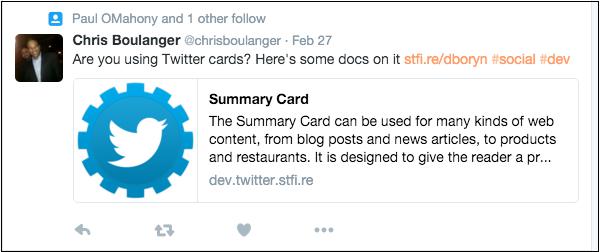
Adding a Summary Card to your Tweets is as simple as adding the following metatags to your site −
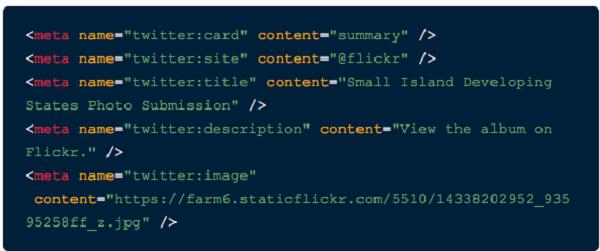
Be sure to provide your own site attribution and content. Once the tags are live, you can test your Card using the Twitter Card Validator.
Product Cards
This Card was be DEPRECATED on July 3, 2015 and has been mapped to the Summary Card.
Player Cards
The Player Card supports streaming media experiences by putting a live video or audio player inside your Tweet. This is great for businesses that produce a lot of video or audio content, such as Vines or a podcast.
Description − 200 characters.
Image − It is displayed in place of the player on platforms that don’t support iframes or inline players. It has same dimensions as your player with size not more than 1MB.
Video − H.264, baseline profile, level 3.0, up to 640 x 480 pixels at 30fps.
Audio − AAC, Low Complexity Profile.
This Card requires more than simply copying and pasting some meta tags.
Unzip the bundle into a publicly accessible path on your website.
Open the index.html file, and ensure the twitter:image, twitter:player, and twitter:player:stream values point to your server and file locations.
Ensure all paths are specified as secure (https://).
Test your URL. It’s important that you test the Player Card experience across all Twitter clients, including Twitter’s iPhone and Android apps as well as on twitter.com and mobile.twitter.com.
Cards that don’t work in all Twitter clients won’t be approved. To expedite the approval of your Card, read through the Player Card Approval Guide.
Note − All video and audio content must be set by default to Sound off if they play automatically. They must include stop, pause, and play controls. Also, you should not require users to sign in to your experience.
Example of a Player Card on Twitter
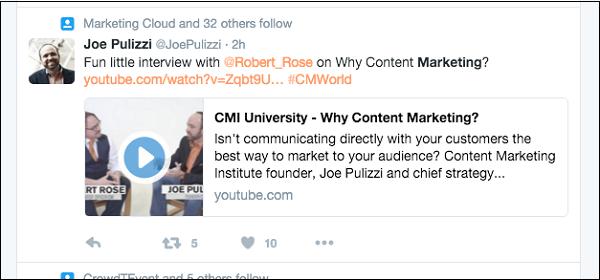
Twitter Marketing - Defining Strategy
Every marketing activity you perform, from tweeting and texting to cold-calling, should be done for the sole purpose of accomplishing your brand’s end goals. You should have a regular rotation of content that will be discoverable and interesting to the people with related business interests and goals using the approaches above.
What Should I Share on Twitter?
Many of the questions you should be asking yourself when deciding what to share on Twitter that will resonate with your target audience are going to seem obvious −
What industries am I targeting?
Who needs whatever value I am providing?
What are their demographics?
What key terms are they searching to solve their problems?
Are my customers/clients/community members restricted to a certain geolocation?
Many marketers employ the 80/20 principle when engaging on twitter. 80% of your Tweets should focus on driving interactions with your followers, such as Retweets, replies, and likes. Once you build some rapport, you can mix in direct offers or promotions that get followers to take actions, such as clicking on a link or making a purchase from your website.
Knowing Performance of Tweets
Be aware of how your followers react to your content. Certain tools allow you to track who unfollows you on Twitter. With unfollowstats.com for example, you can opt to receive daily digests on how people are interacting with you on Twitter, including follows and unfollows. You may not know the exact reason someone unfollowed you, but you may be able to gain insight into the cause.
No matter what social-sharing platform you’re using, it should offer data on how your Tweets are performing. Both Buffer and Hootsuite provide ways to see a quick snapshot of how the Tweets are performing.
Building the Brand on Twitter
If you want real success on Twitter and you want to build your brand on Twitter, there are a few key pointers to employ −
Use your brand name as your Twitter name. It may seem obvious, but it needs to be reminded.
If branding a company is your topmost priority, use your logo as your Twitter portfolio photo.
You should Tweet 10 to 20 times a day to keep your brand name in the Twitter stream.
Schedule the Tweets that have links to valuable content and complement that with 10 or so personalized Tweets where you are interacting with other Twitter users.
Reply to Everything! Really, everything.
Learn to give. To build a strong brand on Twitter you will need to give back as much as you get. Share content from your tweeps, retweet, and favorite relevant content.
Follow at least two new people a day.
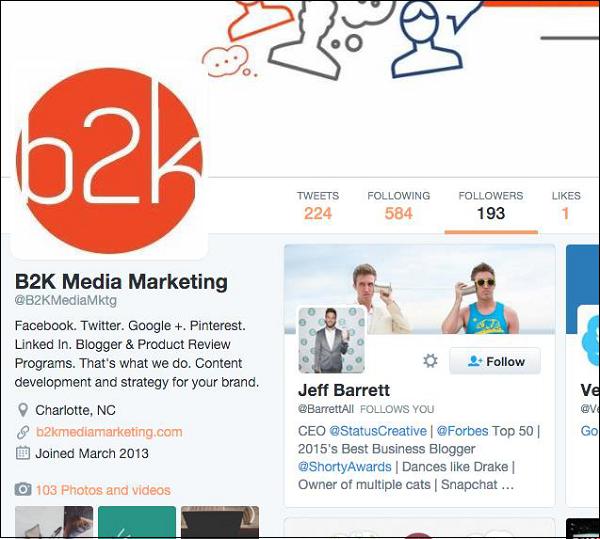
Boosting Business Credibility on Twitter
Your username affects perceptions of the credibility of your message. Research shows that messages coming from topical usernames (PsychologyForGrowth, AllScience) received a higher credibility rating than traditional names (Alex_Brown), and much higher than internet names (tenacious27, crazydog33).
Here are some tips on credibility boosting −
Whatever you write in the Bio section of your profile, should reflect your ideas and Tweets that you share. Remember that unfollowing someone takes a lot less decision than to follow someone.
Always use a headshot (unless you’re a branded business) of yourself, and try to smile as it helps to convey your personality more.
Non-standard grammar is the greatest hampering factor in credibility on Twitter. If you want to be seen as credible, avoid wrtng msgs with shrtr wrds or fewr letrs.
People hate being spammed or sold to. Provide real value to your followers by giving away great free content.
Answer questions. Write articles. Share videos. Retweet other people’s content that is relevant to your market place. Your followers will recognize your Tweets as valuable and useful to them, and will be much more likely to keep track of your Tweets in the future.
Find the other authorities within your niche or related niches and become twitter friends with them. Then become real friends with them. Interacting with the other authorities means you can retweet their content, keep up-to-date with the current trends and paves the way for joint ventures etc.
Twitter Marketing - Reputation Management
Good reputation has far more value than money. A substantial reduction in negative word of mouth can boost sales. Managing your reputation on Twitter is crucial, if you are using Twitter to market your product, business, or brand.
Using Google Alerts for Reputation Management
Google Alerts is a great tool to ensure you don’t let an online mention of your brand go unnoticed. You need to follow these simple steps −
Go to the Google Alerts website.
Enter your company name, brand, or other industry keywords in the Search Terms text box.
Save it as an Everything alert type.
You can thus receive daily notifications of all news articles, websites, blogs, videos, and groups that mention your keywords.
Using IFTTT for Reputation Management
Another resource is If This Then That (IFTTT), which automates simple online tasks by using one of the most basic principles: If this happens, then do that.
IFTTT lets you set up rules (called recipes) for everything from getting the latest weather updates as a text message to automatically sending Instagram photos to Twitter (or any other platform). You can create a recipe by choosing a trigger channel (the “if this happens” part) and an action channel (the “then do that” part).
To monitor what people are saying about your company, set up a recipe that scans RSS feeds of important industry websites, then sends you a daily email alert with the results—IF [website] mentions your company, THEN receive an email alert.
Social Mention returns results based on the sentiment of social media buzz around your company. You can monitor multiple websites in one place and even find out which keywords people use when talking about your company.
To set up Social Mention monitoring, type your search term(s) in the text box and choose a channel such as blog, microblog, bookmark, image, video, or question. You can sort results by date, source, and time.
Thumb Rules for Brand Discussion on Twitter
When you brand is the topic of the town on a social platform like Twitter, here are some key points for reply −
Stich in Time − The social media works in real-time. If you find any problems, you can fix them instantly through a quick reply. You cannot wait for the problems or unhealthy debates about your brand and business to fade away on their own.
Be Gentle − Avoid losing temper or making threats while replying. By listening to others, you win respect and support from others thereby creating more business opportunities.
Be Proactive − When discussions related to your business industry open, get involved cordially and early with your perspective.
Be Polite − You need to use an appropriate tone e language while discussing a matter on social media. The issue gets resolved in some time but your impression as a business icon remains on minds for long time.
Twitter Marketing - Managing Conversions
Conversion tracking is vital for Twitter marketing. When you run a campaign that connects Twitter users to your website, conversion tracking helps you understand what actions users take after coming to your website from your Tweets.
Importance of Conversion Tracking
By conversion tracking you can −
See exactly how your spending contributes to specific goals, from making purchases to visiting specific product or landing pages of your website.
Know which ads are making the biggest impact exactly where it counts: when it’s time for users to make a purchase. You can optimize by creating similar ads in the future and allocate more of your budget to your highest-performing campaigns.
Understand how customers interact with your ads across devices. If someone sees your Website Card on mobile and makes a purchase on your website from their desktop, you’ll be able to connect the two actions to one customer’s journey.
Setting up Conversion Tracking
Here is how you can set up tracking conversions −
Log into Twitter Ads.
Select the Tools drop down.
Click on Conversion tracking.
Click on Create new website tag.
Enter a descriptive name for the website tag.
Select the conversion type you’re looking to track (site visit, purchase, download, etc.).
Check the Create a tailored audience box that records users who respond to your content as an “audience” along with other users who have a Twitter account and visit your page. That way, you can target them with future marketing campaigns.
Use Show conversion settings drop-down to alter the time frame a conversion can take place and be reflected in our data. The default is set to 30 days, which is recommended.
Click on Save tag and generate code snippet.
Place the website tag into the HTML code of a page you want to track. (If you are not confident, you can take the help of a web developer to do this). After someone has visited your tracked page for the first time, your tag will be verified on the Conversion tracking tab in Twitter Ads.
Whenever somebody lands on your site from a Twitter campaign, the website tag will fire and record the conversion data. You can access this data on the Campaigns page of your Twitter Ads dashboard by clicking on Conversions button in the middle of the page.
For more technical details regarding conversion tracking, visit https://business.twitter.com/technical-aspects-of-conversion-tracking.
Conversion Tracking Best Practices
Here are few best practices for tracking conversions −
Tag every page where a conversion could take place (including your mobile pages) to grab the data from every path a customer could take.
As you place tags, think of the specific audiences you need to remarket to in the future. Set a different tag for each audience (promotional page visitors, people on mobile, etc.) so that you’ll have clean, useful audience lists to target.
Your analytics page groups tag types. Hence all the data from Purchase tags will be grouped together on the Conversions view.
You can see specific tags by clicking on each conversion.
Twitter Marketing - Automation
While some automation tools do nothing but make your social media profile look like an announcement board, other tools can be used to synchronize right into your normal engagement to give it a helpful boost.
With express user consent, posting an automated Tweet after completing a particular action is permitted. For example, posting a Tweet after a user uploads a video to YouTube creates a new photo album, or beats a high score if permitted.
Automating Tweets by Streaming External Information
This is how you can do it −
Blog feeds − With express user consent, you may post automated updates of a user’s own content, such as blog posts as long as the posts comply with the Twitter Rules.
Redirects or promotional pages − Posting automated links that redirect through landing or ad pages before the final content is prohibited. Such behavior constitutes the posting of misleading links, which is a violation of the Twitter Rules.
Feeds for community benefit − With express user consent, you are permitted to create feeds for what Twitter deems to be community benefit, or to provide information to a niche group of users such as local weather feeds or transit information, as long as the posts comply with the Twitter Rules.
You can view the complete Twitter Rules regarding automation here − https://support.twitter.com/articles/18311-the-twitter-rules.
Direct Messaging − With express user consent, automation of Direct Messaging is permitted. If your application sends or facilitates automated Direct Messages, users must request or otherwise indicate an intent to send or receive Direct Messages in advance.
Automation Etiquette Tips for Twitter
When it comes to creating automated content for Twitter, here are a few guidelines from the professionals −
Be more social.
Stop the automated direct messages.
Don’t over-do it with scheduling content.
Differentiate with effort.
Useful Tools for Twitter
Leveraging the power of Twitter needs some third-party applications that cater to the features lacking in the main app directly. There are over a ton of Twitter third-party tools that are solely designed for a single purpose, here are some of the best −
Buffer
It is simply one of the best Twitter tools out there for users who tend to Tweet in short bursts. Distributed Tweets throughout the day tend to convert better, and Buffer lets you schedule your Tweets to the best performing time of the day. A balanced tweeting schedule is the sign of an organized individual and should gain you more attention.
www.bufferapp.com
Manageflitter
It helps to easily determine inactive and quiet Twitter accounts to unfollow, and use the powerful shortcuts to easily follow relevant accounts. It offers advanced unique features like analytics and powerpost. Powerpost schedules your post automatically for optimum visibility and engagement.
www.manageflitter.com
Twilert
This is like Google Alerts for Twitter. Just set up your keywords and you get Email alerts for the same. When you or your brand gets mentioned on Twitter, you can use Twilert to alert you by Email and you can participate in the interaction.
www.twilert.com
TweetChat
You thought you couldn’t interact with individual users apart from direct mentions or direct message on Twitter? Think again! TweetChat allows users to participate in individual chatting sessions instead of public mentioning by the use of hashtags. Perfect for Twitter Parties!
www.tweetchat.com
Twibes
Social media is all about connecting people with similar interests and thoughts and Twibes does the best when connecting these people. Twibes is basically Twitter groups based on different interests and topics. Joining interest groups is a great way to making the most of building effective connections online and Twibes is a great place to start for Twitter users.
www.twibes.com
Twitter Marketing - Native Analytics
As a business or marketing person, you are aware that analytics provides insight to the customers and market. You can check Twitter analytics on your mobile phone and can receive monthly reports on your campaigns. Analytics tells you which mention drove your campaign engagements most and who are your top followers.
You can access analytics on Twitter if you become an advertiser. Let us know about Twitter Analytics more.
Accessing Twitter Analytics
You don’t need to create Twitter ad campaigns to access the data in Twitter’s native analytics tool. If you don’t already have an advertiser account, you can request advertiser status by visiting https://analytics.twitter.com. You’ll have to submit some information about your company including the payment information.
Twitter Dashboard
When your account is changed to advertiser status, log in to see the Twitter Analytics dashboard. The dashboard is very well segmented into sections. You have access to three distinct sections −
- Tweeter Activities
- Followers
- Twitter Cards
The Tweets dashboard is the best place to find detailed information about how your outgoing messages are performing. At a glance you can see the month’s interaction and the best Tweets you sent out.
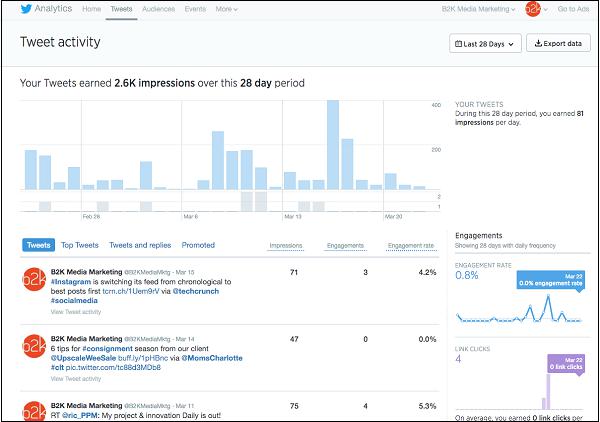
Under the graph is a section that highlights all of your recent Tweets and details the impressions, engagements, and engagement rate associated with each Tweet.
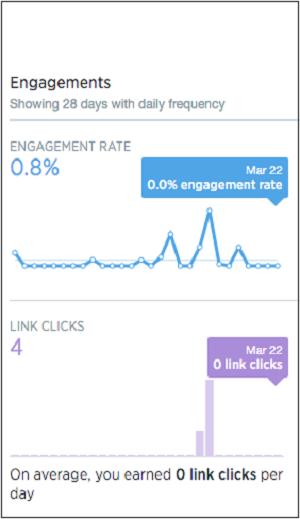
In the right sidebar you can see engagement over the last month. You can use this data to figure out which days showed the best performance and replicate the tactics used on those days.
If you want to compare this month’s data to past data, you can download a Click Export Data (CSV) file with details on Tweets for the past several months.
You can then use that data to determine whether interaction has changed, what content your leads interacted with most, and when they interacted with it.
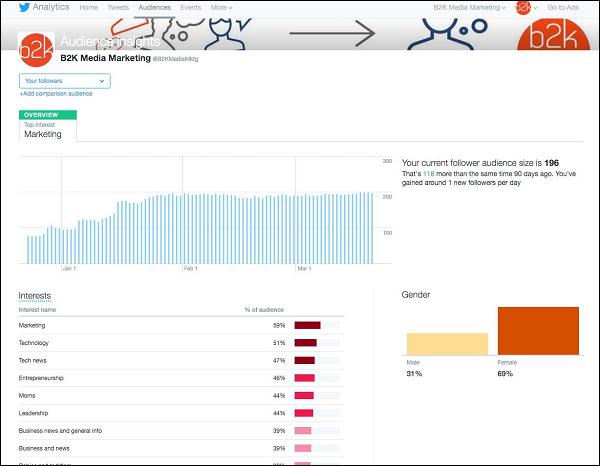
The Audience dashboard shows you the demographic breakdown of your audience, the topics of interest, and more. Use this information to fine tune your content on Twitter.
Twitter Marketing - HootSuite
Juggling multiple social media accounts across several networks can get hectic, especially with multiple browser tabs for each account.
HootSuite is one of the best social media management apps to streamline sharing for work and play. Users can conserve precious tab space by connecting their Twitter, Facebook, Google+ (pages only), LinkedIn, Foursquare, WordPress, and Mixi accounts under the HootSuite umbrella, and take advantage of the convenient scheduling feature.
Hootsuite is free for up to 3 social network accounts and has over 9 million users. It is the top app for Android to help you manage social media and track social media analytics. The app allows you to publish and schedule messages, monitor mentions and conversations about your brand, and track analytics - all from your computer, Apple or Android device.
HootSuite for Twitter
HootSuite allows you to −
Publish and share photos to all your social networks at once.
Manage multiple social network accounts on Facebook, Twitter, LinkedIn, and more.
Schedule a post to Facebook or a Tweet to Twitter to be sent later.
AutoSchedule messages to automatically post them at the best time of day.
Check-in to Foursquare.
Monitor your brand on Twitter and Facebook.
Receive optional notifications for Twitter and Facebook updates when people mention your brand or talk about keywords you follow.
Shorten links with Ow.ly
Track click-through statistics report analytics.
Print



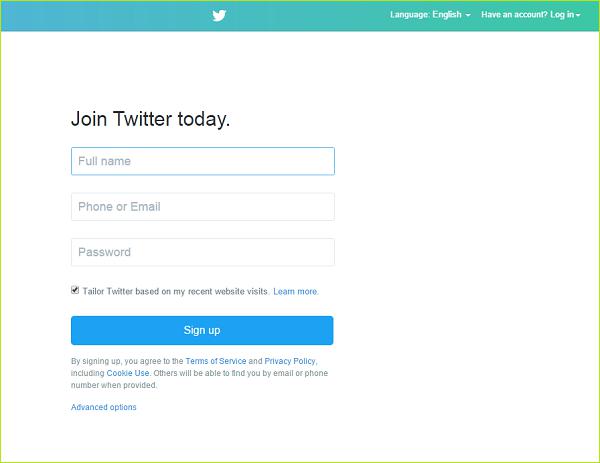
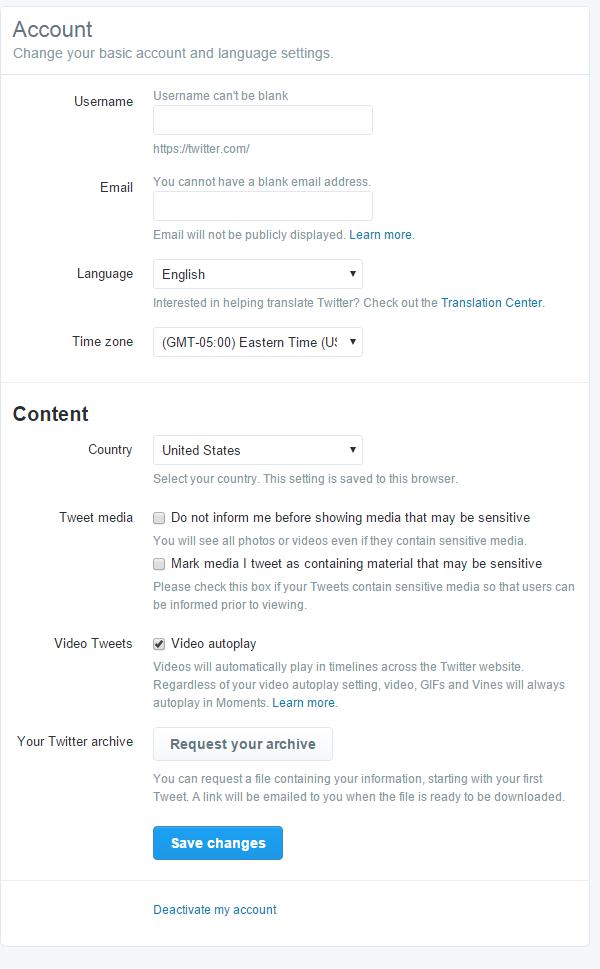
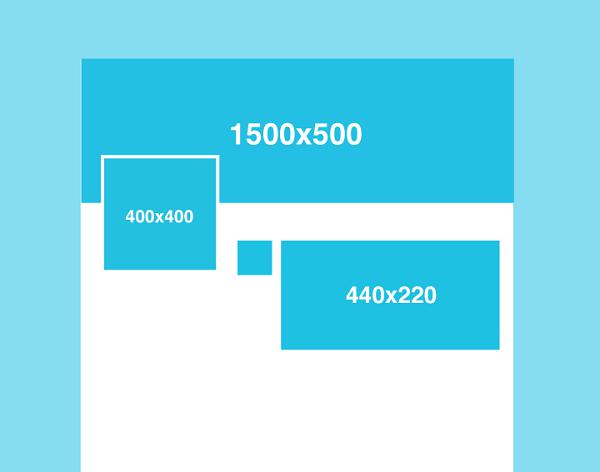
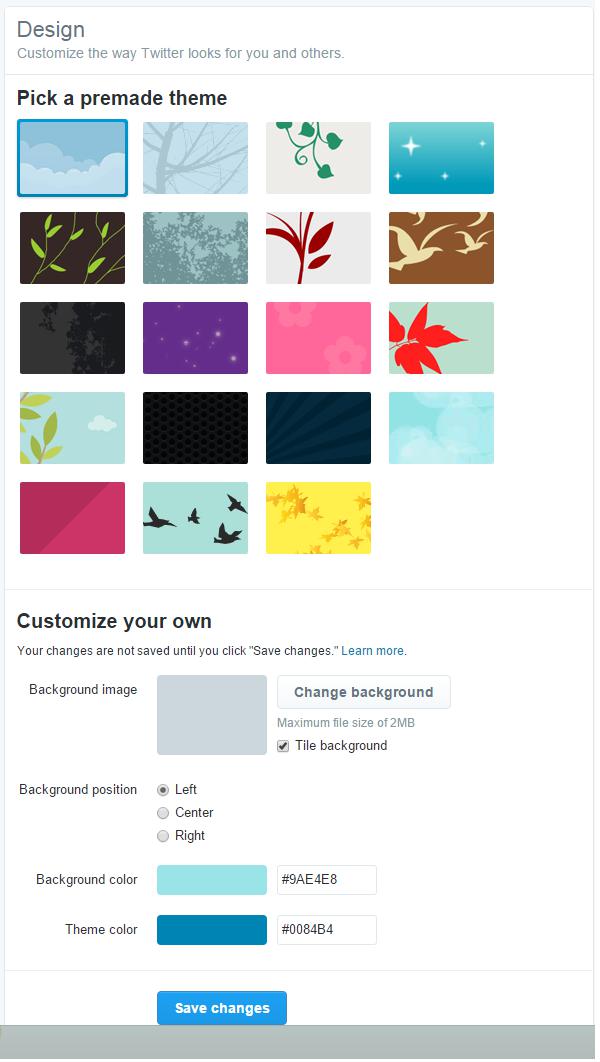
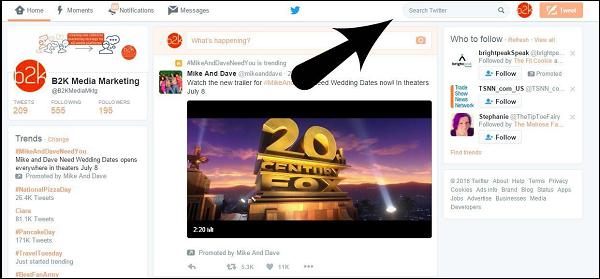
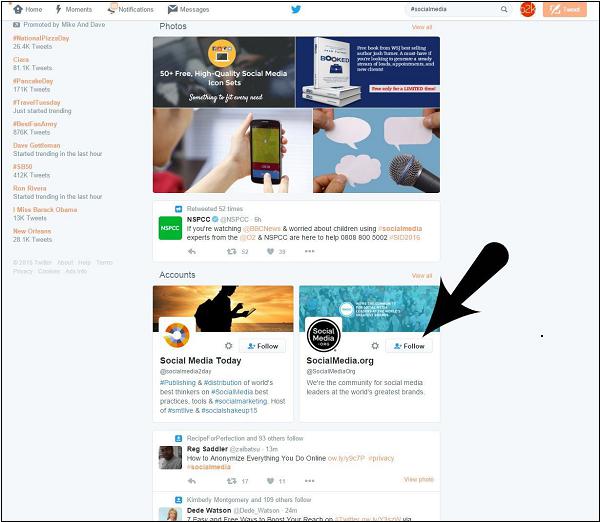
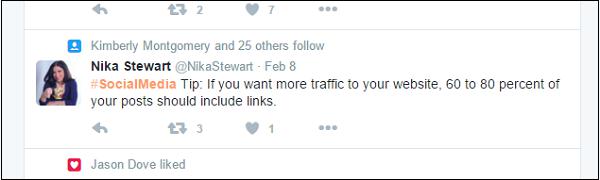
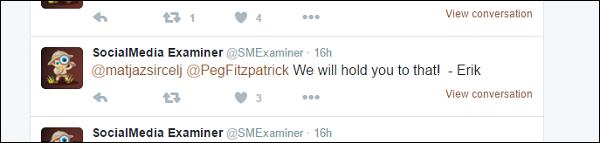
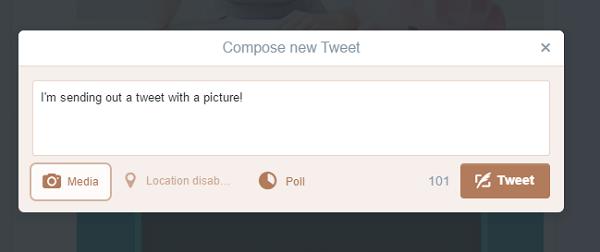
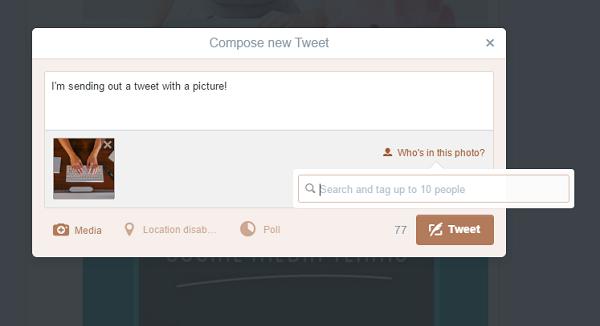
 .
.