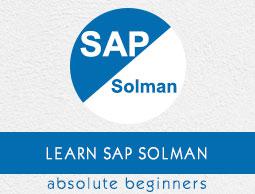SAP Solman - Operations
In SAP Solution Manager, you have different functions and tools to perform SAP Solution Manager Operation’s activities. These are −
Administration Work Center − Contains all the functions that are required to run SAP Solution Manager.
Landscape Management Database (LMDB) − It is the central landscape information repository and it uses the same System Landscape Directory to enter the system information.
Solutions − Using solution, you can bundle the system and processes as per the requirement to monitor the operation.
Supportability Performance Platform (SPP) − This is used to enhance the performance of a system and to monitor performance management indicators.
Administration Work Center
You can perform various operation activities in Administration Work Center in SAP Solution Manager.

The following operation activities can be performed −
Overview − To quickly see all the Work areas in this Work center.
Landscape − To create RFC connections, manage system modeling and diagnostics agent.
Infrastructure − To create or edit a technical system, and to manage different templates like store and extractor templates.
Self-Monitoring − To monitor large number of alert types, monitoring of applications to identify key problems early on, and alerting infrastructure.
Projects − To display detailed information about projects.
Self-Diagnosis − To monitor SAP solution manager and all other managed systems in Landscape.
Work Mode Management − To perform the following activities −
Maintenance
System Migration
Patch upgrades
Customizing changes
Landscape Management Database
In SAP Solution Management infrastructure, you can use Landscape Management Database (LMDB), which is a central landscape information repository. It uses the same information as the System Landscape Directory to enter the system information.
LMDB gets all the information from the System Landscape Directory where all the system registers itself. Most of the technical systems contains the data suppliers that provides direct information to SLD for registration.
The LMDB receives SLD changes automatically when a change occurs, using polling by LMDB, or active change notifications by the SLD.
Solutions
Using solutions, you bundle the system and processes as per the requirement to monitor the operations. When system and business processes are entered in a Solution, following applications can be used in SAP Solution Manager −
- IT Service Management
- System and Business Process Monitoring
- SAP Engagement
- Reporting
The Solution view in Administration work center contains a list of all the solutions that can be searched using a Solution type or solution ID. You can also import and export solutions between different systems −
Step 1 − Click Goto → Solution Transfer. Each solution can be called by its name or ID.
Under Solution tab, you can perform the following functions −
- Creating a new solution
- You can copy existing solutions as templates to be used to create new solutions
- Activing/Deactivating Solution
- Deleting A Solution
Step 2 − To call a list of service connections for a selected solution for which you can create a system connection to SAP, Click Goto → Service Connection.
Step 3 − To transfer solutions between different systems by exporting and importing them, choose Start of the navigation path Goto → Solution Transfer.
Step 4 − To set which solution data system should send like Production data, click Goto → Solution Settings

How to create a Solution?
To create a Solution, click Create Solution. Enter the name of solution. You can edit the list of system roles.

You can also copy an existing solution by clicking the Copy button.