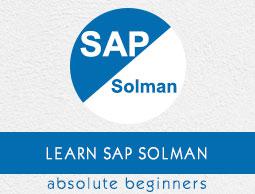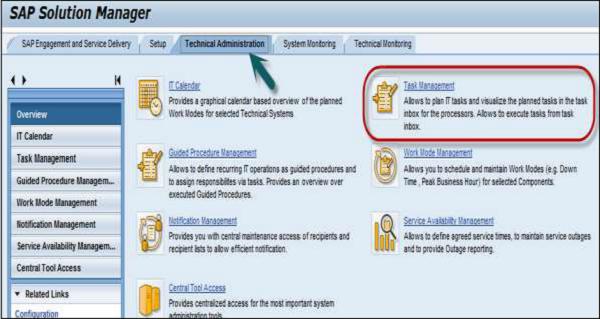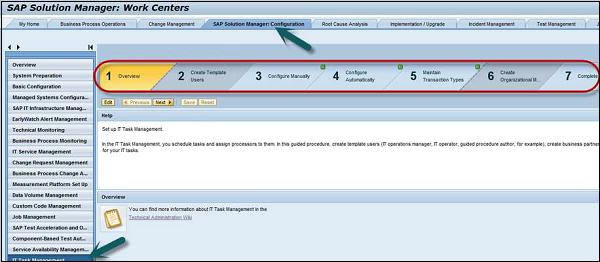SAP Solman - IT Task Management
In SAP Solution Manager, you can use IT Task Management to manage objects such as Technical system, databases by Operations team. Tasks can be created using Guided Procedure in standard and expert mode.
Creating Tasks under IT Task Management
You can create new tasks by going to Technical Administration Work Center → IT Task Management. These tasks can be created by scheduling Guided Procedures for managed objects.
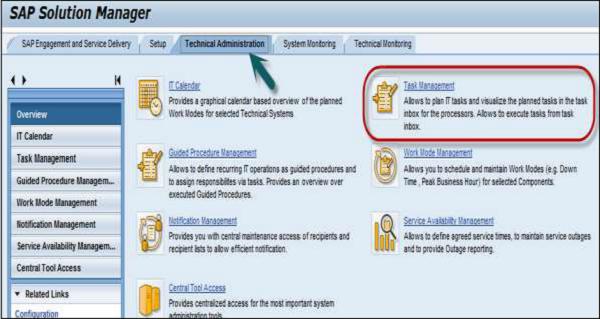
Step 1 − Go to IT Task Planning embedded or in a new window.
Step 2 − In Plan pushbutton, you have to select Guided Procedure- Standard or Guided Procedure- Expert.
Step 3 − For GP Standard, select one or more guided procedures from the available guided procedures list and you need to enter the scheduling information.
Step 4 − Click Assign/Change and choose Managed Objects.
Step 5 − Managed Object dialog box appears. Enter the required managed objects and click Add button → choose OK.
Integration of GP Management and Task Management
Using integration between Guided Procedure (GP) and Task management, allows you to define recurring administrative tasks as GP in GPA environment. It allows you to plan the execution of the defined guided procedures and you can execute Guided procedures centrally.
Using Guided Procedure, it supports daily IT operation tasks by performing the following activities −
- Step-by-step execution
- Detailed activity description
- Central access to required managed system functions
- Automatic steps or activities
- Logging of every activity
GP Authoring Tools
Different tools under Guided Procedure Authoring include −
GPA Browser
Using GPA Browser tool, you can create, delete, preview, search or export guided procedures, and update the content of delivered SAP Guided Procedure.
GPA Maintenance
Using GPA Maintenance tool, you can modify, activate, transport, and review the already existing Guided Procedures. To open Guided Procedure Maintenance, you have to open GP Browser → 3 buttons of GP Maintenance UI. These are −
Create button − To create a new GP.
Edit button − To modify a GP.
Display button − To show the details of a GP.
GPA Log Book
GPA Log Book is used to view instances, logs, and to export to HTML, and start new instance. You can access Guided Procedure Log from GP Browser for the selected scope and for the selected guided procedure.
GPA Content Delivery
The GPA Content Delivery tool is used to raise alerts incase when new content is available. Customer is notified about new content at two places. First is when GP is opened and customer executes a guided procedure, he will see a message informing him that new GP content is available.
GP Runtime
The GP Runtime tool is used to execute a guided procedure, to check status of execution. When you open a Guided Procedure in GP Browser UI or you can select preview in Guided Procedure Maintenance, it opens the guided procedure runtime UI and you can execute GP.
IT Task Management Configuration
In SAP Solution Manager SP12 or higher, you can perform IT Task Manager Configuration using Guided Procedures. Run Transaction Code: SOLMAN_SETUP
SAP provides predefined users and roles to perform IT task management scenarios. The following user types and roles are needed to configure IT Task management −
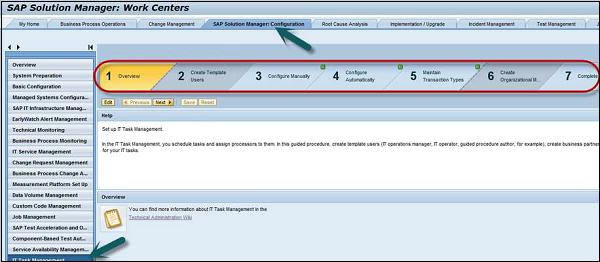
GPA User
A GPA user is required to create custom guided procedures. Using GPA user, you can perform −
- Display Business partner queries
- Access Technical Administration WC
- Task Inbox
- Maintain Guided Procedures
Required Roles under GPA user −
- SAP_SMWORK_BASIC_TECHADMIN
- SAP_SM_BP_DISPLAY
- SAP_SM_GP_ADMIN
- SAP_SYSTEM_REPOSITORY_DIS
IT Task Planning User
IT Task Planning User is required to perform single or periodic operation activities and to check the status of all the activities using GP log book.
Roles under IT Task Planning
The following roles are required under IT Task Planning −
- SAP_SM_GP_DIS
- SAP_TASK_INBOX_DIS
- SAP_TASK_PLANNING_ALL
- SAP_SMWORK_BASIC_TECHADMIN
- SAP_SM_BP_DISPLAY
- SAP_SM_IT_EVENTS_DISP
- SAP_SYSTEM_REPOSITORY_DIS
- SAP_TASK_INBOX_ALL
- SAP_ITCALENDER_DIS
IT Operator User
IT Operators are used to execute the task or Guided Procedures assigned in Task Inbox.
Required roles under IT Operator
The following roles are required under IT Operator −
- SAP_SM_BP_DISPLAY
- SAP_SM_GP_EXE
- SAP_SMWORK_BASIC_TECHADMIN
- SAP_TASK_INBOX_ALL
- SAP_TASK_PLANNING_DIS
- SAP_SYSTEM_REPOSITORY_DIS