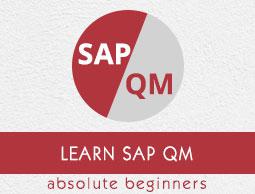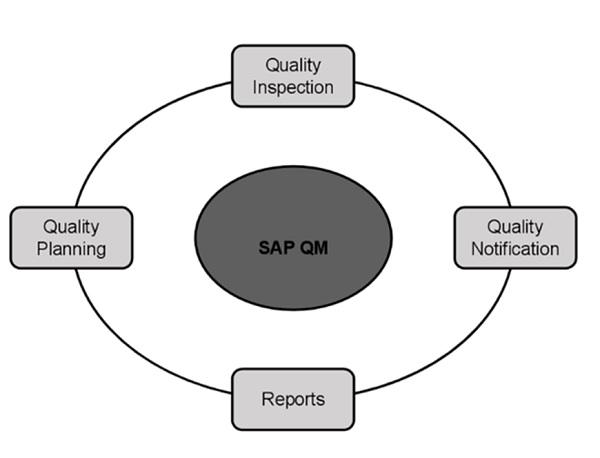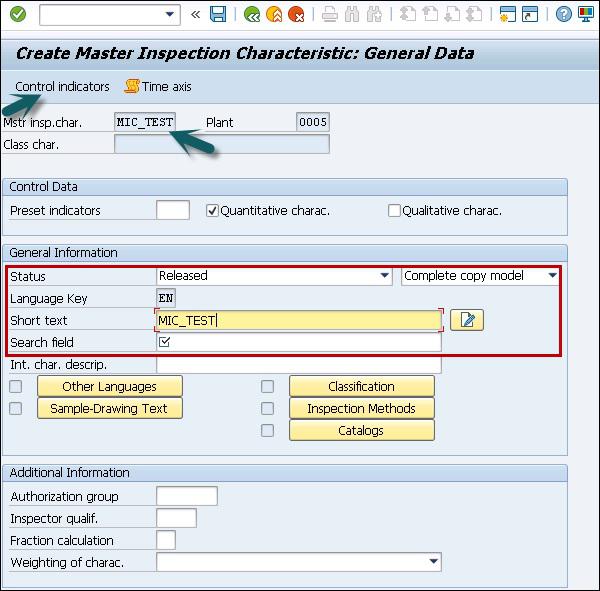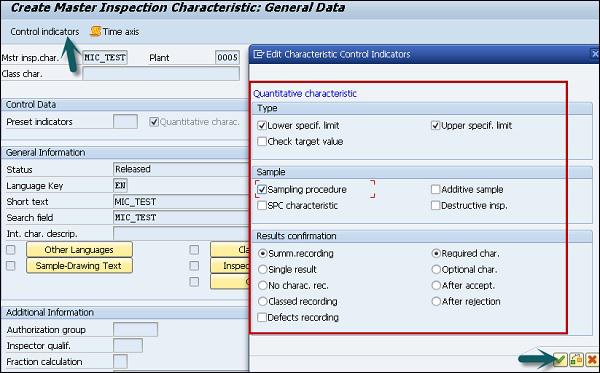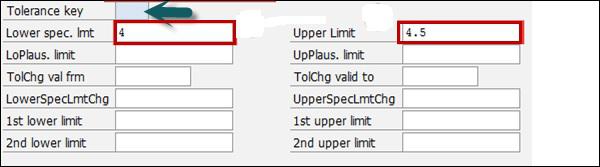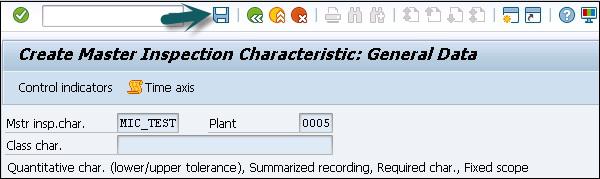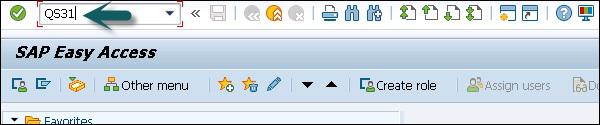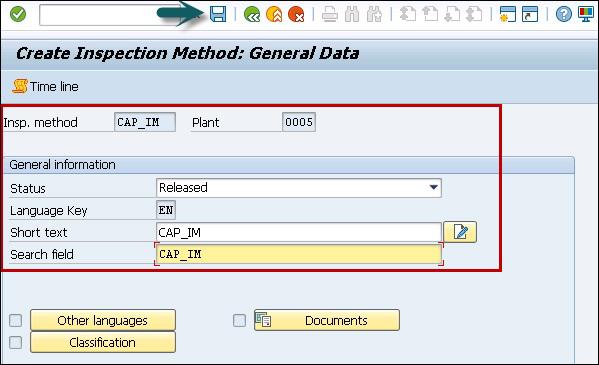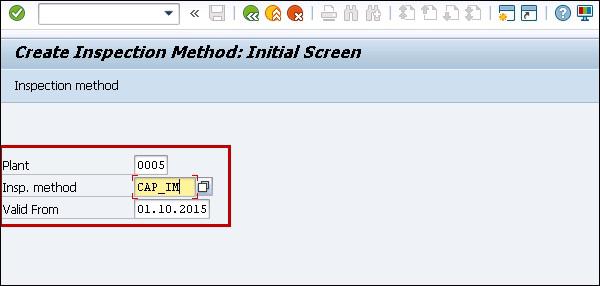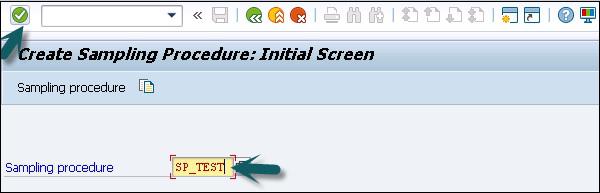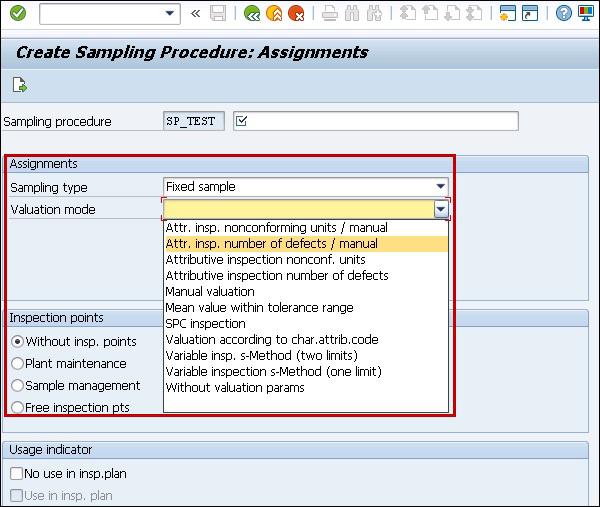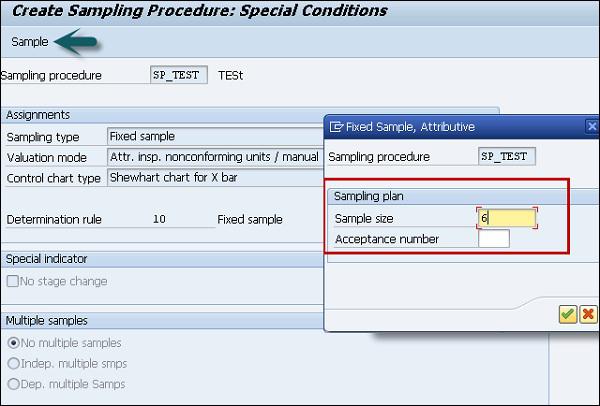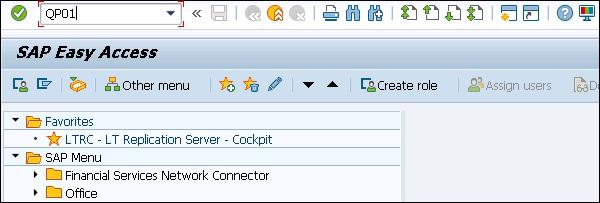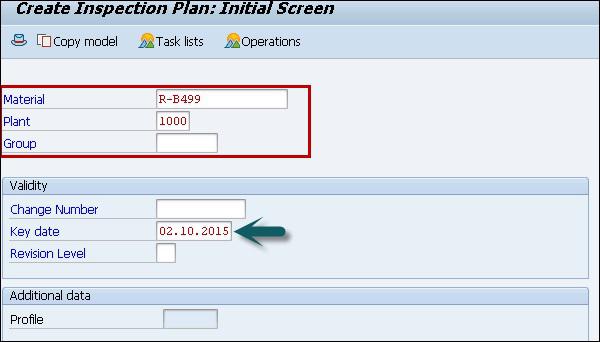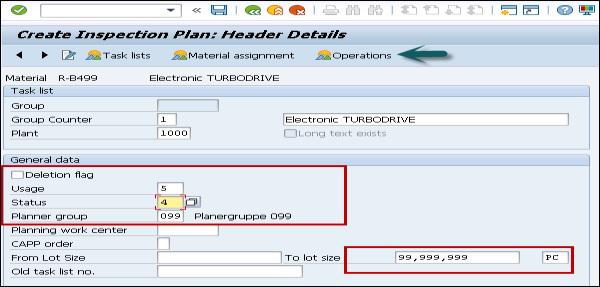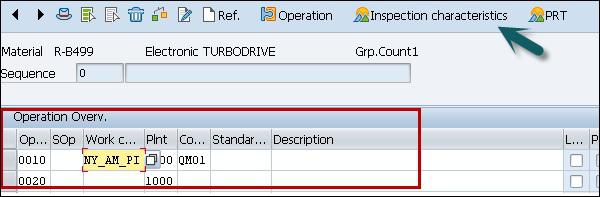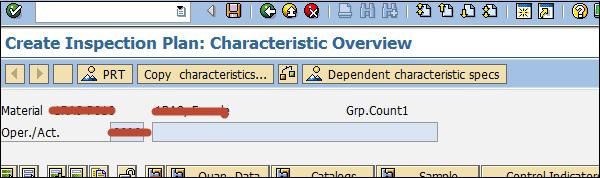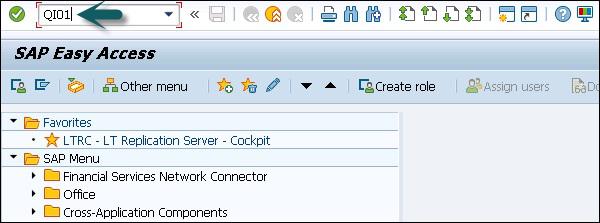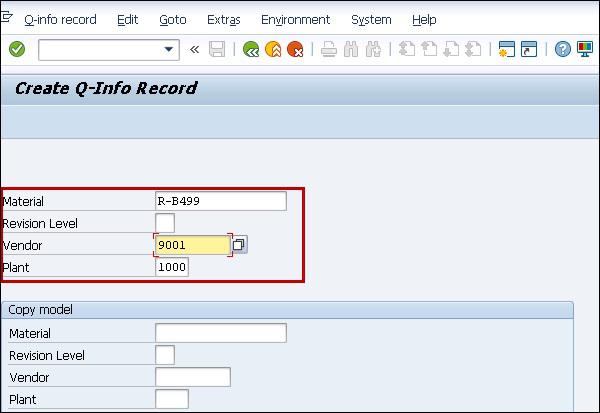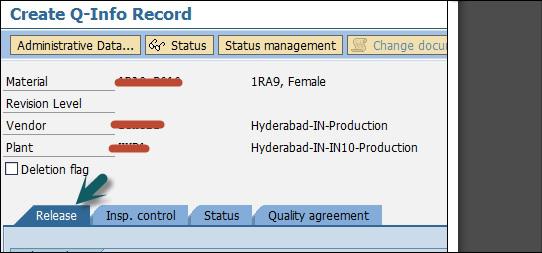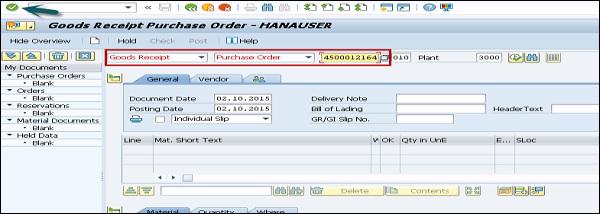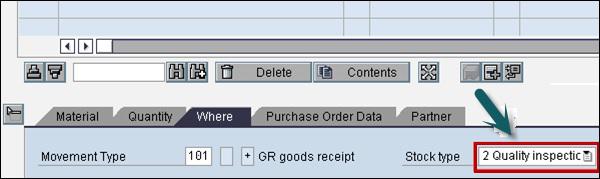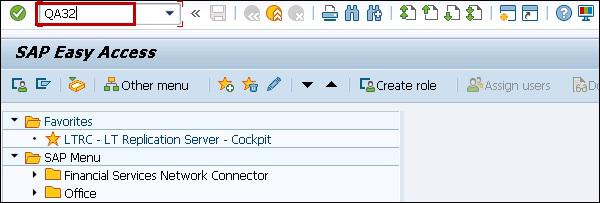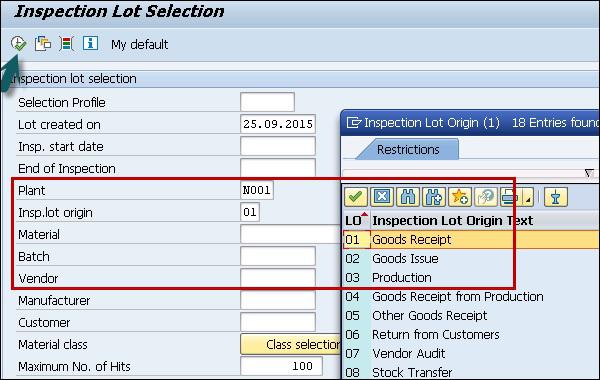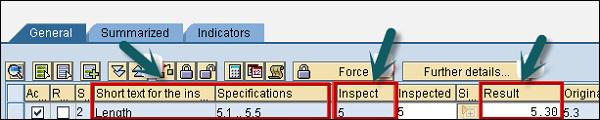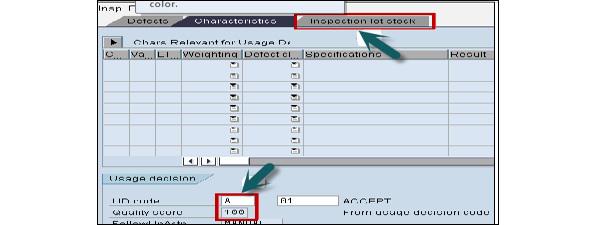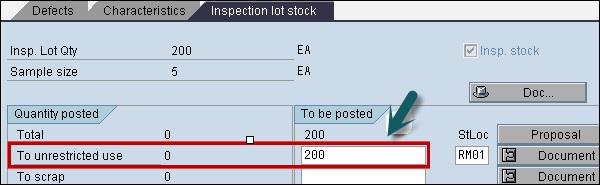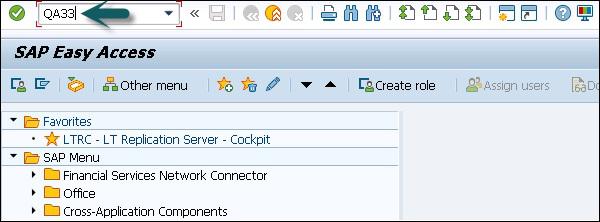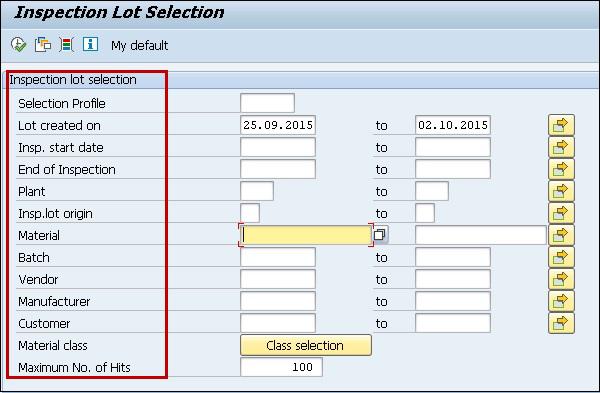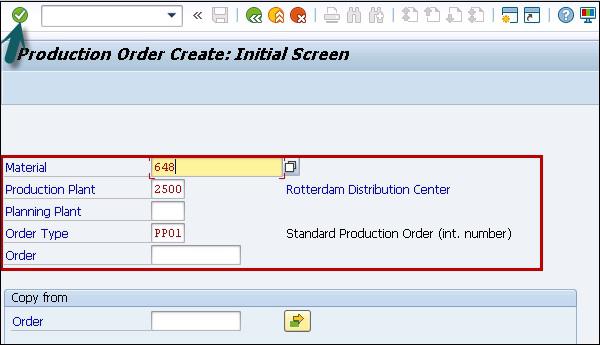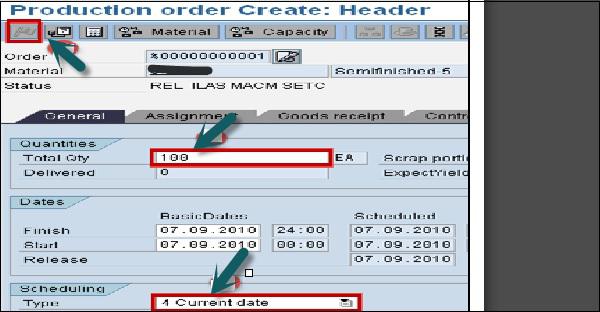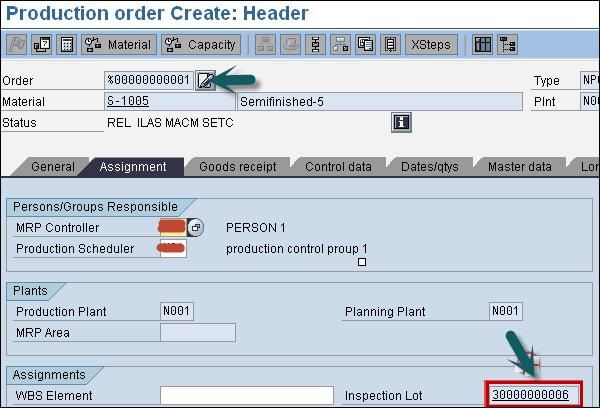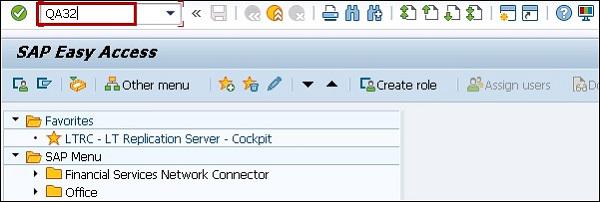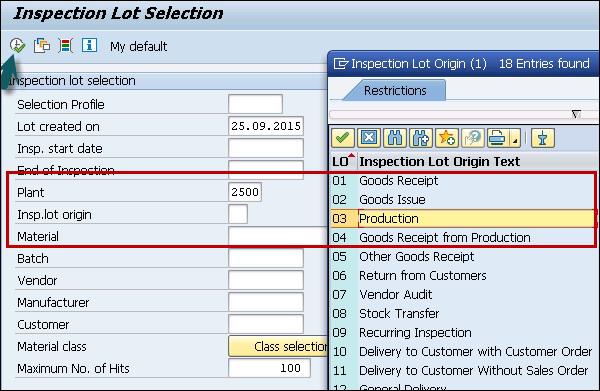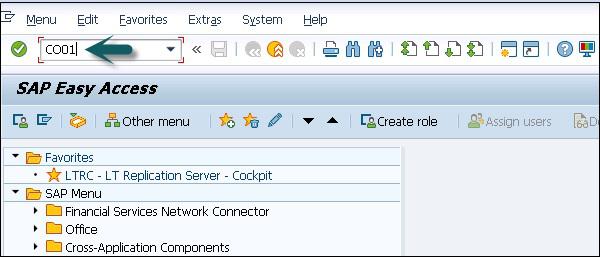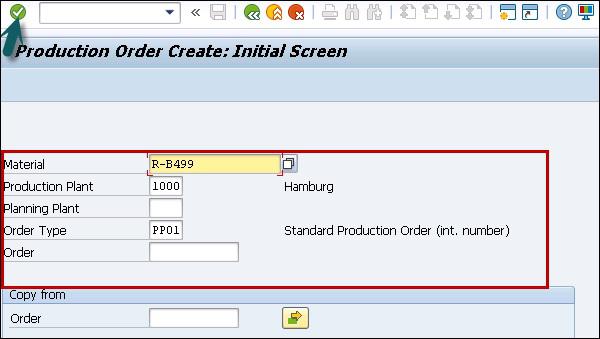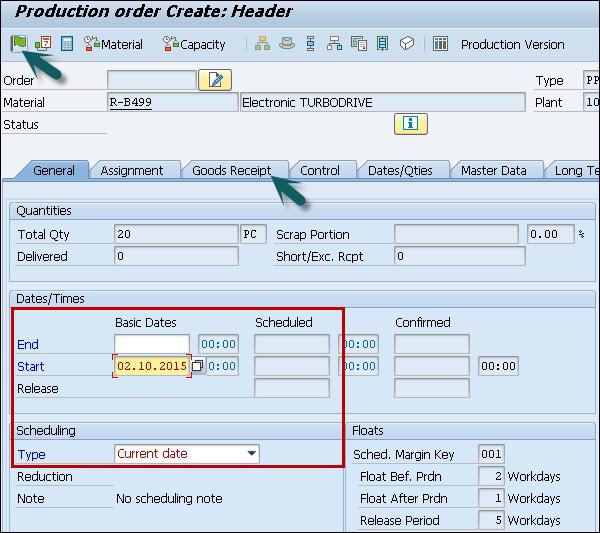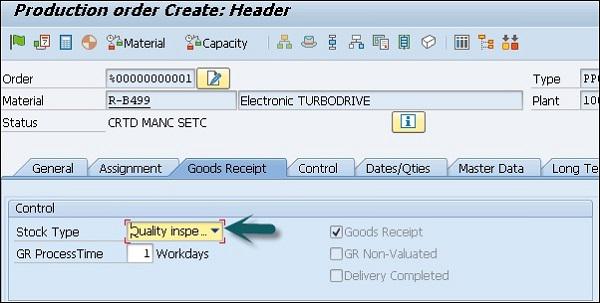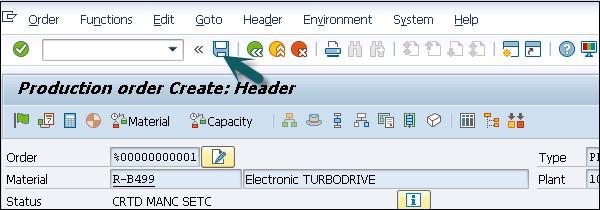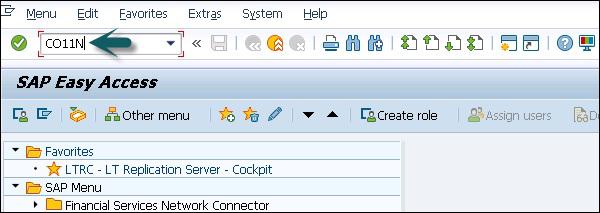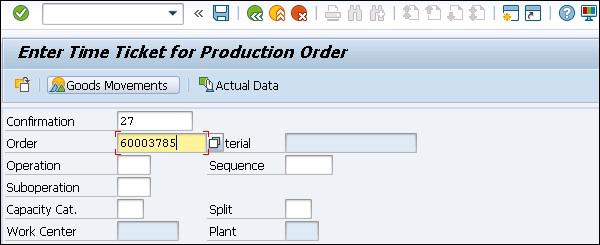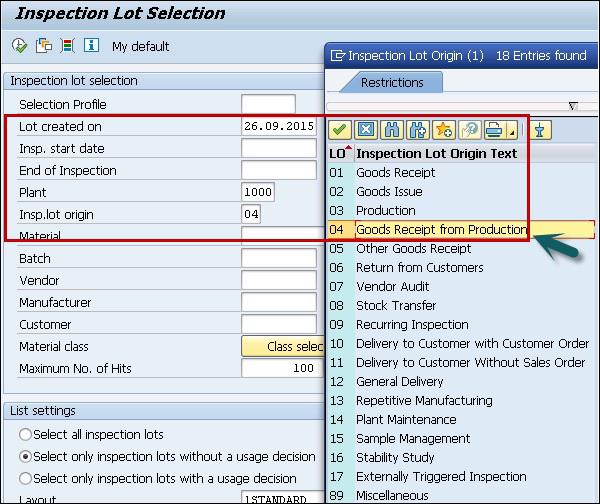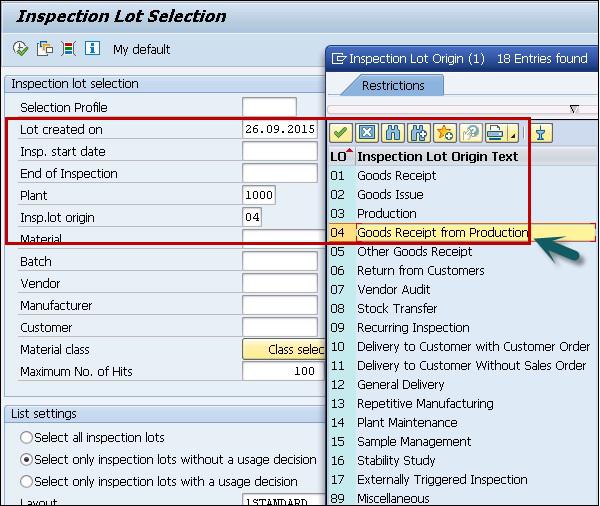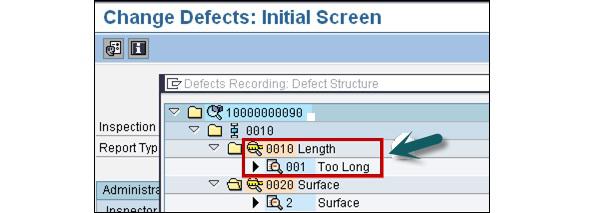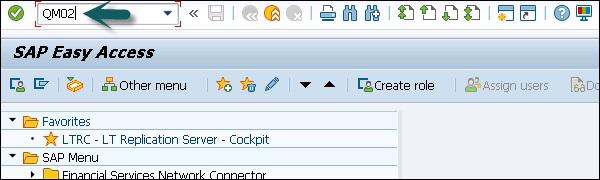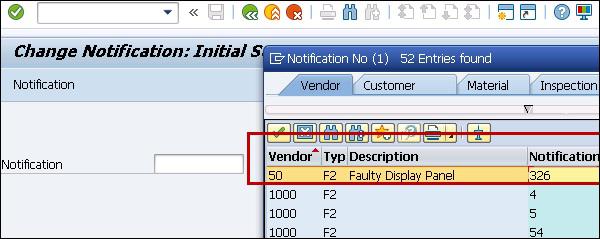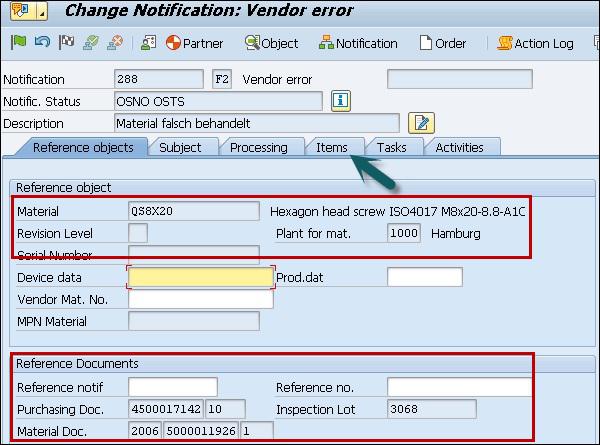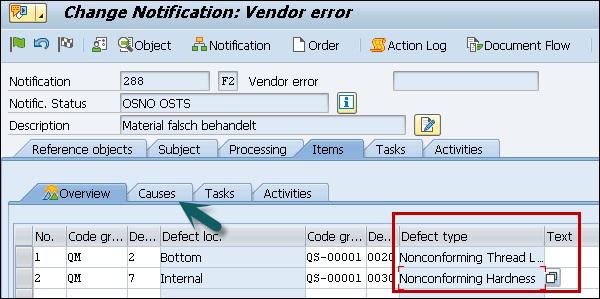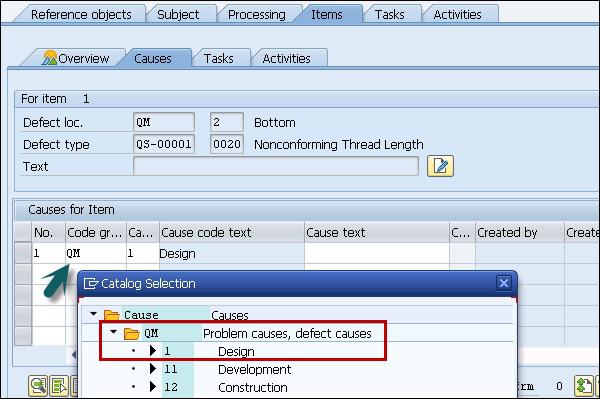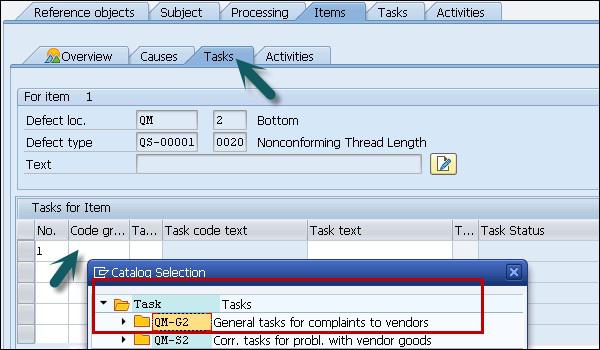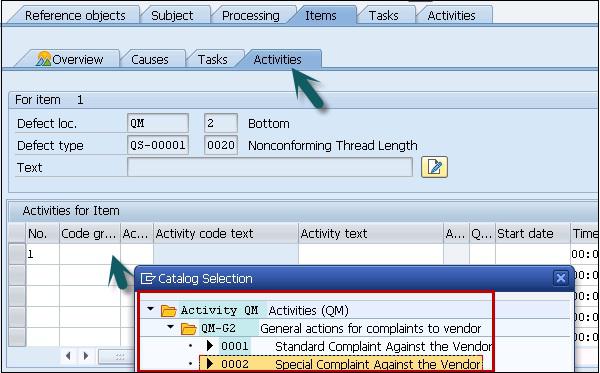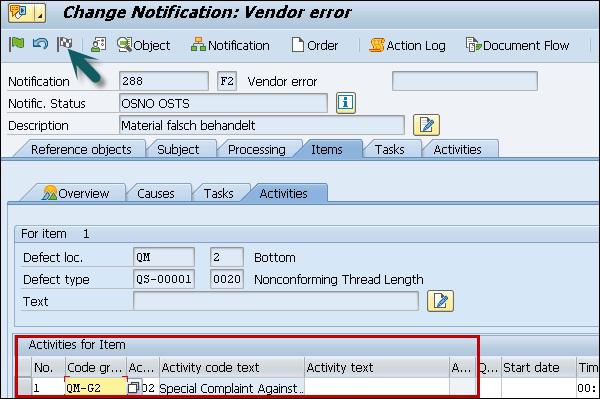SAP QM - Quick Guide
SAP QM - Overview
SAP Quality Management is a part of SAP R/3 system and is integrated with other SAP modules like SAP Material Management (MM), Production Planning (PP), and Plant Maintenance (PM). QM is an integral part of logistic management and it is used to perform quality functions such as quality planning, quality assurance, and quality control, at various stages such as incoming material stage, in-process manufacturing process stage, and after production as well.
With Quality Management module, you can implement the key modules of QM system as defined in manufacturing standards like ISO 9000.
As SAP Quality Management is an integral part of SAP R/3 system, it performs the following key functions in manufacturing of goods −
Quality Planning − Quality planning allows to plan the inspection of goods from the vendor, raw material, work-in-process, and final product.
Quality Notifications − Quality notification includes the defect identification and steps to be taken by quality department.
Quality Inspection − Here, quality results are captured and decision is taken as to whether an inspection lot is to be accepted or rejected.
In the following diagram, you can see the key components that are involved in SAP Quality Management process.
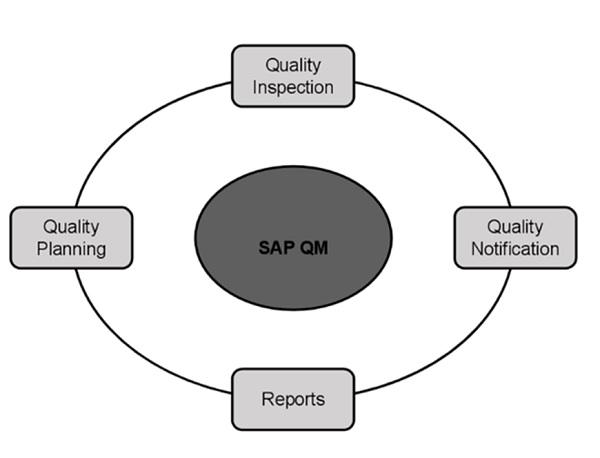
SAP QM - Components
Quality Planning
Quality planning includes data for quality planning and how the quality process has to be performed?
You perform Quality inspection plan. It is used to define the way you can inspect an item and the steps involved to perform an inspection. It also determines the characteristics of an item to be inspected and what equipment are required to perform an inspection.
Inspection plan definition is an important part of the QM planning process. The inspection plan contains the number of characteristics of the item to be inspected and the list of tests to be performed for performing the inspection.
Inspection planning can be done for raw material, work in progress and finished products.
Quality Assurance
Under Quality assurance, it includes the quality inspection.
A Quality inspection involves someone from the quality department inspecting an item as per the defined points in inspection plan. You perform the inspection based on one or more inspection lots, where a lot is a request to inspect a specific item.
In SAP system, you can create Inspection lot either manually by a user or automatically in the system.
Quality Control
Under Quality Control, you have quality notifications, standard reports, and Quality notification system. Quality control determine what actions need to be taken as after defects are detected.
The quality notification process includes recording problem that is either identified by a customer for a product manufactured in an organization, or in a company against the product of a supplier/vendor.
Quality notification can be raised internally to raise an issue that have arisen on the production line. A quality notification can be assigned to an existing order or you can also create a new order as per the quality notification.
Standard Reports
You can create reports in QM system to check how many times a product has been identified with a defect and improvement areas that your company has to implement. There are number of reports that can be generated in QM −
Material Defects Report
It can be used to check the number of times an item has been identified with a defect status.
Vendor Defect Report
This report is used to show the number of defected material supplied by a vendor. This can be checked by examining the inspection lots of the goods received. A quality department can highlight vendors who have supplied material which are failing in inspection.
Customer Defect Report
This report is used to show the defects that were found on inspections for outbound deliveries. This helps the organization to improve the quality of goods delivered and hence raise the customer satisfaction.
SAP QM – Functions
These functions comprise to form Quality Management process. In SAP QM system, you can perform the following functions −
- Quality Planning
- Quality Inspection
- Quality Control
- Quality Certificates
- Quality Notifications
- Test Equipment Management
SAP QM - Integration
SAP QM is integrated with other SAP modules to perform the quality planning, inspection and control process. You can integrate this with the following modules −
- SAP Material Management
- SAP Production Planning
- SAP Sales and Distribution
- SAP Controlling
Integration with SAP MM
You can integrate the following tasks of SAP MM with QM −
Manage the quality details for materials, vendors and suppliers.
Manage the releases for vendors and manufacturers and also monitor QM systems for suppliers.
Manage the release status of delivery from vendor.
Maintain quality agreements and RFP details when you request for a quotations and purchase orders is raised for vendors.
Manage quality certificates for vendors.
Using SAP QM process, you can initiate an inspection at the supplier site before the delivery due from the supplier.
Trigger inspections for goods movements.
SAP QM can be used to make and stop the vendor payments until you clear the inspection lot in the system.
Manage the inventory of goods during the inspection and accept the cleared goods in the inventory system.
You can also use SAP QM in material management to determine the characteristic values from quality inspections to define the batch number of produced material.
Using SAP QM, you can evaluate vendors as per the quality scores, material provided and quality notification.
Integration with Production Planning
You can integrate SAP QM with Production Planning −
To perform the inspection planning and work scheduling in SAP system.
As part of SAP QM process, you can handle inspection characteristics and also define characteristics for the operation.
You can manage quality inspections for manufacturing orders.
Using SAP QM, you can set up the final inspection from the goods receipt after production process is complete.
You can use QM process to manage partial lots of a material during production, which are different in quality.
You can confirm the quality information as per manufacturing orders.
Using SAP QM, you can monitor the production quality with the help of control charts and reports in Production planning.
Integration with Sales and Distribution
You can integrate SAP QM with Sales and Distribution to perform the following activities −
You can manage quality information related to customer for sales and distribution process.
In SAP QM system, you can initiate an inspection when a delivery is created against a purchase order
You can manage quality in sales & distribution by performing quality notifications and RCA’s and by processing customer complaints to improve customer satisfaction.
Integration with Controlling
You can integrate SAP QM with controlling process to manage the costs for defect control and non-confirmative costs in production process.
SAP QM - Master Data
To perform the quality process, you need to maintain data related to inspection planning in SAP system. You need to maintain the data for quality planning to maintain standard reports related to material master, supplier, and customer complaints.
The following master records have to be created related to Quality planning −
Master Inspection Characteristics (MIC)
You can define inspection specifications for the materials. For example, dimensions of inspected material width, length and height of the material, etc. Master inspections are specified at the production level and you can organize the master inspection specifications to remove duplicate specifications.
These specifications are used in the inspection plan, and equipment’s specifications are used in the inspection plan.
You can define the following type of master inspection specifications in SAP QM system −
Quantitative specifications
You can directly get the results for quantitative specifications from inspection while recording the result. You can set the limits like minimum and maximum value for each parameter at the master level. You can also attach the inspection method to the inspection specification level.
Qualitative specifications
These specifications can take values like true/false or OK/Not OK.
Creating a Master Inspection Characteristic
To create a master inspection, follow the steps given below −
Step 1 − Use the T-Code: QS21 in SAP Easy access. In the following screenshot, you can see how to start creating an MIC.

Step 2 − In the next window, enter the following details −
- Enter Plant Code.
- Enter master inspection characteristic code to be created.
- Enter the valid from date and click ENTER.

Step 3 − In the next screen, enter the following details −
Select the checkbox for quantitative if you are creating Quantitative Characteristic which can be measured.
Select the status as "Released"
Select Complete copy model from the drop-down list as the MIC data needs to be maintained completely.
Enter the Short text and search field as per your choice.
Click the Control indicators button at the top to maintain other important data like lower and upper limits. You can define the range when material is accepted for production.
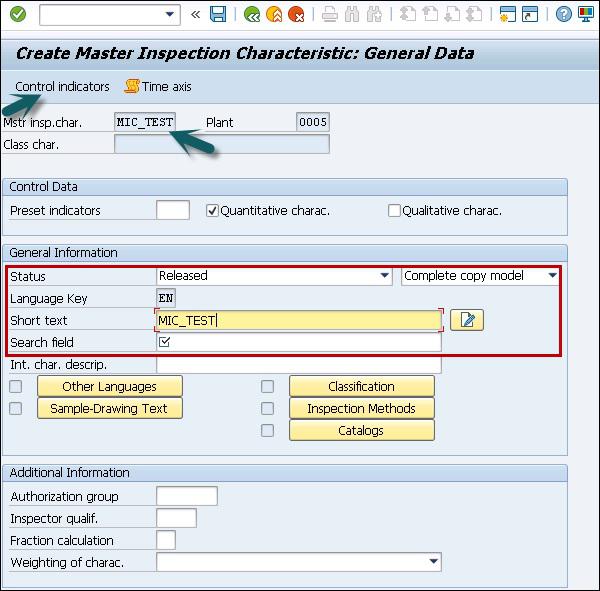
Step 4 − Once you click the Control Indicator button, a new dialog box appears. This is to maintain the lower and upper limit data.
- Select Lower specification limit.
- Select upper specification limit.
- Select sampling procedure to use sampling procedure.
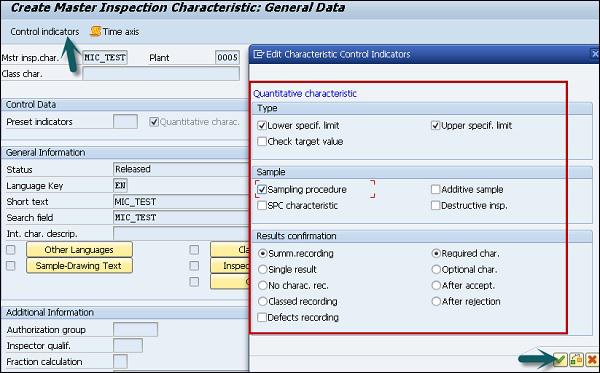
Step 5 − To move to the next screen, press ENTER and you will be redirected to the Tolerance window.
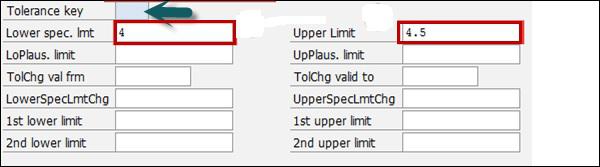
Step 6 − Click the tick mark and you will be on the main screen. To save the master inspection characteristics, click the save button.
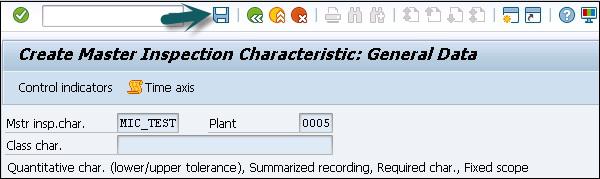

SAP QM - Inspection Methods
You can use the inspection method to perform the inspection. An inspection method can be assigned to master inspection characteristics or directly to an inspection characteristics in an inspection plan.
An Inspection method can be created in one plant and the same method can be used in other plants.
Creating an Inspection Method
To create an inspection method, use T-Code: QS31.
Step 1 − The following image shows you how to run the T-code for creating an Inspection method.
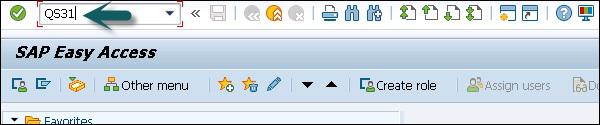
Step 2 − In next screen, enter the following details −
- Enter status as Released.
- Enter the short text of the inspection method and search field for searching for inspection methods.
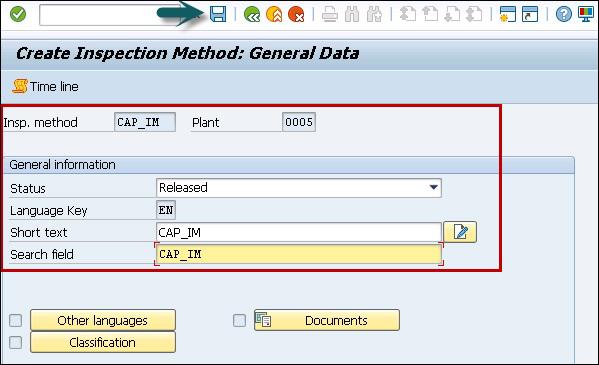
Step 3 − To save the Inspection method, click the save button.

Step 4 − In next window, enter the following details −
- Enter Plant Code.
- Enter inspection method to be created.
- Enter the valid from the date that determines the inspection method valid date.
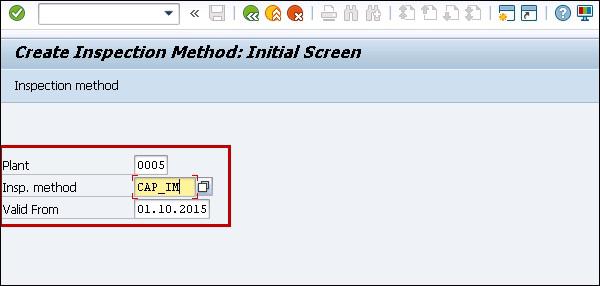
Press ENTER to go to the next screen.
SAP QM - Sampling
Sampling procedure in QM is used to determine the size of the inspection lot to be used in inspection plan under Quality planning. You can define a sampling procedure as fixed sample, percentage or other sample. A sampling scheme contains collection of sampling plans.
In sampling plan, you define the sample size specification for the inspection lot, to determine if a sample is accepted or not accepted.
Creating a Sampling Procedure
To create a sampling procedure, use T-Code: QDV1. The image given below shows how to create a Sampling procedure.
Step 1 − In the next window, you have to enter the Sampling procedure name and click the tick icon at the top.
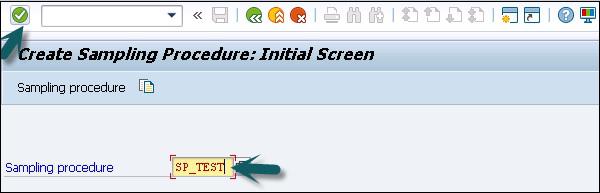
Step 2 − In the next window, enter the following details −
- Sampling type
- Valuation mode
- Inspection Points
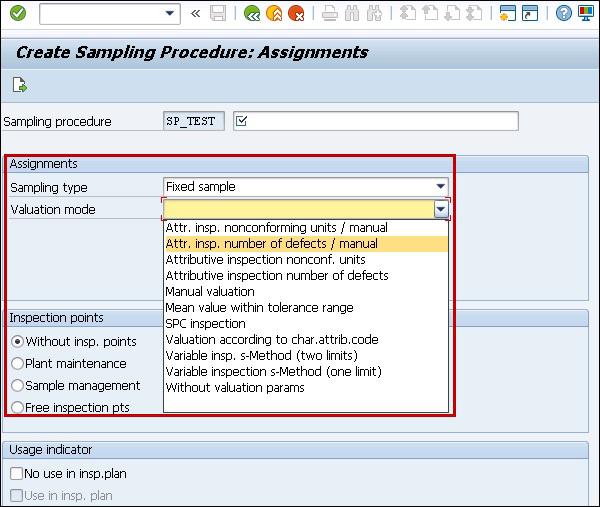
Step 3 − Press ENTER, select Control chart type. At the top, you have a Sample button. Click the Sample button to open a Sample attribute window. Enter the sample size and click the tick button.
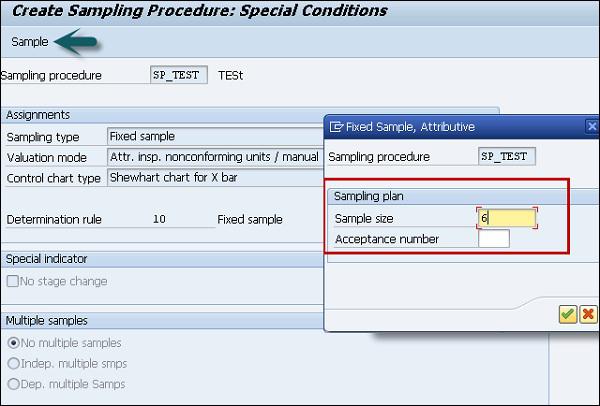
To save the sampling procedure click the save button at the top.

SAP QM - Inspection Plan
You need an inspection plan to capture the results of quality records.
To define inspection methodology, you have to enter the following details −
- Materials to be inspected.
- How the inspection of materials need to take place.
- What characteristics to be inspected, work center and inspection specifications.
In the inspection plan, you have to define the sequence of inspection steps to be performed and the range of specifications as per the Master Inspection Characteristics, sampling procedure to calculate the sample size for inspection, inspection method, etc.
You can define the status of Inspection plan as Active/ Inactive and usage of the plan.
Step 1 − To create Inspection plan, use T-Code: QP01.
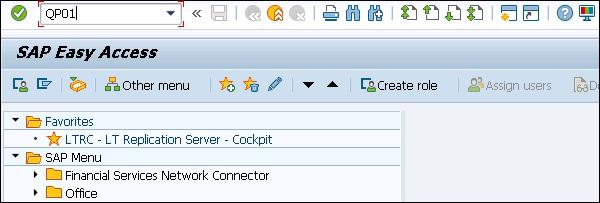
Step 2 − In the next screen, enter the following details −
- Enter input material code, which we need to create an inspection plan.
- Enter Plant code.
- Enter the key date from which inspection plan to be valid
- To move to next screen, press ENTER
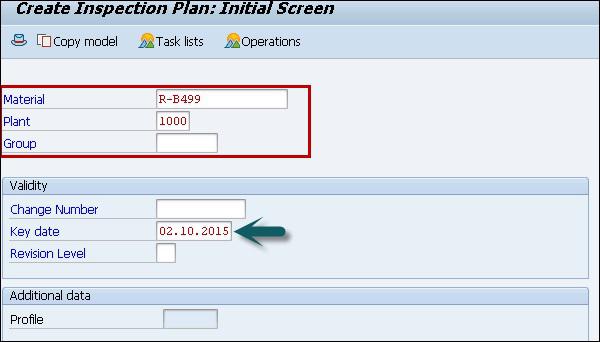
Step 3 − In the next screen, enter the following details −
Enter the input usage as 5, which means inspection plan will be valid for goods received and status as 4, which means the plan is released.
Select the lot size as 99999999 that allows an inspection plan to be valid for inspection lot quantity of 99999999.
Press the Operations button at the top to move to the next screen.
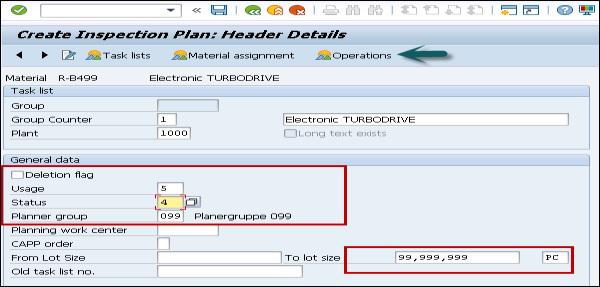
Step 4 − In the next screen, enter the following details −
- Enter the work center.
- Enter the control key as QM01 to show a quality check.
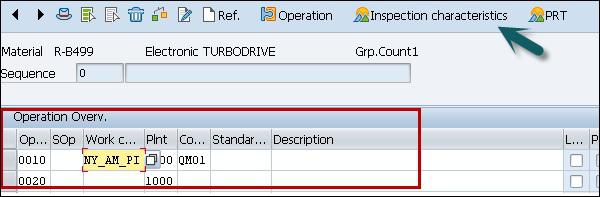
Step 5 − In the next window, enter the following details −
- Enter the maintain inspection characteristics for the operation.
- Input the Master inspection characteristic name MIC_TEST.
- Enter the Inspection method.
- Input sampling Procedure to determine the sample.
- Enter the lower and upper limits automatically and click the save button.
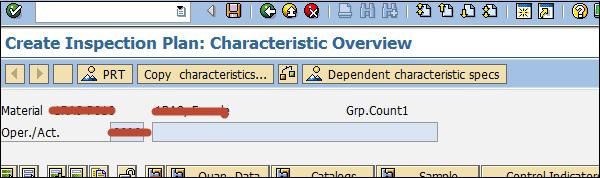
Click the save button to save Inspection plan.
SAP QM - Quality Info Records
Quality info records are used to manage the supplier relation in an organization. When there is continuous defect in the material supplied by a vendor, you can use Quality Info Records to block a vendor.
When you create a purchase order, SAP system performs a check to find if a Quality Info Record is required and is available for combination of material and vendor.
Quality information record has to be maintained when you use the source inspection functionality. This means a material has to undergo an inspection prior to reaching the plant for Goods Receipt.
Under Quality Info Record, you can set that the inspection is required when it is procured from vendor A and is not required if you procure it from Vendor B.
Creating a Quality Info Record
The following procedure explains how to create a Quality Info Record.
Step 1 − To create a quality info record, use T-Code: QI01.
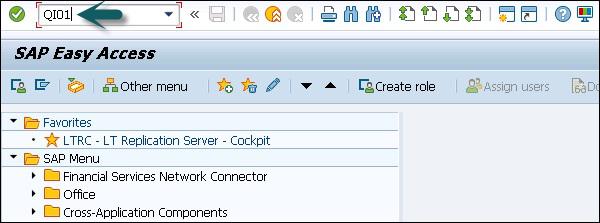
Step 2 − In the next window, enter the following details −
- Enter the Input the material code.
- Enter vendor code.
- Enter the Input the plant code.
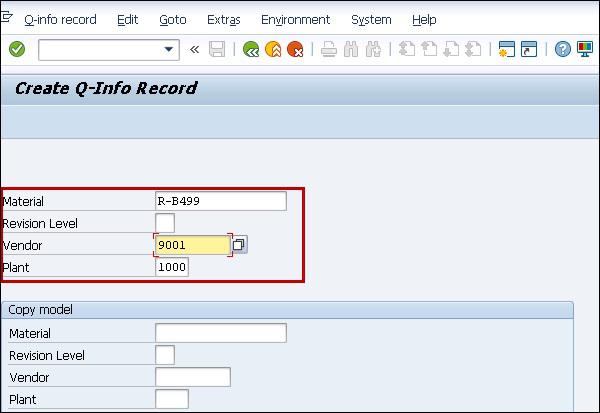
Step 3 − Go to the Release tab; enter the release date, which means that the material can be ordered from the vendor till release date.
You can also enter Block function if you want to block this material to be ordered from this particular vendor.
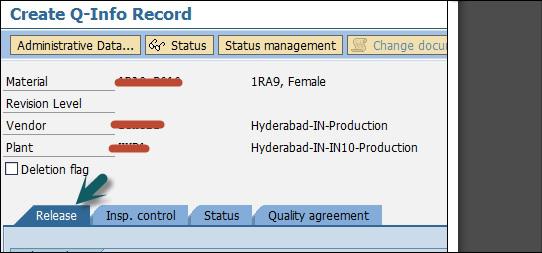
Step 4 − Next go to Inspection Control tab.
If you do not want to inspect material from this vendor, enter the inspection control as no inspection. To use source inspection you can select the check box otherwise leave it blank.

To save the Quality Info Record, click the save button at the top.
SAP QM - Lot Inspection
In SAP system, you can perform the incoming inspection for different material like raw material inspection, in progress material inspection or final goods inspection. Goods receipt is generated as a part of purchasing or against a scheduling agreement.
For each good receipt, SAP system creates a one-inspection lot, which contains details such as vendor, date or purchase, etc.
Step 1 − To post goods receipt against PO, use T-Code: MIGO
Step 2 − In the next window, enter the following details as shown in the screenshot.
- Select Goods receipt from the drop-down list.
- Select Purchase order from the drop-down list.
- Enter purchase order number.
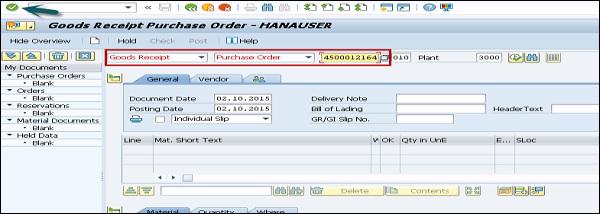
Step 3 − Click the tick button to go to next screen.
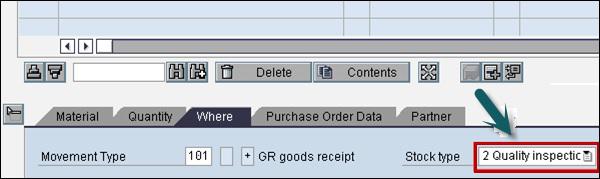
You can see the stock type as Quality Inspection is generated automatically as the material is subjected to quality inspection. To save the document, click the save button at the top.
SAP QM - Result Recording
You can record the result for the inspection lot created at the time of Goods Receipt. To record the result, follow the steps given below.
Step 1 − Go to T-Code: QA32 as shown in the image given below −
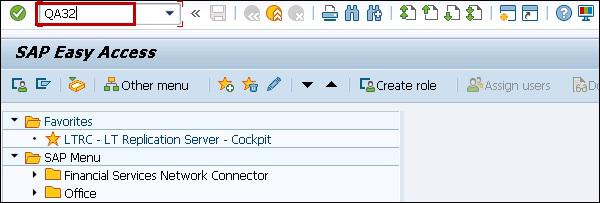
Step 2 − In the next screen, enter the following details −
- Enter Plant Code.
- Select the inspection lot origin 01, which is SAP inspection type used for raw material inspection.
- Press Execute to display the list of inspection lot.
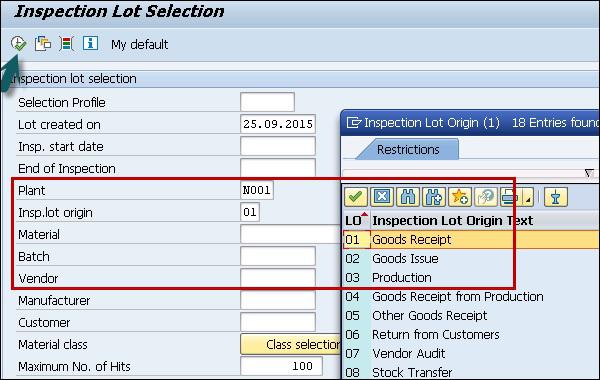
Step 3 − Click the Execute button to display the list of inspection lot. In the next screen, you can see the following details −
Inspection lot generated in earlier steps along with material.
Check the SAP system status as REL CALC SPRQ shows that Inspection plan is copied in inspection lot and sample size calculated and stock posting required from quality stock to unrestricted or any other stock category.
Step 4 − Click the Results button at the top to do results recording.

Step 5 − In the next screen, you will see the result of inspection lot.
You can see the short text- Master Inspection Characteristics with the specifications like length, surface, width, etc.
A sample size of 5 is calculated automatically by the system if sampling procedure is assigned in the inspection plan.
Enter your actual results against the inspection specifications.
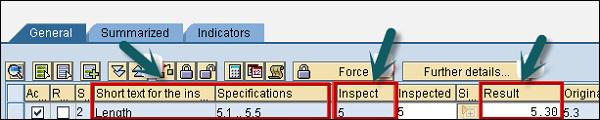
Press Enter to save the result recording.
SAP QM - Usage Decision
Usage decision is used to decide whether you want to accept or reject the goods in the inspection lot based on the results of the inspection. As per inspection results the process is marked as completed.
To create a usage decision against inspection lot −
Step 1 − Go to T-code: QA32 and Enter Plant Code.
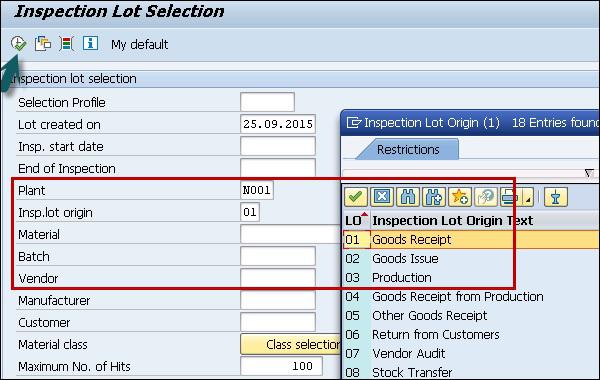
Step 2 − Select the inspection lot origin 01, which is SAP inspection type used for raw material inspection.
Step 3 − Press Execute to display the list of inspection lot.
Step 4 − In the next screen, click the Usage Decision button at the top.

Step 5 − In the next screen, enter the UD code as A for acceptance. You can see the quality score as 100 based on Usage Decision code.
Step 6 − Go to Inspection lot stock TAB to do stock posting in next SAP screen.
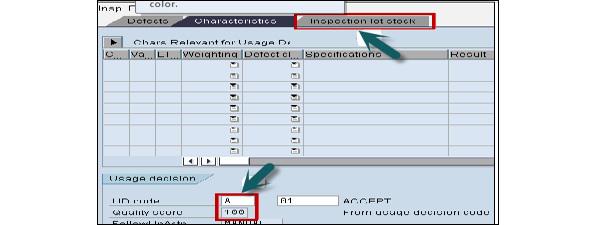
Step 7 − In the next screen, you can select the quality stock of 200 to unrestricted stock if the quality results are within expected specifications, which hits movement type 321 in the background.
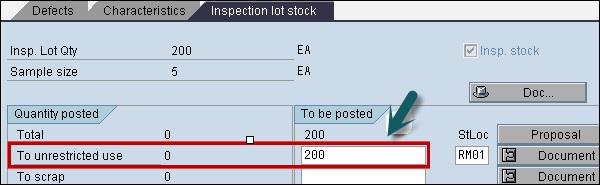
Click the save button to save the usage decision.
SAP QM - Listing Inspection Lot
In SAP QM, we can see the list of an existing lot.
To see the listing of existing lot in SAP system, follow the steps given below −
Step 1 − Use T-Code: QA33.
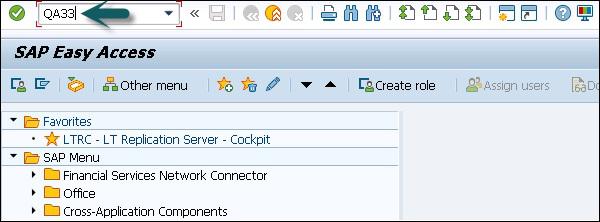
You have the following search criteria −
- Material
- Inspection lot creation date
- Batch
- Vendor
- Inspection dates
- Plant
- Inspection type
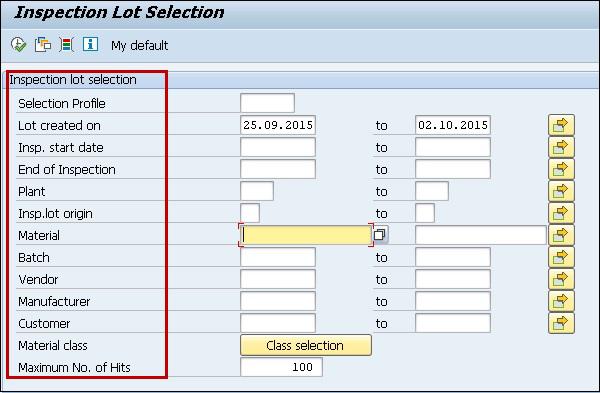
SAP QM - In-Process Inspection
You can run the quality process for intermediate or finished product during the production process in SAP system, for example, Inspection in each shift, etc.
The in-process inspection has a reference to a production order in SAP system. You generate an Inspection lot at the time of production order release and inspection type for in-process inspection is 03 in the system. When there is a production order release, inspection lot will be automatically created in the system.
To create and release Production order −
Step 1 − In SAP easy access system, use T-code CO01

Step 2 − In next window, enter the following details −
- Enter the input the material code for which production order needs to be created.
- Enter the Input production plant.
- Enter your production Order type.
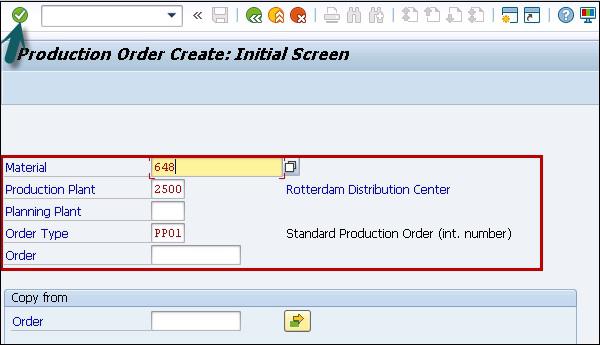
Step 3 − In the next screen, enter the following details −
- Enter the production quantity.
- Select Current date from the drop-down list.
- Click the Release button at the top to release the order.
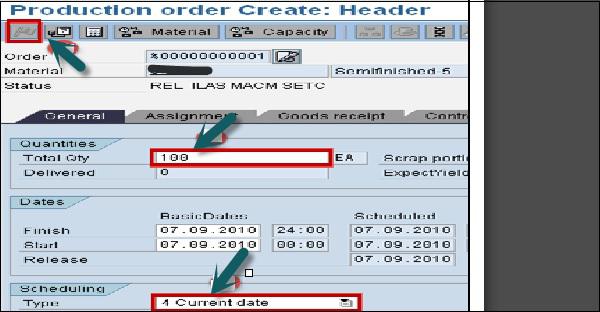
Step 4 − In the next screen, you can see inspection lot triggered once you release the production order.
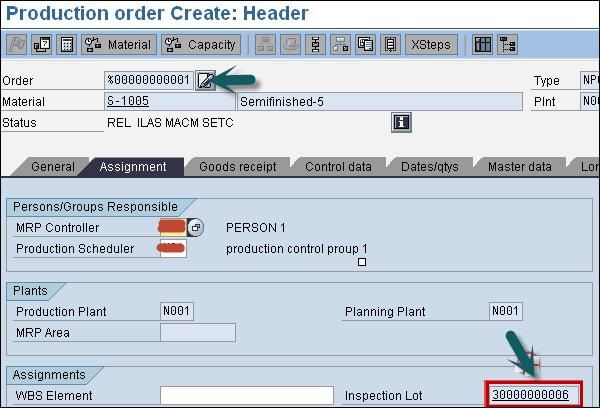
To save the Production order, click the save button.
Result Recording
You can do the result recording for the inspection lot created at the time of Goods Receipt.
Step 1 − To perform the Result recording, go to T-Code: QA32
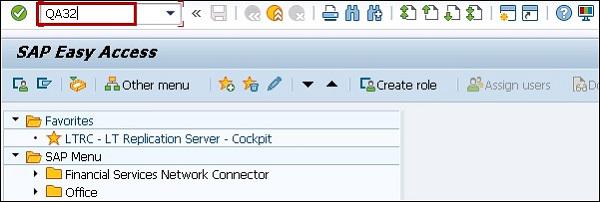
Step 2 − In the next screen, enter the following details −
- Enter Plant Code.
- Select the inspection lot origin 03, which is SAP inspection type used for in process material inspection.
- Press Execute to display the list of inspection lot.
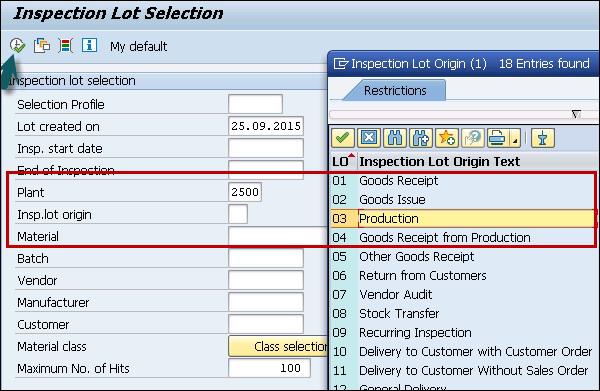
In the next screen, you can see the following details −
Inspection lot generated in earlier steps along with material.
Check the SAP system status as REL CALC SPRQ. It shows that Inspection plan is copied in inspection lot and sample size calculated and stock posting required from quality stock to unrestricted or any other stock category.
Step 3 − Next, click the Results button at the top to do results recording.

Step 4 − In the next screen, you will see the result of inspection lot.
You can see the short text- Master Inspection characteristics with the specifications like length, surface, width, etc.
A sample size of 5 calculated automatically by the system if sampling procedure is assigned in the inspection plan. Enter your actual results against the inspection specifications.
Click the save button to save the inspection results.
Create a usage decision against inspection lot
Step 1 − To create a usage decision against inspection lot, go to T-code: QA32 and Enter Plant Code
Step 2 − Select the inspection lot origin 03, which is SAP inspection type used for raw material inspection. Press Execute to display the list of inspection lot.
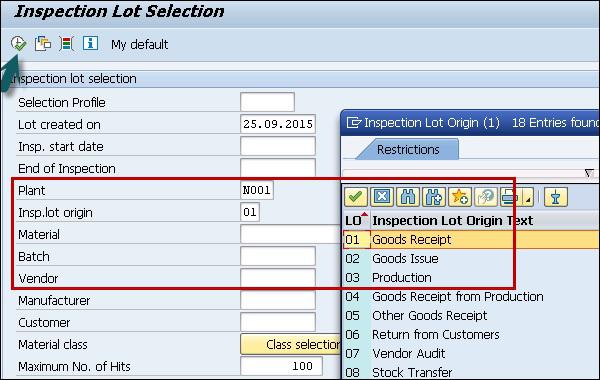
Step 3 − Select the inspection lot origin 03, which is SAP inspection type used for in process material inspection.
Step 4 − Press Execute to display the list of inspection lot.
Step 5 − In the next screen, select Usage decision button at the top.

Step 6 − In the next screen, enter the UD code as A for acceptance. You can see the quality score as 100 based on Usage Decision code as for the raw material inspection.
Note − There is no Inspection lot stock tab to do any stock posting as it was in raw material inspection.
Click the save button to save the usage decision and hence in-process inspection is completed.
SAP QM - Final Inspection
You perform final inspection of goods after production goods receipt in SAP system. Inspection lot is created after goods receipt for a production order and inspection lot type is 4 for final inspection. SAP system creates a unique inspection slot contains details of production order, sampling, etc.
The quality inspection is performed until you perform result recording and usage decision is made for the lot.
Final inspection process consists of the following steps −
- Creation and Confirmation of Production order
- Listing Inspection lot
- Attaching and releasing inspection lot
- Sampling
- Result recording
- Usage decision
- Posting the stock
Creating and Confirming Production Order
When you confirm a Production order in the system, it will trigger goods receipt and hence an Inspection lot is created in the system automatically.
Step 1 − To create a Production order, use T-Code: CO01
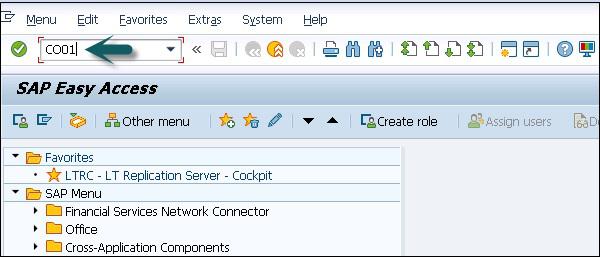
Step 2 − In the next screen enter the following details −
- Enter the Material Code to create a Production order.
- Enter Production plant code.
- Enter Production order type.
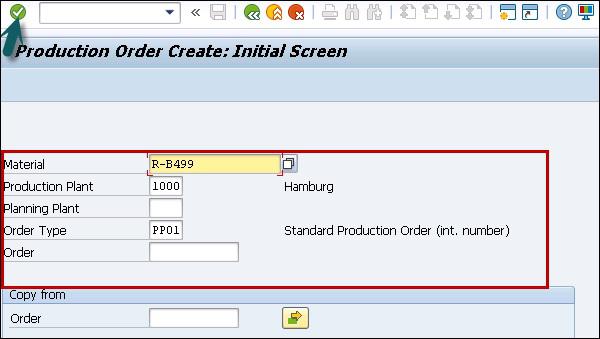
Step 3 − Once you enter all the details, click the tick icon at the top. In the next screen, you have to enter the details of Production Order.
- Enter the Production Order quantity.
- Enter current date from the drop-down list.
Step 4 − Click the Release button at the top to release the order.
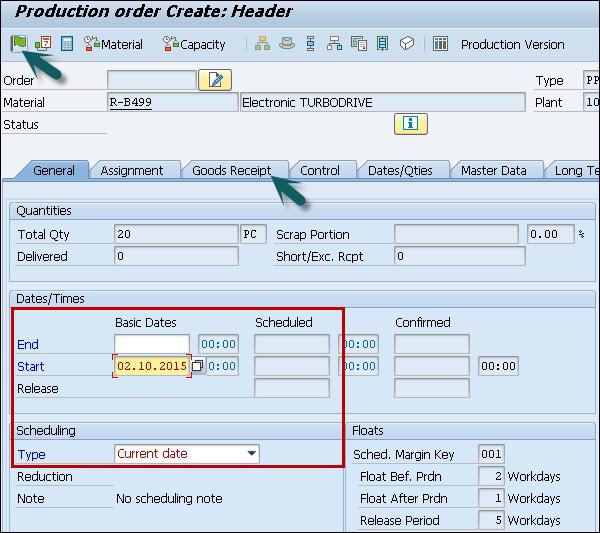
Step 5 − Click the Goods Receipt tab to confirm if you have Quality inspection activated. When you have this activated, you can see quality inspection stock against stock type in next window.
Step 6 − In the next window, check stock type as quality inspection, which means after confirmation and goods receipt of production order, it will trigger an inspection lot and the stock will hit quality inspection stock.
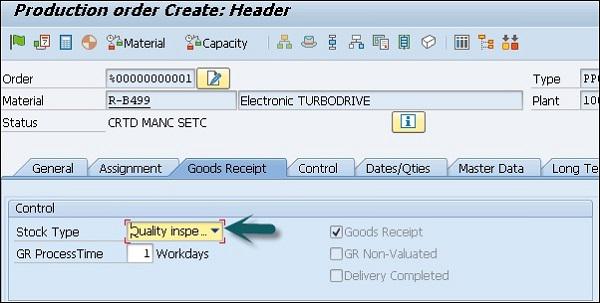
Step 7 − To save the Production order, click the save button.
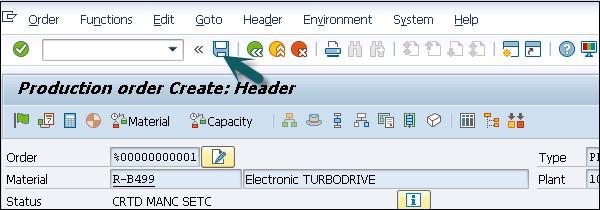

Good Receipts against Production Order
Step 1 − To post good receipts against Production Order, use T-Code: CO11N
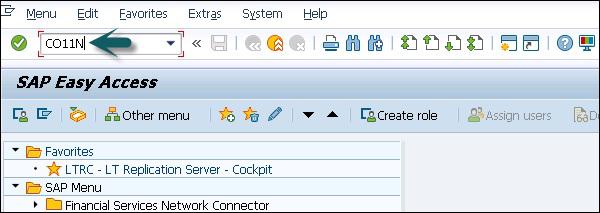
Step 2 − In the next window, you have to enter the production order number created in the previous step. After entering order number, all details would be populated automatically.
Step 3 − Click Goods Movement to post goods receipt and goods issue of components.
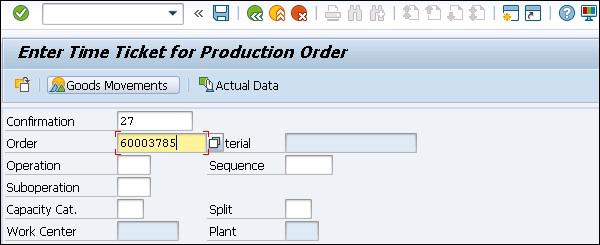
Step 4 − In the next screen, you can see Goods receipt for this Production Order. Click the save button to save the order.
Result Recording for raw material
Next is to do result recording, as done in previous inspection, for raw material and Inprocess material.
Step 1 − Use T-Code: QA32 as shown in previously under Raw material inspection.
- Enter Plan code.
- Enter Inspection lot as 04.
- Press the execute button to display inspection lot list.
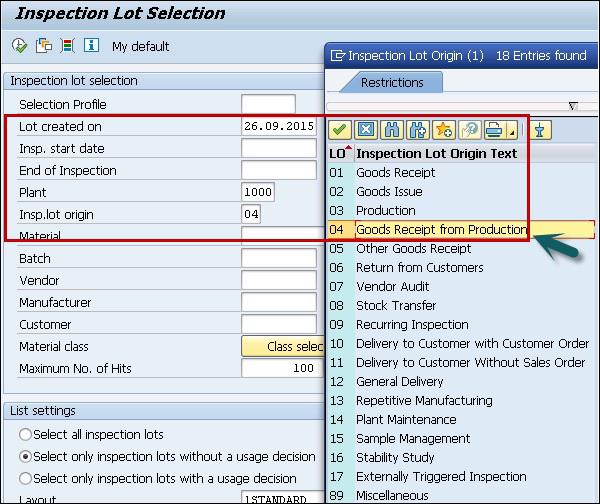
In the next screen, you can see the following details −
Inspection lot generated in earlier steps along with material.
Check the SAP system status as REL CALC SPRQ. It shows that Inspection plan is copied in inspection lot and sample size calculated and stock posting required from quality stock to unrestricted or any other stock category.
Step 2 − Next click the Results button at the top to do results recording.

Step 3 − In the next screen, you will see the result of inspection lot.
You can see the short text- Master Inspection Characteristics with the specifications like length, surface, width, etc.
Step 4 − A sample size of 5, calculated automatically by the system if sampling procedure is assigned in the inspection plan. Enter your actual results against the inspection specifications.

Click the save button to save the results.
Create a usage decision against Inspection Lot
Step 1 − To create a usage decision against inspection lot, go to T-Code: QA32
- Enter Plant Code.
- Select the inspection lot origin 04.
- Press Execute to display the list of inspection lot.
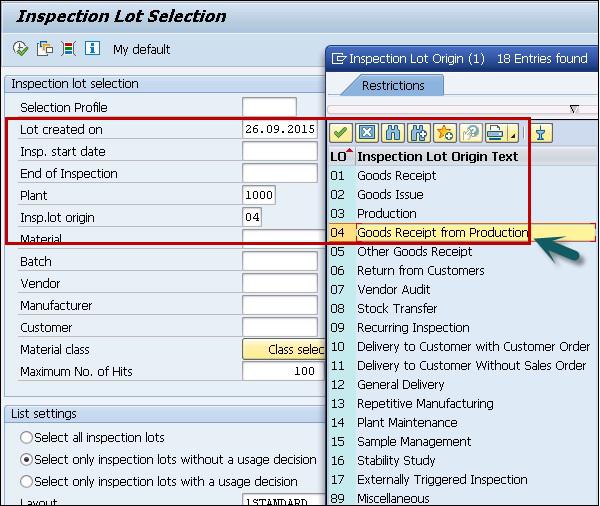
Step 2 − In the next screen, select Usage decision button at the top.

Step 3 − In the next screen, enter the UD code as A for acceptance. You can see the quality score as 100 based on Usage Decision code as for the raw material inspection.
Step 4 − Go to the Inspection lot stock TAB to do stock posting in next SAP screen.
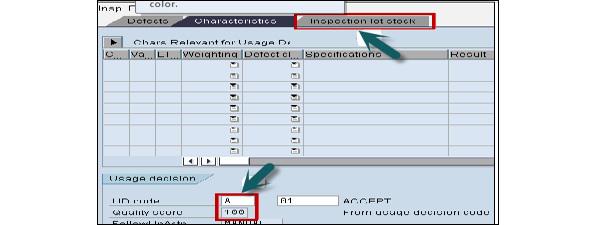
Step 5 − In the next screen, you can select the quality stock of 200 to unrestricted stock if the quality results are within expected specifications, which hits movement type 321 in the background.
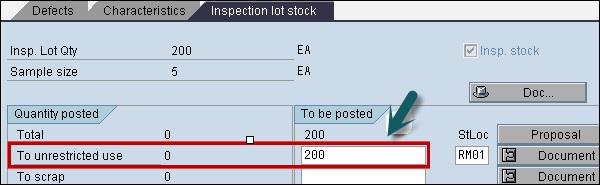
Step 6 − Click the save button to save the usage decision.
This shows the stock movement from quality inspection to unrestricted stock category to show completion of inspection after production.
SAP QM - Defects Recording
In SAP QM, you can capture different types of record, which are identified at the time of inspection. SAP Quality notification can be used to analyze the defects identified and perform root cause analysis.
You can process defects related to −
Complaints filed by customers − This includes the defects identified in goods that are delivered to customers. You can use standard SAP Quality notification Q1 to record customer complaint and take action against problem reported by customer.
Complaints identified in vendor delivered goods − This includes the defect identified with quality of goods delivered from supplier/vendor. You use standard SAP QM notification type Q2 to record a complaint against vendor and take action for the incoming material.
Internal Defects − This includes recording internal problems which are identified at the time of in process quality inspection. You use standard SAP QM notification type Q3 to deal with problems identified in goods manufactured in a company.
Defect Recording
To do defect recording in SAP QM, follow the steps −
Step 1 − Use T-code: QA32.Select the inspection lot to record the result and have SAP system status as RREC.
Step 2 − Click the Defects button at the top.

Step 3 − In the next screen, you have to select the defect parameter and value for the parameter.
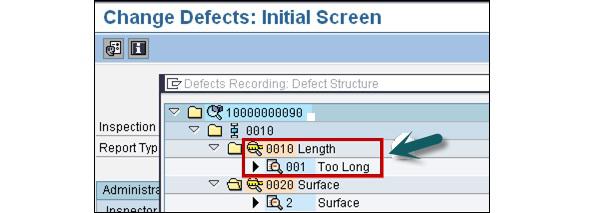
Step 4 − To create a Quality notification, click the notification button on top.

You will get a confirmation that Quality notification has been created in the system.
SAP QM - Quality Notification
As mentioned in the previous topic, using Quality notification you can record different type of problems occurred due to poor quality of goods.
Quality notifications can be created for the following internal and external problems −
- Defect Analysis
- Customer Complaint
- Complaint against vendor
You can use SAP quality notification process to raise the following documentation −
To record the names of all individuals/ partners who are directly associated with the defect identified in goods delivery, production.
To record the individual defect items and analyze the root cause of the defected items.
To mention the corrective actions to be taken that are identified after doing the analysis of problem in detail.
To track corrective actions to be implemented using status management features of notification.
In quality notification, you capture all the activities and tasks that are performed as part of problem identification and to fix the issue.
You can generate various standard reports related to defects and quality notification in SAP system.
Completing Notification in SAP System
To release and complete the quality notification in SAP system −
Step 1 − Use T-Code: QM02 as shown in the following image.
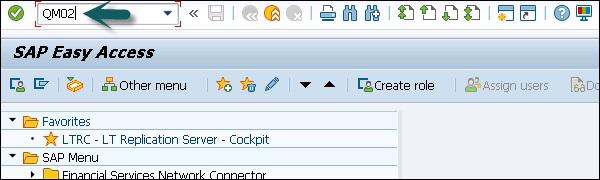
Step 2 − In the next screen, enter quality notification number created. Press ENTER to move to next screen.
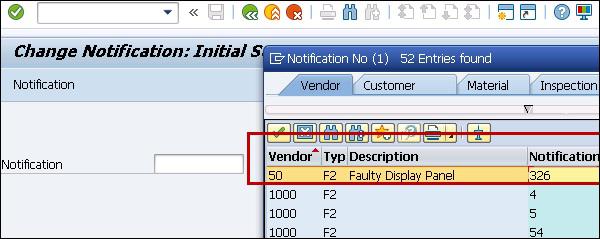
In the next window, you can find the following details −
- Purchase order number for which goods have been received.
- Inspection lot, which is linked with the purchase order number.
Step 3 − Go to the Items tab to move to the next SAP screen.
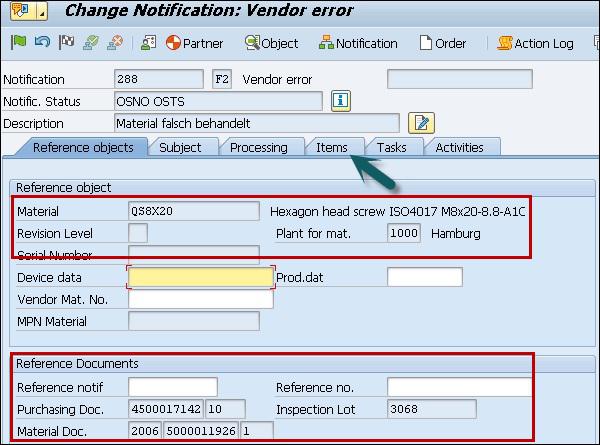
Step 4 − When you click the Item tab, you can see the defect type in the next screen.
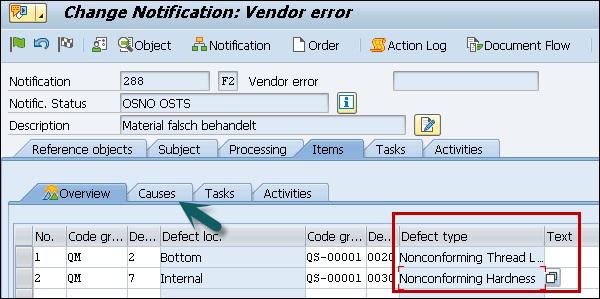
Step 5 − Select the item and click the Causes button to move to next screen to define cause of the problem.
Step 6 − Enter the code group QM for the cause means that this is design defect. These code groups are configured based upon the business requirements.
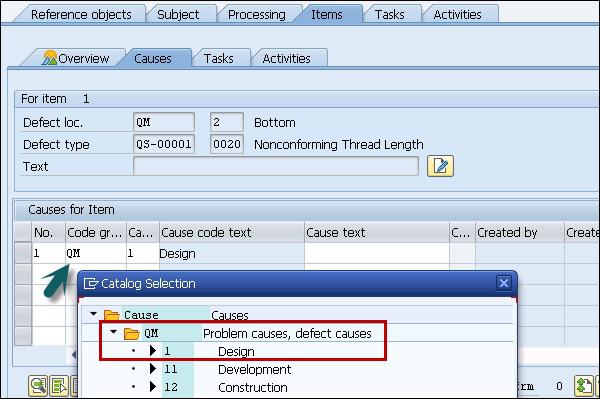
Step 7 − Go to the Tasks tab to define the rework, which needs to be done. Select code QM-G2 for the rework. Go to the Activities tab to move to the next screen.
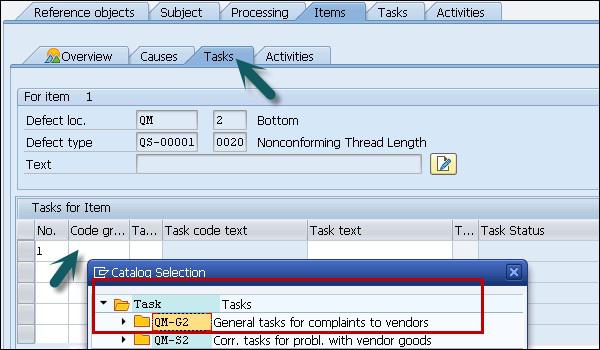

Step 8 − In the Activities tab, you need to mention the activities to be performed when the defect is identified. Enter the group QM- G2 that shows that a special complaint to be filed against the vendor.
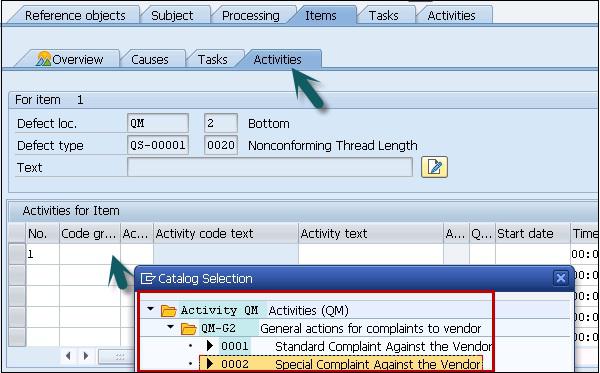
Step 9 − To complete the notification process, click the complete button at the top as shown in the screenshot given below.
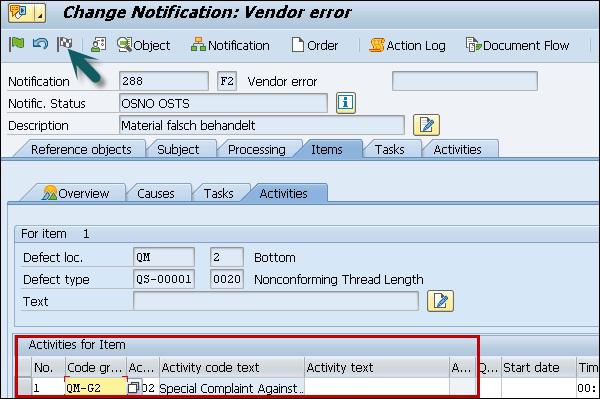
SAP QM - Benefits
Using SAP QM process, you can achieve the following benefits −
SAP Quality Management integration with other modules is one of the key aspect of quality management. You can implement the quality process in Material Management, Production Planning and other SAP modules.
You can access the data maintained in the system related to customer, vendor and supplier master.
Using SAP QM, a standardized process can be implemented.
SAP Quality Management process helps you to incorporate the improvement process- by monitoring the processes, defect identification and quality notifications.
You can perform automation of information flow by which inspection lot is created automatically when you release the production order or goods receipt.
Using SAP Quality Management process, you can perform the quality compliance of raw materials when it is first delivered by vendors/suppliers and in process manufacturing and also after the production process is completed.
SAP QM is also responsible to perform compliance with a customer’s quality specifications; you ship the goods to customer as per the Purchase order.
In SAP MM process, SAP QM allows a company's representative to visit the supplier office to check the quality of the goods they produce. You call this process as source inspection in Quality Management module.
The common type of quality inspection includes checking the goods for Purchase Order upon delivery. When goods are delivered, an inspection lot is automatically created. You perform the result recording and usage decision is made if the delivered quantity is acceptable or not acceptable.
SAP QM is directed linked to controlling for costing and to decide how many goods are accepted. You update the vendor quality record in the system and this helps to find out if same vendor should continue to supply the material or there is a need to find a new source.
SAP QM - Tables
In SAP QM system, you have the following tables related to each module- Sales and Distribution, Master data, Procurement, Quality control and notification etc.
Master Data Tables in QM process
| QPAM Inspection catalog selected sets |
| QPMK Inspection characteristic master |
| QPMT Master Inspection Characteristics Texts |
| QPMZ Master Inspection characteristics MIC |
| QMAT Inspection type for material parameters |
| QMHU shows QM link in Inspection lot and handling unit Item |
| QMTB Inspection method master record |
| QMTT Inspection Method texts |
| QPAC Inspection catalog codes |
SAP QM, Sampling
| QDEB Sampling Procedures |
| QDEBT Allowed combinations of procedures |
| QDPKT Sampling scheme texts |
| QDPA Sampling scheme instructions |
| QDPP Sampling scheme item |
| QDQL Quality level |
| QDPK Sampling scheme header |
SAP QM Inspection Plan
| PLKO Inspection plan Header |
| MAPL Material Assignment |
| PLMK Inspection plan characteristics |
| PLMW MAPL Dependent Characteristic Specifications |
| TQ29A Dependency tolerance key - nominal measurement |
| TQ72 Type of share calculation |
| TQ72T Texts for type of share calculation |
| TQ75 QM formula parameters |
| TQ75F Field names for QM formulas |
| TQ75K Short text for Table TQ75F |
| TQ75T Description of formula parameters |
SAP QM Procurement
| QINF QM information record for material and vendor |
| TQ02 QM system definition |
| TQ02A QM system assignment and QM system requirements |
| TQ02U Description QM system |
| TQ02B QM system |
| TQ02T QM system description |
| TQ04A Functions that can be blocked |
SAP QM Result Recording
| TQ70 Control table for result recording |
| TQ70C Function codes for navigation from the characteristic overview screen |
| TQ70E Screen-based processing tables |
| TQ70F Navigation during result recording |
| TQ70S Characteristic overview screen for |
| TQ73 Origin of results data |
| TQ73T Texts for origin of results data |
| TQ74 Recording configuration |
| TQ76 Processing status of inspection characteristics |
| TQ76T Texts for the processing status of insp. characteristics |
| TQ77 Attributes for the Inspection Characteristic |
| TQ77T Text Tables for Attributes |
| QAES Sample unit table |
| QAKL Results table for value classes |
| QAMR Characteristic results during inspection processing |
| QAMV Characteristic specifications for inspection processing |
| QASE Results table for the sample unit |
| QASR Sample results for inspection characteristics |
SAP QM Defect Recording
| TQ84 Confirmation profile |
| TQ84T Text table for confirmation profile |
| TQ86 Report category for defects recording |
| TQ86A Assignment report category for work center |
SAP QM Usage Decision
| TQ06 Calculating the Quality Score |
| TQ06T Language specific texts for TQ06 |
| QAMB QM Link between Inspection Lot and Material Document |
| QAVE Inspection processing: |
| TQ07M QM Inventory postings with usage decision |
SAP QM: Standard Reports
You can create and view various standard reports in SAP system related to quality management −
| QA33: Inspection Lot List |
| QC55: Quality Certificate List in Procurements |
| CC04: Display product Structure |
| MCXC: To view month wise Material Analysis |
| MCXI: Material analysis |
| MCXB: Material inspection result analysis |
| MCVA: Vendor analysis material inspection lot wise |
| MCOA: Customer analysis material inspection lot wise |
| MMBE: Material stock overview |
| MCXV: Quality Notification analysis |
| MB52: To Warehouse stock and valuation |
| MB51: To view the material document List |
| QGA2: Inspection results day wise |
| QS28: To view the list of Master Inspection Characteristics |
| QS26: MIC where used lists |
| QS38: To view the list of Inspection methods |
| QS36: Inspection method where used lists. |
| QS49: Code Groups & Codes |
| QS59: Selected sets |
| QM11: Display Quality notification Lists |
| QM19: Multilevel Quality notification List |
SAP QM - Consultant Responsibilities
Let us understand the job role and responsibilities of a SAP QM Consultant.
Job Role and Responsibilities
A SAP QM Consultant should have a Bachelor's degree in science, Engineering preferably in Computers /ECE/ Computer Science/information technology) and have experience in SAP related modules, and QM integration with different modules in SAP system.
A SAP QM Consultant is responsible for the configuration of SAP Quality Management area to meet the business requirement to enhance the quality management process.
Designing and Configuration of Supply Chain Management and production support in SCM functional area to implement the QM solution.
Responsible for deploying QM system to meet business strategy across functional teams and writing the technical documentation for QM process.
He communicates and coordinates with business users, managers and Quality Management leads to ensure the integration of processes and modules across organization.
An ability to solve complex problems quickly and creatively.
Strong knowledge of Quality Management processes and techniques and with a confident approach and excellent communication skills.
Knowledge of different Quality Management and Defect management tools.