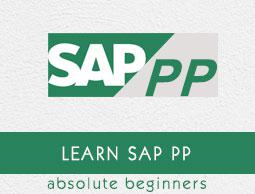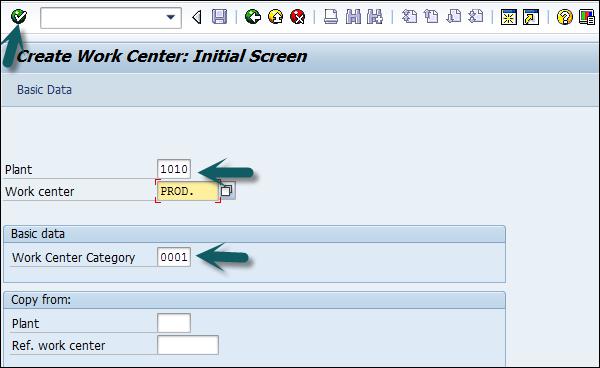SAP PP - Work Center
Work center consists of master data related to routing of products. It contains data related to scheduling, capacity planning, and production costing.
All the manufacturing activities are performed in the work center. The work center can be used to monitor the following activities −
Scheduling − You can schedule the operations in Production order as per operating times in Routing and formulas mentioned in the work center.
Production Costing − You can also check the production costing as per formulas mentioned in the work center. The work center is also linked to the cost center and it defines the cost of operation in the production order.
Capacity Planning − You can find the current capacity and the future capacity requirements stored in the work center.
How to Create a Work Center?
Use T-code: CR01 or go to Logistics → Production → Master Data → Work Centers → Work Center → Create

Enter the following details −
- Name of the work center name
- Plant name where the work center is located
Select the Work Center Category and click the tick mark.
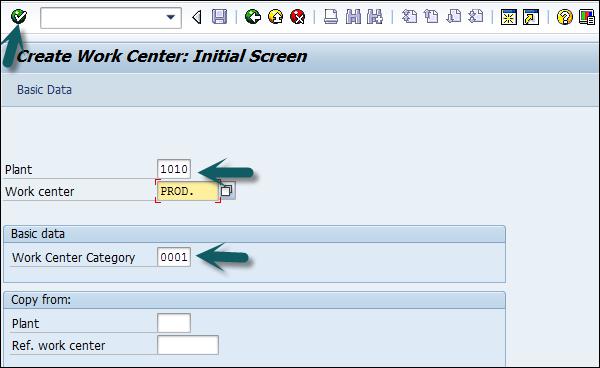
Enter the following details −
Enter usage as 009: Work Center is valid for all task list types such as production routing, maintenance task list, etc.
Enter the standard Value key which contains different activity types used for standard cost calculation.

Go to Capacities tab, enter the following details −
To represent a machine category, enter capacity category 001.
To calculate available capacity, enter Processing formula as: SAP006= (operation quantity *machine time)/ base quantity

Click the Capacity tab at the bottom and enter the following details −
Enter the capacity description.
Enter details about Input capacity planner group, which is responsible for machine capacity.
Enter the factory calendar ID, which has public holidays listed for your plant. On holidays capacity for that work center would be zero.
Input base unit of measure as "MIN" which means the work center’s available capacity will be measured in time, i.e. min.
Enter the time period (start and finish time) for which the work center would be available for the operation.
Enter the capacity utilization percentage (how much time is utilized out of the standard available working time) of the work center considering the breakdown and preventive maintenance of the machine. Input number of capacities means number of similar work centers.
Check relevancy for finite scheduling and long-term planning flags, which indicates if there is a capacity constraint, then the operation is moved to a certain date where it can be processed without capacity constraints.

Click the back button at the top of the screen and go to Scheduling tab. To enter machine category, enter 001 as Capacity category.
To calculate scheduling time, enter SAP002 as input processing formula.

Go to Costing tab, and enter the following details −
Start and Finish date. This shows the validity date of the cost center.
The cost center to book the operation cost.
Enter all activity types and formulae, which would be used for calculating the activity costs.

Click the save icon at the top and you will get a confirmation, Work center xxxx in plant xxxx was created.
How to Change or Display Work Center?
Use T-code: CR02 for change or go to Logistics → Production → Master Data → Work Centers → Work Center → Change

Enter the plant number and work center.

You can directly go to any field using the options at the top: Basic data, Defaults, Scheduling, Capacities, and Costing or you can click the tick mark at the top of the screen.
You can make any changes related to scheduling, capacities, or costing.

Click Save after making the changes.
How to Display Work Center?
Use T- code: CR03 or go to Logistics → Production → Master Data → Work Centers → Work Center → Display

Enter the following details −

You can directly go to any field using the options at the top of the screen: Basic data, Defaults, Scheduling, Capacities, and Costing.