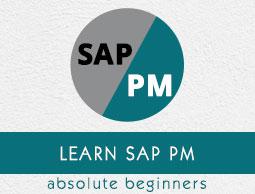SAP PM - Technical Objects
To effectively manage SAP Maintenance activities in an organization, you need to divide the existing maintenance structure into technical objects. Technical objects are used to define the machine types that exists in an organization and using the object characteristics, you can further define other technical objects
To show technical objects in the system, you should know about maintenance planning and structure in the organization. This involves the task of defining the maintenance plant and maintenance of the planning activities in the system.
Maintenance Plant
Maintenance plant for a technical object is known as a plant in which you perform the maintenance tasks for the objects and planning is done. You can perform the following activities in Maintenance Planning Plant −
- Define the task list as per the maintenance plan
- As per BOM in the task list, perform material planning
- Manage and schedule maintenance plans
- Create and execute maintenance orders
Example
Let us say the maintenance plant for a modelling plant P1 is 001 and maintenance planning tasks for this plant is assigned to plant 002. In plant 002, you have maintenance planner group works and in SAP system it is shown as maintenance planning plant. So maintenance planning plant for Plant P1 is 002 and maintenance planner group works for plant 001 and 002.
Maintenance Planning
As per the structure of the organization, maintenance planning can be performed. You define the tasks under maintenance planning as per the structure and defined technical objects. Following types of maintenance planning is possible −
- Centralized Maintenance Planning
- Decentralized Maintenance Planning
- Partially Centralized Maintenance Planning
Centralized Maintenance Planning
Within an organization, centralized planning supports the following structures −
There is only one plant for all the technical objects which is the maintenance planning plant and maintenance plant.
In other scenarios, it is possible that an organization has multiple maintenance plants, but there is one plant where maintenance planning is performed.
According to the above example −
- Plants − 001, 002
- Maintenance Plants − 001, 002
- Maintenance Planning Plant − 002
- Plants assigned to maintenance planning plant − 001
Decentralized Maintenance Planning
In this scenario, the organization consists of multiple plants and each plant acts as its own maintenance planning plant. In SAP system, all plants are mentioned as maintenance planning plant.
- Plants − 001, 002
- Maintenance Plants − 001,002
- Maintenance planning plants − 001, 002
Partially Centralized Maintenance Planning
In partially centralized maintenance planning, an organization consists of multiple plants and some of the plants act as maintenance plants and maintenance planning plants, while the other plants can act as maintenance planning plants. The plants which are not responsible for maintenance planning, they are assigned to other maintenance planning plants.
- Plants − 001, 002, 003,004
- Maintenance Plants − 001, 002, 003, 004
- Maintenance Planning Plant − 001, 004
- Plants assigned to maintenance planning plant 001 − 001, 002
- Plants assigned to maintenance planning plant 004 − 003, 004
Structure of Technical Objects
Different types of structures can be used for technical object as per the structure of the organization. Following are the options −
Functional Structuring
In this type of structure, you divide your technical system as per functional locations. With the division of the product line into functional locations, an individual unit can act as functional locations in the system.
Object Related Structuring
In this structuring, you divide your technical system into pieces known as equipment. An equipment is an individual object, which can be placed in a technical system or a part of the technical system.
Functional and Object-based Structuring
It is a combination of both the functional and object-related structuring using equipment and they are divided as per functional location.
In this structuring, your functional location tells where the technical tasks are performed and equipment represents the object with which tasks have to be performed.
Note − In short, it can be said that a functional location is an organizational unit that is used to maintain the objects of a company as per the functional area, process-related or spatial criteria. A functional location represents the place at which a maintenance task is to be performed.
- Example of functional area − Pumping station
- Example of process related criteria − Modeling
- Example of spatial criteria − Store room
Creating a Functional Location
Step 1 − To create a functional location, navigate to Logistics → Plant Maintenance → Management of Technical Objects → Functional Location → Create

Step 2 − In the next window, you have to select the structure indicator you require and click Continue.

The system displays the edit mask for the location label as well as its hierarchy levels.
Step 3 − You can also select the functional location label and a technical location as a reference if necessary. Click the Continue button.


In the next window, you can see the screen Create Functional Location − Master data.
Step 4 − Enter all the details in the master data to create the functional location. If you want to classify the functional location, click the Classification option.

Step 5 − Once you click Classification, it will open Create Functional Location − Classification window.

Step 6 − Enter the classes to which you want to assign the functional location in the column Class.
Step 7 − Select the class that is to be the standard class for the functional location in the field StdClass.
Step 8 − To specify value entries for the class, position your cursor on the class you require and choose Edit Values.
Step 9 − Select the status as shown in the following screenshot −

Step 10 − Once you define all the fields for the master record, go to the main screen using the arrow buttons. Click the Save button at the top to save the Functional location.