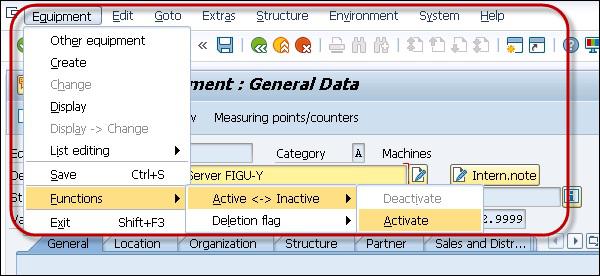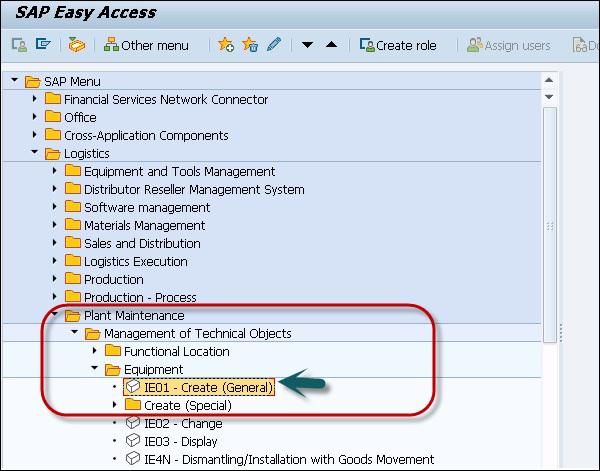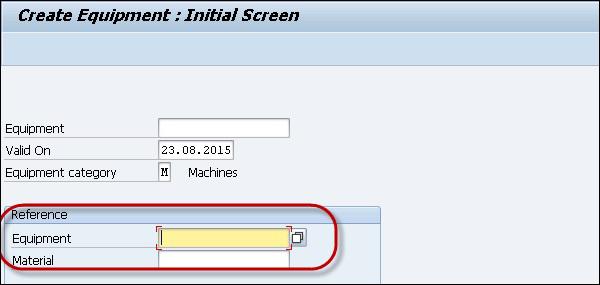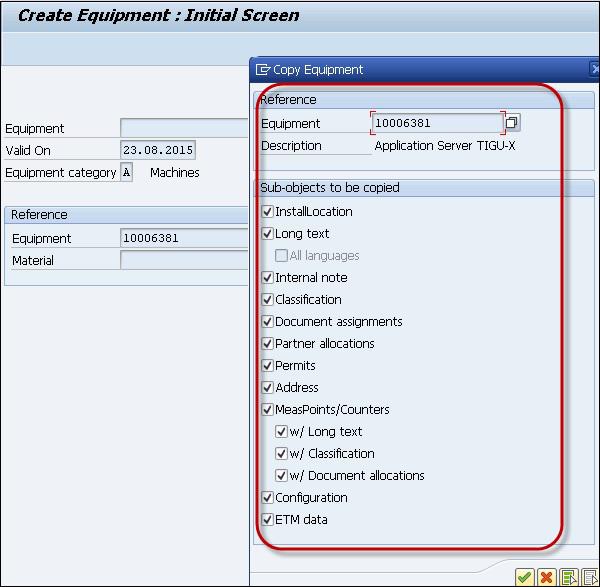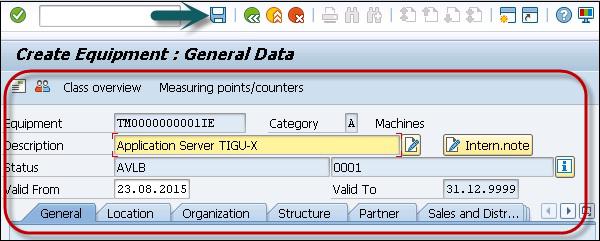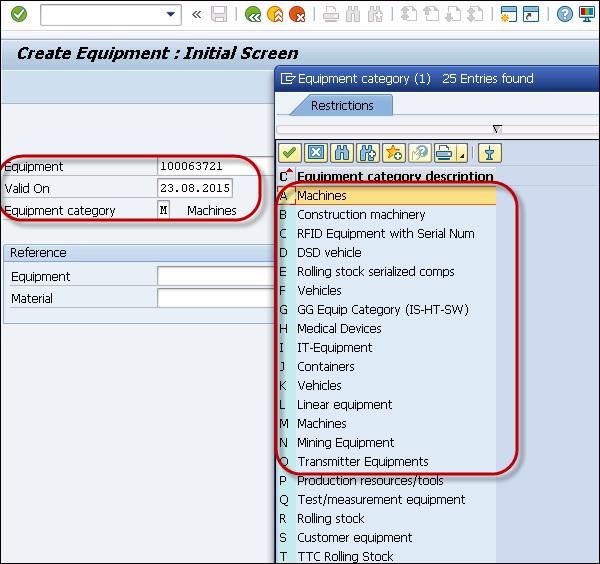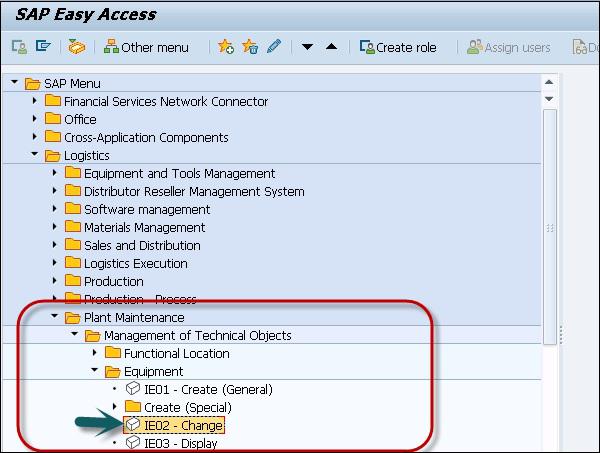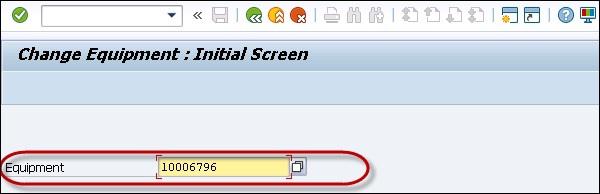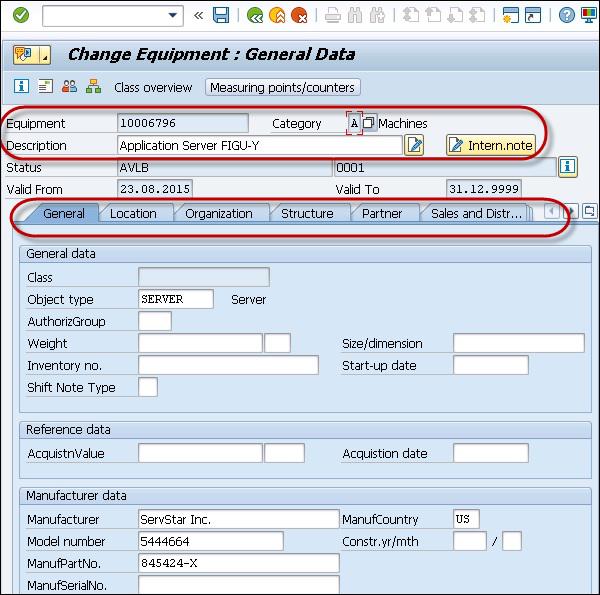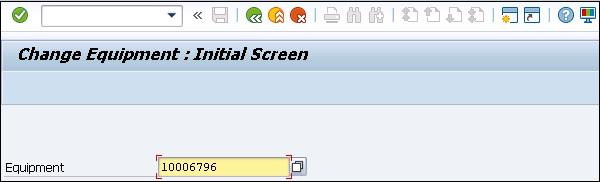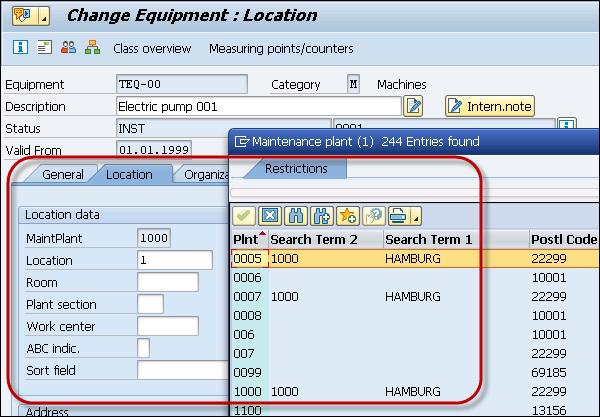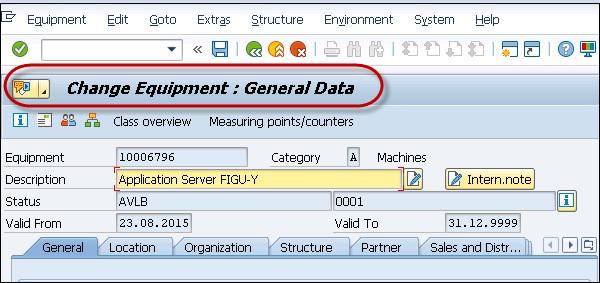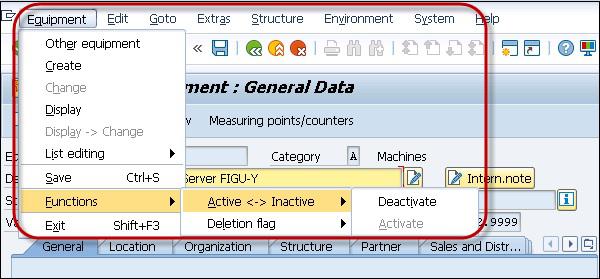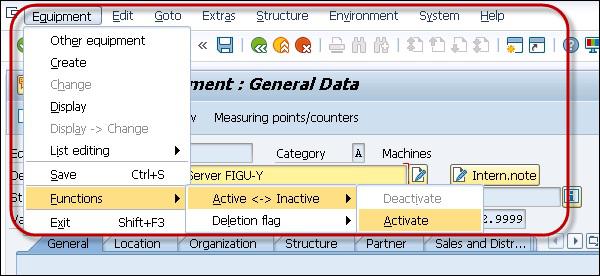SAP PM - Equipment Master Record
An equipment is known as an individual object in the system that is maintained independently. Equipment can be installed at different functional locations. You can create an individual equipment in an organization based on the object-based structure of a technical system.
The use of an equipment at a functional location are documented over the course of time. You always define Equipment master record for each technical object in the system.
Using an equipment, you can perform the following functions in the system −
- You can manage an individual data from a maintenance perspective in the SAP system.
- You can perform an individual maintenance task for each technical object in the system.
- You can use this to maintain a record of all the maintenance tasks performed for a technical object.
- In case you want to see data for an object for a longer time, you can use an equipment master record for the same.
An Equipment master record should be created in the following scenarios −
- When you manage individual data for the technical object.
- When you perform the maintenance tasks for technical objects.
- When you collect and record technical data for the objects for long time periods.
- When you monitor the cost of maintenance tasks.
- When you want to record the technical objects at functional locations.
Equipment records can be used in the following functional application areas −
- Material Management
- Sales and Distribution
- Production Planning
- Controlling
Representing an Object as an Equipment or as a Functional Location
In case of breakdown, you should represent an object as a Technical Object if it is repaired. When you define an object as a Technical object, you can maintain the service history of the object in the system. Note that you can’t change the equipment number once it is created in the system. If you have entered an incorrect number mistakenly you need to achieve this to change it.
When you are using a multiple piece of equipment you need to classify the equipment to perform a quick search.
When you exchange an object in case of a breakdown due to its low value, in this case you don’t need to maintain a service history. For each functional location, you have to define a structure indicator as mentioned earlier. When you maintain a functional location in another functional location, you can’t store the installation location history.
Creating a Master Record For a Piece of Equipment
Step 1 − To create a master record for a piece of equipment, navigate to Logistics → Plant Maintenance → Management of Technical Objects → Equipment → Create
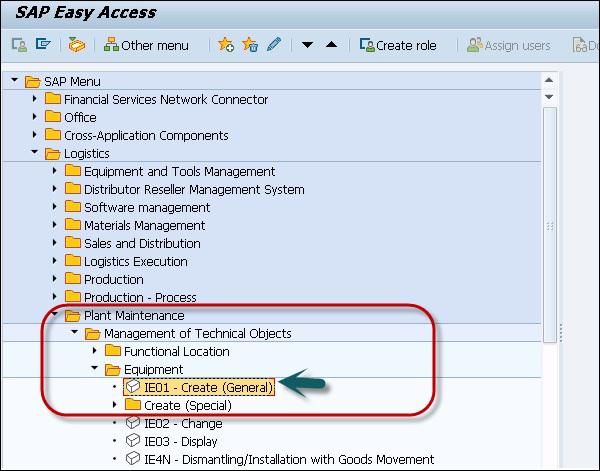
Step 2 − To refer any other material/equipment, you can select under Reference option.
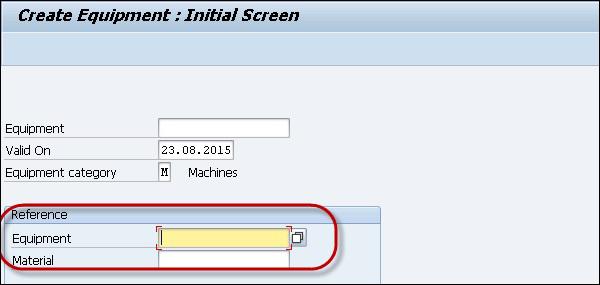
Step 3 − Select any equipment/master number and a new window will be displayed to select which data of the reference equipment should be copied to the new equipment. Then choose Continue and you return to the screen General Data.
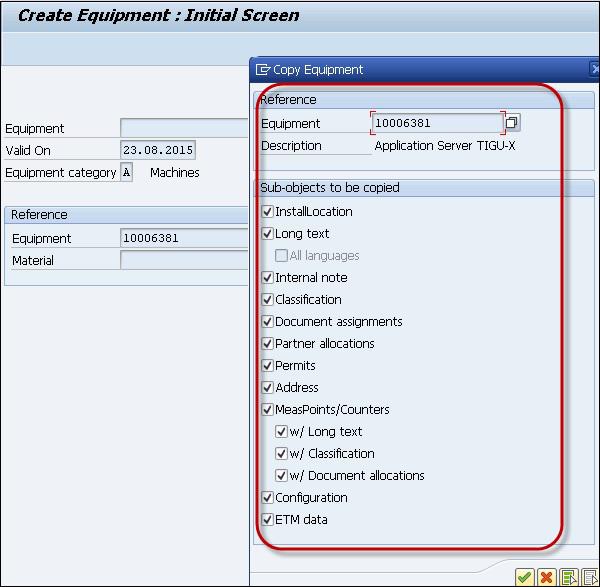
Step 4 − You will see the Create Equipment screen. Enter the details as per the requirement.
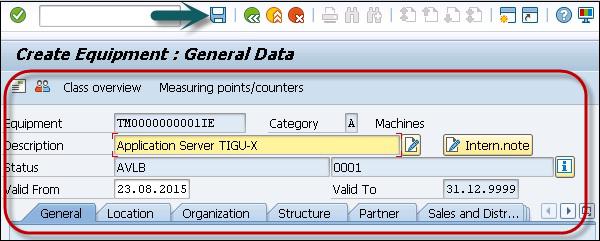
Step 5 − Click the Save button at the top of the screen.

You can also create a piece of equipment without using any reference.
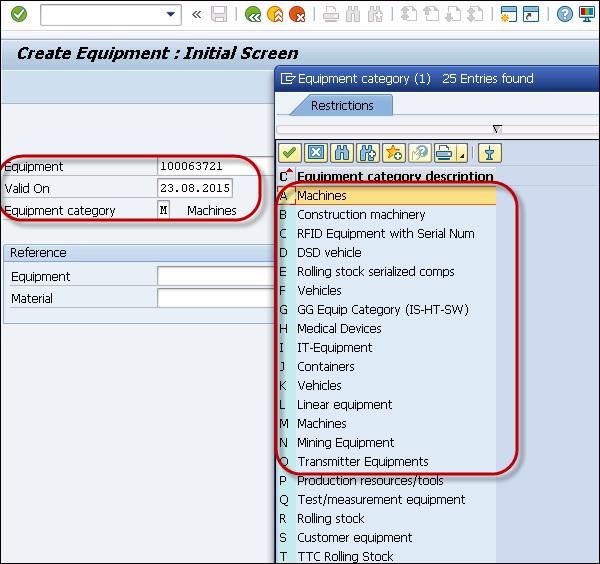
Changing a Piece of Equipment
You may also need to make changes to an equipment master record. There is a possibility that data has been changed, or you have mistakenly entered wrong data, and you have to change the master record.
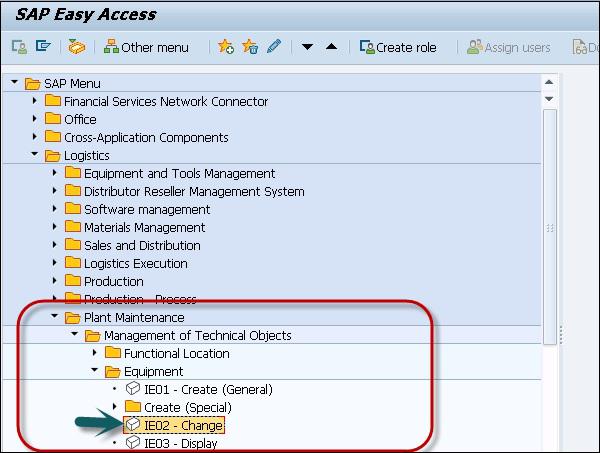
Step 1 − Enter the Equipment number that you want to change and click the ENTER button.
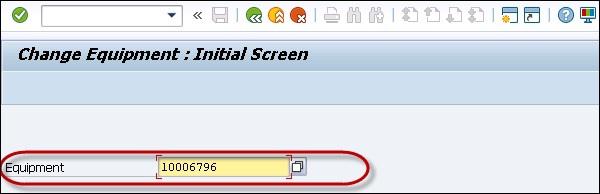
Step 2 − You will see the Change Equipment screen. In this window, make all the necessary changes in this screen. To change further data, go to the required screens.
Step 3 − You can change the equipment category. Choose Edit.
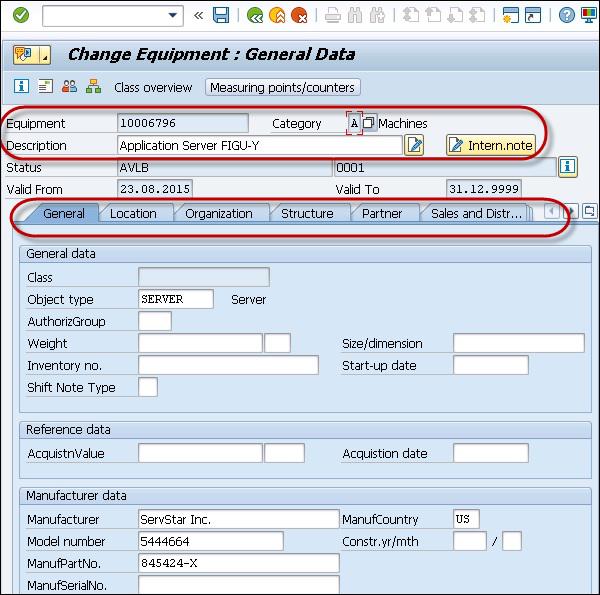
Step 4 − In the dialog box, you can select new Equipment category. Click the Save button to save the data.

Changing the Maintenance Plant
You may also require to change the maintenance plant as per the requirement. You can change the maintenance plant for a piece of equipment when it is no longer installed at the functional location. When you change a maintenance plant, following fields in the master record effects −
The fields that are dependent on the maintenance plant gets cleared.
The company code also changes. Hence all fields that are dependent on the company code gets cleared.
With the change in the company code, the controlling area may also change. Hence the fields associated with the controlling area gets cleared.
Step 1 − To change the maintenance plant, open the equipment master record. Select the equipment master record from the available list.
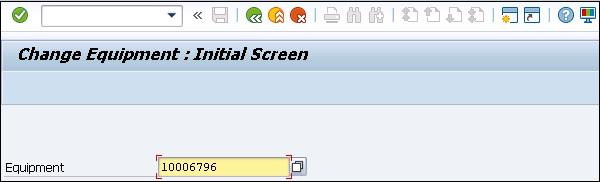
Step 2 − Go to the Location data tab → Change Maintenance
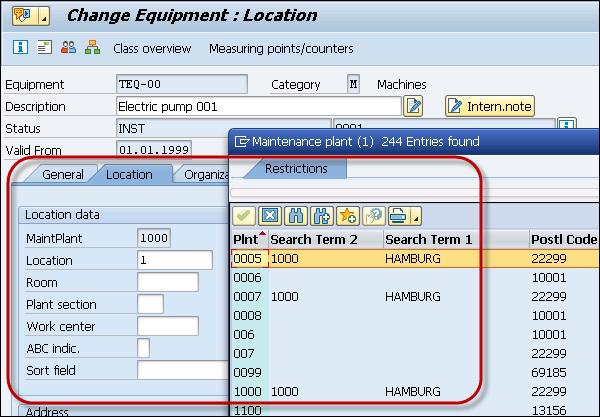
You will receive a warning of changing the maintenance plant.
Step 3 − To continue, click the Continue button.
Step 4 − Save the changes to the master record.


Activating/Deactivating an Equipment Master Record
When you want to deactivate an equipment master, you should know the results of the action.
Step 1 − To perform this, open the equipment master in create/change mode.
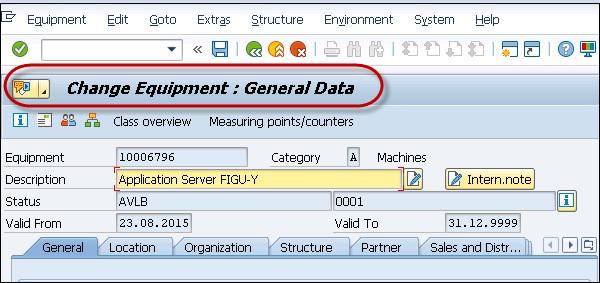
Step 2 − Go to the Equipment tab at the top → Functions → Active-Inactive → Deactivate
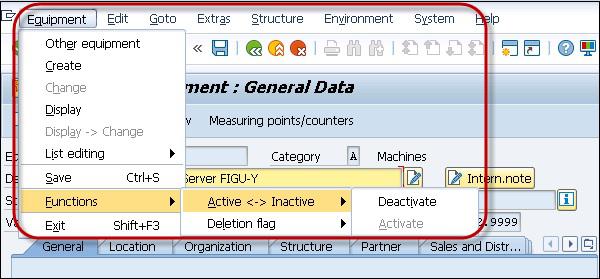
The system then shows the status - Object deactivated → Save the master record.
Step 3 − To activate the Equipment, go to the Equipment tab at the top → Functions → Active-Inactive → Activate