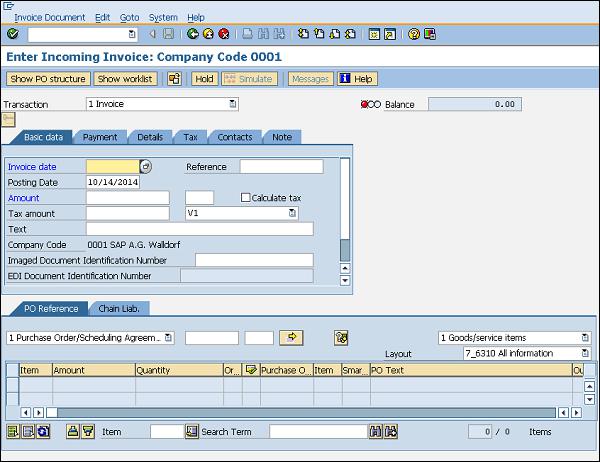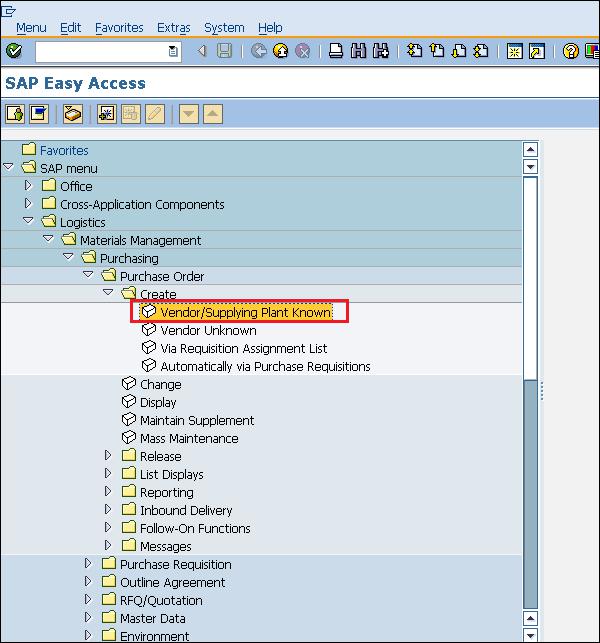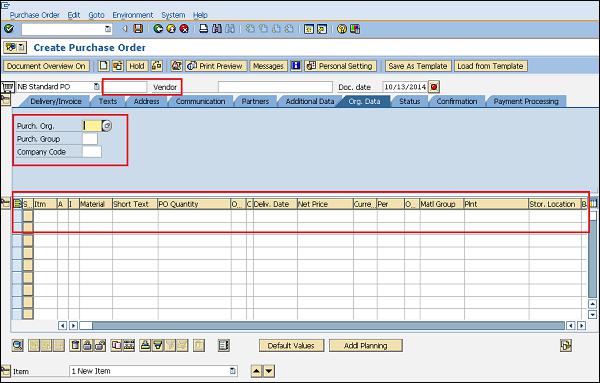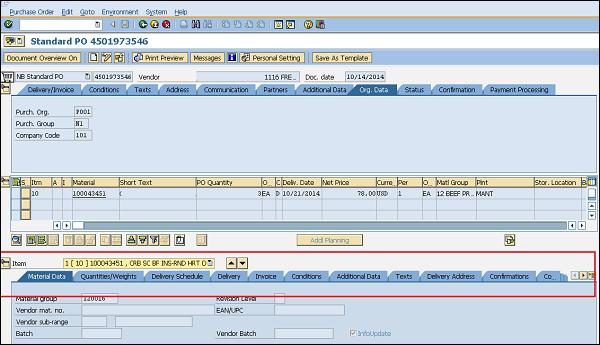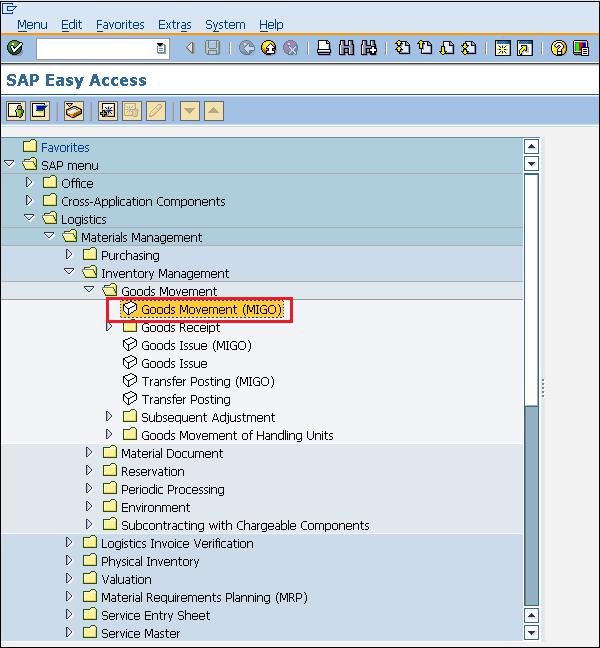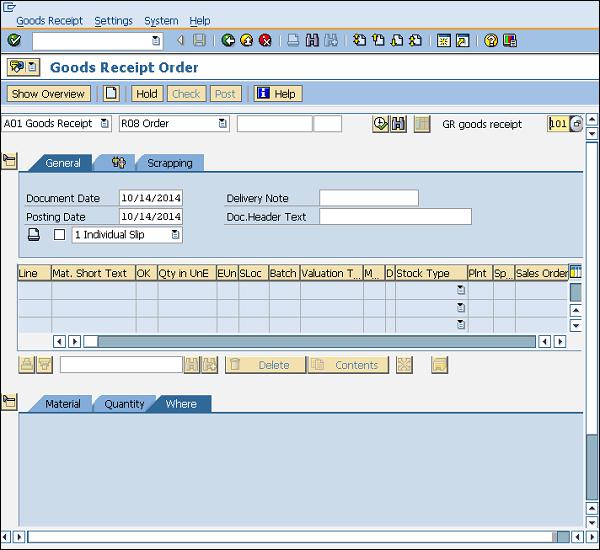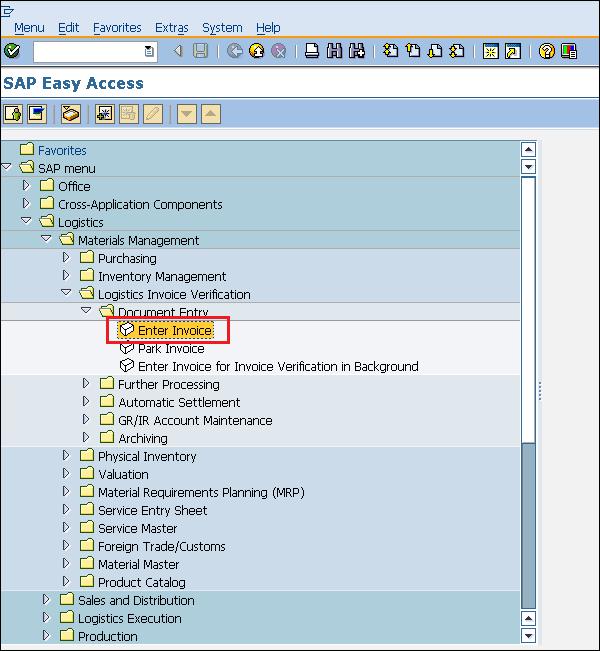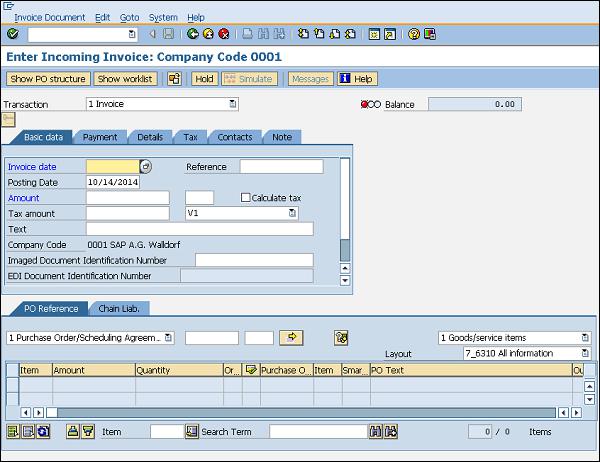SAP MM - Procurement Cycle
Every organization acquires material or services to complete its business needs. The process of buying materials and obtaining services from vendors or dealers is called procurement. The steps required to procure material forms the procurement cycle. Every organization performs some common sequential steps to procure material in the right quantity at the right price. The important steps in a procurement cycle are as follows −
- Determination of Requirement
- Creating Purchase Order
- Posting Goods Receipt
- Posting Invoice
Determination of Requirement
This is the first step in a procurement cycle. It is the logical subdivision, where it is determined what material or services are required by the company, and which supplier can fulfill the requirement. A list of requirements is made and then it is approved by a senior authority within the organization. After approval, a formal list is made that is known as the purchase order with one more level of approval which is sent to the vendor.
Creating Purchase Order
Purchase order is the formal and final confirmation of the requirements that is sent to the vendor to supply material or services. A purchase order includes important information such as name of the material with its corresponding plant, details of purchasing organization with its company code, name of vendor, and date of delivery. A purchase order can be created by following the steps given below −
Path to Create Purchase Order
Logistics ⇒ Materials Management ⇒ Purchasing ⇒ Purchase Order ⇒ Create ⇒ Vendor/ Supplying Plant Known
TCode: ME21N
Step 1 − On the SAP Menu screen, select Create Vendor/Supplying Plant Known by following the above path.
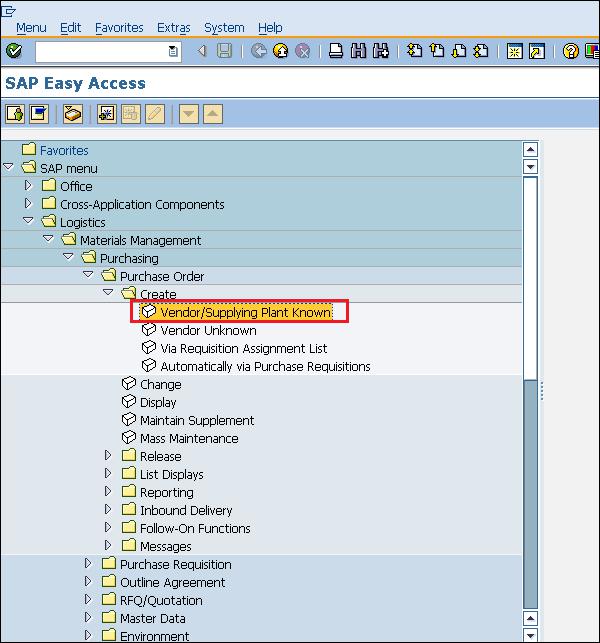
Step 2 − Fill in all the necessary details such as name of the vendor, purchasing organization, purchasing group, company code, and details of the material, for example, material number, price, currency, and plant.
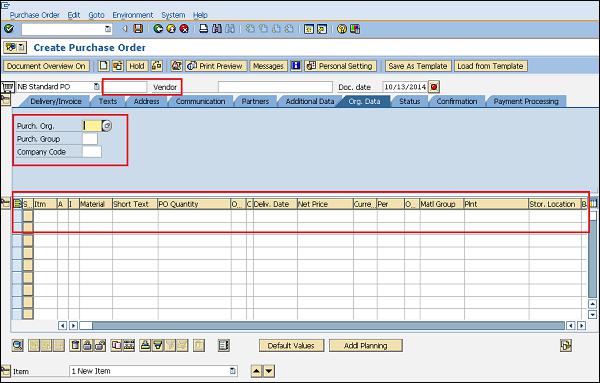
Step 3 − Fill in all the necessary details under Item, by selecting the tabs as shown in the following screenshot −
Invoice/Delivery Tab (Provide the tax code, Payment terms and conditions, and incoterms)
Assignment Tab (Provide a valid G/L code, business area, and WBS element)
Click on Save. A new Purchase Order will be created.
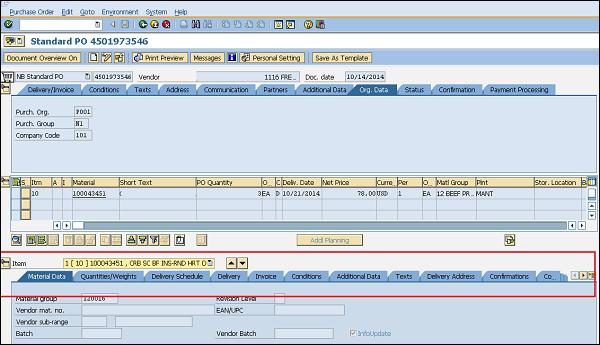
Posting Goods Receipt
After processing the purchase order, the vendor delivers the material to the ordering party and this process is called Goods Receipt. It is the phase where the material is received by the ordering party and its condition and quality are verified. Once the material is verified against the predefined quality, a goods receipt is posted. Goods receipt can be posted by following the steps given below.
Path to Post Goods Receipt
Logistics ⇒ Materials Management ⇒ Inventory management ⇒ Goods movement ⇒ Goods movement
TCode: MIGO
Step 1 − On the SAP Menu screen, select Goods movement (MIGO) by following the above path.
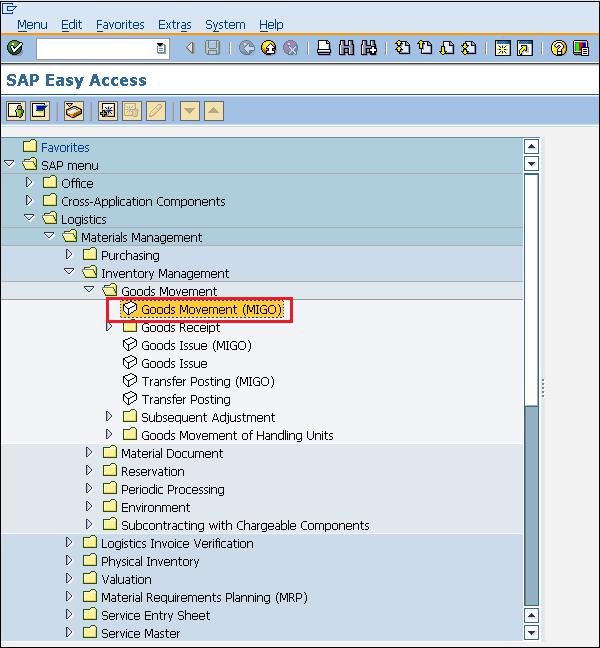
Step 2 − Fill in all the necessary details such as movement type (101 for goods receipt), name of the material, quantity received, details of storage location and the plant where the material will be placed. Click on Save. Goods Receipt is now posted for the material.
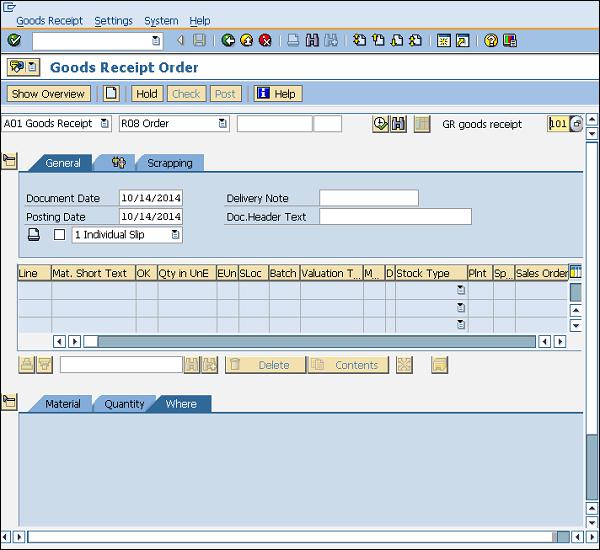
Posting Invoice
Invoice is received from the vendor after goods receipt, and then the invoice is verified by the ordering party. This is the phase where the vendor (seller) is paid from the company and reconciliation of the invoice and PO is accomplished. An invoice can be posted by following the steps given below −
Path to Post Invoice
Logistics ⇒ Materials Management ⇒ Logistic Invoice verification ⇒ Document Entry ⇒ Enter Invoice
TCode: MIRO
Step 1 − On the SAP Menu screen, select Enter Invoice by following the above path.
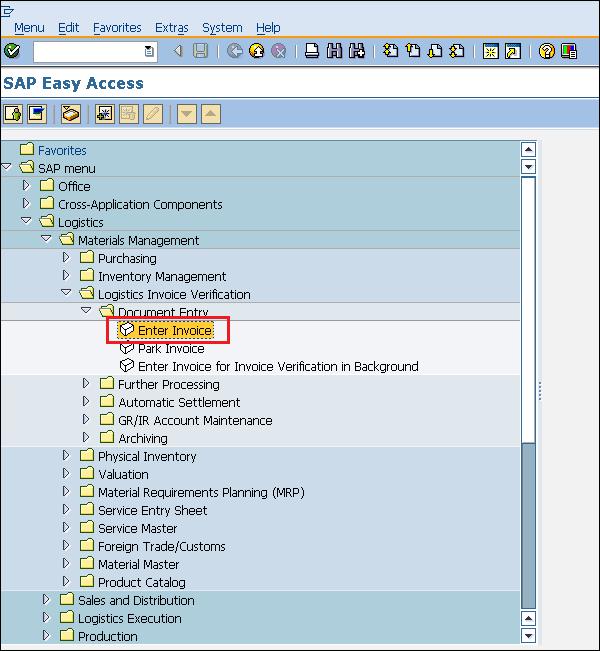
Step 2 − Fill in all the necessary details such as invoice posting date, amount that is paid to the vendor along with the quantity for which the amount is paid. Click on Save. Invoice is now posted for the goods receipt.