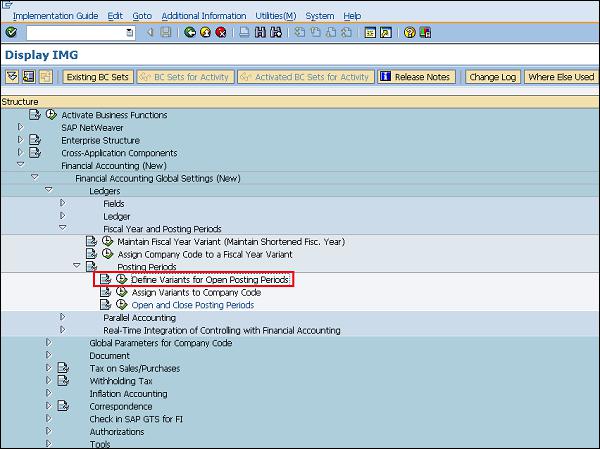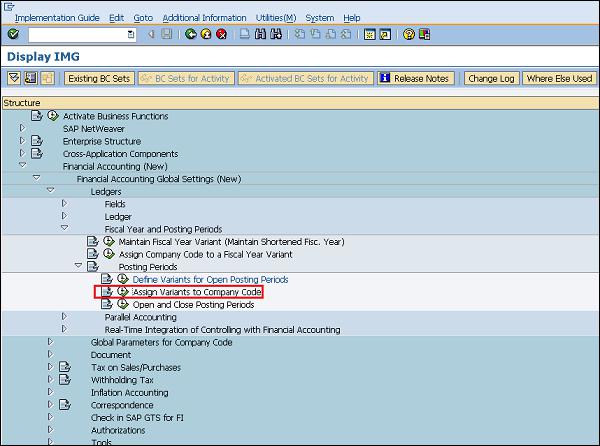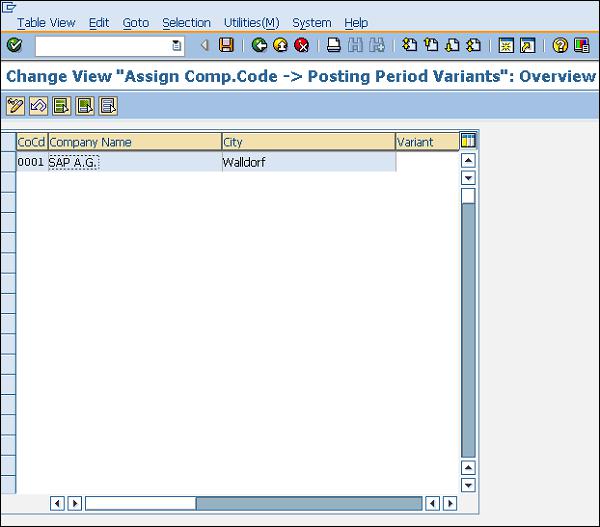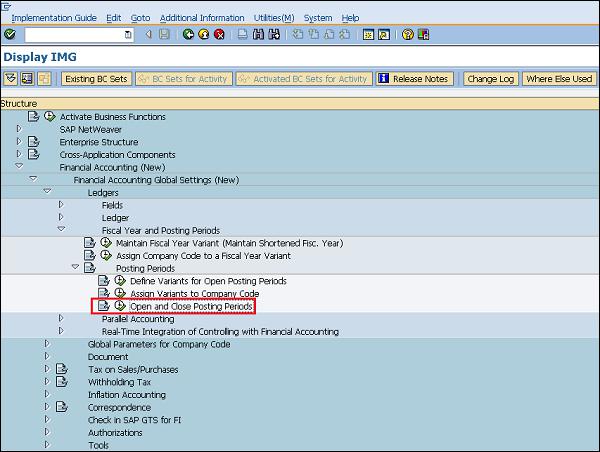SAP MM - Posting Period
SAP ERP systems were designed so that business can be conducted in an efficient way. Documents such as purchase order, request for quotation, goods receipt are essential elements in a business. These documents need security, i.e., if any of the documents is posted incorrectly, then the business can get affected at various levels. In order to secure these documents, we have a concept known as the posting period.
A posting period allows one to post and make changes in the documents only in a specific time period. Sometimes you will get errors like “posting allowed only in this time period for a certain company code”. It means for a particular company code, a posting period is maintained and posting to that document is only allowed within that period. A posting period for a company can be defined using five fields which are as follows −
- Maintain Fiscal Year Variant
- Assign Fiscal Year Variant to Company Code
- Define Variants for Open Posting Periods
- Assign Variant to Company Code
- Open and Close Posting Periods
Maintain Fiscal Year Variant
Fiscal year variant is the time period during which financial statements are withdrawn for a company. Different companies have different fiscal years. Fiscal year variant can be maintained by following the steps given below.
Path to Maintain Fiscal Year Variant
Financial accounting ⇒ Financial Accounting Global Settings ⇒ Ledgers ⇒ Fiscal Year and Posting Periods ⇒ Maintain Fiscal Year Variant
TCode: OB29
Step 1 − On the Display IMG screen, select Maintain Fiscal Year Variant by following the above path.

Step 2 − Click New Entries.

Step 3 − Provide the name of the fiscal year variant along with the description and number of posting. Click on Save. A new Fiscal Year Variant will be created.

Assign Company Code to Fiscal Year Variant
Follow the steps given below to assign company code to the fiscal year variant.
Path to Assign Company Code to Fiscal Year Variant
Financial accounting ⇒ Financial Accounting Global Settings ⇒ Ledgers ⇒ Fiscal Year and Posting Periods ⇒ Assign Company Code to Fiscal Year Variant
TCode: OB37
Step 1 − On the Display IMG screen, select Assign Company Code to Fiscal Year Variant by following the above path.

Step 2 − We can view the existing assignment and change it accordingly. Click on Save. Fiscal Year Variant is now assigned to company code.

Define Variants for Open Posting Periods
Follow the steps given below to define variants for open posting periods.
Path to Define Variants for Open Posting Periods
Financial accounting ⇒ Financial Accounting Global Settings ⇒ Ledgers ⇒ Fiscal Year and Posting Periods ⇒ Posting Periods ⇒ Define Variants for Open Posting Periods
TCode: OBBO
Step 1 − On the Display IMG screen, select Define Variants for Open Posting Periods by following the above path.
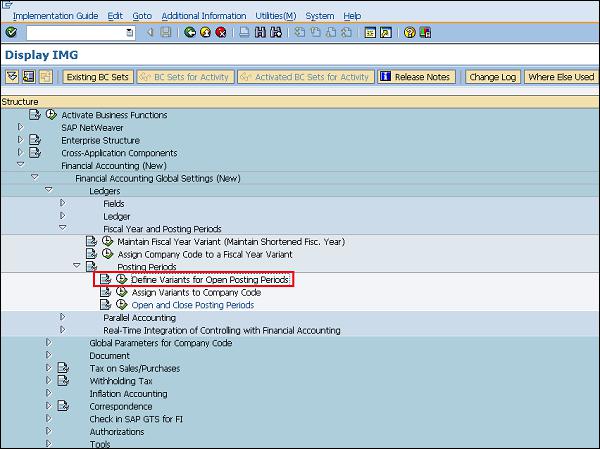
Step 2 − Click New Entries.

Step 3 − Enter the name of the variant. Click on Save. A new Variant will be created for open posting periods.

Assign Variant to Company Code
Follow the steps given below to assign a variant to company code.
Path to Assign Variant to Company Code
Financial accounting ⇒ Financial Accounting Global Settings ⇒ Ledgers ⇒ Fiscal Year and Posting Periods ⇒ Posting Periods ⇒ Assign Variants to Company Code
TCode: OBBP
Step 1 − On the Display IMG screen, select Assign Variants to Company Code by following the above path.
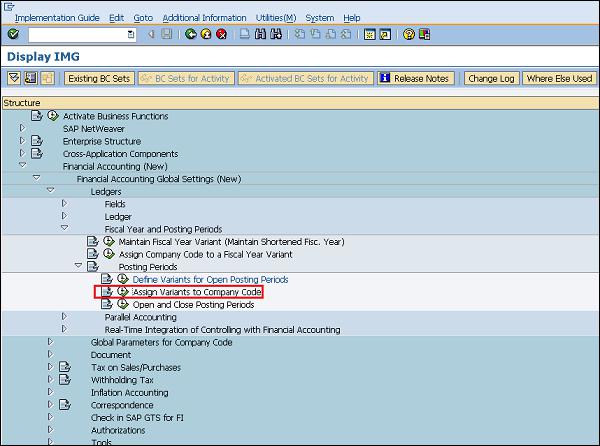
Step 2 − We can view the existing assignment and change it accordingly. Click on Save. Variant is now assigned to company code.
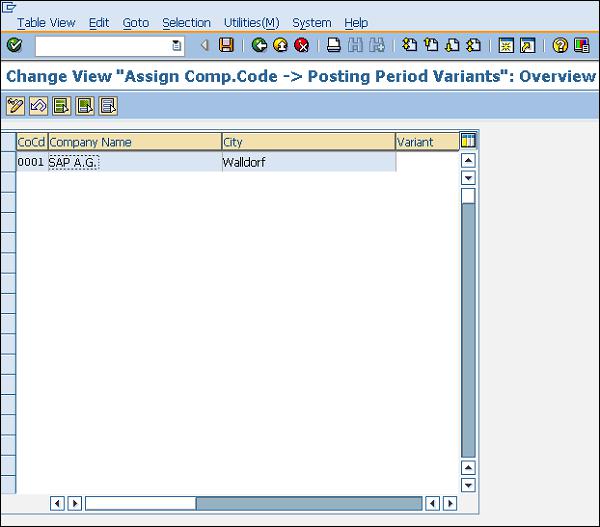
Open and Close Posting Periods
Posting period allows you to post and make changes in the documents only in a specific time period. Open and close posting periods can be maintained by following the steps given below.
Path to Open and Close Posting Periods
Financial accounting ⇒ Financial Accounting Global Settings ⇒ Ledgers ⇒ Fiscal Year and Posting Periods ⇒ Posting Periods ⇒ Open and Close Posting Periods
TCode: OB52
Step 1 − On the Display IMG screen, select Open and Close Posting Periods by following the above path.
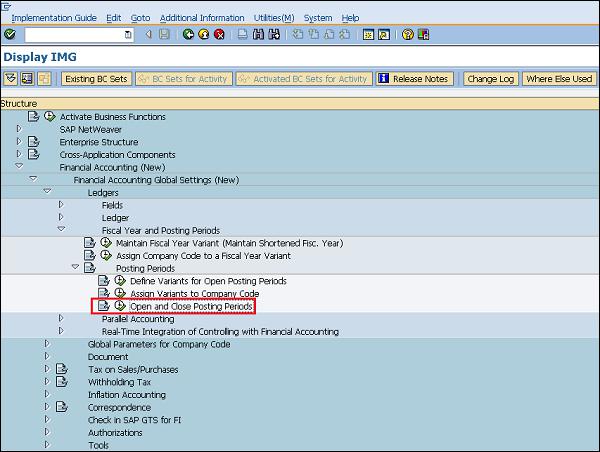
Step 2 − Click New Entries.

Step 3 − Provide the name of variant, account details, and the year allowed for posting. Click on Save. Posting Period is now maintained for the variant.