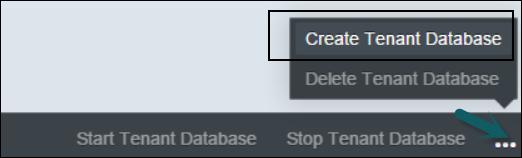Multitenant DB Container Management
SAP HANA system can be configured in a single container database system or multiple container system. To set up tenant databases, your system should be configured in multiple container mode. You can also convert a single container mode to multiple container mode, before you create and configure tenant database.
When SAP HANA system is installed in multiple container mode, only the system database is created initially. Tenant databases are created by the administrator and then later it can be configured.
You can convert a SAP HANA system to support multitenant database containers using the SAP HANA Database Lifecycle Manager (HDBLCM) resident program in the graphical user interface.
When you convert a Single container system to multitenant database container using HDBLCM, it can’t be reversed.
You can open SAP HANA database lifecycle Manager using the following URL in a web browser.
https://hostname:1129/lmsl/HDBLCM/HDB/index.html
You can also open this browser from SAP HANA Studio. Right-click HANA system → Lifecycle Management → Platform Lifecycle Management → SAP HANA Platform Lifecycle Management.

You can also perform conversion of single container to multitenant database system using SAP HANA Cockpit. Navigate to SAP HANA Platform Lifecycle Manager.
Click Convert to Multitenant Database Containers as shown in the following screenshot.

Creating a Tenant Database
You can create a tenant database in SAP HANA multiple container system using SAP HANA cockpit. A tenant database can be created from the system database as and when it is required. A tenant database contains all the data - including users, configuration, and connection properties of the original system.
Step 1 − To create a tenant database, you need to navigate to Manage Database app of SAP HANA Cockpit.

Step 2 − To access this tile in SAP HANA Cockpit, you must have the following role assigned: sap.hana.admin.cockpit.sysdb.roles::SysDBAdmin
Step 3 − In the footer toolbar, you have to navigate to Overflow menu → Create Tenant Database.
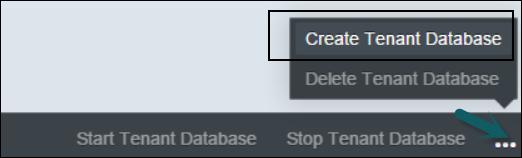
Step 4 − Enter the name of tenant database and the system user password. You can also specify OS user and group of tenant database.
You can select various optional fields while creating tenant database, such as creating OS user or to add tenant database to a group and many more.
Step 5 − Once you complete the wizard, click Create Tenant Database and it may take some time to complete the creation process.
New database that has been created has been added to manage database app in SAP HANA cockpit. You can also check newly created tenant database using database view command −
SELECT * FROM "PUBLIC"."M_DATABASES
A HANA database administrator can start or stop the tenant databases either individually or all in one go, by starting/stopping the whole system. A tenant database which is individually stopped can’t be started with the whole system and you need to start it individually.
Select the tenant database that you want to start and stop under manage database app in HANA Cockpit. Click Start Tenant database/Stop tenant database to perform a start and stop.