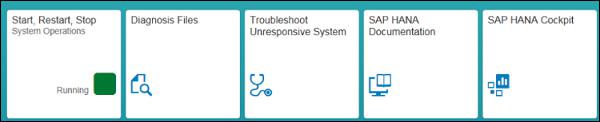SAP HANA Admin - Cockpit
This is an administration tool to manage your SAP HANA system and is based on SAP Fiori Launchpad based navigation to access long range of HANA applications. SAP HANA cockpit can be accessed via a web browser.
You can also use SAP HANA Cockpit in an offline mode to perform administration tasks - starting HANA system to fix performance-related issues.
SAP HANA Cockpit with Fiori-based Launchpad shows the content in the form of tiles arranged in groups. Using these tiles, you can access individual applications and can also access app-specific data for immediate review.
You can also perform a drill on these tiles to see the detailed information about specific applications.
Following roles are required to open and access tile-based SAP HANA Cockpit −
sap.hana.admin.roles:: Monitoring or sap.hana.admin.roles:: Administrator
To open SAP HANA Cockpit via a web browser, you need to have browser support SAPUI5 library sap.m.
You can also open SAP HANA Cockpit via HANA Studio. Navigate on HANA system → Configuration and Monitoring → Open SAP HANA Cockpit.

A single-container system is accessed through the following URLs −
https://<host_FQDN>:43<instance>/sap/hana/admin/cockpit
https://<host_FQDN>:80<instance>/sap/hana/admin/cockpit
Host name is SAP HANA system name and Instance number is SAP HANA system Instance number.

SAP HANA Cockpit for Offline Administration
You can also open HANA Cockpit in an offline mode using a web browser or via standard SAP HANA Cockpit tool. This is used to perform administration tasks - starting SAP HANA system, other offline administration activities.
To login to SAP HANA Cockpit for offline administration, following perquisites should be met −
You need to have credentials for Operating System user <sid> admuser created at the time of installation.
Port 1129 should be open for communication.
You need to have browser support SAPUI5 library sap.m.
There are two ways to open SAP HANA Cockpit in an offline mode −
Using the Web Browser
Enter the following URL in the web browser.
https://<host>:1129/lmsl/hdbcockpit/<sid>/index.html
You can directly enter the above URL in the web browser and it opens SAP HANA Cockpit for offline administration. You have to authenticate via Operating system user <sid> admuser.
This method is not recommended as it transfers the password in plain text via HTTP.
Using the Standard SAP HANA Cockpit
You can open SAP HANA cockpit by entering the following URL.
https://<host_FQDN>:43<instance>/sap/hana/admin/cockpit
Navigate to SAP HANA Database Administration group → Select SAP HANA Cockpit for offline administration as shown in the 2nd last box of the following screenshot.

There are various options under SAP HANA Cockpit for offline mode, when you click on the options as shown in the following screenshot −
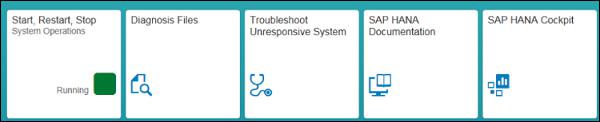
Start, Restart and Stop
This tile shows the status of your SAP HANA system. Following are the most common status messages you can see −
- Running
- Stopping
- Stopped
- Initializing
When you click on this tile, it allows you to start, stop, and restart a server.
Diagnosis Files
This is used to open the log files, trace results and other diagnosis files. You can use this tile to get the diagnosis files in zip format and it can be attached to support messages.
It is also possible to search diagnosis files to find specific words and phrases.
Troubleshoot Unresponsive System
This tile is used to access the information required for troubleshooting performance issues.
SAP HANA Documentation Tile
Using this tile, you can see the documentation of all the administrative tasks that you can perform in SAP HANA Cockpit for offline administration.
SAP HANA Cockpit
This tile is used to access the main window where you can access all applications for performing SAP HANA administration online. In case of system replication, this option is only available with primary system.
Note − In multitenant database containers, when you use Start option under SAP HANA Cockpit offline administration → Star, Restart, Stop tile → Footer bar, Start System - this options restarts all the tenant database systems.
When you stop a system, the status of the system under Start, Restart, and Stop tile is changed to Stopped (red) as seen in the following screenshot.