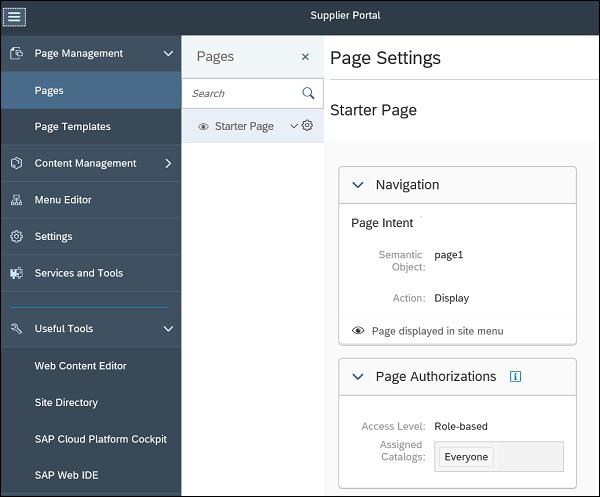SAP Cloud Platform - New Site Creation
In SAP Cloud platform, you use Site Directory to create new site and to manage access to sites which you have permissions. Site Directory is first point for creating new sites. It is also possible to sort the cards in the Site Directory using the filter list (Sort-by) at the top, and you can search for specific sites using the Search field at the top right.
Using Site Directory, you can also view sites from additional sources, as follows −
Transferred Sites
Sites that were previously exported as ZIP files from other accounts or landscapes, and then imported to the Site Directory.
Transported Sites
Sites originated from a different account and deployed automatically to this account through SAP Cloud Platform.
To navigate to Site Directory, go to Services → Portal.
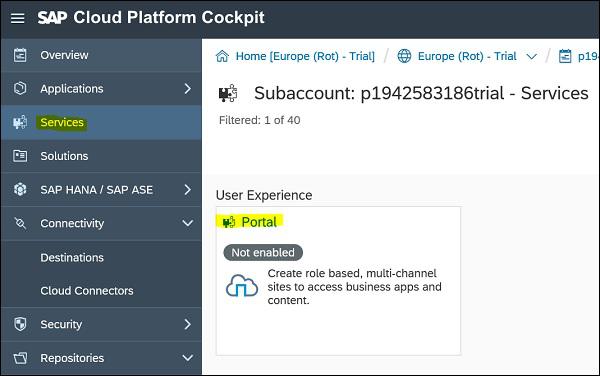
In the Overview tab of the Portal Section, you can see a short description of the service and a set of actions that can be performed. To access the launchpad(s) and the customization tool, navigate to go to Services
SAP Cloud Platform Portal lets you build digital experience portals for employees, customers, and partners. You can streamline access to business data so that your employees can execute their daily business tasks securely, from any device.
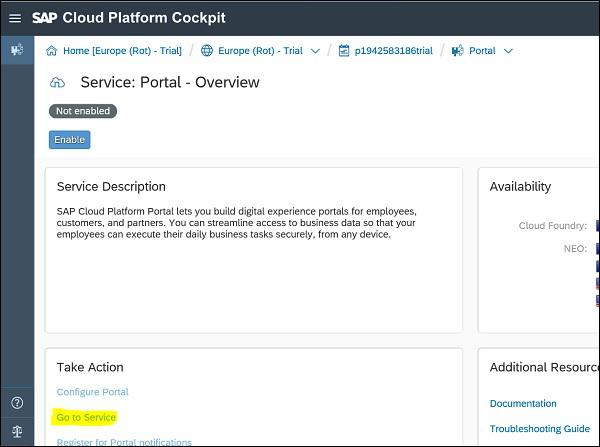
If you have already site defined, you can see list of all sites under Site directory page. To create a new site, click on card with cross button (+).
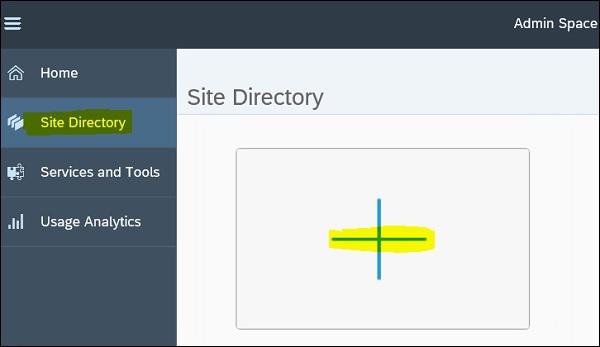
Next step is to enter a name and description for the site and click Create and Open. This will add site to Site Directory.
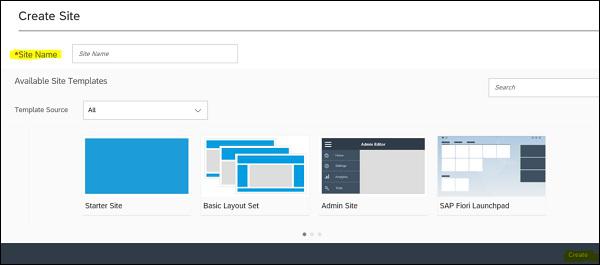
Using Site Directory, you can perform different tasks related to site management- import/export a site, publish a site, delete a site, etc. Following table lists different task you can perform using Site Directory → Site Actions
Create a new site |
Click +Add Site or click the blank card with the cross on it. |
In the Create Site dialog box, enter the Site Name and Description. Then click either Create and Open, or Save. |
Import an existing site |
Click  +Add Site +Add Site Import Site Import Site |
In the Import Site dialog box, browse to the location of the ZIP file, and Import |
Change the name and description of a site |
Hover over the card, click the next at the top, and enter your changes. |
The text is saved automatically. |
Open a site for editing |
Hover over the site card and click Edit |
The Authoring Space opens. |
Publish a site |
In the  (Site actions) menu, click Publish (Site actions) menu, click Publish |
This action makes the site available on the web, for viewing by end users. |
Take a site offline |
In the  (Site actions) menu, click Take Offline (Site actions) menu, click Take Offline |
This action does not delete the site, bur rather blocks end users access to it until you publish the site again. |
Export a site |
In the  (Site actions) menu, click Export. (Site actions) menu, click Export. |
This action creates a ZIP file of your site structure, contents, and optionally, a list of your site guests. |
Select a default site for the domain |
In the  (Site actions) menu, click Set as Default. (Site actions) menu, click Set as Default. |
A default site is indicated by a star in the top-right  Corner of the card: Corner of the card: |
Make an indentical copy of a site and its contents |
In the  (Site actions) menu, click Duplicate. (Site actions) menu, click Duplicate. |
In the Duplicate Site dialog box, enter a Name and optional Description for the site copy, and select whether to include the existing list of site guests. |
Delete a site |
In the  (Site actions) menu, click Delete (Site actions) menu, click Delete |
This action completely delets the site and its contents. You deleted and unpublished site or a site that has been takenn offline (You cannot delete a publish site.) |
Using Authoring space of SAP Cloud Platform, sites can be build, design and published. Authoring tools are used to make changes to site design, and changes are immediately implemented without need of saving work. You have following authoring tools from side panel to make changes to your site −
| Set your site-level settings such as: site URL, tracking code, and redirect for downtime or mobile access. |
 |
Site setting |
| View all content that is avaialble for use in your sites, and add it to site pages. |
 |
Content Catalog |
| Set the design settings for site, such as: site layout, site theme, and page template. |
 |
Design Settings |
| Add pages to your site and define specific settings for each page, such as: page alias, access level, and visibility. |
 |
Page Management |
| Add authors and invite site guests to view your site. |
 |
User Management |
| Preview your site on different devices. |
 |
Site Preview |
| Publish your site to make it available online, or take the site offline. |
 |
Publishing Options |
| Access the SAP Cloud Platform Portal documentation. |
 |
Help |
| Go back to the site Directory |
 |
Site Directory |
| Log off form the SAP Cloud Platform environment. |
 |
Log Off |
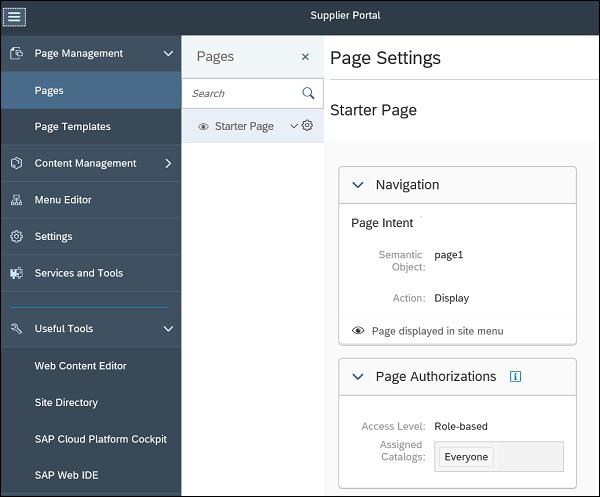
Note − For site creation, you should have TENANT_ADMINrole (Administrator) in the SAP Cloud Platform Portal cockpit.



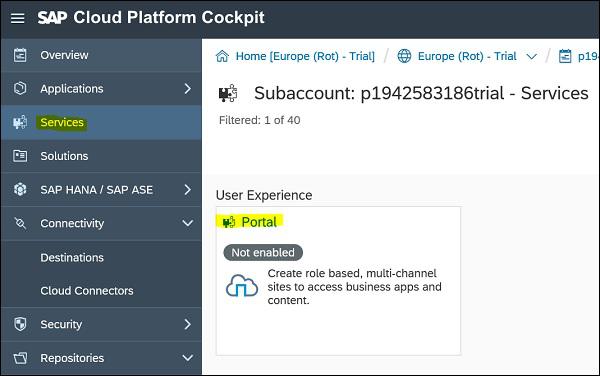
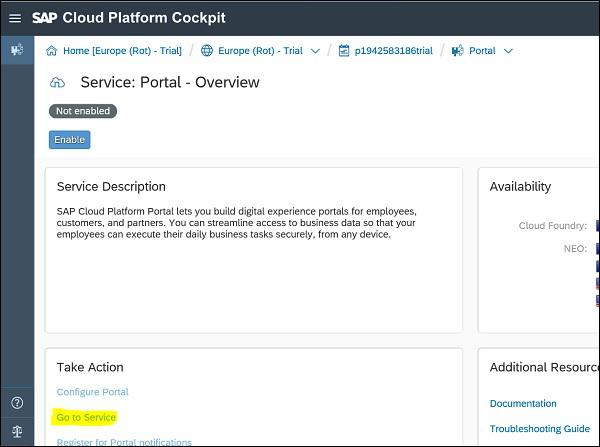
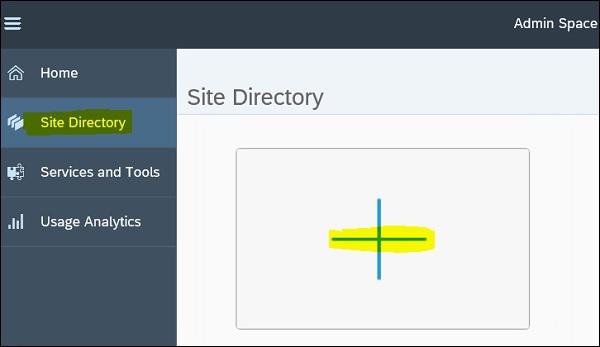
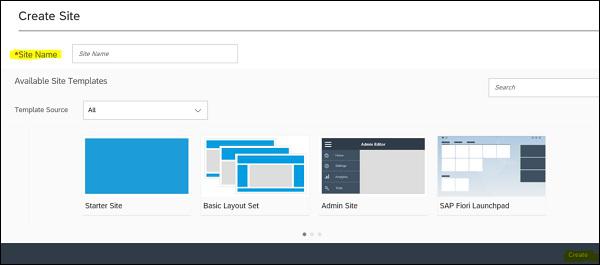
 +Add Site
+Add Site Import Site
Import Site
 (Site actions) menu, click Publish
(Site actions) menu, click Publish Corner of the card:
Corner of the card: