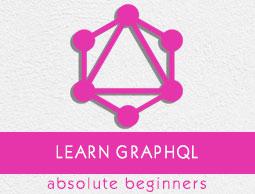GraphQL - React Integration
React is a Javascript library for building user interfaces. This chapter explains how one can integrate GraphQL with a React application.
Illustration
The quickest way to set up a react project is by using the Create React App tool. In the subsequent sections, we will learn how to set up both the Server and the Client.
Setting up the Server
For setting up the Server, follow the below steps −
Step 1 − Download and Install Required Dependencies for the Project
Create a folder react-server-app. Change your directory to react-server-app from the terminal. Follow steps 3 to 5 explained in the Environment Setup chapter.
Step 2 − Create a Schema
Add schema.graphql file in the project folder react-server-app and add the following code −
type Query
{
greeting: String
sayHello(name:String!):String
}
The file has defined two queries – greeting and sayHello. The sayHello query accepts a string parameter and returns another string. The parameter to the sayHello() function is not null.
Step 3 − Create Resolvers
Create a file resolvers.js in the project folder and add the following code −
const Query =
{
greeting: () => 'Hello GraphQL From Howcodex !!' ,
sayHello:(root,args,context,info) => `Hi ${args.name} GraphQL server says Hello to you!!`
}
module.exports = {Query}
Here greeting and sayHello are two resolvers. In the sayHello resolver, the value passed to the name parameter can be accessed through args. To access resolver functions outside the module, Query object has to be exported using module.exports.
Step 4 − Run the Application
Create a server.js file. Refer step 8 in the Environment Setup Chapter. Execute the command npm start in the terminal. The server will be up and running on 9000 port. Here, we use GraphiQL as a client to test the application.
Open browser and type the URL http://localhost:9000/graphiql. Type the following query in the editor −
{
greeting,
sayHello(name:"Mohtashim")
}
The response from the server is given below −
{
"data": {
"greeting": "Hello GraphQL From Howcodex !!",
"sayHello": "Hi Mohtashim GraphQL server says Hello to you!!"
}
}
Setting up the Client
Open a new terminal for client. The server terminal should be kept running before executing the client application. React application will be running on port number 3000 and server application on port number 9000.
Step 1 − Create a React Project hello-world-client
In the client terminal, type the following command −
npx create-react-app hello-world-client
This will install everything needed for a typical react application. The npx utility and create-react-app tool create a project with name hello-world-client. Once the installation is completed, open the project in VSCode.
Step 2 − Start hello-world-client
Change the current folder path in the terminal to hello-world-client. Type npm start to launch the project. This will run a development server at port 3000 and will automatically open the browser and load the index page.
This is shown in the screenshot given below −

Step 3 − Modify the App Component
In the App.js inside src folder, add two functions, one to load greeting and another to load sayHello messages.
Following is the loadGreeting function which sends GraphQL query for greeting.
async function loadGreeting() {
const response = await fetch('http://localhost:9000/graphql', {
method:'POST',
headers:{'content-type':'application/json'},
body:JSON.stringify({query:'{greeting}'})
})
const rsponseBody = await response.json();
return rsponseBody.data.greeting;
console.log("end of function")
}
Following is the loadSayhello function which sends GraphQL query for sayHello −
async function loadSayhello(name) {
const response = await fetch('http://localhost:9000/graphql', {
method:'POST',
headers:{'content-type':'application/json'},
body:JSON.stringify({query:`{sayHello(name:"${name}")}`})
})
}
The complete App.js file is shown below −
import React, { Component } from 'react';
import logo from './logo.svg';
import './App.css';
async function loadGreeting() {
const response = await fetch('http://localhost:9000/graphql', {
method:'POST',
headers:{'content-type':'application/json'},
body:JSON.stringify({query:'{greeting}'})
})
const rsponseBody = await response.json();
return rsponseBody.data.greeting;
console.log("end of function")
}
async function loadSayhello(name) {
const response = await fetch('http://localhost:9000/graphql', {
method:'POST',
headers:{'content-type':'application/json'},
body:JSON.stringify({query:`{sayHello(name:"${name}")}`})
})
const rsponseBody = await response.json();
return rsponseBody.data.sayHello;
}
class App extends Component {
constructor(props) {
super(props);
this.state = {greetingMessage:'',sayHelloMessage:'',userName:''}
this.updateName = this.updateName.bind(this);
this.showSayHelloMessage = this.showSayHelloMessage.bind(this);
this.showGreeting = this.showGreeting.bind(this);
}
showGreeting() {
loadGreeting().then(g => this.setState({greetingMessage:g+" :-)"}))
}
showSayHelloMessage() {
const name = this.state.userName;
console.log(name)
loadSayhello(name).then(m => this.setState({sayHelloMessage:m}))
}
updateName(event) {
this.setState({userName:event.target.value})
}
render() {
return (
<div className = "App">
<header className = "App-header">
<img src = {logo} className = "App-logo" alt = "logo" />
<h1 className = "App-title">Welcome to React</h1>
</header>
<br/><br/>
<section>
<button id = "btnGreet" onClick = {this.showGreeting}>Greet</button>
<br/> <br/>
<div id = "greetingDiv">
<h1>{this.state.greetingMessage}</h1>
</div>
</section>
<hr/>
<section>
Enter a name:<input id = "txtName" type = "text" onChange = {this.updateName}
value = {this.state.userName}/>
<button id = "btnSayhello" onClick = {this.showSayHelloMessage}>SayHello</button>
<br/>
user name is:{this.state.userName} <br/>
<div id = "SayhelloDiv">
<h1>{this.state.sayHelloMessage}</h1>
</div>
</section>
</div>
);
}
}
export default App;
Once both the applications are running, click on the greet button. Next, enter a name in the textbox and click on sayHello button. The output will be as given below −