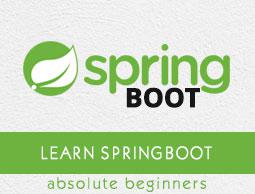Spring Boot - Creating Docker Image
Docker is a container management service that eases building and deployment. If you are a beginner to Docker, you can learn about is in detail at this link − https://www.howcodex.com/docker/index.htm
In this chapter, we are going to see How to create a Docker image by using Maven and Gradle dependencies for your Spring Boot application.
Create Dockerfile
First, create a file with the name Dockerfile under the directories src/main/docker with the contents shown below. Note that this file is important to create a Docker image.
FROM java:8
VOLUME /tmp
ADD dockerapp-0.0.1-SNAPSHOT.jar app.jar
RUN bash -c 'touch /app.jar'
ENTRYPOINT ["java","-Djava.security.egd=file:/dev/./urandom","-jar","/app.jar"]
Maven
For Maven, add the Docker Maven plugin into your build configuration file pom.xml
<properties>
<docker.image.prefix>spring-boot-howcodex</docker.image.prefix>
</properties>
<build>
<plugins>
<plugin>
<groupId>com.spotify</groupId>
<artifactId>docker-maven-plugin</artifactId>
<version>1.0.0</version>
<configuration>
<imageName>${docker.image.prefix}/${project.artifactId}</imageName>
<dockerDirectory>src/main/docker</dockerDirectory>
<resources>
<resource>
<directory>${project.build.directory}</directory>
<include>${project.build.finalName}.jar</include>
</resource>
</resources>
</configuration>
</plugin>
<plugin>
<groupId>org.springframework.boot</groupId>
<artifactId>spring-boot-maven-plugin</artifactId>
</plugin>
</plugins>
</build>
The complete pom.xml file is given below −
<?xml version = "1.0" encoding = "UTF-8"?>
<project xmlns = "http://maven.apache.org/POM/4.0.0"
xmlns:xsi = "http://www.w3.org/2001/XMLSchema-instance"
xsi:schemaLocation = "http://maven.apache.org/POM/4.0.0
http://maven.apache.org/xsd/maven-4.0.0.xsd">
<modelVersion>4.0.0</modelVersion>
<groupId>com.howcodex</groupId>
<artifactId>dockerapp</artifactId>
<version>0.0.1-SNAPSHOT</version>
<packaging>jar</packaging>
<name>dockerapp</name>
<description>Demo project for Spring Boot</description>
<parent>
<groupId>org.springframework.boot</groupId>
<artifactId>spring-boot-starter-parent</artifactId>
<version>1.5.9.RELEASE</version>
<relativePath /> <!-- lookup parent from repository -->
</parent>
<properties>
<project.build.sourceEncoding>UTF-8</project.build.sourceEncoding>
<project.reporting.outputEncoding>UTF-8</project.reporting.outputEncoding>
<java.version>1.8</java.version>
<docker.image.prefix>spring-boot-howcodex</docker.image.prefix>
</properties>
<dependencies>
<dependency>
<groupId>org.springframework.boot</groupId>
<artifactId>spring-boot-starter-web</artifactId>
</dependency>
<dependency>
<groupId>org.springframework.boot</groupId>
<artifactId>spring-boot-starter-test</artifactId>
<scope>test</scope>
</dependency>
</dependencies>
<build>
<plugins>
<plugin>
<groupId>com.spotify</groupId>
<artifactId>docker-maven-plugin</artifactId>
<version>1.0.0</version>
<configuration>
<imageName>${docker.image.prefix}/${project.artifactId}</imageName>
<dockerDirectory>src/main/docker</dockerDirectory>
<resources>
<resource>
<directory>${project.build.directory}</directory>
<include>${project.build.finalName}.jar</include>
</resource>
</resources>
</configuration>
</plugin>
<plugin>
<groupId>org.springframework.boot</groupId>
<artifactId>spring-boot-maven-plugin</artifactId>
</plugin>
</plugins>
</build>
</project>
Now, you can run your application by using the Maven command mvn package docker:build

Note − Enable the Expose daemon on tcp://localhost:2375 without TLS.
After build success, you can see the output on the console as shown below −

Now, see the Docker images by the command using docker images and see the image info on the console.

Gradle
To build a Docker image by using Gradle build configuration, we need to add the docker plugin and need to write a task buildDocker to create a Docker image.
The code for Gradle Docker configuration is given below.
buildscript {
.....
dependencies {
.....
classpath('se.transmode.gradle:gradle-docker:1.2')
}
}
group = 'spring-boot-howcodex'
.....
apply plugin: 'docker'
task buildDocker(type: Docker, dependsOn: build) {
applicationName = jar.baseName
dockerfile = file('src/main/docker/Dockerfile')
doFirst {
copy {
from jar
into stageDir
}
}
}
The complete build.gradle file is given below.
buildscript {
ext {
springBootVersion = '1.5.9.RELEASE'
}
repositories {
mavenCentral()
}
dependencies {
classpath("org.springframework.boot:spring-boot-gradle-plugin:${springBootVersion}")
classpath('se.transmode.gradle:gradle-docker:1.2')
}
}
group = 'spring-boot-howcodex'
apply plugin: 'java'
apply plugin: 'eclipse'
apply plugin: 'org.springframework.boot'
apply plugin: 'docker'
group = 'com.howcodex'
version = '0.0.1-SNAPSHOT'
sourceCompatibility = 1.8
repositories {
mavenCentral()
}
dependencies {
compile('org.springframework.boot:spring-boot-starter-web')
testCompile('org.springframework.boot:spring-boot-starter-test')
}
task buildDocker(type: Docker, dependsOn: build) {
applicationName = jar.baseName
dockerfile = file('src/main/docker/Dockerfile')
doFirst {
copy {
from jar
into stageDir
}
}
}
Now, create a Docker image by using the command shown below −
gradle build buildDocker

After executing the command, you can see the BUILD SUCCESSFUL log on the console window.

Now, see the Docker images by the command using docker images and see the image’s info on the console.