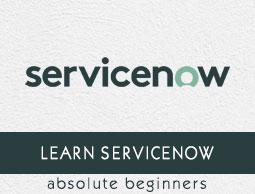ServiceNow - Introduction
ServiceNow is a cloud based platform, which was mainly developed for workflow and process automation as per the ITIL principles. However, it is highly customisable and also can be used for other purposes. ServiceNow is an American based company and was founded in 2004 by Fred Luddy. It has a unique way for naming its versions. They name the versions based on the major cities of the world. The latest version of ServiceNow is Orlando.
ServiceNow offers many ready to use solutions, workflows and products for an organisation. The organisation can develop the customised applications and modules as per the business requirement using the ServiceNow scripting and existing tools.
Services of ServiceNow
Some of the important offerings and most widely used services of ServiceNow are explained below −
IT Service management
ServiceNow is mainly used as a ticketing tool to manage incidents, problems and changes. It has many advanced features, analytics and insights that impacts the speed and delivery of IT.
HR management
ServiceNow can be used for almost all HR delivery services like leave management, timesheet management, employee document management, new onboarding management, performance management, etc.
IT Asset management
With ServiceNow, we can manage our hardware and software assets to optimise cost and increase efficiency. ServiceNow has features such as licence management, warranty management, CI management, advanced reporting and insights, etc.
Finance operation management
ServiceNow manages all the activities related to finance close and automates the financial processes.
Apart from offerings mentioned above, ServiceNow also offers services for IT business management, security operations, virtual chatbots, etc.
ServiceNow is built using Java and Tomcat web server running on Linux. Although to develop new modules and applications in ServiceNow the JavaScript knowledge is sufficient.
ServiceNow Instance
A ServiceNow instance is a set of databases, applications, virtual machines, libraries grouped together to provide the required services to a specific customer. ServiceNow customer instance is built on multi-instance architecture.
The figure given below shows multi-instance architecture −

The important point to note here is that, each customer has a separate customised application(s) along with separate database(s) running on shared hardware resources. The customer data is encrypted and therefore, is completely secure. The deployment of ServiceNow is very flexible and it can also be implemented in a private cloud.
ServiceNow also offers developer instance, which is a community edition free of cost. ServiceNow developer instance was launched, to promote the use of ServiceNow and to provide the resources, so that the developers/administrators can learn, build, enhance and customise the applications in ServiceNow.
Generating Developer Instance
In this tutorial, we will use the ServiceNow developer instance and we also recommend you to generate a developer instance using the steps below −
Step 1
Go to the URL https://developer.servicenow.com/ and click on register. You will see a screen like the one shown below.

Step 2
ServiceNow registration form will open. Give your details and click submit, as given below.

Step 3
ServiceNow will send the confirmation email. Click on the link in email to confirm the registration. Kindly refer the screen given below.

Step 4
Now, login to your ServiceNow account. You will see the dashboard below. Go to Manage → Instance.

Step 5
Now, click on request instance.

Step 6
Click on the latest release of ServiceNow and click on Request Instance. At the time of writing this tutorial, the latest version is Orlando.

It will take around 20 minutes and your instance will get ready. On the following page, you will get the link for your instance, the admin username and password. Click on the instance link and give your username and password. After Login, you will be required to change the default password given by ServiceNow.

Please keep in mind that, if you do not use your developer instance for 10 consecutive days then, it will become inactive and you have to reclaim that instance back. After logging into your instance, you will get the first look of the ServiceNow portal.

Now that, you have your ServiceNow instance, you can explore various applications and features along with this tutorial.
ServiceNow User Interface (UI)
ServiceNow user interface (UI) is made up of default elements. The interface is highly flexible and can be customised as per the business requirements. An overview of ServiceNow UI is mentioned below −

All the components in the UI are explained below.
Banner frame
The banner frame has a logo, setting options, user profile, global search bar, and option to toggle between conversation and help in the right side bar.
Application navigator
The Application navigator allows us to browse through all the applications and modules under the applications. We can give the name of application or module in the navigation filter and ServiceNow will automatically show us all the matching applications and modules.
For example, “Incident” is an application in service now and “Create new” is a module under it, using which, we can create a new incident. Similarly, “Open” is another module inside incident application, which will list all the open incidents.
ServiceNow provides an option to add applications or modules as favourite by clicking in the star at the side. This is very helpful in navigating our favourite applications or modules easily.

Sidebar
The sidebar is not provided by default. The user has to activate it from the banner frame. The sidebar can either display the conversations or the help options. Using the conversation feature, we can chat with fellow colleagues and browse through chat history. The Help option allows us, to refer to the support articles which are added by administrators.

Content frame
The content frame is the centre part of ServiceNow portal, which lists the entire content of applications and modules. This also contains the centralised menu of the applications, which are important from the administration point of view. Below, are the samples of content frame displaying centralised menu and displaying content of the open module in incident application.