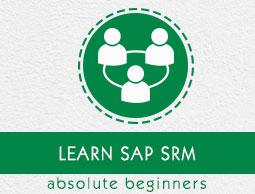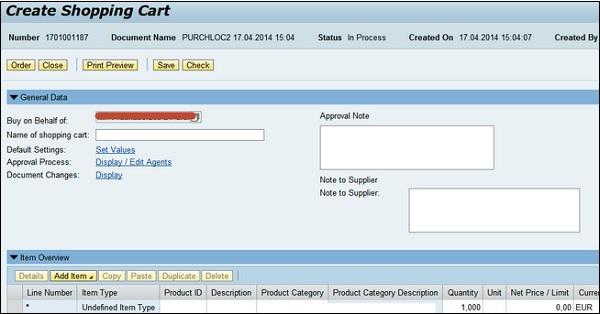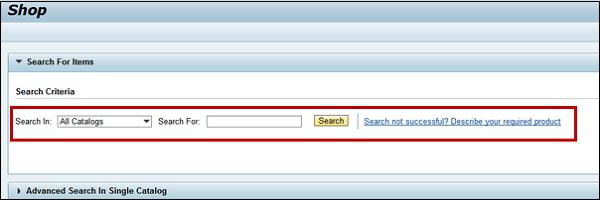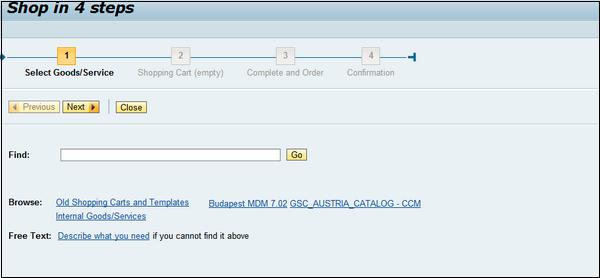SAP SRM - Shopping Cart
Shopping cart helps purchasers by making procurement process fast and more responsive. As per SRM deployment model, a shopping cart creates the follow-up model in backend system or in the SRM system itself. When you add items in a shopping cart, it automatically sends for approval. You can also address shopping cart as template and this can be used later as reference from other shopping cart requests.
In SRM, you can handle various order scenarios −
- Catalogue Shopping (External and internal catalogues)
- Purchasing for team
- External goods request
- Buy on others’ behalf scenario
Shopping cart creation and backend processing depends on the deployment scenario. In a classic model, you create the shopping cart in the SRM system and all other procurement process — PO, goods receipt, and follow-up documents are worked upon in the backend system.
In Extended Classic Deployment scenario, shopping cart is created in the SRM system and PO and follow-up documents are also created in SRM and replicated in the backend system.
In a Standalone Deployment scenario, shopping cart and other processing is done in the SRM system and only final invoice is sent to the backend system for financial accounting.
Each Shopping Cart normally contains the following fields −
Every shopping cart item is composed of the following tabs −
- Item Data
- Account Assignment (costing of items)
- Sources of Supply (Assignment of suppliers)
- Availability (Item Availability)
- Notes and Attachments (To add attachments and text notes)
- Delivery Address
- Approval Process Overview
- Related Documents (Follow-on documents for shopping cart)
Types of Shopping Cart
In SRM, you can use different applications to use Shopping Carts −
Professional Shopping Cart Form
In this shopping cart, most of the fields are used by professional buyers and employees. In the header section, you have the details of shopping cart — cart number, name, status, creation date and created by.

If you want to use the buy on behalf option, this information can be entered in the General tab. You can also check default values and approval process in this tab.
At the bottom, you have details of the item that has been added to cart. To add a new item, you have to click on Add Item button.
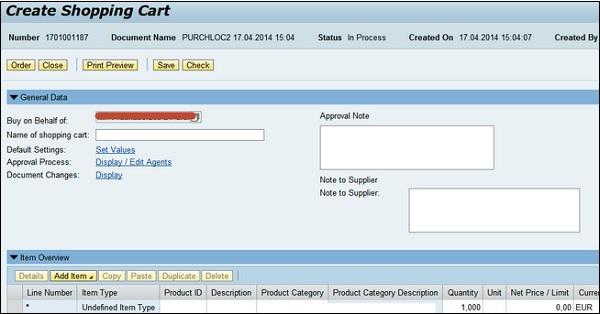
Simple Shopping Cart Form
Like the above shopping cart, you can use a simplified shopping cart form with less number of fields. This is suitable for users who haves no experience and limited authorization.
It only depends on the catalogs and no other options are there for purchasing.
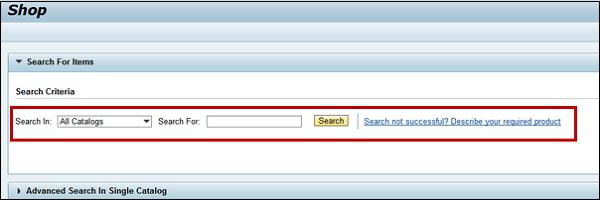
Using the Search option, you can find the items in catalog and add to shopping cart. Advance Search option allows you to search a single catalog too.
Shopping Cart Wizard
Purchasers can also use the Shopping Cart Wizard to provide complete shopping experience. It is a 3 step/4 step approach as per the SRM Version method where the Wizard helps you go through the entire process. This is recommended for purchases with less experience to perform purchasing.
Key Steps in Creating a Shopping Cart
Following are the key steps in creating a shopping cart −
- Selecting Goods/Services
- Shopping Cart
- Complete and Order
- Confirmation
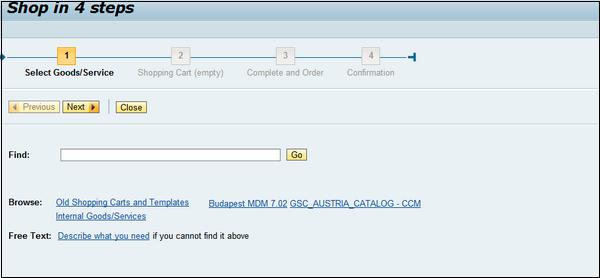
You can use the Next button to move from one step to another. To check existing templates, you can use the Browse button where you can search old shopping carts and templates.