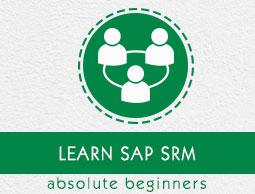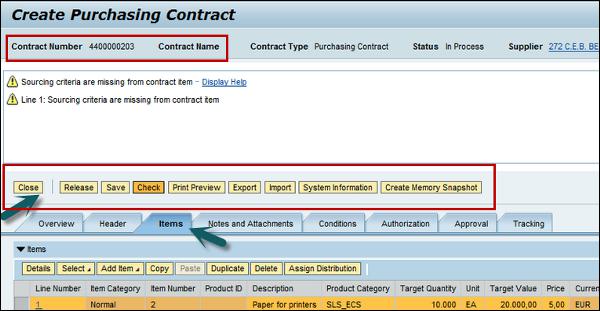SAP SRM - Creating a Central Contract
You can create a central contract manually in SAP SRM. If you have to create multiple contracts that are similar to each other, you can create a template and then copy an existing contract based on the template.
To create a Central Contract, go to SAP SRM → Strategic Purchasing → Contract Management → Create Central Contract
You can see different tabs — Header tab, Overview tab and Distribution tab. In Overview tab, go to fill the item details and general header data. You can fill the following details in a contract −
Target Quantity and Value
In this field, you need to enter the target quantity and target value. This defines the quantity which shows the number of units to be purchased from a supplier in a time period.
Release Value
It is defined as accumulated value of all POs against the central contract.
Basic Contract
Now if you define a contract as basic contract, it only contains header data and conditions and you can’t put line items and cannot be distributed to a catalog.
Item Category
When you define item category as normal, it must contain a product category. Under product category, you need to define a target value and a product category item always refers to all connected catalogs.
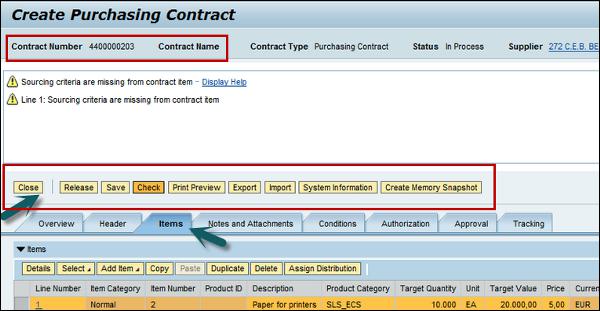
Central Contract Status
Following are the status available for a central contract in SAP SRM system −
Awaiting Approval
As per system configuration, an approval workflow is started when you select Release for a contract. In this case, contract status is set to Awaiting Approval.
Completed
When a contract is in expired or released status and you select Close Contract, the status of the contract is set to Complete and this is an irreversible status.
You can search the completed contracts and use them as template for creating new contracts.
Deleted
When a contract is not released, you can set the status to delete and this contract is achieved.
Incorrect Distribution
When the distribution of a central contract to backend system fails, then the system sets the status as distribution incorrect.
Expired
When the validity period of a contract expires, status is set to expire. A system administrator can schedule a report when a contract is expired.
In Distribution
When your contract is in distribution process in the backend system, the status of contract is set to in distribution.
In Negotiation
When a contract is selected for renew and is in saved state, the status of contract is set as in negotiation.
In Renewal
This is set when you select a contract for renewal in released state.
Locked
When you want a contract to be temporary unavailable as source of supply, you can set the status to Lock. To unlock a locked central contract, you can select Unlock.
Released Rejected
When the central contract is not approved for release, the system sets the status of project to Release Rejected.
Released
When you select a central contract to release and it has been approved, the status of the contract is set to Release. This contract can be used for sourcing.
Saved
This status is set when you save a central contract. This contract is not available for sourcing till it is approved and released.