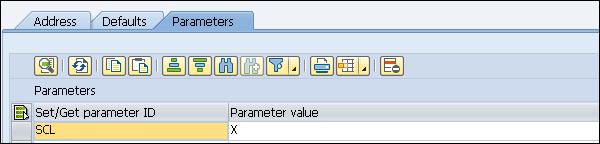SAP Smart Forms - Navigation
In this chapter, we will discuss in detail about Navigation, the User Interface, Node Types and the Form Parameters of SAP Smart Forms.
SAP Smart Forms – User Interface
To design a form in SAP Smart Forms, you need to create and maintain a layout of the form and define the form logic. You don’t require any knowledge on programming and scripting language.
The SAP Smart Form Graphical User Interface consists of following fields −
Form Painter − To create the form layout, you use Form Painter.
PC Editor − It can be used to enter texts and fields into the output area.
Navigation Tree − On the left side, you have navigation tree that defines the hierarchy of a smart form. This defines the form logic for processing.
Table Painter − Table Painter is used to create templates and tables.
Form Check − To check the form consistency.
In a SAP smart form, you can use Transaction: SMARTFORMS. On the first page, you have an option to select the Form, Style or Text Module as per the object you want to Create, Change or Display.

Enter the name and select the type you want to create and click on the Create button and this will open SAP Form Builder.
In SAP From builder, you have Tree navigation on the left side. To select a node in tree, you have to double click on the node. You can also drag and drop or copy subtrees by right clicking on it and using the Copy/Paste operation.

When you right click on any node, you can see the Context menu. As per the node type, options under the Context menu varies.

You have the following options under the Context menu −
- Creating or deleting as per the selected node type.
- Depending on the selected node type only the valid node types appear.
- Clipboard functions – Cut or Copy to clipboard, Paste to clipboard.
- Expand and Collapse.
SAP Smart Forms – Node Types
In this section, we will discuss in detail about the different types of node options, which are listed below.
Output Areas −
Elementary Nodes −
Table Output −
Attributes of Nodes Type
In a SAP smart form, each form contains following common attributes −
General Attribute − General attributes in a smart form define the name of the selected node and description. It can also contain a few generic properties of nodes like in case of the text node – text type, etc.

Output Options − In this tab, various output options are defined for each node you select in the Navigation pane. The Common tab includes −
- Position
- Style box
- Shading, etc.

Nodes with text output also have an attribute Style. You can use this attribute to overwrite for the current subtree, if you don’t like the style that was set in the form before.
Conditions − In the condition tab, you can pass the condition which displays the node when certain conditions are met.
Error List − While performing a check on the smart form, in case of any inconsistencies, the system displays the list of errors and warning at the bottom of the maintenance screen window.
To find the error or warning, you should select the node and then the system will take you to the tree structure, so that you can fix the error.

SAP Smart Forms – Form Parameters
You can also pass parameters in the smart form and merge the data into the form. Data that can be merged could be from the database or a part of the standard data from a SAP system.
The following data can be merged in a smart form −
You can merge data from database tables and pass them to the form interface.
The data provided by the standard SAP system can be merged in a smart form. Example: date.
Any calculations that are performed in the form
The data you merge is displayed at run time. You use place holders to determine where to place the objects in the form to define where the data will be displayed.
When a smart form is activated, a function module is generated. You can pass different standard parameters in a smart form. When you create a form, these parameter appears in the form and can’t be changed. These are import and export parameters that can be used for different operations like – Specifying the output device type, etc.
Following are the common parameters in a Smart Form −
DOCUMENT_OUTPUT_INFO
Type: Export
Description − This is used to provide the information about the number of printed form pages.
JOB_OUTPUT_INFO
Type: Export
Description − This can be used to determine which action creates what output in a smart from.
JOB_OUTPUT_OPTIONS
Type: Export
Description − This is a subset of the field OUTPUT_OPTIONS and it determines if settings have been changed or not.
USER_SETTINGS
Type: Import
Description − When the value of this parameter is ‘X’, the smart form takes a default value of Spool Control defined under System → User Profile → Own Data.
The default value – Output Device → Print Immediately and Delete after Output.

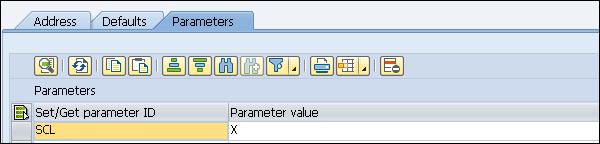
When the value is not set, Smart Forms instead evaluates the following parameters of the structure for the output options – SSFCOMOP.
- Printer settings (TDDEST, TDPRINTER , RQPOSNAME)
- TDIMMED (Print immediately)
- TDDELETE (Delete after output)
You can see different Import and Export parameters under the Field List tab of a smart form.