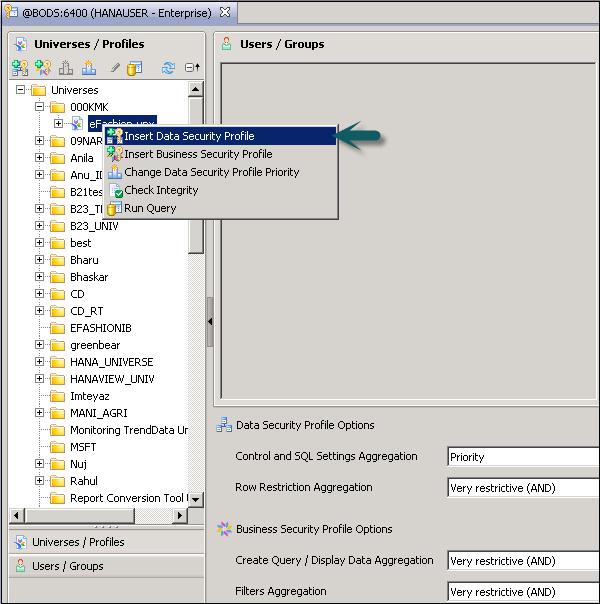SAP IDT - Security
Security of a Universe is defined when it is published into the repository. All published universes are available under the Universe folder and all connections are available in the Connection folder. To access a Universe or a connection in the repository, you can use Repository resources.

Security policy on Universe, connections is applied on users and groups created in CMC. In Information Design tool, you can define security policy using Security editor. You can create security profiles in IDT and these profiles are assigned to users and groups.
You can define two types of security profiles in IDT −
Data Security Profile − In data security profile, the security policy is applied on Data Foundation objects and connections.
Business Security Profile − This include objects in Business layer on which the security profile is applied.
Security Editor in IDT
The Security Editor can be viewed in two ways: Using Universe or using users/groups. Select the tab in the Security Editor pane to display the view you want to work with.
The Universes/Profiles tab lets you to do tasks by first selecting a universe in the repository.
The Users/Groups tab lets you to do tasks by first selecting a user or group.
There are three icons in the Users/Groups panel that allows you to display users and groups in different ways −
- Show Users
- Show Groups
- Show Hierarchies

How to Open Security Editor in IDT?
In information design tool toolbar, click the Security Editor icon.

Enter the session details to open in the security editor. If you are not already logged into the selected session, enter the required information.
The Security Editor opens in a new tab.

Inserting and Editing Data Security Profiles
Go to Universes/Profiles pane in the Security editor. To insert a new profile, right-click on Universe → Insert Data Security profile.
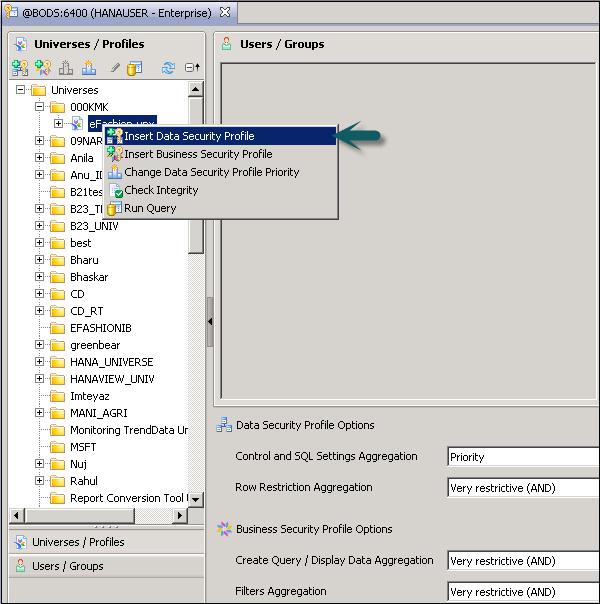
This will open a new window, you can define data security profile setting in different tabs. When you have defined all of the settings, click OK.
To save the changes to the security settings in the repository, click the save icon in the main toolbar.

When you have defined all of the settings, click OK.
To save the changes to the security settings in the repository, click the save icon in the main toolbar. All Data Security profile settings are applied to Universes created on Data Foundation using Relation connection.
| Connections |
Defines Replacement Connections |
| Controls |
Defines replacement query timeout and size limits |
| SQL |
Defines replacement query options |
| Rows |
Defines an SQL WHERE clause to restrict rows returned in the query |
| Tables |
Defines replacement tables |
When you define more than one Data Security profile on one Universe, it is also possible to change the Data Security Profile Priority.

This will open a new window → Change Security profile priority. You can use up/down arrow to change the priority of security profiles.
To save the changes in the repository, click the save icon in the main toolbar.

Inserting and Editing a Business Security Profile
Select a Universe in Universe/Profile pane under the Security Editor. To insert a new Business Security Profile → Right-click → Insert Business Security profile.

You can define security in each tab of Business Security profile. Reset option is used to reset the setting to default. Once the setting is defined, click OK to close the window and Save icon at the top to save the profile.
Create Query |
Defines the universe views and business layer objects available to the user in the query panel
Note − Create Query settings secure metadata only.
|
Display Data |
Grants or denies access to the data retrieved by objects in the business layer when the user runs a query. |
Filters |
Defines filters using objects in the business layer. |