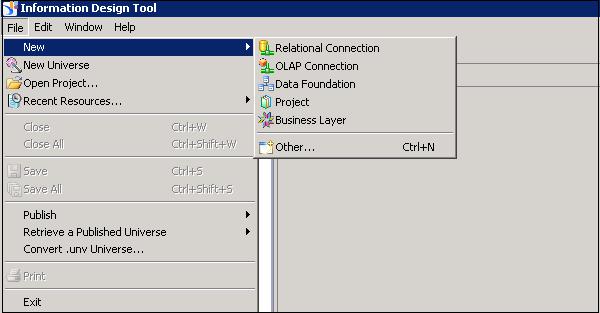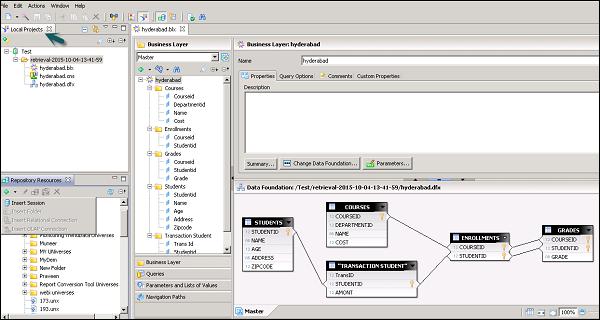SAP IDT - Resources
There are various resources in Information Design Tool that can be used to extract the data from data sources and to create a Universe −
Project
A Project is a local workspace where you store the resources used to build one or more Universes. This is used to manage the local objects, which are used for Universe creation. A single project can contain objects for one or multiple Universe. A local project can contain multiple number of objects like data foundation layer, business foundation, and data source connection, etc.

Data Foundation
Data Foundation layer allows you to import tables and joins from different relational databases. All the joins are imported and you can also define derived tables, custom calculations, additional joins, contexts and prompts.
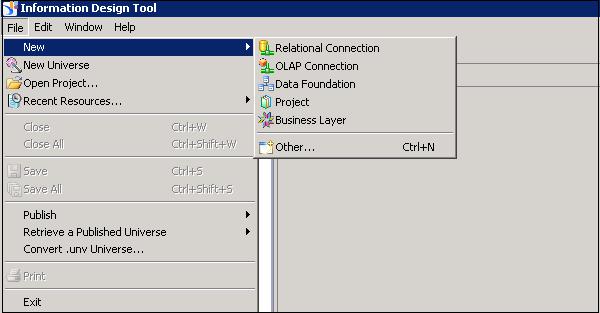
Relational and OLAP Connection
A connection is used to define how data is extracted from a relational or an OLAP data source. A Universe always uses at least one connection to extract the data. You can also build a multisource that extracts data from one or more data sources using multiple connections.
A connection can be saved locally with .cnx file and all Universes created on the top of local connections can’t be published to BO repository. To publish a Universe to repository, you should use a secured central connection with .cns file.
.cns- secured Repository connection
.cnx-local unsecured connection. If you use this connection, it will not allow you to publish anything to repository.l

Business Layer
In Business layer, you define measures and dimensions. You can also apply Aggregations like Sum, Count, Avg, Min, Max.
To complete the Universe creation, you need to save the project and then publish the business layer to the repository.

UDT vs IDT
In UDT, a Universe is created with file extension as .unv. In IDT, a Universe file extension is changed to .unx file.
To open unv file in IDT, it can’t be directly opened but you can convert unv file to unx file to open in Information Design tool. You can’t open an IDT .unx file in Universe Design tool nor you can convert it to unv file.
Universe Design Tool is a single-source enabled tool. However, IDT is a multi-source enabled tool meaning you can extract the data from different data sources while creating a Universe.
| Universe Design Tool (UDT) |
Information Design Tool (IDT) |
| Universe file extension- .unv |
Universe file extension - .unx |
| You can’t open .unx file and also it can’t be converted to unv to open in UDT |
You can open unv file by converting unv file to unx file extension |
| It is single-source enabled |
It is multi-source enabled |
| It can’t be directly connected to Dashboard designer and Crystal Reports latest version |
It can be directly connected to Dashboard designer and Crystal Reports latest version |
User Interface in IDT
When you retrieve an existing Universe in IDT by connecting to the repository, following are the available interfaces. These are the same when you design a new Universe in Information Design Tool.
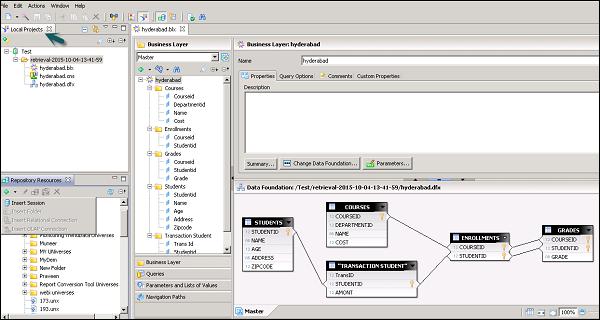
Local Projects
It defines the existing connection in use (.cnx or.cns), Data foundation layer (.dfx) and Business Layer that are local in Universe as shown above.
You can click on each object under Local Projects to see the details and to make any changes. Click on the connection .cns file to see the connection details. Similarly, you can open .dfx or .blx object.

Repository Resources
Once you connect to the Repository, you can retrieve all the objects that are designed and published to that repository.
To insert objects from the Repository, click on + sign and select Insert Session. Enter the system details, the username and password, and you can see all the objects in the Repository.

Business Layer
This layer contains all the classes and objects, you can check dimensions and measures that are defined in a Universe. When you publish the business layer in the repository, this shows the completion of Universe creation.
You can check the summary of Business Layer to see the number of attributes, dimensions, measures, classes, LOVs, etc.

Data Foundation Layer
This layer is used to define data foundation that includes tables from data source, joins, etc.

To check the structure of data foundation, you can click on .dfx under local projects and it will take you to Data Foundation layer and its components.

Setting and Resetting Preferences in IDT
You can customize Information Design tool user interface by setting preferences. This can be reset to default using Reset to default display option. To set the preferences in IDT, go to Windows → Preferences.

Once you click on Preferences, a new window will open. You can define preferences under General, Help and Information Design Tool preferences.

Information Design Tool Preferences
- Business Layer Editor
- Check Integrity
- Data Foundation Editor
- Languages, etc.
Using Reset to Default display option under Window tab allows you to reset all the values to default or you can also use Restore Default option on Preferences window.