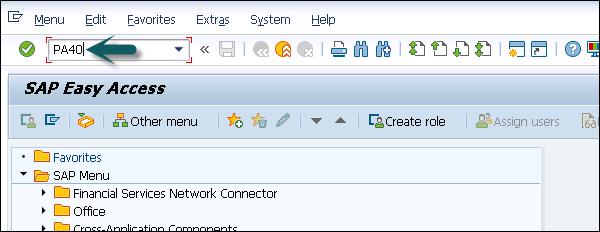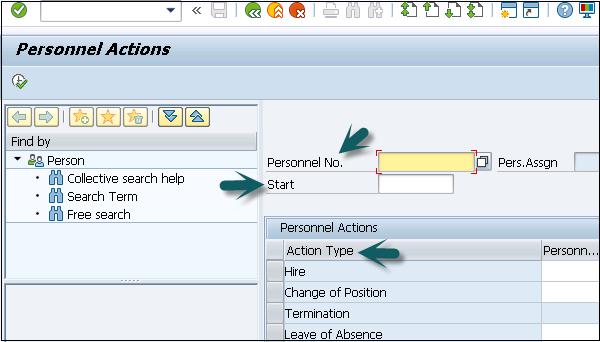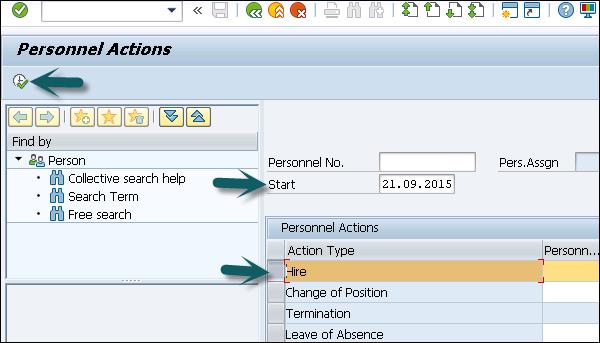SAP HR - Personnel Administration
SAP HR - Personnel administration consists of many individual pieces of information, which are stored, updated and managed for each employee in HR system.
To manage personnel data related to tasks in HR system, you need Personnel Administration. There are various Infotypes that can be used for Personnel Administration.
Commonly used Personnel Administration Infotypes are −
- Organization Management Infotypes
- Time Management Infotypes
- Recruitment Infotypes
Organization Structure
Organizational structures is used in HR to plan and map the organizational levels of an organization to control and simplify processes such as time recording and payroll. Typical components in an organizational structures include −
- Enterprise structure
- Pay scale structure
- Wage types
- Personnel structure
- User authorizations
In Organization hierarchy, you define the subdivision of company into personnel areas, sub areas, company code, etc. Using different grouping, you can create organizational hierarchies and control functions. Using grouping, you can set up enterprise and personnel structure that are independent of each other.
By assigning an employee to personnel and enterprise structure, you can easily process human resource data of an employee. By using the default values, it is easy to manage data for different fields.
To evaluate human resource data, you can use the Organizational structures for creating evaluations and analyses of employee data for Controlling and departments.
Enterprise Structure
Enterprise structure of an organization is defined as structure to manage Personnel administration, payroll processing, and time management for a company. Enterprise structure defines the key components in a company and their relationship with each other.
Key components in an Enterprise Structure include −
- Client
- Company Code
- Personnel area
- Personnel subarea
- Organizational Key
The enterprise structure in "Personnel Administration" consists of the following −
Client
A client is known as an organizational and data technical isolated unit in SAP ERP system and each unit has separate master records and its own separate record of tables.
Company code
It is called the smallest organizational unit of external accounting in which a complete and isolated financial accounting can be created. Example: Profit and loss calculation, balance sheets are contained within the company code organizational units.
Personnel area
The personnel area is used in Personnel Administration in HR system and is unique within a client.
Important features are −
A Personnel area is subdivided into subareas.
Organizational data and steps to assign it are stored on a personnel area and subarea. The guidelines can include pay scale, legal or collective agreement, etc.
A personnel area is assigned to the company code to manage financial accounting values.
A pay scale area, a pay scale type and a public holiday calendar are precisely defined for a personnel subarea.
Personnel subarea
The personnel subarea is used only in Personnel Administration in SAP ERP. The groupings linked to the personnel subarea determine which entries from the subsequent screen are allowed for an employee of a particular company code.
Example
The personnel area in a software company can be subdivided into development, training and administration personnel subareas.
Groupings are used for validation of master and time data. Groupings are also used to check the plausibility of data that you enter.
Organizational key
Using an Organizational key, you can define the organizational assignment more precisely. An organizational key can consist objects from enterprise structure and personnel structure.
Personnel Structure
Personnel structure is used to define an employee’s position in an organization. Personnel structure can be divided into two parts −
- Administrative Structure
- Organizational Structure
Administrative Personnel Structure
It consists of the following objects −
Organizational Personnel Structure
It consists of the following elements −
- Position
- Job
- Organizational unit
To assign an employee to the Personnel structure, use hiring as personnel action as mentioned in the previous topic. This is stored in Organizational Infotype 0001.
Hiring an Employee
To perform a Personnel action, follow the steps given below −
Step 1 − Use T-Code: PA 40 or go to SPRO → IMG → Personnel Management → Personnel Administration → Customizing Procedures → Actions.
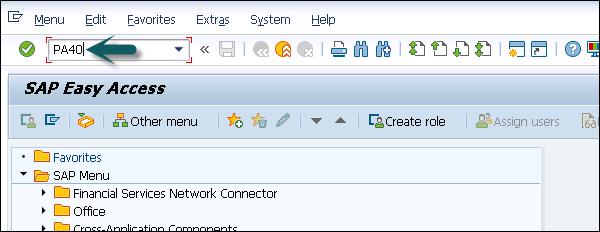
Step 2 − A new window Personnel Actions opens.
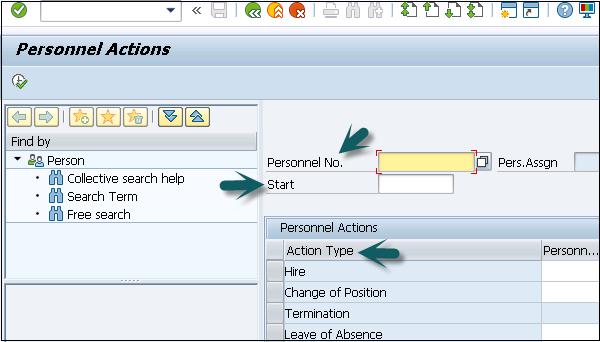
It consists of the following fields −
Personnel No − This field has an employee’s personnel number. When a new employee is hired, it is generated automatically by the system.
Start − This field shows the start-date of the personnel action.
Action Type − In this field, you have to select the action type that needs to be performed.
Step 3 − The next step is to enter the hiring date as shown below. From the menu of Action type, select Hire. Click the Execute option at top.
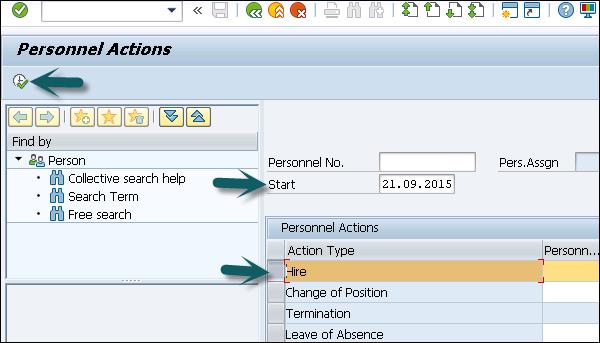
Step 4 − In the next window, enter the details like Reason for action, Personnel area, Employee group and sub group, etc. and click the Save icon at the top.