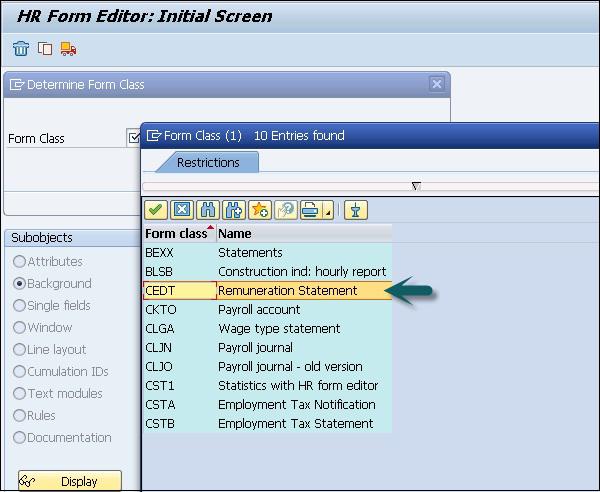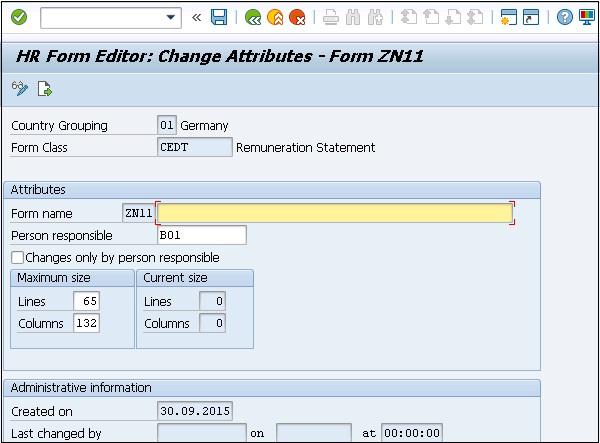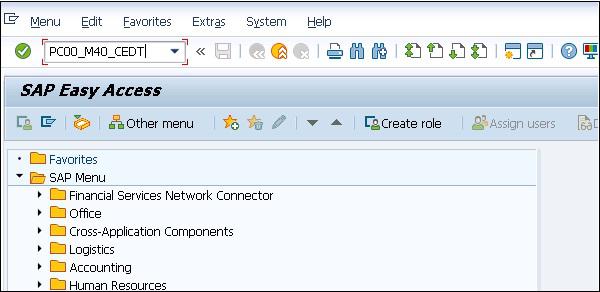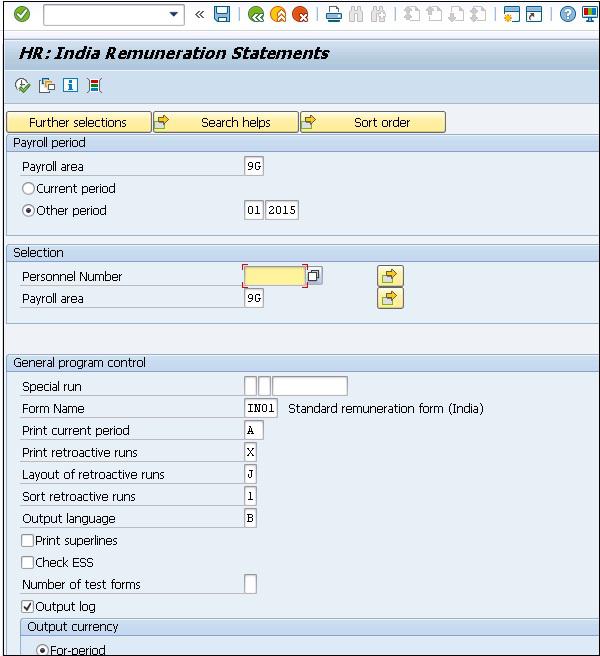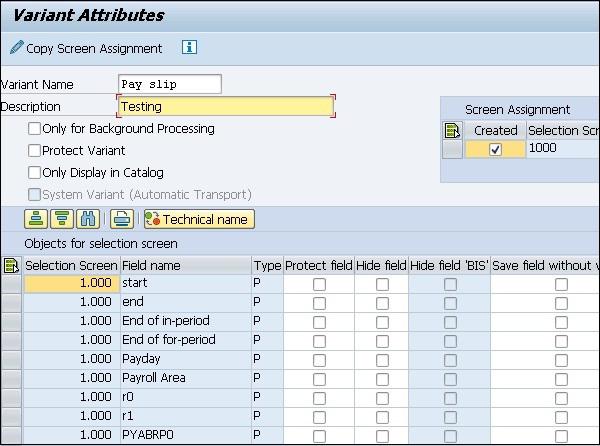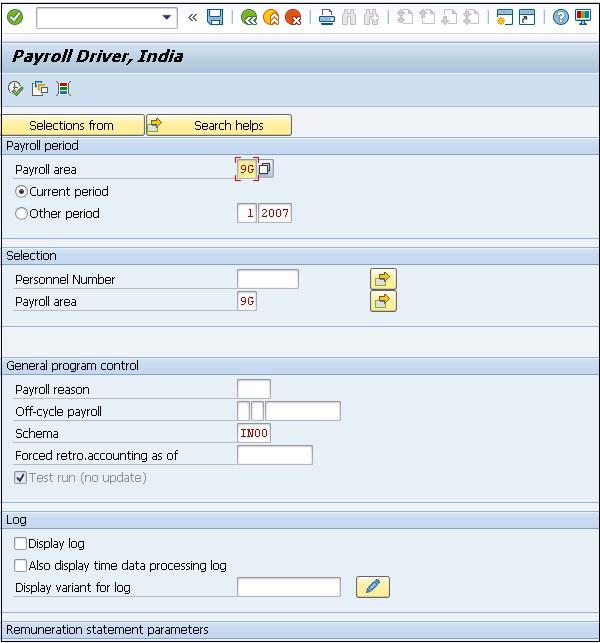SAP HR - Payroll Cycle
Payroll is processed to calculate the basic salary for the employees and other payments like overtime, shift allowance, and other bonuses. A payroll is processed at certain point of time.
You need to mention the payroll area for which payroll should run. To execute payroll run for multiple payroll areas, you need to run the individually for each payroll area. To lock a payroll for a particular employee, you should use lock Personnel number function.
Payroll control record is used to control the payroll process as mentioned in previous topics and status of payroll control record is automatically changed with each step performed in payroll run.
Payroll Areas to Run Payroll
When a payroll is run for a payroll area, SAP system increases the period number in the payroll control record by one. It is not possible to change the master and time data for the personnel numbers belonging to the current payroll area if it affects the payroll past or present.
Payroll Run
This is used to determine the current payroll period from the payroll control record and performs payroll using the values you entered in the payroll program.
You have to check if the payroll process has completed successfully or any errors have occurred. When the payroll runs with errors, system displays error messages. You can get a descriptive payroll log.
You can put the payroll status to check the payroll results during this phase. This way you make sure that no changes are made to the payroll-relevant data which could affect the payroll past or present.
You can put a check on the results of payroll run after completion.
You can also get a report that tells you the stored payroll result. Using this report, each employee can see the contents of all internal tables that has payroll results and you can also check all partial runs.
Correcting master or time data for payroll run errors
In the Payroll Status Infotype (0003), the system also flags the payroll correction field for all the rejected personnel numbers. In case you correct the master or time data for a personnel number, this field is also flagged.
All personnel numbers for which the master data is corrected are grouped again in a list- Matchcode W. The next step is the payroll correction run, which involves payroll run for this matchcode W (only for corrected personnel numbers).
Release payroll
When you have many employees in the correction run, you can run the correction payroll run as a background job. However, if there are only few employees, it can also be run online like a regular payroll run.
Posting to Accounting
In few cases, errors can popup, which means that you should change the master and time data again. If it occurs then run the payroll correction and this means posting to accounting again. In the end, you exit the payroll.
Remuneration Statement
When the payroll is run, a pay slip is generated and this is the first report that is used after payroll processing. Pay slip is also called Remuneration statement.
Processing of payroll and generating statements vary each month as per the different input types and payment type in each month.
Following are the steps to configure for remuneration statement −
Step 1 − Use the T-Code: PE51.

Step 2 − A new window HR form Editor: Initial Screen opens. Enter the code for Country grouping, Form name and click Create.

Step 3 − Select the Form class.
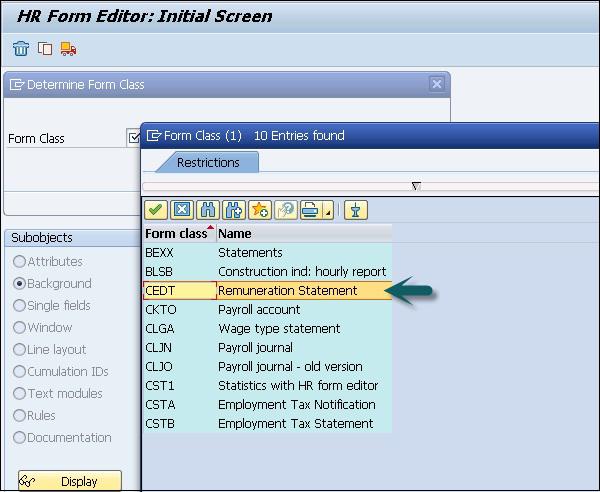
Step 4 − This will create a new form or you can also copy an existing form.
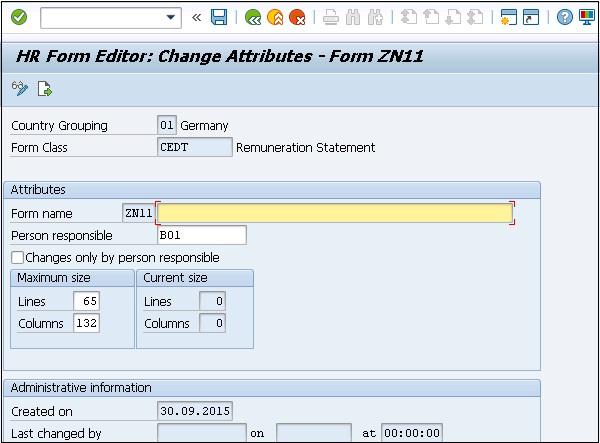
You can find administrative information like when and who has created the form.
The required fields are −
Attribute Area − This is used to determine the size of the form, name and type.
Person responsible − This shows the person responsible and who can make the changes. There is a Check box, Changes only by person responsible. Using this, you can restrict the changes in the form by unauthorized persons, allowing modification only by the creator.
You can also change the following properties of the form −
- Background
- Single fields
- Window
- Line Layout
- Cumulation IDs
- Text Modules
- Rules
- Documentation
To create a variant in Payroll Driver
Step 1 − Use T-Code: PC00_M40_CEDT.
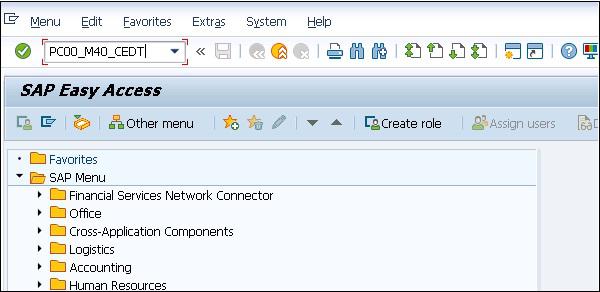
Step 2 − A new window HR: India Remuneration Statements opens.
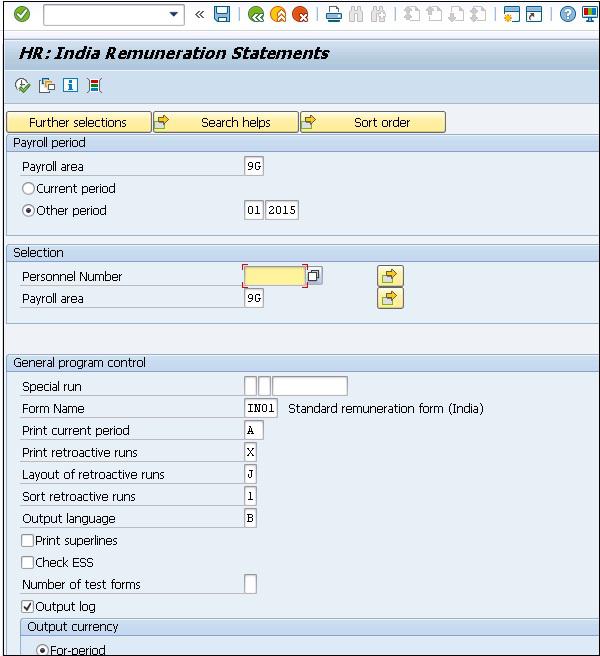
Step 3 − Click the save icon at the top and it will open the Variant Attributes screen.
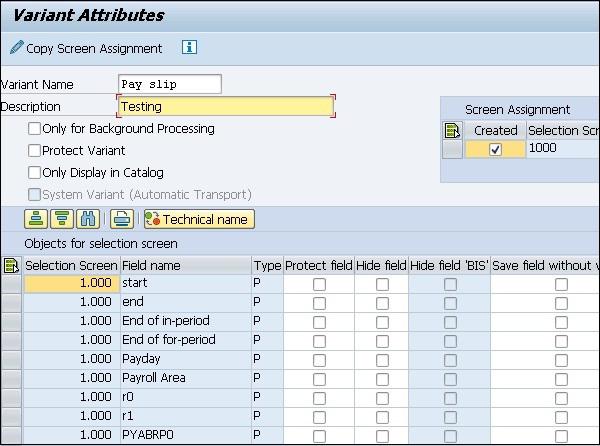
Step 4 − To use the Payroll driver, use the Variant − T-Code: PC00_M40_CALC_SIMU.
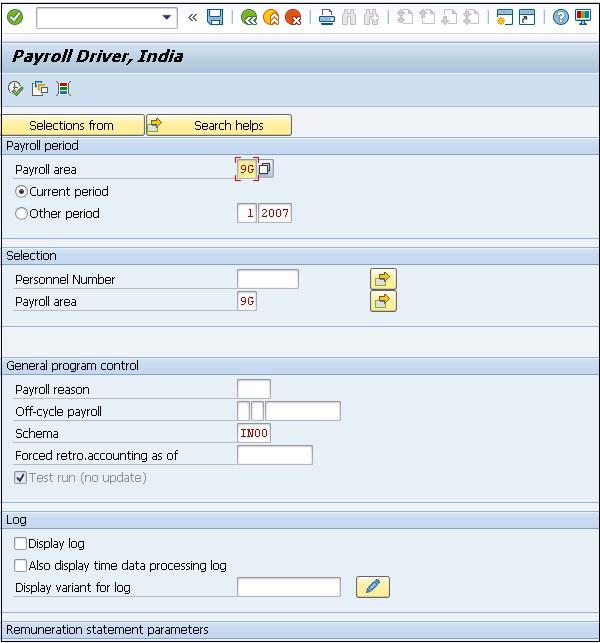
You can use this pay slip now. Note that the pay slip type is form class CEDT.