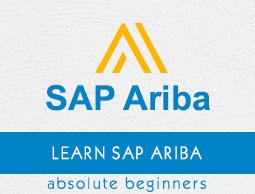SAP Ariba - Integrating Master Data
In the SAP ERP system, you may have generation information known as master data that you need to integrate with Ariba Procurement solution. In Ariba Procurement solution, you can configure events for standard data import from SAP. Master data is known as data, which is required to perform operations in specific businesses or business units. Ex. Vendor is a type of master data, which is used for creating purchase orders or contracts.
List of commonly used SAP Master Data
In this section, we will see what are some commonly used SAP Master Data −
Customer Master
This field in ERP system is used to store customer related information in the SAP ERP system.
Vendor Master
Vendor master is used to store supplier related information in SAP ERP system.
Material Master
Material master is used to store product and component related information in SAP ERP system.
Bill of Material
Bill of material is used to store the list of components needed to produce a finished product.
Routing
This field is used to store the list of steps or operations needed to come up with a finished product.
Condition Records
Condition records are product prices, taxes, discounts or surcharges stored in SAP ERP system.
Purchasing Info Records
Purchasing info records are components' purchase prices offered by suppliers.
How to import master data in Ariba?
To import master data from ERP system to Ariba, you can use any of the following methods −
By using the Data Transfer Tool.
You can configure integrations events manually from the Ariba Administrator console.
You can also use Ariba Integration Toolkit through the Direct Connectivity Integration method.
Using SAP Process integration PI to integrate master data directly from an SAP ERP system to the Ariba Procurement Solution system.
Normally, Ariba solution imports data from ERP system which are required to create Purchase Orders, Invoice and receipt information from SAP. The following master data is imported to Ariba Procurement solution −
- Account assignment categories
- Accounting field display status
- WBS (Work Breakdown Structure) elements
- Currency conversion rates
- Material groups
- Plants
- Purchasing organizations
- Language-specific names for data imports
- Asset accounts
- Cost centers
- Company Codes
- General ledger accounts
- Supplier Locations
- Payment terms
- Remittance Locations
- User and User groups
- Internal orders
- Purchasing groups
- Vendors
- Tax codes
Perquisites for importing master data
To perform master data import, transport request must be downloaded and exported to the SAP ERP system. Before you start with the import of master data, the following SAP Note must be implemented −
1402826
1716777
Note − 1716777 is the SAP Note related to Runtime error IMPORT_WRONG_END_POS when displaying class.
Authorization object must be created to allow running import transactions. Authorization objects are part of transport system and they should have a role defined under PFCG T-code. Under PFCG role, you should assign Ariba RFC functional module. For example, /ARBA/BAPI_PO_CREATE1 and other Ariba Procure-to-Pay function modules.
Authorization objects to perform data import should be created with the following details −
Fields −
EMG_ACTVT = 1
EMG_FIRMA = *
EMG_GROUP = FILCreating
To maintain authorization objects, go to T-code: SU21 and create a new Authorization Object.

Restrictions while importing master data in Ariba
While performing master data import from SAP ERP to your Ariba procurement solution, you will come across a few limitations −
If you have supplier location linked to multiple vendors, it is not supported in integration to Ariba Procurement solution.
Master data, which is exported using direct integration tool kit cannot be archived.
In SAP system, you can create payment terms with day limit; however, Ariba Procurement solution payment terms does not support day limit.
Incremental load can be run only for specific master data tasks.
Mapping of fields in SAP ERP and Ariba
To perform master data import, you need to create mapping of SAP and Ariba Procurement field values. To perform export of data, a custom table /ARBA/FIELD_MAP must be maintained to map the SAP and Ariba Procurement Solution system field values.
The following values should be maintained −

If you do not perform the mapping of fields, Ariba procurement solution integrated with SAP shows SAP field name in Ariba Procurement solution. The example given below shows how fields are mapped −

Creating Authorization Objects in SAP System
To create roles for authorization object, use T-code: PFCG and enter the name of the role.

Click Single Role option; it will open Authorization tab → Change Authorization Data.

In the template page, do not select a template. In the Manual selection of authorizations page, enter a name in the Authorization object text box. Ensure that you enter /ARB and click Continue.
The Change Role − The Authorizations page appears, and you need to enter the parent node; for example, ZTRANSACTION_DATA to expand it. You can see the /ARB object class you created.

Now, click on the Program Name child node. The Field Values dialog box appears. In the Field values dialog box, ensure that you have the following entries −
Object: /ARBA/PROG
Field name: PROGRAM
In the Value Intrvl section, enter all the transaction data report names in the From column. Save the entries and regenerate the profiles created.
Importing Supplier Data
For importing supplier data, Ariba Procurement Solution integrated with SAP downloads supplier data in the SupplierConsolidated.csv using fields in below tables −
Suppliers available in the LFA1 (Vendor Master Table)
Suppliers that are not marked for deletion for a given PORG
Suppliers that do not have a centrally imposed purchasing block
Suppliers that are not blocked for any function
You need to ensure that you maintain the right value of SystemID and vendor fields in the table. When supplier data is imported, values for SystemID field is imported in .csv file.
Function Module/ARBA/VENDOR_EXPORTCSV
Files − SupplierConsolidated.csvPurchaseOrgSupplierCombo.csv
Importing Supplier Location Data
While maintaining supplier location data, these 2 parameters are used − /ARBA/SL_VENDOR_ADDRESS and /ARBA/SL_PARTNER_TYPE. While importing supplier location data, you must maintain at least one of these parameters in /ARBA/TVARV table. In case you do not maintain one of these parameters, it shows an error.
Function Module/ARBA/SUPPLIER_LOCATION_EXPORTCSV
File − SupplierLocationConsolidated.csv
Importing Payment Terms Data
Payment terms indicate the negotiated discount between a buying organization and supplier for a specified number of days before payment is due.
Function Module/ARBA/PAYMENTTERM_EXPORTCSV
File − PaymentTermsConsolidated.csv