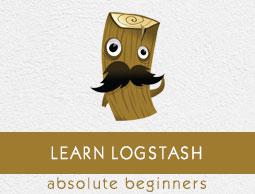Logstash - Quick Guide
Logstash - Introduction
Logstash is a tool based on the filter/pipes patterns for gathering, processing and generating the logs or events. It helps in centralizing and making real time analysis of logs and events from different sources.
Logstash is written on JRuby programming language that runs on the JVM, hence you can run Logstash on different platforms. It collects different types of data like Logs, Packets, Events, Transactions, Timestamp Data, etc., from almost every type of source. The data source can be Social data, E-commerce, News articles, CRM, Game data, Web trends, Financial data, Internet of Things, Mobile devices, etc.
Logstash General Features
The general features of Logstash are as follows −
Logstash can collect data from different sources and send to multiple destinations.
Logstash can handle all types of logging data like Apache Logs, Windows Event Logs, Data over Network Protocols, Data from Standard Input and many more.
Logstash can also handle http requests and response data.
Logstash provides a variety of filters, which helps the user to find more meaning in the data by parsing and transforming it.
Logstash can also be used for handling sensors data in internet of things.
Logstash is open source and available under the Apache license version 2.0.
Logstash Key Concepts
The key concepts of Logstash are as follows −
Event Object
It is the main object in Logstash, which encapsulates the data flow in the Logstash pipeline. Logstash uses this object to store the input data and add extra fields created during the filter stage.
Logstash offers an Event API to developers to manipulate events. In this tutorial, this event is referred with various names like Logging Data Event, Log Event, Log Data, Input Log Data, Output Log Data, etc.
Pipeline
It comprises of data flow stages in Logstash from input to output. The input data is entered in the pipeline and is processed in the form of an event. Then sends to an output destination in the user or end system’s desirable format.
Input
This is the first stage in the Logstash pipeline, which is used to get the data in Logstash for further processing. Logstash offers various plugins to get data from different platforms. Some of the most commonly used plugins are – File, Syslog, Redis and Beats.
Filter
This is the middle stage of Logstash, where the actual processing of events take place. A developer can use pre-defined Regex Patterns by Logstash to create sequences for differentiating between the fields in the events and criteria for accepted input events.
Logstash offers various plugins to help the developer to parse and transform the events into a desirable structure. Some of the most commonly used filter plugins are – Grok, Mutate, Drop, Clone and Geoip.
Output
This is the last stage in the Logstash pipeline, where the output events can be formatted into the structure required by the destination systems. Lastly, it sends the output event after complete processing to the destination by using plugins. Some of the most commonly used plugins are – Elasticsearch, File, Graphite, Statsd, etc.
Logstash Advantages
The following points explain the various advantages of Logstash.
Logstash offers regex pattern sequences to identify and parse the various fields in any input event.
Logstash supports a variety of web servers and data sources for extracting logging data.
Logstash provides multiple plugins to parse and transform the logging data into any user desirable format.
Logstash is centralized, which makes it easy to process and collect data from different servers.
Logstash supports many databases, network protocols and other services as a destination source for the logging events.
Logstash uses the HTTP protocol, which enables the user to upgrade Elasticsearch versions without having to upgrade Logstash in a lock step.
Logstash Disadvantages
The following points explain the various disadvantages of Logstash.
Logstash uses http, which negatively affects the processing of the logging data.
Working with Logstash can sometimes be a little complex, as it needs a good understanding and analysis of the input logging data.
Filter plugins are not generic, so, the user may need to find the correct sequence of patterns to avoid error in parsing.
In the next chapter, we will understand what the ELK Stack is and how it helps Logstash.
Logstash - ELK Stack
ELK stands for Elasticsearch, Logstash, and Kibana. In the ELK stack, Logstash extracts the logging data or other events from different input sources. It processes the events and later stores it in Elasticsearch. Kibana is a web interface, which accesses the logging data form Elasticsearch and visualizes it.

Logstash and Elasticsearch
Logstash provides input and output Elasticsearch plugin to read and write log events to Elasticsearch. Elasticsearch as an output destination is also recommended by Elasticsearch Company because of its compatibility with Kibana. Logstash sends the data to Elasticsearch over the http protocol.
Elasticsearch provides bulk upload facility, which helps to upload the data from different sources or Logstash instances to a centralized Elasticsearch engine. ELK has the following advantages over other DevOps Solutions −
ELK stack is easier to manage and can be scaled for handling petabytes of events.
ELK stack architecture is very flexible and it provides integration with Hadoop. Hadoop is mainly used for archive purposes. Logstash can be directly connected to Hadoop by using flume and Elasticsearch provides a connector named es-hadoop to connect with Hadoop.
ELK ownership total cost is much lesser than its alternatives.
Logstash and Kibana
Kibana does not interact with Logstash directly but through a data source, which is Elasticsearch in the ELK stack. Logstash collects the data from every source and Elasticsearch analyzes it at a very fast speed, then Kibana provides the actionable insights on that data.
Kibana is a web based visualization tool, which helps developers and others to analyze the variations in large amounts of events collected by Logstash in Elasticsearch engine. This visualization makes it easy to predict or to see the changes in trends of errors or other significant events of the input source.
Logstash - Installation
To install Logstash on the system, we should follow the steps given below −
Step 1 − Check the version of your Java installed in your computer; it should be Java 8 because it is not compatible with Java 9. You can check this by −
In a Windows Operating System (OS) (using command prompt) −
> java -version
In UNIX OS (Using Terminal) −
$ echo $JAVA_HOME
Step 2 − Download Logstash from −
https://www.elastic.co/downloads/logstash.
For Windows OS, download the ZIP file.
For UNIX OS, download the TAR file.
For Debian OS download the DEB file.
For Red Hat and other Linux distributions, download the RPN file.
APT and Yum utilities can also be used to install Logstash in many Linux distributions.
Step 3 − The installation process for Logstash is very easy. Let’s see how you can install Logstash on different platforms.
Note − Do not put any whitespace or colon in the installation folder.
$tar –xvf logstash-5.0.2.tar.gz
Using APT utility for Linux OS −
- Download and install the Public Signing Key −
$ wget -qO - https://artifacts.elastic.co/GPG-KEY-elasticsearch | sudo apt-key add -
- Save the repository definition −
$ echo "deb https://artifacts.elastic.co/packages/5.x/apt stable main" | sudo
tee -a /etc/apt/sources.list.d/elastic-5.x.list
$ sudo apt-get update
- Now you can install by using the following command −
$ sudo apt-get install logstash
Using YUM utility for Debian Linux OS −
- Download and install the Public Signing Key −
$ rpm --import https://artifacts.elastic.co/GPG-KEY-elasticsearch
[logstash-5.x]
name = Elastic repository for 5.x packages
baseurl = https://artifacts.elastic.co/packages/5.x/yum
gpgcheck = 1
gpgkey = https://artifacts.elastic.co/GPG-KEY-elasticsearch
enabled = 1
autorefresh = 1
type = rpm-md
- You can now install Logstash by using the following command −
$ sudo yum install logstash
Step 4 − Go to the Logstash home directory. Inside the bin folder, run the elasticsearch.bat file in case of windows or you can do the same using the command prompt and through the terminal. In UNIX, run the Logstash file.
We need to specify the input source, output source and optional filters. For verifying the installation, you can run it with the basic configuration by using a standard input stream (stdin) as the input source and a standard output stream (stdout) as the output source. You can specify the configuration in the command line also by using –e option.
In Windows −
> cd logstash-5.0.1/bin
> Logstash -e 'input { stdin { } } output { stdout {} }'
In Linux −
$ cd logstash-5.0.1/bin
$ ./logstash -e 'input { stdin { } } output { stdout {} }'
Note − in case of windows, you might get an error stating JAVA_HOME is not set. For this, please set it in environment variables to “C:\Program Files\Java\jre1.8.0_111” or the location where you installed java.
Step 5 − Default ports for Logstash web interface are 9600 to 9700 are defined in the logstash-5.0.1\config\logstash.yml as the http.port and it will pick up the first available port in the given range.
We can check if the Logstash server is up and running by browsing http://localhost:9600 or if the port is different and then please check the command prompt or terminal. We can see the assigned port as “Successfully started Logstash API endpoint {:port ⇒ 9600}. It will return a JSON object, which contains the information about the installed Logstash in the following way −
{
"host":"manu-PC",
"version":"5.0.1",
"http_address":"127.0.0.1:9600",
"build_date":"2016-11-11T22:28:04+00:00",
"build_sha":"2d8d6263dd09417793f2a0c6d5ee702063b5fada",
"build_snapshot":false
}
Logstash - Internal Architecture
In this chapter, we will discuss regarding the internal architecture and the different components of Logstash.
Logstash Service Architecture
Logstash processes logs from different servers and data sources and it behaves as the shipper. The shippers are used to collect the logs and these are installed in every input source. Brokers like Redis, Kafka or RabbitMQ are buffers to hold the data for indexers, there may be more than one brokers as failed over instances.
Indexers like Lucene are used to index the logs for better search performance and then the output is stored in Elasticsearch or other output destination. The data in output storage is available for Kibana and other visualization software.

Logstash Internal Architecture
The Logstash pipeline consists of three components Input, Filters and Output. The input part is responsible to specify and access the input data source such as the log folder of the Apache Tomcat Server.

Example to Explain the Logstash Pipeline
The Logstash configuration file contains the details about the three components of Logstash. In this case, we are creating a file name called Logstash.conf.
The following configuration captures data from an input log “inlog.log” and writes it to an output log “outlog.log” without any filters.
Logstash.conf
The Logstash configuration file just copies the data from the inlog.log file using the input plugin and flushes the log data to outlog.log file using the output plugin.
input {
file {
path => "C:/tpwork/logstash/bin/log/inlog.log"
}
}
output {
file {
path => "C:/tpwork/logstash/bin/log/outlog.log"
}
}
Run Logstash
Logstash uses –f option to specify the config file.
C:\logstash\bin> logstash –f logstash.conf
inlog.log
The following code block shows the input log data.
Hello howcodex.com
outlog.log
The Logstash output contains the input data in message field. Logstash also adds other fields to the output like Timestamp, Path of the Input Source, Version, Host and Tags.
{
"path":"C:/tpwork/logstash/bin/log/inlog1.log",
"@timestamp":"2016-12-13T02:28:38.763Z",
"@version":"1", "host":"Dell-PC",
"message":" Hello howcodex.com", "tags":[]
}
As you can, the output of Logstash contains more than the data supplied through the input log. The output contains the Source Path, Timestamp, Version, Hostname and Tag, which are used to represent the extra messages like errors.
We can use filters to process the data and make its useful for our needs. In the next example, we are using filter to get the data, which restricts the output to only data with a verb like GET or POST followed by a Unique Resource Identifier.
Logstash.conf
In this Logstash configuration, we add a filter named grok to filter out the input data. The input log event, which matches the pattern sequence input log, only get to the output destination with error. Logstash adds a tag named "_grokparsefailure" in the output events, which does not match the grok filter pattern sequence.
Logstash offers many inbuilt regex patterns for parsing popular server logs like Apache. The pattern used here expects a verb like get, post, etc., followed by a uniform resource identifier.
input {
file {
path => "C:/tpwork/logstash/bin/log/inlog2.log"
}
}
filter {
grok {
match => {"message" => "%{WORD:verb} %{URIPATHPARAM:uri}"}
}
}
output {
file {
path => "C:/tpwork/logstash/bin/log/outlog2.log"
}
}
Run Logstash
We can run Logstash by using the following command.
C:\logstash\bin> logstash –f Logstash.conf
inlog2.log
Our input file contains two events separated by default delimiter, i.e., new line delimiter. The first event matches the pattern specified in GROk and the second one does not.
GET /howcodex/Logstash
Input 1234
outlog2.log
We can see that the second output event contains "_grokparsefailure" tag, because it does not match the grok filter pattern. The user can also remove these unmatched events in output by using the ‘if’ condition in the output plugin.
{
"path":"C:/tpwork/logstash/bin/log/inlog2.log",
"@timestamp":"2016-12-13T02:47:10.352Z","@version":"1","host":"Dell-PC","verb":"GET",
"message":"GET /howcodex/logstash", "uri":"/howcodex/logstash", "tags":[]
}
{
"path":"C:/tpwork/logstash/bin/log/inlog2.log",
"@timestamp":"2016-12-13T02:48:12.418Z", "@version":"1", "host":"Dell-PC",
"message":"t 1234\r", "tags":["_grokparsefailure"]
}
Logstash - Collecting Logs
Logs from different servers or data sources are collected using shippers. A shipper is an instance of Logstash installed in the server, which accesses the server logs and sends to specific output location.
It mainly sends the output to the Elasticsearch for storage. Logstash takes input from the following sources −
- STDIN
- Syslog
- Files
- TCP/UDP
- Microsoft windows Eventlogs
- Websocket
- Zeromq
- Customized extensions
Collecting Logs Using Apache Tomcat 7 Server
In this example, we are collecting logs of Apache Tomcat 7 Server installed in windows using the file input plugin and sending them to the other log.
logstash.conf
Here, Logstash is configured to access the access log of Apache Tomcat 7 installed locally. A regex pattern is used in path setting of the file plugin to get the data from the log file. This contains “access” in its name and it adds an apache type, which helps in differentiating the apache events from the other in a centralized destination source. Finally, the output events will be shown in the output.log.
input {
file {
path => "C:/Program Files/Apache Software Foundation/Tomcat 7.0/logs/*access*"
type => "apache"
}
}
output {
file {
path => "C:/tpwork/logstash/bin/log/output.log"
}
}
Run Logstash
We can run Logstash by using the following command.
C:\logstash\bin> logstash –f Logstash.conf
Apache Tomcat Log
Access the Apache Tomcat Server and its web apps (http://localhost:8080) to generate logs. The updated data in the logs are read by Logstash in real time and stashed in output.log as specified in configuration file.
Apache Tomcat generates a new access log file according to date and logs the access events there. In our case, it was localhost_access_log.2016-12-24.txt in the logs directory of Apache Tomcat.
0:0:0:0:0:0:0:1 - - [
25/Dec/2016:18:37:00 +0800] "GET / HTTP/1.1" 200 11418
0:0:0:0:0:0:0:1 - munish [
25/Dec/2016:18:37:02 +0800] "GET /manager/html HTTP/1.1" 200 17472
0:0:0:0:0:0:0:1 - - [
25/Dec/2016:18:37:08 +0800] "GET /docs/ HTTP/1.1" 200 19373
0:0:0:0:0:0:0:1 - - [
25/Dec/2016:18:37:10 +0800] "GET /docs/introduction.html HTTP/1.1" 200 15399
output.log
You can see in the output events, a type field is added and the event is present in the message field.
{
"path":"C:/Program Files/Apache Software Foundation/Tomcat 7.0/logs/
localhost_access_log.2016-12-25.txt",
"@timestamp":"2016-12-25T10:37:00.363Z","@version":"1","host":"Dell-PC",
"message":"0:0:0:0:0:0:0:1 - - [25/Dec/2016:18:37:00 +0800] \"GET /
HTTP/1.1\" 200 11418\r","type":"apache","tags":[]
}
{
"path":"C:/Program Files/Apache Software Foundation/Tomcat 7.0/logs/
localhost_access_log.2016-12-25.txt","@timestamp":"2016-12-25T10:37:10.407Z",
"@version":"1","host":"Dell-PC",
"message":"0:0:0:0:0:0:0:1 - munish [25/Dec/2016:18:37:02 +0800] \"GET /
manager/html HTTP/1.1\" 200 17472\r","type":"apache","tags":[]
}
{
"path":"C:/Program Files/Apache Software Foundation/Tomcat 7.0/logs/
localhost_access_log.2016-12-25.txt","@timestamp":"2016-12-25T10:37:10.407Z",
"@version":"1","host":"Dell-PC",
"message":"0:0:0:0:0:0:0:1 - - [25/Dec/2016:18:37:08 +0800] \"GET /docs/
HTTP/1.1\" 200 19373\r","type":"apache","tags":[]
}
{
"path":"C:/Program Files/Apache Software Foundation/Tomcat 7.0/logs/
localhost_access_log.2016-12-25.txt","@timestamp":"2016-12-25T10:37:20.436Z",
"@version":"1","host":"Dell-PC",
"message":"0:0:0:0:0:0:0:1 - - [25/Dec/2016:18:37:10 +0800] \"GET /docs/
introduction.html HTTP/1.1\" 200 15399\r","type":"apache","tags":[]
}
Collecting Logs Using STDIN Plugin
In this section, we will discuss another example of collecting logs using the STDIN Plugin.
logstash.conf
It is a very simple example, where Logstash is reading the events entered by the user in a standard input. In our case, it is the command prompt, which stores the events in the output.log file.
input {
stdin{}
}
output {
file {
path => "C:/tpwork/logstash/bin/log/output.log"
}
}
Run Logstash
We can run Logstash by using the following command.
C:\logstash\bin> logstash –f Logstash.conf
Write the following text in the command prompt −
The user entered the following two lines. Logstash separates the events by the delimiter setting and its value by default is ‘\n’. The user can change by changing the value of the delimiter in the file plugin.
Howcodex.com welcomes you
Simply easy learning
output.log
The following code block shows the output log data.
{
"@timestamp":"2016-12-25T11:41:16.518Z","@version":"1","host":"Dell-PC",
"message":"tutrialspoint.com welcomes you\r","tags":[]
}
{
"@timestamp":"2016-12-25T11:41:53.396Z","@version":"1","host":"Dell-PC",
"message":"simply easy learning\r","tags":[]
}
Logstash - Supported Inputs
Logstash supports a huge range of logs from different sources. It is working with famous sources as explained below.
Collect Logs from Metrics
System events and other time activities are recorded in metrics. Logstash can access the log from system metrics and process them using filters. This helps to show the user the live feed of the events in a customized manner. Metrics are flushed according to the flush_interval setting of metrics filter and by default; it is set to 5 seconds.
We are tracking the test metrics generated by Logstash, by gathering and analyzing the events running through Logstash and showing the live feed on the command prompt.
logstash.conf
This configuration contains a generator plugin, which is offered by Logstash for test metrics and set the type setting to “generated” for parsing. In the filtering phase, we are only processing the lines with a generated type by using the ‘if’ statement. Then, the metrics plugin counts the field specified in meter settings. The metrics plugin flushes the count after every 5 seconds specified in the flush_interval.
Lastly, output the filter events to a standard output like command prompt using the codec plugin for formatting. The Codec plugin is using [events][rate_1m] value to output the per second events in a 1-minute sliding window.
input {
generator {
type => "generated"
}
}
filter {
if [type] == "generated" {
metrics {
meter => "events"
add_tag => "metric"
}
}
}
output {
# only emit events with the 'metric' tag
if "metric" in [tags] {
stdout {
codec => line { format => "rate: %{[events][rate_1m]}"
}
}
}
Run Logstash
We can run Logstash by using the following command.
>logsaths –f logstash.conf
stdout (command prompt)
rate: 1308.4
rate: 1308.4
rate: 1368.654529135342
rate: 1416.4796003951449
rate: 1464.974293984808
rate: 1523.3119444107458
rate: 1564.1602979542715
rate: 1610.6496496890895
rate: 1645.2184750334154
rate: 1688.7768007612485
rate: 1714.652283095914
rate: 1752.5150680019278
rate: 1785.9432934744932
rate: 1806.912181962126
rate: 1836.0070454626025
rate: 1849.5669494173826
rate: 1871.3814756851832
rate: 1883.3443123790712
rate: 1906.4879113216743
rate: 1925.9420717997118
rate: 1934.166137658981
rate: 1954.3176526556897
rate: 1957.0107444542625
Collect Logs from the Web Server
Web servers generate a large number of logs regarding user access and errors. Logstash helps to extract the logs from different servers using input plugins and stash them in a centralized location.
We are extracting the data from the stderr logs of the local Apache Tomcat Server and stashing it in the output.log.
logstash.conf
This Logstash configuration file directs Logstash to read apache error logs and add a tag named “apache-error”. We can simply send it to the output.log using the file output plugin.
input {
file {
path => "C:/Program Files/Apache Software Foundation/Tomcat 7.0 /logs/*stderr*"
type => "apache-error"
}
}
output {
file {
path => "C:/tpwork/logstash/bin/log/output.log"
}
}
Run Logstash
We can run Logstash by using the following command.
>Logstash –f Logstash.conf
Sample of Input log
This is the sample stderr log, which generates when the server events occur in Apache Tomcat.
C:\Program Files\Apache Software Foundation\Tomcat 7.0\logs\ tomcat7-stderr.2016-12-25.log
Dec 25, 2016 7:05:14 PM org.apache.coyote.AbstractProtocol start
INFO: Starting ProtocolHandler ["http-bio-9999"]
Dec 25, 2016 7:05:14 PM org.apache.coyote.AbstractProtocol start
INFO: Starting ProtocolHandler ["ajp-bio-8009"]
Dec 25, 2016 7:05:14 PM org.apache.catalina.startup.Catalina start
INFO: Server startup in 823 ms
output.log
{
"path":"C:/Program Files/Apache Software Foundation/Tomcat 7.0/logs/
tomcat7-stderr.2016-12-25.log","@timestamp":"2016-12-25T11:05:27.045Z",
"@version":"1","host":"Dell-PC",
"message":"Dec 25, 2016 7:05:14 PM org.apache.coyote.AbstractProtocol start\r",
"type":"apache-error","tags":[]
}
{
"path":"C:/Program Files/Apache Software Foundation/Tomcat 7.0/logs/
tomcat7-stderr.2016-12-25.log","@timestamp":"2016-12-25T11:05:27.045Z",
"@version":"1","host":"Dell-PC",
"message":"INFO: Starting ProtocolHandler [
\"ajp-bio-8009\"]\r","type":"apache-error","tags":[]
}
{
"path":"C:/Program Files/Apache Software Foundation/Tomcat 7.0/logs/
tomcat7-stderr.2016-12-25.log","@timestamp":"2016-12-25T11:05:27.045Z",
"@version":"1","host":"Dell-PC",
"message":"Dec 25, 2016 7:05:14 PM org.apache.catalina.startup.Catalina start\r",
"type":"apache-error","tags":[]
}
{
"path":"C:/Program Files/Apache Software Foundation/Tomcat 7.0/logs/
tomcat7-stderr.2016-12-25.log","@timestamp":"2016-12-25T11:05:27.045Z",
"@version":"1","host":"Dell-PC",
"message":"INFO: Server startup in 823 ms\r","type":"apache-error","tags":[]
}
Collect Logs from Data sources
To start with, let us understand how to Configure MySQL for logging. Add the following lines in my.ini file of the MySQL database server under [mysqld].
In windows, it is present inside the installation directory of MySQL, which is in −
C:\wamp\bin\mysql\mysql5.7.11
In UNIX, you can find it in – /etc/mysql/my.cnf
general_log_file = "C:/wamp/logs/queries.log"
general_log = 1
logstash.conf
In this config file, file plugin is used to read the MySQL log and write it to the ouput.log.
input {
file {
path => "C:/wamp/logs/queries.log"
}
}
output {
file {
path => "C:/tpwork/logstash/bin/log/output.log"
}
}
queries.log
This is the log generated by queries executed in the MySQL database.
2016-12-25T13:05:36.854619Z 2 Query select * from test1_users
2016-12-25T13:05:51.822475Z 2 Query select count(*) from users
2016-12-25T13:05:59.998942Z 2 Query select count(*) from test1_users
output.log
{
"path":"C:/wamp/logs/queries.log","@timestamp":"2016-12-25T13:05:37.905Z",
"@version":"1","host":"Dell-PC",
"message":"2016-12-25T13:05:36.854619Z 2 Query\tselect * from test1_users",
"tags":[]
}
{
"path":"C:/wamp/logs/queries.log","@timestamp":"2016-12-25T13:05:51.938Z",
"@version":"1","host":"Dell-PC",
"message":"2016-12-25T13:05:51.822475Z 2 Query\tselect count(*) from users",
"tags":[]
}
{
"path":"C:/wamp/logs/queries.log","@timestamp":"2016-12-25T13:06:00.950Z",
"@version":"1","host":"Dell-PC",
"message":"2016-12-25T13:05:59.998942Z 2 Query\tselect count(*) from test1_users",
"tags":[]
}
Logstash - Parsing the Logs
Logstash receives the logs using input plugins and then uses the filter plugins to parse and transform the data. The parsing and transformation of logs are performed according to the systems present in the output destination. Logstash parses the logging data and forwards only the required fields. Later, these fields are transformed into the destination system’s compatible and understandable form.
How to Parse the Logs?
Parsing of the logs is performed my using the GROK (Graphical Representation of Knowledge) patterns and you can find them in Github −
https://github.com/elastic/logstash/tree/v1.4.2/patterns.
Logstash matches the data of logs with a specified GROK Pattern or a pattern sequence for parsing the logs like "%{COMBINEDAPACHELOG}", which is commonly used for apache logs.
The parsed data is more structured and easy to search and for performing queries. Logstash searches for the specified GROK patterns in the input logs and extracts the matching lines from the logs. You can use GROK debugger to test your GROK patterns.
The syntax for a GROK pattern is %{SYNTAX:SEMANTIC}. Logstash GROK filter is written in the following form −
%{PATTERN:FieldName}
Here, PATTERN represents the GROK pattern and the fieldname is the name of the field, which represents the parsed data in the output.
For example, using online GROK debugger https://grokdebug.herokuapp.com/
Input
A sample error line in a log −
[Wed Dec 07 21:54:54.048805 2016] [:error] [pid 1234:tid 3456829102]
[client 192.168.1.1:25007] JSP Notice: Undefined index: abc in
/home/manu/tpworks/howcodex.com/index.jsp on line 11
GROK Pattern Sequence
This GROK pattern sequence matches to the log event, which comprises of a timestamp followed by Log Level, Process Id, Transaction Id and an Error Message.
\[(%{DAY:day} %{MONTH:month} %{MONTHDAY} %{TIME} %{YEAR})\] \[.*:%{LOGLEVEL:loglevel}\]
\[pid %{NUMBER:pid}:tid %{NUMBER:tid}\] \[client %{IP:clientip}:.*\]
%{GREEDYDATA:errormsg}
output
The output is in JSON format.
{
"day": [
"Wed"
],
"month": [
"Dec"
],
"loglevel": [
"error"
],
"pid": [
"1234"
],
"tid": [
"3456829102"
],
"clientip": [
"192.168.1.1"
],
"errormsg": [
"JSP Notice: Undefined index: abc in
/home/manu/tpworks/howcodex.com/index.jsp on line 11"
]
}
Logstash - Filters
Logstash uses filters in the middle of the pipeline between input and output. The filters of Logstash measures manipulate and create events like Apache-Access. Many filter plugins used to manage the events in Logstash. Here, in an example of the Logstash Aggregate Filter, we are filtering the duration every SQL transaction in a database and computing the total time.
Installing the Aggregate Filter Plugin
Installing the Aggregate Filter Plugin using the Logstash-plugin utility. The Logstash-plugin is a batch file for windows in bin folder in Logstash.
>logstash-plugin install logstash-filter-aggregate
logstash.conf
In this configuration, you can see three ‘if’ statements for Initializing, Incrementing, and generating the total duration of transaction, i.e., the sql_duration. The aggregate plugin is used to add the sql_duration, present in every event of the input log.
input {
file {
path => "C:/tpwork/logstash/bin/log/input.log"
}
}
filter {
grok {
match => [
"message", "%{LOGLEVEL:loglevel} -
%{NOTSPACE:taskid} - %{NOTSPACE:logger} -
%{WORD:label}( - %{INT:duration:int})?"
]
}
if [logger] == "TRANSACTION_START" {
aggregate {
task_id => "%{taskid}"
code => "map['sql_duration'] = 0"
map_action => "create"
}
}
if [logger] == "SQL" {
aggregate {
task_id => "%{taskid}"
code => "map['sql_duration'] ||= 0 ;
map['sql_duration'] += event.get('duration')"
}
}
if [logger] == "TRANSACTION_END" {
aggregate {
task_id => "%{taskid}"
code => "event.set('sql_duration', map['sql_duration'])"
end_of_task => true
timeout => 120
}
}
}
output {
file {
path => "C:/tpwork/logstash/bin/log/output.log"
}
}
Run Logstash
We can run Logstash by using the following command.
>logstash –f logstash.conf
input.log
The following code block shows the input log data.
INFO - 48566 - TRANSACTION_START - start
INFO - 48566 - SQL - transaction1 - 320
INFO - 48566 - SQL - transaction1 - 200
INFO - 48566 - TRANSACTION_END - end
output.log
As specified in the configuration file, the last ‘if’ statement where the logger is – TRANSACTION_END, which prints the total transaction time or sql_duration. This has been highlighted in yellow color in the output.log.
{
"path":"C:/tpwork/logstash/bin/log/input.log","@timestamp": "2016-12-22T19:04:37.214Z",
"loglevel":"INFO","logger":"TRANSACTION_START","@version": "1","host":"wcnlab-PC",
"message":"8566 - TRANSACTION_START - start\r","tags":[]
}
{
"duration":320,"path":"C:/tpwork/logstash/bin/log/input.log",
"@timestamp":"2016-12-22T19:04:38.366Z","loglevel":"INFO","logger":"SQL",
"@version":"1","host":"wcnlab-PC","label":"transaction1",
"message":" INFO - 48566 - SQL - transaction1 - 320\r","taskid":"48566","tags":[]
}
{
"duration":200,"path":"C:/tpwork/logstash/bin/log/input.log",
"@timestamp":"2016-12-22T19:04:38.373Z","loglevel":"INFO","logger":"SQL",
"@version":"1","host":"wcnlab-PC","label":"transaction1",
"message":" INFO - 48566 - SQL - transaction1 - 200\r","taskid":"48566","tags":[]
}
{
"sql_duration":520,"path":"C:/tpwork/logstash/bin/log/input.log",
"@timestamp":"2016-12-22T19:04:38.380Z","loglevel":"INFO","logger":"TRANSACTION_END",
"@version":"1","host":"wcnlab-PC","label":"end",
"message":" INFO - 48566 - TRANSACTION_END - end\r","taskid":"48566","tags":[]
}
Logstash - Transforming the Logs
Logstash offers various plugins to transform the parsed log. These plugins can Add, Delete, and Update fields in the logs for better understanding and querying in the output systems.
We are using the Mutate Plugin to add a field name user in every line of the input log.
Install the Mutate Filter Plugin
To install the mutate filter plugin; we can use the following command.
>Logstash-plugin install Logstash-filter-mutate
logstash.conf
In this config file, the Mutate Plugin is added after the Aggregate Plugin to add a new field.
input {
file {
path => "C:/tpwork/logstash/bin/log/input.log"
}
}
filter {
grok {
match => [ "message", "%{LOGLEVEL:loglevel} -
%{NOTSPACE:taskid} - %{NOTSPACE:logger} -
%{WORD:label}( - %{INT:duration:int})?" ]
}
if [logger] == "TRANSACTION_START" {
aggregate {
task_id => "%{taskid}"
code => "map['sql_duration'] = 0"
map_action => "create"
}
}
if [logger] == "SQL" {
aggregate {
task_id => "%{taskid}"
code => "map['sql_duration'] ||= 0 ;
map['sql_duration'] += event.get('duration')"
}
}
if [logger] == "TRANSACTION_END" {
aggregate {
task_id => "%{taskid}"
code => "event.set('sql_duration', map['sql_duration'])"
end_of_task => true
timeout => 120
}
}
mutate {
add_field => {"user" => "howcodex.com"}
}
}
output {
file {
path => "C:/tpwork/logstash/bin/log/output.log"
}
}
Run Logstash
We can run Logstash by using the following command.
>logstash –f logstash.conf
input.log
The following code block shows the input log data.
INFO - 48566 - TRANSACTION_START - start
INFO - 48566 - SQL - transaction1 - 320
INFO - 48566 - SQL - transaction1 - 200
INFO - 48566 - TRANSACTION_END - end
output.log
You can see that there is a new field named “user” in the output events.
{
"path":"C:/tpwork/logstash/bin/log/input.log",
"@timestamp":"2016-12-25T19:55:37.383Z",
"@version":"1",
"host":"wcnlab-PC",
"message":"NFO - 48566 - TRANSACTION_START - start\r",
"user":"howcodex.com","tags":["_grokparsefailure"]
}
{
"duration":320,"path":"C:/tpwork/logstash/bin/log/input.log",
"@timestamp":"2016-12-25T19:55:37.383Z","loglevel":"INFO","logger":"SQL",
"@version":"1","host":"wcnlab-PC","label":"transaction1",
"message":" INFO - 48566 - SQL - transaction1 - 320\r",
"user":"howcodex.com","taskid":"48566","tags":[]
}
{
"duration":200,"path":"C:/tpwork/logstash/bin/log/input.log",
"@timestamp":"2016-12-25T19:55:37.399Z","loglevel":"INFO",
"logger":"SQL","@version":"1","host":"wcnlab-PC","label":"transaction1",
"message":" INFO - 48566 - SQL - transaction1 - 200\r",
"user":"howcodex.com","taskid":"48566","tags":[]
}
{
"sql_duration":520,"path":"C:/tpwork/logstash/bin/log/input.log",
"@timestamp":"2016-12-25T19:55:37.399Z","loglevel":"INFO",
"logger":"TRANSACTION_END","@version":"1","host":"wcnlab-PC","label":"end",
"message":" INFO - 48566 - TRANSACTION_END - end\r",
"user":"howcodex.com","taskid":"48566","tags":[]
}
Logstash - Output Stage
Output is the last stage in Logstash pipeline, which send the filter data from input logs to a specified destination. Logstash offers multiple output plugins to stash the filtered log events to various different storage and searching engines.
Storing Logs
Logstash can store the filtered logs in a File, Elasticsearch Engine, stdout, AWS CloudWatch, etc. Network protocols like TCP, UDP, Websocket can also be used in Logstash for transferring the log events to remote storage systems.
In ELK stack, users use the Elasticsearch engine to store the log events. Here, in the following example, we will generate log events for a local Elasticsearch engine.
Installing the Elasticsearch Output Plugin
We can install the Elasticsearch output plugin with the following command.
>logstash-plugin install Logstash-output-elasticsearch
logstash.conf
This config file contains an Elasticsearch plugin, which stores the output event in Elasticsearch installed locally.
input {
file {
path => "C:/tpwork/logstash/bin/log/input.log"
}
}
filter {
grok {
match => [ "message", "%{LOGLEVEL:loglevel} -
%{NOTSPACE:taskid} - %{NOTSPACE:logger} -
%{WORD:label}( - %{INT:duration:int})?" ]
}
if [logger] == "TRANSACTION_START" {
aggregate {
task_id => "%{taskid}"
code => "map['sql_duration'] = 0"
map_action => "create"
}
}
if [logger] == "SQL" {
aggregate {
task_id => "%{taskid}"
code => "map['sql_duration'] ||= 0 ;
map['sql_duration'] += event.get('duration')"
}
}
if [logger] == "TRANSACTION_END" {
aggregate {
task_id => "%{taskid}"
code => "event.set('sql_duration', map['sql_duration'])"
end_of_task => true
timeout => 120
}
}
mutate {
add_field => {"user" => "howcodex.com"}
}
}
output {
elasticsearch {
hosts => ["127.0.0.1:9200"]
}
}
Input.log
The following code block shows the input log data.
INFO - 48566 - TRANSACTION_START - start
INFO - 48566 - SQL - transaction1 - 320
INFO - 48566 - SQL - transaction1 - 200
INFO - 48566 - TRANSACTION_END - end
Start Elasticsearch at Localhost
To start Elasticsearch at the localhost, you should use the following command.
C:\elasticsearch\bin> elasticsearch
Once Elasticsearch is ready, you can check it by typing the following URL in your browser.
http://localhost:9200/
Response
The following code block shows the response of Elasticsearch at localhost.
{
"name" : "Doctor Dorcas",
"cluster_name" : "elasticsearch",
"version" : {
"number" : "2.1.1",
"build_hash" : "40e2c53a6b6c2972b3d13846e450e66f4375bd71",
"build_timestamp" : "2015-12-15T13:05:55Z",
"build_snapshot" : false,
"lucene_version" : "5.3.1"
},
"tagline" : "You Know, for Search"
}
Note − For more information about Elasticsearch, you can click on the following link.
https://www.howcodex.com/elasticsearch/index.html
Now, run Logstash with the above-mentioned Logstash.conf
>Logstash –f Logstash.conf
After pasting the above-mentioned text in the output log, that text will be stored in Elasticsearch by Logstash. You can check the stored data by typing the following URL in the browser.
http://localhost:9200/logstash-2017.01.01/_search?pretty
Response
It is the data in JSON format stored in index Logstash-2017.01.01.
{
"took" : 20,
"timed_out" : false,
"_shards" : {
"total" : 5,
"successful" : 5,
"failed" : 0
},
"hits" : {
"total" : 10,
"max_score" : 1.0,
"hits" : [ {
"_index" : "logstash-2017.01.01",
"_type" : "logs",
"_id" : "AVlZ9vF8hshdrGm02KOs",
"_score" : 1.0,
"_source":{
"duration":200,"path":"C:/tpwork/logstash/bin/log/input.log",
"@timestamp":"2017-01-01T12:17:49.140Z","loglevel":"INFO",
"logger":"SQL","@version":"1","host":"wcnlab-PC",
"label":"transaction1",
"message":" INFO - 48566 - SQL - transaction1 - 200\r",
"user":"howcodex.com","taskid":"48566","tags":[]
}
},
{
"_index" : "logstash-2017.01.01",
"_type" : "logs",
"_id" : "AVlZ9vF8hshdrGm02KOt",
"_score" : 1.0,
"_source":{
"sql_duration":520,"path":"C:/tpwork/logstash/bin/log/input.log",
"@timestamp":"2017-01-01T12:17:49.145Z","loglevel":"INFO",
"logger":"TRANSACTION_END","@version":"1","host":"wcnlab-PC",
"label":"end",
"message":" INFO - 48566 - TRANSACTION_END - end\r",
"user":"howcodex.com","taskid":"48566","tags":[]
}
}
}
}
Logstash - Supported Outputs
Logstash provides multiple Plugins to support various data stores or search engines. The output events of logs can be sent to an output file, standard output or a search engine like Elasticsearch. There are three types of supported outputs in Logstash, which are −
- Standard Output
- File Output
- Null Output
Let us now discuss each of these in detail.
Standard Output (stdout)
It is used for generating the filtered log events as a data stream to the command line interface. Here is an example of generating the total duration of a database transaction to stdout.
logstash.conf
This config file contains a stdout output plugin to write the total sql_duration to a standard output.
input {
file {
path => "C:/tpwork/logstash/bin/log/input.log"
}
}
filter {
grok {
match => [
"message", "%{LOGLEVEL:loglevel} - %{NOTSPACE:taskid}
- %{NOTSPACE:logger} - %{WORD:label}( - %{INT:duration:int})?"
]
}
if [logger] == "TRANSACTION_START" {
aggregate {
task_id => "%{taskid}"
code => "map['sql_duration'] = 0"
map_action => "create"
}
}
if [logger] == "SQL" {
aggregate {
task_id => "%{taskid}"
code => "map['sql_duration'] ||= 0 ;
map['sql_duration'] += event.get('duration')"
}
}
if [logger] == "TRANSACTION_END" {
aggregate {
task_id => "%{taskid}"
code => "event.set('sql_duration', map['sql_duration'])"
end_of_task => true
timeout => 120
}
}
}
output {
if [logger] == "TRANSACTION_END" {
stdout {
codec => line{format => "%{sql_duration}"}
}
}
}
Note − Please install the aggregate filter, if not installed already.
>logstash-plugin install Logstash-filter-aggregate
Run Logstash
We can run Logstash by using the following command.
>logstash –f logsatsh.conf
Input.log
The following code block shows the input log data.
INFO - 48566 - TRANSACTION_START - start
INFO - 48566 - SQL - transaction1 - 320
INFO - 48566 - SQL - transaction1 - 200
INFO - 48566 - TRANSACTION_END – end
stdout (it will be command prompt in windows or terminal in UNIX)
This is the total sql_duration 320 + 200 = 520.
520
File Output
Logstash can also store the filter log events to an output file. We will use the above-mentioned example and store the output in a file instead of STDOUT.
logstash.conf
This Logstash config file direct Logstash to store the total sql_duration to an output log file.
input {
file {
path => "C:/tpwork/logstash/bin/log/input1.log"
}
}
filter {
grok {
match => [
"message", "%{LOGLEVEL:loglevel} - %{NOTSPACE:taskid} -
%{NOTSPACE:logger} - %{WORD:label}( - %{INT:duration:int})?"
]
}
if [logger] == "TRANSACTION_START" {
aggregate {
task_id => "%{taskid}"
code => "map['sql_duration'] = 0"
map_action => "create"
}
}
if [logger] == "SQL" {
aggregate {
task_id => "%{taskid}"
code => "map['sql_duration'] ||= 0 ;
map['sql_duration'] += event.get('duration')"
}
}
if [logger] == "TRANSACTION_END" {
aggregate {
task_id => "%{taskid}"
code => "event.set('sql_duration', map['sql_duration'])"
end_of_task => true
timeout => 120
}
}
}
output {
if [logger] == "TRANSACTION_END" {
file {
path => "C:/tpwork/logstash/bin/log/output.log"
codec => line{format => "%{sql_duration}"}
}
}
}
Run logstash
We can run Logstash by using the following command.
>logstash –f logsatsh.conf
input.log
The following code block shows the input log data.
INFO - 48566 - TRANSACTION_START - start
INFO - 48566 - SQL - transaction1 - 320
INFO - 48566 - SQL - transaction1 - 200
INFO - 48566 - TRANSACTION_END – end
output.log
The following code block shows the output log data.
520
Null Output
This is a special output plugin, which is used for analyzing the performance of input and filter Plugins.
Logstash - Plugins
Logstash offers various plugins for all three stages of its pipeline (Input, Filter and Output). These plugins help the user to capture logs from various sources like Web Servers, Databases, Over Network Protocols, etc.
After capturing, Logstash can parse and transform the data into meaningful information as required by the user. Lastly, Logstash can send or store that meaningful information to various destination sources like Elasticsearch, AWS Cloudwatch, etc.
Input Plugins
Input plugins in Logstash helps the user to extract and receive logs from various sources. The syntax for using the input plugin is as follows −
Input {
Plugin name {
Setting 1……
Setting 2……..
}
}
You can download input plugin by using the following command −
>Logstash-plugin install Logstash-input-<plugin name>
The Logstash-plugin utility is present in the bin folder of the Logstash installation directory. The following table has a list of the input plugins offered by Logstash.
| Sr.No. |
Plugin name & Description |
| 1 |
beats
To get the logging data or events from elastic beats framework. |
| 2 |
cloudwatch
To extract events from CloudWatch, an API offer by Amazon Web Services. |
| 3 |
couchdb_changes
Events from _chages URI of couchdb shipped using this plugin. |
| 4 |
drupal_dblog
To extract drupal’s watchdog logging data with enabled DBLog. |
| 5 |
Elasticsearch
To retrieve the results of queries performed in Elasticsearch cluster. |
| 6 |
eventlog
To get the events from windows event log. |
| 7 |
exec
To get shell command output as an input in Logstash. |
| 8 |
file
To get the events from an input file. This is useful, when the Logstash is locally installed with the input source and have access to input source logs. |
| 9 |
generator
It is used for testing purposes, which creates random events. |
| 10 |
github
Captures events from GitHub webhook. |
| 11 |
graphite
To get metrics data from graphite monitoring tool. |
| 12 |
heartbeat
It is also used for testing and it produces heartbeat like events |
| 13 |
http
To collect log events over two network protocols and those are http and https. |
| 14 |
http_poller
It is used to decode the HTTP API output to an event. |
| 15 |
jdbc
It converts the JDBC transactions to an event in Logstash. |
| 16 |
jmx
To extract the metrics from remote java applications using JMX. |
| 17 |
log4j
Capture events from socketAppender object of Log4j over TCP socket. |
| 18 |
rss
To the output of command line tools as an input event in Logstash. |
| 19 |
tcp
Captures events over TCP socket. |
| 20 |
twitter
Collect events from twitter streaming API. |
| 21 |
unix
Collect events over UNIX socket. |
| 22 |
websocket
Capture events over websocket protocol. |
| 23 |
xmpp
Reads events over Jabber/xmpp protocols. |
Plugin Settings
All the plugins have their specific settings, which helps to specify the important fields like Port, Path, etc., in a plugin. We will discuss the settings of some of the input plugins.
File
This input plugin is used to extract events directly from log or text files present in the input source. It works similar to the tail command in UNIX and save the last read cursor and read only the new appended data from the input file, but it can be changed by using star_position setting. Following are the settings of this input plugin.
| Setting Name |
Default Value |
Description |
| add_field |
{} |
Append a new field to the input event. |
| close_older |
3600 |
The files having last read time (in seconds) more than the specified in this plugin is closed. |
| codec |
“plain” |
It is used to decode the data before entering into the Logstash pipeline. |
| delimiter |
“\n” |
It is used to specify a new line delimiter. |
| discover_interval |
15 |
It is the time interval (in seconds) between discovering new files in the specified path. |
| enable_metric |
true |
It is used to enable or disable the reporting and collection of metric for the specified plugin. |
| exclude |
|
It is used to specify the filename or patterns, which should be excluded from input plugin. |
| Id |
|
To specify a unique identity for that plugin instance. |
| max_open_files |
|
It specifies the maximum number of input files by Logstash at any time. |
| path |
|
Specify the path of the files and it can contain the patterns for filename. |
| start_position |
“end” |
You can change to “beginning”, if you want that; initially Logstash should start reading the files from the starting and not only the new log event. |
| start_interval |
1 |
It specifies the time interval in seconds, after which Logstash checks for the modified files. |
| tags |
|
To add any additional information, like Logstash, it adds "_grokparsefailure" in tags, when any log event failed to comply with the specified grok filter. |
| type |
|
This is a special field, which you can add to an input event and it is useful in filters and kibana. |
Elasticsearch
This particular plugin is used to read the search queries results in an Elasticsearch cluster. The following has the settings used in this plugin −
| Setting Name |
Default Value |
Description |
| add_field |
{} |
Same as in file plugin, it is used to append a field in input event. |
| ca_file |
|
It is used to specify the path of SSL certificate Authority file. |
| codec |
“plain” |
It is used to decode the input events from Elasticsearch before entering in the Logstash pipeline. |
| docinfo |
“false” |
You can change it to true, if you want to extract the additional information like index, type and id from Elasticsearch engine. |
| docinfo_fields |
["_index", "_type", "_id"] |
You can eliminate any field, which you do not want in your Logstash input. |
| enable_metric |
true |
It is used to enable or disable the reporting and collection of metric for that plugin instance. |
| hosts |
|
It is used to specify the addresses of all elasticsearch engines, which will be the input source of that Logstash instance. The syntax is host:port or IP:port. |
| Id |
|
It is used to give a unique identity number to that specific input plugin instance. |
| index |
"logstash-*" |
It is used to specify the index name or a pattern, which Logstash will monitor by Logstash for input. |
| password |
|
For authentication purposes. |
| query |
"{ \"sort\": [ \"_doc\" ] }" |
Query for the execution. |
| ssl |
false |
Enable or disable secure socket layer. |
| tags |
|
To add any additional information in input events. |
| type |
|
It is used to classify the input forms so that it will be easy to search all the input events at later stages. |
| user |
|
For authentic purposes. |
eventlog
This input plugin reads data from win32 API of windows servers. Followings are the settings of this plugin −
| Setting Name |
Default Value |
Description |
| add_field |
{} |
Same as in file plugin, it is used to append a field in input event |
| codec |
“plain” |
It is used to decode the input events from windows; before entering in the Logstash pipeline |
| logfile |
["Application", "Security", "System"] |
Events required in the input log file |
| interval |
1000 |
It is in milliseconds and defines the interval between two consecutive checks of new event logs |
| tags |
|
To add any additional information in input events |
| type |
|
It is used to classify the input form a specific plugins to given type, so that it will be easy to search all the input events in later stages |
Twitter
This input plugin is used to collect the feed of twitter from its Streaming API. The following table describes the settings of this plugin.
| Setting Name |
Default Value |
Description |
| add_field |
{} |
Same as in file plugin, it is used to append a field in input event |
| codec |
“plain” |
It is used to decode the input events from windows; before entering in the Logstash pipeline |
| consumer_key |
|
It contains the twitter app’s consumer key. For more info, visit https://dev.twitter.com/apps/new |
| consumer_secret |
|
It contains the twitter app’s consumer secret key. For more info, visit https://dev.twitter.com/apps/new |
| enable_metric |
true |
It is used to enable or disable the reporting and collection of metric for that plugin instance |
| follows |
|
It specifies the user ids separated by commas and LogStash checks these users’ status in Twitter.
For more info, visit
https://dev.twitter.com |
| full_tweet |
false |
You can change it to true, if you want Logstash to read the full object return from twitter API |
| id |
|
It is used to give a unique identity number to that specific input plugin instance |
| ignore_retweets |
False |
You can change set it true to ignore the retweets in the input twitter feed |
| keywords |
|
It’s an array of keywords, which need to be tracked in the twitters input feed |
| language |
|
It defines the language of the tweets needed by LogStash from input twitter feed. This is an array of identifier, which defines a specific language in twitter |
| locations |
|
To filter out the tweets from input feed according to the location specified. This is an array, which contains longitude and latitude of the location |
| oauth_token |
|
It is a required filed, which contains user oauth token. For more information please visit the following link https://dev.twitter.com/apps |
| oauth_token_secret |
|
It is a required filed, which contains user oauth secret token. For more information please visit the following link https://dev.twitter.com/apps |
| tags |
|
To add any additional information in input events |
| type |
|
It is used to classify the input form a specific plugins to given type, so that it will be easy to search all the input events in later stages |
TCP
TCP is used to get the events over the TCP socket; it can read from the user connections or server, which is specified in mode setting. The following table describes the settings of this plugin −
| Setting Name |
Default Value |
Description |
| add_field |
{} |
Same as in file plugin, it is used to append a field in input event |
| codec |
“plain” |
It is used to decode the input events from windows; before entering in the Logstash pipeline |
| enable_metric |
true |
It is used to enable or disable the reporting and collection of metric for that plugin instance |
| host |
“0.0.0.0” |
The address of the server OS the client depends upon |
| id |
|
It contains the twitter app’s consumer key |
| mode |
“server” |
It is used to specify the input source is server or client. |
| port |
|
It defines the port number |
| ssl_cert |
|
It is used to specify the path of SSL certificate |
| ssl_enable |
false |
Enable or disable SSL |
| ssl_key |
|
To specify the path of SSL key file |
| tags |
|
To add any additional information in input events |
| type |
|
It is used to classify the input form a specific plugins to given type, so that it will be easy to search all the input events in later stages |
Logstash – Output Plugins
Logstash supports various output sources and in different technologies like Database, File, Email, Standard Output, etc.
The syntax for using the output plugin is as follows −
output {
Plugin name {
Setting 1……
Setting 2……..
}
}
You can download the output plugin by using the following command −
>logstash-plugin install logstash-output-<plugin name>
The Logstash-plugin utility is present in the bin folder of Logstash installation directory. The following table describes the output plugins offered by Logstash.
| Sr.No. |
Plugin Name & Description |
| 1 |
CloudWatch
This plugin is used to send aggregated metric data to CloudWatch of amazon web services. |
| 2 |
csv
It is used to write the output events in a comma-separated manner. |
| 3 |
Elasticsearch
It is used to store the output logs in Elasticsearch index. |
| 4 |
email
It is used to send a notification email, when the output is generated. User can add information about the output in email. |
| 5 |
exec
It is used to a run a command, which match the output event. |
| 6 |
ganglia
It writhe the metrics to gmond of Gangila. |
| 7 |
gelf
It is used to produce output for Graylog2 in GELF format. |
| 8 |
google_bigquery
It outputs the events to Google BigQuery. |
| 9 |
google_cloud_storage
It store the output events to Google Cloud Storage. |
| 10 |
graphite
It is used to store the output events to Graphite. |
| 11 |
graphtastic
It is used to write the output metrics on Windows. |
| 12 |
hipchat
It is used to store the output log events to HipChat. |
| 13 |
http
It is used to send the output log events to http or https endpoints. |
| 14 |
influxdb
It is used to store the output event in InfluxDB. |
| 15 |
irc
It is used to write the output events to irc. |
| 16 |
mongodb
It stores the output data in MongoDB. |
| 17 |
nagios
It is used to notify Nagios with the passive check results. |
| 18 |
nagios_nsca
It is used to notify Nagios with the passive check results over NSCA protocol. |
| 19 |
opentsdb
It store the Logstash output events to OpenTSDB. |
| 20 |
pipe
It streams the output events to the standard input of another program. |
| 21 |
rackspace
It is used to send the output log events to Queue service of Rackspace Cloud. |
| 22 |
redis
It uses rpush command to send the output logging data to Redis queue. |
| 23 |
riak
It is used to store the output events to the Riak distributed key/value pair. |
| 24 |
s3
It store the output logging data to Amazon Simple Storage Service. |
| 25 |
sns
It is used to send the output events to Amazon’s Simple Notification Service. |
| 26 |
solr_http
It indexes and stores the output logging data in Solr. |
| 27 |
sps
It is used to ship the events to Simple Queue Service of AWS. |
| 28 |
statsd
It is used to ship the metrics data to statsd network daemon. |
| 29 |
stdout
It is used to show the output events on standard output of CLI like command prompt. |
| 30 |
syslog
It is used to ships the output events to syslog server. |
| 31 |
tcp
It is used to send the output events to TCP socket. |
| 32 |
udp
It is used to push the output events over UDP. |
| 33 |
websocket
It is used to push the output events over WebSocket protocol. |
| 34 |
xmpp
It is used to push the output events over XMPP protocol. |
All the plugins have their specific settings, which helps to specify the important fields like Port, Path, etc., in a plugin. We will discuss the settings of some of the output plugins.
Elasticsearch
Elasticsearch output plugin enables Logstash to store the output in the specific clusters of Elasticsearch engine. This is one of the famous choices of users because it comes in the package of ELK Stack and therefore, provides end-to-end solutions for Devops. The following table describes the settings of this output plugin.
| Setting Name |
Default Value |
Description |
| action |
index |
It is used to define the action performed in Elasticsearch engine. Other values for this settings are delete, create, update, etc. |
| cacert |
|
It contains the path of file with .cer or .pem for server’s certificate validation. |
| codec |
“plain” |
It is used to encode the output logging data before sending it to the destination source. |
| doc_as_upset |
false |
This setting is used in case of update action. It creates a document in Elasticsearch engine, if the document id is not specified in output plugin. |
| document_type |
|
It is used to store the same type of events in the same document type. If it is not specified, then the event type is used for the same. |
| flush_size |
500 |
This is used for improving the performance of bulk upload in Elasticsearch |
| hosts |
[“127.0.0.1”] |
It is an array of destination addresses for output logging data |
| idle_flush_time |
1 |
It defines the time limit (second) between the two flushes, Logstash forces flush after the specified time limit in this setting |
| index |
"logstash-%{+YYYY.MM.dd}" |
It is used to specify the index of Elasticsearch engine |
| manage_temlpate |
true |
It is used to apply the default template in Elasticsearch |
| parent |
nil |
It is used to specify the id of parent document in Elasticsearch |
| password |
|
It is used to authenticate the request to a secure cluster in Elasticsearch |
| path |
|
It is used to specify the HTTP path of Elasticsearch. |
| pipeline |
nil |
It is used to set the ingest pipeline, user wish to execute for an event |
| proxy |
|
It is used to specify HTTP proxy |
| retry_initial_interval |
2 |
It is used to set the initial time interval (seconds) between bulk retries. It get double after each retry until it reach to retry_max_interval |
| retry_max_interval |
64 |
It is used to set the maximum time interval for retry_initial_interval |
| retry_on_conflict |
1 |
It is the number of retries by Elasticsearch to update a document |
| ssl |
|
To enable or disable SSL/TLS secured to Elasticsearch |
| template |
|
It contains the path of the customized template in Elasticsearch |
| template_name |
"logstash" |
This is used to name the template in Elasticsearch |
| timeout |
60 |
It is the timeout for network requests to Elasticsearch |
| upsert |
“” |
It update the document or if the document_id does not exist, it creates a new document in Elasticsearch |
| user |
|
It contains the user to authenticate the Logstash request in secure Elasticsearch cluster |
Email
The email output plugin is used to notify the user, when Logstash generates output. The following table describes the settings for this plugin.
| Setting Name |
Default Value |
Description |
| address |
“localhost” |
It is the address of mail server |
| attachments |
[] |
It contains the names and locations of the attached files |
| body |
“” |
It contains the body of email and should be plain text |
| cc |
|
It contains the email addresses in comma separated manner for the cc of email |
| codec |
“plain” |
It is used to encode the output logging data before sending it to the destination source. |
| contenttype |
"text/html; charset = UTF-8" |
It is used to content-type of the email |
| debug |
false |
It is used to execute the mail relay in debug mode |
| domain |
"localhost" |
It is used to set the domain to send the email messages |
| from |
"logstash.alert@nowhere.com" |
It is used to specify the email address of the sender |
| htmlbody |
“” |
It is used to specify the body of email in html format |
| password |
|
It is used to authenticate with the mail server |
| port |
25 |
It is used to define the port to communicate with the mail server |
| replyto |
|
It is used to specify the email id for reply-to field of email |
| subject |
“” |
It contains the subject line of the email |
| use_tls |
false |
Enable or disable TSL for the communication with the mail server |
| username |
|
Is contains the username for the authentication with the server |
| via |
“smtp” |
It defines the methods of sending email by Logstash |
Http
This setting is used to send the output events over http to the destination. This plugin has following settings −
| Setting Name |
Default Value |
Description |
| automatic_retries |
1 |
It is used to set the number of http request retries by logstash |
| cacert |
|
It contains the path of file for server’s certificate validation |
| codec |
“plain” |
It is used to encode the output logging data before sending it to the destination source. |
| content_type |
|
I specifies the content type of http request to the destination server |
| cookies |
true |
It is used to enable or disable cookies |
| format |
"json" |
It is used to set the format of http request body |
| headers |
|
It contains the information of http header |
| http_method |
“” |
It is used to specify the http method used in the request by logstash and the values can be "put", "post", "patch", "delete", "get", "head" |
| request_timeout |
60 |
It is used to authenticate with the mail server |
| url |
|
It is a required setting for this plugin to specify the http or https endpoint |
stdout
The stdout output plugin is used to write the output events on the standard output of the command line interface. It is command prompt in windows and terminal in UNIX. This plugin has the following settings −
| Setting Name |
Default Value |
Description |
| codec |
“plain” |
It is used to encode the output logging data before sending it to the destination source. |
| workers |
1 |
It is used to specify number of workers for the output |
statsd
It is a network daemon used to send the matrices data over UDP to the destination backend services. It is command prompt in windows and terminal in UNIX. This plugin has following settings −
| Setting Name |
Default Value |
Description |
| codec |
“plain” |
It is used to encode the output logging data before sending it to the destination source. |
| count |
{} |
It is used to define the count to be used in metrics |
| decrement |
[] |
It is used to specify the decrement metric names |
| host |
“localhost” |
It contains the address of statsd server |
| increment |
[] |
It is used to specify the increment metric names |
| port |
8125 |
It contains the port of statsd server |
| sample_rate |
1 |
It is used specify the sample rate of metric |
| sender |
“%{host}” |
It specifies the name of the sender |
| set |
{} |
It is used to specify a set metric |
| timing |
{} |
It is used to specify a timing metric |
| workers |
1 |
It is used to specify number of workers for the output |
Filter Plugins
Logstash supports various filter plugins to parse and transform input logs to a more structured and easy to query format.
The syntax for using the filter plugin is as follows −
filter {
Plugin name {
Setting 1……
Setting 2……..
}
}
You can download the filter plugin by using the following command −
>logstash-plugin install logstash-filter-<plugin name>
The Logstash-plugin utility is present in the bin folder of Logstash installation directory. The following table describes the output plugins offered by Logstash.
| Sr.No. |
Plugin Name & Description |
| 1 |
aggregate
This plugin collects or aggregate the data from various event of same type and process them in the final event |
| 2 |
alter
It allows user to alter the field of log events, which mutate filter do not handle |
| 3 |
anonymize
It is used replace the values of fields with a consistent hash |
| 4 |
cipher
It is used to encrypt the output events before storing them in destination source |
| 5 |
clone
It is used to create duplicate of the output events in Logstash |
| 6 |
collate
It merges the events from different logs by their time or count |
| 7 |
csv
This plugin parse data from input logs according to the separator |
| 8 |
date
It parse the dates from the fields in the event and set that as a timestamp for the event |
| 9 |
dissect
This plugin helps user to extract fields from unstructured data and makes it easy for grok filter to parse them correctly |
| 10 |
drop
It is used to drop all the events of same type or any other similarity |
| 11 |
elapsed
It is used to compute the time between the start and end events |
| 12 |
Elasticsearch
It is used to copy the fields of previous log events present in Elasticsearch to the current one in Logstash |
| 13 |
extractnumbers
It is used to extract the number from strings in the log events |
| 14 |
geoip
It adds a field in the event, which contains the latitude and longitude of the location of the IP present in the log event |
| 15 |
grok
It is the commonly used filter plugin to parse the event to get the fields |
| 16 |
i18n
It deletes the special characters from a filed in the log event |
| 17 |
json
It is used to create a structured Json object in event or in a specific field of an event |
| 18 |
kv
This plugin is useful in paring key value pairs in the logging data |
| 19 |
metrics
It is used to aggregate metrics like counting time duration in each event |
| 20 |
multiline
It is also one of the commonly use filter plugin, which helps user in case of converting a multiline logging data to a single event. |
| 21 |
mutate
This plugin is used to rename, remove, replace, and modify fields in your events |
| 22 |
range
It used to check the numerical values of fields in events against an expected range and string’s length within a range. |
| 23 |
ruby
It is used to run arbitrary Ruby code |
| 24 |
sleep
This makes Logstash sleeps for a specified amount of time |
| 25 |
split
It is used to split a field of an event and placing all the split values in the clones of that event |
| 26 |
xml
It is used to create event by paring the XML data present in the logs |
Codec plugins
Codec Plugins can be a part of input or output plugins. These Plugins are used to change or format the logging data presentation. Logstash offers multiple codec Plugins and those are as follows −
| Sr.No. |
Plugin Name & Description |
| 1 |
avro
This plugin encode serialize Logstash events to avro datums or decode avro records to Logstash events |
| 2 |
cloudfront
This plugin reads the encoded data from AWS cloudfront |
| 3 |
cloudtrail
This plugin is used to read the data from AWS cloudtrail |
| 4 |
collectd
This reads data from the binary protocol called collected over UDP |
| 5 |
compress_spooler
It is used to compress the log events in Logstash to spooled batches |
| 6 |
dots
This is used performance tracking by setting a dot for every event to stdout |
| 7 |
es_bulk
This is used to convert the bulk data from Elasticsearch into Logstash events including Elasticsearch metadata |
| 8 |
graphite
This codec read data from graphite into events and change the event into graphite formatted records |
| 9 |
gzip_lines
This plugin is used to handle gzip encoded data |
| 10 |
json
This is used to convert a single element in Json array to a single Logstash event |
| 11 |
json_lines
It is used to handle Json data with newline delimiter |
| 12 |
line
It plugin will read and write event in a single live, that means after newline delimiter there will be a new event |
| 13 |
multiline
It is used to convert multiline logging data into a single event |
| 14 |
netflow
This plugin is used to convert nertflow v5/v9 data to logstash events |
| 15 |
nmap
It parses the nmap result data into an XML format |
| 16 |
plain
This reads text without delimiters |
| 17 |
rubydebug
This plugin will write the output Logstash events using Ruby awesome print library |
Build Your Own Plugin
You can also create your own Plugins in Logstash, which suites your requirements. The Logstash-plugin utility is used to create custom Plugins. Here, we will create a filter plugin, which will add a custom message in the events.
Generate the Base Structure
A user can generate the necessary files by using the generate option of the logstash-plugin utility or it is also available on the GitHub.
>logstash-plugin generate --type filter --name myfilter --path c:/tpwork/logstash/lib
Here, type option is used to specify the plugin is either Input, Output or Filter. In this example, we are creating a filter plugin named myfilter. The path option is used to specify the path, where you want your plugin directory to be created. After executing the above mentioned command, you will see that a directory structure is created.
Develop the Plugin
You can find the code file of the plugin in the \lib\logstash\filters folder in the plugin directory. The file extension will be .rb.
In our case, the code file was located inside the following path −
C:\tpwork\logstash\lib\logstash-filter-myfilter\lib\logstash\filters\myfilter.rb
We change the message to − default ⇒ "Hi, You are learning this on howcodex.com" and save the file.
Install the Plugin
To install this plugin, the Gemfile of Logstash need to be modified. You can find this file in the installation directory of Logstash. In our case, it will be in C:\tpwork\logstash. Edit this file using any text editor and add the following text in it.
gem "logstash-filter-myfilter",:path => "C:/tpwork/logstash/lib/logstash-filter-myfilter"
In the above command, we specify the name of the plugin along with where we can find it for installation. Then, run the Logstash-plugin utility to install this plugin.
>logstash-plugin install --no-verify
Testing
Here, we are adding myfilter in one of the previous examples −
logstash.conf
This Logstash config file contains myfilter in the filter section after the grok filter plugin.
input {
file {
path => "C:/tpwork/logstash/bin/log/input1.log"
}
}
filter {
grok {
match => [
"message", "%{LOGLEVEL:loglevel} - %{NOTSPACE:taskid} -
%{NOTSPACE:logger} - %{WORD:label}( - %{INT:duration:int})?" ]
}
myfilter{}
}
output {
file {
path => "C:/tpwork/logstash/bin/log/output1.log"
codec => rubydebug
}
}
Run logstash
We can run Logstash by using the following command.
>logstash –f logsatsh.conf
input.log
The following code block shows the input log data.
INFO - 48566 - TRANSACTION_START - start
output.log
The following code block shows the output log data.
{
"path" => "C:/tpwork/logstash/bin/log/input.log",
"@timestamp" => 2017-01-07T06:25:25.484Z,
"loglevel" => "INFO",
"logger" => "TRANSACTION_END",
"@version" => "1",
"host" => "Dell-PC",
"label" => "end",
"message" => "Hi, You are learning this on howcodex.com",
"taskid" => "48566",
"tags" => []
}
Publish it on Logstash
A developer can also publish his/her custom plugin to Logstash by uploading it on the github and following the standardized steps defined by the Elasticsearch Company.
Please refer the following URL for more information on publishing −
https://www.elastic.co/guide/en/logstash/current/contributing-to-logstash.html
Logstash - Monitoring APIs
Logstash offers APIs to monitor its performance. These monitoring APIs extract runtime metrics about Logstash.
Node Info API
This API is used to get the information about the nodes of Logstash. It returns the information of the OS, Logstash pipeline and JVM in JSON format.
You can extract the information by sending a get request to Logstash using the following URL −
GET http://localhost:9600/_node?pretty
Response
Following would be the response of the Node Info API.
{
"host" : "Dell-PC",
"version" : "5.0.1",
"http_address" : "127.0.0.1:9600",
"pipeline" : {
"workers" : 4,
"batch_size" : 125,
"batch_delay" : 5,
"config_reload_automatic" : false,
"config_reload_interval" : 3
},
"os" : {
"name" : "Windows 7",
"arch" : "x86",
"version" : "6.1",
"available_processors" : 4
},
"jvm" : {
"pid" : 312,
"version" : "1.8.0_111",
"vm_name" : "Java HotSpot(TM) Client VM",
"vm_version" : "1.8.0_111",
"vm_vendor" : "Oracle Corporation",
"start_time_in_millis" : 1483770315412,
"mem" : {
"heap_init_in_bytes" : 16777216,
"heap_max_in_bytes" : 1046937600,
"non_heap_init_in_bytes" : 163840,
"non_heap_max_in_bytes" : 0
},
"gc_collectors" : [ "ParNew", "ConcurrentMarkSweep" ]
}
}
You can also get the specific information of Pipeline, OS and JVM, by just adding their names in the URL.
GET http://localhost:9600/_node/os?pretty
GET http://localhost:9600/_node/pipeline?pretty
GET http://localhost:9600/_node/jvm?pretty
Plugins Info API
This API is used to get the information about the installed plugins in the Logstash. You can retrieve this information by sending a get request to the URL mentioned below −
GET http://localhost:9600/_node/plugins?pretty
Response
Following would be the response of the Plugins Info API.
{
"host" : "Dell-PC",
"version" : "5.0.1",
"http_address" : "127.0.0.1:9600",
"total" : 95,
"plugins" : [ {
"name" : "logstash-codec-collectd",
"version" : "3.0.2"
},
{
"name" : "logstash-codec-dots",
"version" : "3.0.2"
},
{
"name" : "logstash-codec-edn",
"version" : "3.0.2"
},
{
"name" : "logstash-codec-edn_lines",
"version" : "3.0.2"
},
............
}
Node Stats API
This API is used to extract the statistics of the Logstash (Memory, Process, JVM, Pipeline) in JSON objects. You can retrieve this information by sending a get request to the URLS mentioned below −
GET http://localhost:9600/_node/stats/?pretty
GET http://localhost:9600/_node/stats/process?pretty
GET http://localhost:9600/_node/stats/jvm?pretty
GET http://localhost:9600/_node/stats/pipeline?pretty
Hot Threads API
This API retrieves the information about the hot threads in Logstash. Hot threads are the java threads, which has high CPU usage and run longer than then normal execution time. You can retrieve this information by sending a get request to the URL mentioned below −
GET http://localhost:9600/_node/hot_threads?pretty
A user can use the following URL to get the response in a form that is more readable.
GET http://localhost:9600/_node/hot_threads?human = true
Logstash - Security and Monitoring
In this chapter, we will discuss the security and monitoring aspects of Logstash.
Monitoring
Logstash is a very good tool to monitor the servers and services in production environments. Applications in production environment produces different kinds of log data like access Logs, Error Logs, etc. Logstash can count or analyze the number of errors, accesses or other events using filter plugins. This analysis and counting can be used for monitoring different servers and their services.
Logstash offers plugins like HTTP Poller to monitor the website status monitoring. Here, we are monitoring a website named mysite hosted on a local Apache Tomcat Server.
logstash.conf
In this config file, the http_poller plugin is used to hit the site specified in the plugin after a time interval specified in interval setting. Finally, it writes the status of the site to a standard output.
input {
http_poller {
urls => {
site => "http://localhost:8080/mysite"
}
request_timeout => 20
interval => 30
metadata_target => "http_poller_metadata"
}
}
output {
if [http_poller_metadata][code] == 200 {
stdout {
codec => line{format => "%{http_poller_metadata[response_message]}"}
}
}
if [http_poller_metadata][code] != 200 {
stdout {
codec => line{format => "down"}
}
}
}
Run logstash
We can run Logstash with the following command.
>logstash –f logstash.conf
stdout
If the site is up, then the output will be −
Ok
If we stop the site by using the Manager App of Tomcat, the output will change to −
down
Security
Logstash provides plenty of features for secure communication with external systems and supports authentication mechanism. All Logstash plugins support authentication and encryption over HTTP connections.
Security with HTTP protocol
There are settings like user and password for authentication purposes in various plugins offered by Logstash like in the Elasticsearch plugin.
elasticsearch {
user => <username>
password => <password>
}
The other authentication is PKI (public key infrastructure) for Elasticsearch. The developer needs to define two settings in the Elasticsearch output plugin to enable the PKI authentication.
elasticsearch {
keystore => <string_value>
keystore_password => <password>
}
In the HTTPS protocol, a developer can use the authority’s certificate for SSL/TLS.
elasticsearch {
ssl => true
cacert => <path to .pem file>
}
Security with Transport Protocol
To use the transport protocol with Elasticsearch, users need to set protocol setting to transport. This avoids un-marshalling of JSON objects and leads to more efficiency.
The basic authentication is same as performed in http protocol in Elasticsearch output protocol.
elasticsearch {
protocol => “transport”
user => <username>
password => <password>
}
The PKI authentication also needs the SSL sets to be true with other settings in the Elasticsearch output protocol −
elasticsearch {
protocol => “transport”
ssl => true
keystore => <string_value>
keystore_password => <password>
}
Finally, the SSL security requires a little with more settings than other security methods in communication.
elasticsearch {
ssl => true
ssl => true
keystore => <string_value>
keystore_password => <password>
truststore =>
truststore_password => <password>
}
Other Security Benefits from Logstash
Logstash can help input system sources to prevent against attacks like denial of service attacks. The monitoring of logs and analyzing the different events in those logs can help system administrators to check the variation in the incoming connections and errors. These analyses can help to see if the attack is happening or going to happen on the servers.
Other products of the Elasticsearch Company such as x-pack and filebeat provides some functionality to communicate securely with Logstash.