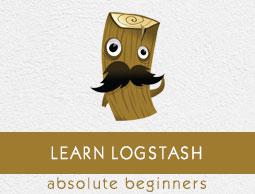Logstash - Collecting Logs
Logs from different servers or data sources are collected using shippers. A shipper is an instance of Logstash installed in the server, which accesses the server logs and sends to specific output location.
It mainly sends the output to the Elasticsearch for storage. Logstash takes input from the following sources −
- STDIN
- Syslog
- Files
- TCP/UDP
- Microsoft windows Eventlogs
- Websocket
- Zeromq
- Customized extensions
Collecting Logs Using Apache Tomcat 7 Server
In this example, we are collecting logs of Apache Tomcat 7 Server installed in windows using the file input plugin and sending them to the other log.
logstash.conf
Here, Logstash is configured to access the access log of Apache Tomcat 7 installed locally. A regex pattern is used in path setting of the file plugin to get the data from the log file. This contains “access” in its name and it adds an apache type, which helps in differentiating the apache events from the other in a centralized destination source. Finally, the output events will be shown in the output.log.
input {
file {
path => "C:/Program Files/Apache Software Foundation/Tomcat 7.0/logs/*access*"
type => "apache"
}
}
output {
file {
path => "C:/tpwork/logstash/bin/log/output.log"
}
}
Run Logstash
We can run Logstash by using the following command.
C:\logstash\bin> logstash –f Logstash.conf
Apache Tomcat Log
Access the Apache Tomcat Server and its web apps (http://localhost:8080) to generate logs. The updated data in the logs are read by Logstash in real time and stashed in output.log as specified in configuration file.
Apache Tomcat generates a new access log file according to date and logs the access events there. In our case, it was localhost_access_log.2016-12-24.txt in the logs directory of Apache Tomcat.
0:0:0:0:0:0:0:1 - - [
25/Dec/2016:18:37:00 +0800] "GET / HTTP/1.1" 200 11418
0:0:0:0:0:0:0:1 - munish [
25/Dec/2016:18:37:02 +0800] "GET /manager/html HTTP/1.1" 200 17472
0:0:0:0:0:0:0:1 - - [
25/Dec/2016:18:37:08 +0800] "GET /docs/ HTTP/1.1" 200 19373
0:0:0:0:0:0:0:1 - - [
25/Dec/2016:18:37:10 +0800] "GET /docs/introduction.html HTTP/1.1" 200 15399
output.log
You can see in the output events, a type field is added and the event is present in the message field.
{
"path":"C:/Program Files/Apache Software Foundation/Tomcat 7.0/logs/
localhost_access_log.2016-12-25.txt",
"@timestamp":"2016-12-25T10:37:00.363Z","@version":"1","host":"Dell-PC",
"message":"0:0:0:0:0:0:0:1 - - [25/Dec/2016:18:37:00 +0800] \"GET /
HTTP/1.1\" 200 11418\r","type":"apache","tags":[]
}
{
"path":"C:/Program Files/Apache Software Foundation/Tomcat 7.0/logs/
localhost_access_log.2016-12-25.txt","@timestamp":"2016-12-25T10:37:10.407Z",
"@version":"1","host":"Dell-PC",
"message":"0:0:0:0:0:0:0:1 - munish [25/Dec/2016:18:37:02 +0800] \"GET /
manager/html HTTP/1.1\" 200 17472\r","type":"apache","tags":[]
}
{
"path":"C:/Program Files/Apache Software Foundation/Tomcat 7.0/logs/
localhost_access_log.2016-12-25.txt","@timestamp":"2016-12-25T10:37:10.407Z",
"@version":"1","host":"Dell-PC",
"message":"0:0:0:0:0:0:0:1 - - [25/Dec/2016:18:37:08 +0800] \"GET /docs/
HTTP/1.1\" 200 19373\r","type":"apache","tags":[]
}
{
"path":"C:/Program Files/Apache Software Foundation/Tomcat 7.0/logs/
localhost_access_log.2016-12-25.txt","@timestamp":"2016-12-25T10:37:20.436Z",
"@version":"1","host":"Dell-PC",
"message":"0:0:0:0:0:0:0:1 - - [25/Dec/2016:18:37:10 +0800] \"GET /docs/
introduction.html HTTP/1.1\" 200 15399\r","type":"apache","tags":[]
}
Collecting Logs Using STDIN Plugin
In this section, we will discuss another example of collecting logs using the STDIN Plugin.
logstash.conf
It is a very simple example, where Logstash is reading the events entered by the user in a standard input. In our case, it is the command prompt, which stores the events in the output.log file.
input {
stdin{}
}
output {
file {
path => "C:/tpwork/logstash/bin/log/output.log"
}
}
Run Logstash
We can run Logstash by using the following command.
C:\logstash\bin> logstash –f Logstash.conf
Write the following text in the command prompt −
The user entered the following two lines. Logstash separates the events by the delimiter setting and its value by default is ‘\n’. The user can change by changing the value of the delimiter in the file plugin.
Howcodex.com welcomes you
Simply easy learning
output.log
The following code block shows the output log data.
{
"@timestamp":"2016-12-25T11:41:16.518Z","@version":"1","host":"Dell-PC",
"message":"tutrialspoint.com welcomes you\r","tags":[]
}
{
"@timestamp":"2016-12-25T11:41:53.396Z","@version":"1","host":"Dell-PC",
"message":"simply easy learning\r","tags":[]
}