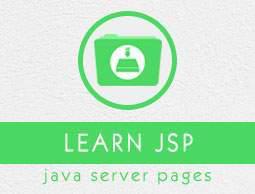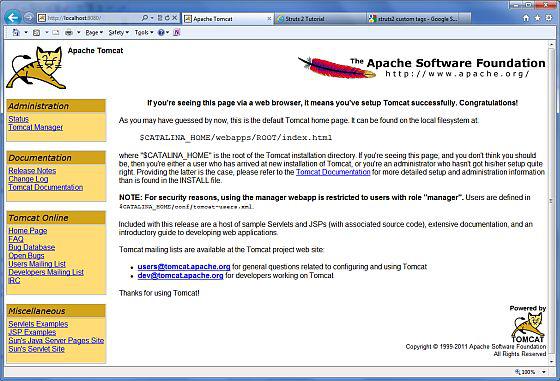JSP - Environment Setup
A development environment is where you would develop your JSP programs, test them and finally run them.
This tutorial will guide you to setup your JSP development environment which involves the following steps −
Setting up Java Development Kit
This step involves downloading an implementation of the Java Software Development Kit (SDK) and setting up the PATH environment variable appropriately.
You can download SDK from Oracle's Java site − Java SE Downloads.
Once you download your Java implementation, follow the given instructions to install and configure the setup. Finally set the PATH and JAVA_HOME environment variables to refer to the directory that contains java and javac, typically java_install_dir/bin and java_install_dir respectively.
If you are running Windows and install the SDK in C:\jdk1.5.0_20, you need to add the following line in your C:\autoexec.bat file.
set PATH = C:\jdk1.5.0_20\bin;%PATH%
set JAVA_HOME = C:\jdk1.5.0_20
Alternatively, on Windows NT/2000/XP, you can also right-click on My Computer, select Properties, then Advanced, followed by Environment Variables. Then, you would update the PATH value and press the OK button.
On Unix (Solaris, Linux, etc.), if the SDK is installed in /usr/local/jdk1.5.0_20 and you use the C shell, you will put the following into your .cshrc file.
setenv PATH /usr/local/jdk1.5.0_20/bin:$PATH
setenv JAVA_HOME /usr/local/jdk1.5.0_20
Alternatively, if you use an Integrated Development Environment (IDE) like Borland JBuilder, Eclipse, IntelliJ IDEA, or Sun ONE Studio, compile and run a simple program to confirm that the IDE knows where you installed Java.
Setting up Web Server: Tomcat
A number of Web Servers that support JavaServer Pages and Servlets development are available in the market. Some web servers can be downloaded for free and Tomcat is one of them.
Apache Tomcat is an open source software implementation of the JavaServer Pages and Servlet technologies and can act as a standalone server for testing JSP and Servlets, and can be integrated with the Apache Web Server. Here are the steps to set up Tomcat on your machine −
Download the latest version of Tomcat from https://tomcat.apache.org/.
Once you downloaded the installation, unpack the binary distribution into a convenient location. For example, in C:\apache-tomcat-5.5.29 on windows, or /usr/local/apache-tomcat-5.5.29 on Linux/Unix and create CATALINA_HOME environment variable pointing to these locations.
Tomcat can be started by executing the following commands on the Windows machine −
%CATALINA_HOME%\bin\startup.bat
or
C:\apache-tomcat-5.5.29\bin\startup.bat
Tomcat can be started by executing the following commands on the Unix (Solaris, Linux, etc.) machine −
$CATALINA_HOME/bin/startup.sh
or
/usr/local/apache-tomcat-5.5.29/bin/startup.sh
After a successful startup, the default web-applications included with Tomcat will be available by visiting http://localhost:8080/.
Upon execution, you will receive the following output −
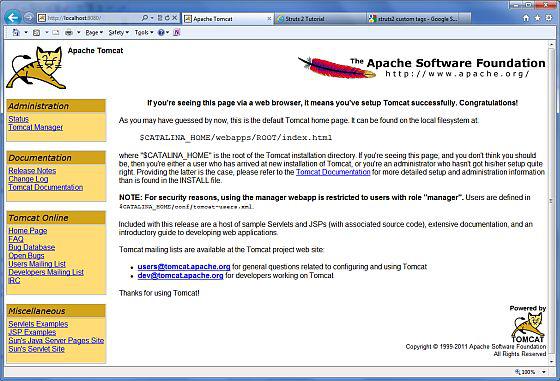
Further information about configuring and running Tomcat can be found in the documentation included here, as well as on the Tomcat web site − https://tomcat.apache.org/.
Tomcat can be stopped by executing the following commands on the Windows machine −
%CATALINA_HOME%\bin\shutdown
or
C:\apache-tomcat-5.5.29\bin\shutdown
Tomcat can be stopped by executing the following commands on Unix (Solaris, Linux, etc.) machine −
$CATALINA_HOME/bin/shutdown.sh
or
/usr/local/apache-tomcat-5.5.29/bin/shutdown.sh
Setting up CLASSPATH
Since servlets are not part of the Java Platform, Standard Edition, you must identify the servlet classes to the compiler.
If you are running Windows, you need to put the following lines in your C:\autoexec.bat file.
set CATALINA = C:\apache-tomcat-5.5.29
set CLASSPATH = %CATALINA%\common\lib\jsp-api.jar;%CLASSPATH%
Alternatively, on Windows NT/2000/XP, you can also right-click on My Computer, select Properties, then Advanced, then Environment Variables. Then, you would update the CLASSPATH value and press the OK button.
On Unix (Solaris, Linux, etc.), if you are using the C shell, you would put the following lines into your .cshrc file.
setenv CATALINA = /usr/local/apache-tomcat-5.5.29
setenv CLASSPATH $CATALINA/common/lib/jsp-api.jar:$CLASSPATH
NOTE − Assuming that your development directory is C:\JSPDev (Windows) or /usr/JSPDev (Unix), then you would need to add these directories as well in CLASSPATH.