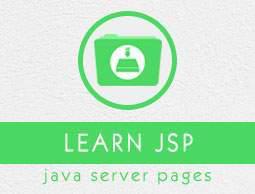JSP - Debugging
In this chapter, we will discuss Debugging a JSP. It is always difficult testing/debugging a JSP and servlets. JSP and Servlets tend to involve a large amount of client/server interaction, making errors likely but hard to reproduce.
The following are a few hints and suggestions that may aid you in your debugging.
Using System.out.println()
System.out.println() is easy to use as a marker to test whether a certain piece of code is being executed or not. We can print out variable values as well. Consider the following additional points −
Since the System object is part of the core Java objects, it can be used everywhere without the need to install any extra classes. This includes Servlets, JSP, RMI, EJB's, ordinary Beans and classes, and standalone applications.
Compared to stopping at breakpoints, writing to System.out doesn't interfere much with the normal execution flow of the application, which makes it very valuable when the iming is crucial.
Following is the syntax to use System.out.println() −
System.out.println("Debugging message");
Following example shows how to use System.out.print() −
<%@taglib prefix = "c" uri = "http://java.sun.com/jsp/jstl/core" %>
<html>
<head><title>System.out.println</title></head>
<body>
<c:forEach var = "counter" begin = "1" end = "10" step = "1" >
<c:out value = "${counter-5}"/></br>
<% System.out.println( "counter = " + pageContext.findAttribute("counter") ); %>
</c:forEach>
</body>
</html>
Access the above JSP, the browser will show the following result −
-4
-3
-2
-1
0
1
2
3
4
5
If you are using Tomcat, you will also find these lines appended to the end of stdout.log in the logs directory.
counter = 1
counter = 2
counter = 3
counter = 4
counter = 5
counter = 6
counter = 7
counter = 8
counter = 9
counter = 10
This way you can bring variables and other information into the system log which can be analyzed to find out the root cause of the problem or for various other reasons.
Using the JDB Logger
The J2SE logging framework is designed to provide logging services for any class running in the JVM. We can make use of this framework to log any information.
Let us re-write the above example using JDK logger API −
<%@taglib prefix = "c" uri = "http://java.sun.com/jsp/jstl/core" %>
<%@page import = "java.util.logging.Logger" %>
<html>
<head><title>Logger.info</title></head>
<body>
<% Logger logger = Logger.getLogger(this.getClass().getName());%>
<c:forEach var = "counter" begin = "1" end = "10" step = "1" >
<c:set var = "myCount" value = "${counter-5}" />
<c:out value = "${myCount}"/></br>
<% String message = "counter = "
+ pageContext.findAttribute("counter") + "myCount = "
+ pageContext.findAttribute("myCount");
logger.info( message );
%>
</c:forEach>
</body>
</html>
The above code will generate similar result on the browser and in stdout.log, but you will have additional information in stdout.log. We will use the info method of the logger because and log the message just for informational purpose. Following is a snapshot of the stdout.log file −
24-Sep-2010 23:31:31 org.apache.jsp.main_jsp _jspService
INFO: counter = 1 myCount = -4
24-Sep-2010 23:31:31 org.apache.jsp.main_jsp _jspService
INFO: counter = 2 myCount = -3
24-Sep-2010 23:31:31 org.apache.jsp.main_jsp _jspService
INFO: counter = 3 myCount = -2
24-Sep-2010 23:31:31 org.apache.jsp.main_jsp _jspService
INFO: counter = 4 myCount = -1
24-Sep-2010 23:31:31 org.apache.jsp.main_jsp _jspService
INFO: counter = 5 myCount = 0
24-Sep-2010 23:31:31 org.apache.jsp.main_jsp _jspService
INFO: counter = 6 myCount = 1
24-Sep-2010 23:31:31 org.apache.jsp.main_jsp _jspService
INFO: counter = 7 myCount = 2
24-Sep-2010 23:31:31 org.apache.jsp.main_jsp _jspService
INFO: counter = 8 myCount = 3
24-Sep-2010 23:31:31 org.apache.jsp.main_jsp _jspService
INFO: counter = 9 myCount = 4
24-Sep-2010 23:31:31 org.apache.jsp.main_jsp _jspService
INFO: counter = 10 myCount = 5
Messages can be sent at various levels by using the convenience functions severe(), warning(), info(), config(), fine(), finer(), and finest(). Here finest() method can be used to log finest information and the severe() method can be used to log severe information.
You can use Log4J Framework to log messages in different files based on their severity levels and importance.
Debugging Tools
NetBeans is a free and open-source Java Integrated Development Environment that supports the development of standalone Java applications and Web applications supporting the JSP and servlet specifications and includes a JSP debugger as well.
NetBeans supports the following basic debugging functionalities −
- Breakpoints
- Stepping through code
- Watchpoints
You can refere to NetBeans documentation to understand above debugging functionalities.
Using JDB Debugger
You can debug JSP and servlets with the same jdb commands you use to debug an applet or an application.
To debug a JSP or servlet, you can debug sun.servlet.http.HttpServer, then observe as HttpServer executes the JSP/servlets in response to HTTP requests we make from a browser. This is very similar to how applets are debugged. The difference is that with applets, the actual program being debugged is sun.applet.AppletViewer.
Most debuggers hide this detail by automatically knowing how to debug applets. Until they do the same for JSP, you have to help your debugger by considering the following −
Set your debugger's classpath. This helps you find sun.servlet.http.Http-Server and the associated classes.
Set your debugger's classpath. This helps you find your JSP and support classes, typically ROOT\WEB-INF\classes.
Once you have set the proper classpath, start debugging sun.servlet.http.HttpServer. You can set breakpoints in whatever JSP you're interested in debugging, then use a web browser to make a request to the HttpServer for the given JSP (http://localhost:8080/JSPToDebug). The execution here stops at breakpoints.
Using Comments
Comments in your code can help the debugging process in various ways. Comments can be used in lots of other ways in the debugging process.
The JSP uses Java comments and single line (// ...) and multiple line (/* ... */) comments can be used to temporarily remove parts of your Java code. If the bug disappears, take a closer look at the code you just commented and find out the problem.
Client and Server Headers
Sometimes when a JSP doesn't behave as expected, it's useful to look at the raw HTTP request and response. If you're familiar with the structure of HTTP, you can read the request and response and see what exactly is going with those headers.
Important Debugging Tips
Here is a list of some more debugging tips on JSP debugging −
Ask a browser to show the raw content of the page it is displaying. This can help identify formatting problems. It's usually an option under the View menu.
Make sure the browser isn't caching a previous request's output by forcing a full reload of the page. With Netscape Navigator, use Shift-Reload; with Internet Explorer use Shift-Refresh.