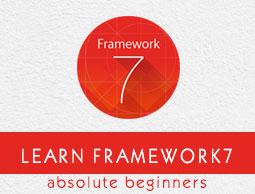Framework7 - Autocomplete
Description
Autocomplete is a Framework7's mobile friendly and touch optimized component, which can be as dropdown or in standalone way. You can create and initialize Autocomplete instance by using the JavaScript method −
myApp.autocomplete(parameters)
Where parameters are required objects used to initialize the Autocomplete instance.
Autocomplete Parameters
The following table lists the available Autocomplete parameters in Framework7 −
| S.No |
Parameters & Description |
Type |
Default |
| 1 |
openIn
It defines how to open an Autocomplete which could be used as dropdown, popup or page.
|
string |
page |
| 2 |
source
It uses autocomplete instance, search query and renders function to pass matched items with array.
|
function (autocomplete, query, render) |
- |
| 3 |
valueProperty
It specifies the item value of matched item object's key.
|
string |
id |
| 4 |
limit
It displays the limited number of items in autocomplete per query.
|
number |
- |
| 5 |
preloader
Preloader can be used to specify autocomplete layout by setting it to true.
|
boolean |
false |
| 6 |
preloaderColor
It specifies the preloader color. By default, the color is "black".
|
string |
- |
| 7 |
value
Defines the array with default selected values.
|
array |
- |
| 8 |
textProperty
It specifies the item value of matched item object's key, which can be used as a title of displayed options.
|
string |
text |
Standalone Autocomplete Parameters
The following table lists the available Standalone Autocomplete parameters in Framework7 −
| S.No |
Parameters & Description |
Type |
Default |
| 1 |
opener
It is string or HTML element parameter, which will open the standalone autocomplete page.
|
string or HTMLElement |
- |
| 2 |
popupCloseText
It is used to close the autocomplete popup.
|
string |
'Close' |
| 3 |
backText
It provides the back link when autocomplete is opened as page.
|
string |
'Back' |
| 4 |
pageTitle
It specifies the autocomplete page title.
|
string |
- |
| 5 |
searchbarPlaceholderText
It specifies the search bar placeholder text.
|
string |
'Search' |
| 6 |
searchbarCancelText
It defines the search bar cancel button text.
|
string |
'cancel' |
| 7 |
notFoundText
It displays the text when there is no matched element found.
|
string |
'Nothing found' |
| 8 |
multiple
It allows to select multiple selection by setting it to true.
|
boolean |
false |
| 9 |
navbarTheme
It specifies the color theme for navbar.
|
string |
- |
| 10 |
backOnSelect
When the user picks value, the autocomplete will be closed by setting it to true.
|
boolean |
false |
| 11 |
formTheme
It specifies the color theme for form.
|
string |
- |
Dropdown Autocomplete Parameters
The following table lists the available Dropdown Autocomplete parameters in Framework7 −
| S.No |
Parameters & Description |
Type |
Default |
| 1 |
input
It is string or HTML element used for text input.
|
string or HTMLElement |
- |
| 2 |
dropdownPlaceholderText
It specifies the dropdown placeholder text.
|
string |
- |
| 3 |
updateInputValueOnSelect
You can update the input value on select by setting it to true.
|
boolean |
true |
| 4 |
expandInput
You can expand the text input in List View to make full screen wide during dropdown visible by setting item-input it to true.
|
boolean |
false |
Autocomplete Callbacks Functions
The below table lists available Dropdown Autocomplete parameters in Framework7 −
| S.No |
Parameters & Description |
Type |
Default |
| 1 |
onChange
Whenever the autocomplete value is changed, this callback function will be executed.
|
function (autocomplete, value) |
- |
| 2 |
onOpen
Whenever autocomplete is opened, this callback function will be executed.
|
function (autocomplete) |
- |
| 3 |
onClose
Whenever autocomplete is closed, this callback function will be executed.
|
function (autocomplete) |
- |
Autocomplete Templates
The following table lists the available Dropdown Autocomplete parameters in Framework7 −
| S.No |
Parameters & Description |
Type |
Default |
| 1 |
navbarTemplate
It is standalone autocomplete navbar template.
|
string |
- |
| 2 |
itemTemplate
It is standalone template7 form item.
|
string |
- |
| 3 |
dropdownTemplate
It is template7 dropdown template.
|
string |
- |
| 4 |
dropdownItemTemplate
It is template7 dropdown list item.
|
string |
- |
| 5 |
dropdownPlaceholderTemplate
It is template7 dropdown placeholder item.
|
string |
- |
Default templates
Following are the default template code snippets for the above defined templates parameters −
navbarTemplate
<div class = "navbar {{#if navbarTheme}}theme-{{navbarTheme}}{{/if}}">
<div class = "navbar-inner">
<div class = "left sliding">
{{#if material}}
<a href = "#" class = "link {{#if inPopup}}close-popup{{else}}back{{/if}} icon-only">
<i class = "icon icon-back"></i>
</a>
{{else}}
<a href = "#" class = "link {{#if inPopup}}close-popup{{else}}back{{/if}}">
<i class = "icon icon-back"></i>
{{#if inPopup}}
<span>{{popupCloseText}}</span>
{{else}}
<span>{{backText}}</span>
{{/if}}
</a>
{{/if}}
</div>
<div class = "center sliding">{{pageTitle}}</div>
{{#if preloader}}
<div class = "right">
<div class = "autocomplete-preloader preloader
{{#if preloaderColor}}
preloader-{{preloaderColor}}
{{/if}}">
</div>
</div>
{{/if}}
</div>
</div>
itemTemplate
<li>
<label class = "label-{{inputType}} item-content">
<input type = "{{inputType}}" name = "{{inputName}}" value = "{{value}}" {{#if selected}}checked{{/if}}>
{{#if material}}
<div class = "item-media">
<i class = "icon icon-form-{{inputType}}"></i>
</div>
<div class = "item-inner">
<div class = "item-title">{{text}}</div>
</div>
{{else}}
{{#if checkbox}}
<div class = "item-media">
<i class = "icon icon-form-checkbox"></i>
</div>
{{/if}}
<div class = "item-inner">
<div class = "item-title">{{text}}</div>
</div>
{{/if}}
</label>
</li>
dropdownTemplate
<div class = "autocomplete-dropdown">
<div class = "autocomplete-dropdown-inner">
<div class = "list-block">
<ul></ul>
</div>
</div>
{{#if preloader}}
<div class = "autocomplete-preloader preloader
{{#if preloaderColor}}
preloader-{{preloaderColor}}
{{/if}}">
{{#if material}}
{{materialPreloaderHtml}}
{{/if}}
</div>
{{/if}}
</div>
dropdownItemTemplate
<li>
<label class = "{{#unless placeholder}}label-radio{{/unless}} item-content" data-value = "{{value}}">
<div class = "item-inner">
<div class = "item-title">{{text}}</div>
</div>
</label>
</li>
dropdownPlaceholderTemplate
<li class = "autocomplete-dropdown-placeholder">
<div class = "item-content">
<div class = "item-inner">
<div class = "item-title">{{text}}</div>
</div>
</label>
</li>
Autocomplete Methods
The following table specifies Autocomplete methods available in Framework7 −
| S.No |
Methods & Description |
1 |
myAutocomplete.params
Defines the initialization parameters that are passes with object. |
| 2 |
myAutocomplete.value
It defines the array with selected values. |
| 3 |
myAutocomplete.opened
It opens the Autocomplete if it is set to true. |
| 4 |
myAutocomplete.dropdown
It specifies an instance of Autocomplete dropdown. |
| 5 |
myAutocomplete.popup
It specifies an instance of Autocomplete popup. |
| 6 |
myAutocomplete.page
It specifies an instance of Autocomplete page. |
| 7 |
myAutocomplete.pageData
It defines Autocomplete page data. |
| 8 |
myAutocomplete.searchbar
It defines Autocomplete searchbar instance. |
Autocomplete Properties
The following table specifies Autocomplete methods available in Framework7 −
| S.No |
Properties & Description |
| 1 |
myAutocomplete.open()
It opens the Autocomplete, which could be used as dropdown, popup or page. |
| 2 |
myAutocomplete.close()
It closes the Autocomplete. |
| 3 |
myAutocomplete.showPreloader()
It shows the Autocomplete preloader. |
| 4 |
myAutocomplete.hidePreloader()
It hides the Autocomplete preloader. |
| 5 |
myAutocomplete.destroy()
It ruins the Autocomplete preloader instance and removes all events. |
Example
The following example demonstrates the use of autocomplete parameters hiding in the Framework7 −
<!DOCTYPE html>
<html>
<head>
<meta name = "viewport" content = "width = device-width, initial-scale = 1,
maximum-scale = 1, minimum-scale = 1, user-scalable = no, minimal-ui" />
<meta name = "apple-mobile-web-app-capable" content = "yes" />
<meta name = "apple-mobile-web-app-status-bar-style" content = "black" />
<title>Autocomplete</title>
<link rel = "stylesheet"
href = "https://cdnjs.cloudflare.com/ajax/libs/framework7/1.4.2/css/framework7.ios.min.css" />
<link rel = "stylesheet"
href = "https://cdnjs.cloudflare.com/ajax/libs/framework7/1.4.2/css/framework7.ios.colors.min.css" />
</head>
<body>
<div class = "views">
<div class = "view view-main">
<div class = "pages">
<div data-page = "home" class = "page navbar-fixed">
<div class = "navbar">
<div class = "navbar-inner">
<div class = "left"> </div>
<div class = "center">Autcomplete</div>
<div class = "right"> </div>
</div>
</div>
<div class = "page-content">
<div class = "content-block-title">Simple Dropdown Autocomplete</div>
<div class = "list-block">
<ul>
<li class = "item-content">
<div class = "item-title label">Country</div>
<div class = "item-input">
<input type = "text" placeholder = "Country" id = "autocomplete-dropdown">
</div>
</li>
</ul>
</div>
<div class = "content-block-title">Dropdown With Input Expand</div>
<div class = "list-block">
<ul>
<li class = "item-content">
<div class = "item-title label">Country</div>
<div class = "item-input">
<input type = "text" placeholder = "Country" id = "autocomplete-dropdown-expand">
</div>
</li>
</ul>
</div>
<div class = "content-block-title">Dropdown With All Values</div>
<div class = "list-block">
<ul>
<li class = "item-content">
<div class = "item-title label">Country</div>
<div class = "item-input">
<input type = "text" placeholder = "Country" id = "autocomplete-dropdown-all">
</div>
</li>
</ul>
</div>
<div class = "content-block-title">Dropdown With Placeholder</div>
<div class = "list-block">
<ul>
<li class = "item-content">
<div class = "item-title label">Country</div>
<div class = "item-input">
<input type = "text" placeholder = "Country" id = "autocomplete-dropdown-placeholder">
</div>
</li>
</ul>
</div>
<div class = "content-block-title">Simple Standalone Autocomplete</div>
<div class = "list-block">
<ul>
<li>
<a href = "#" id = "autocomplete-standalone" class = "item-link item-content autocomplete-opener">
<input type = "hidden">
<div class = "item-inner">
<div class = "item-title">Favorite Country</div>
<div class = "item-after"></div>
</div>
</a>
</li>
</ul>
</div>
<div class = "content-block-title">Popup Standalone Autocomplete</div>
<div class = "list-block">
<ul>
<li>
<a href = "#" id = "autocomplete-standalone-popup" class = "item-link item-content autocomplete-opener">
<input type = "hidden">
<div class = "item-inner">
<div class = "item-title">Favorite Country</div>
<div class = "item-after"></div>
</div>
</a>
</li>
</ul>
</div>
<div class = "content-block-title">Multiple Values Standalone Autocomplete</div>
<div class = "list-block">
<ul>
<li>
<a href = "#" id = "autocomplete-standalone-multiple" class = "item-link item-content autocomplete-opener">
<input type = "hidden">
<div class = "item-inner">
<div class = "item-title">Favorite Countries</div>
<div class = "item-after"></div>
</div>
</a>
</li>
</ul>
</div>
</div>
</div>
</div>
</div>
</div>
<script type = "text/javascript"
src = "https://cdnjs.cloudflare.com/ajax/libs/framework7/1.4.2/js/framework7.min.js"></script>
<script>
var myApp = new Framework7();
var $$ = Dom7;
var mainView = myApp.addView('.view-main');
// Countries data array
var countries = ('India Africa Australia NewZealand England WestIndies Scotland Zimbabwe Srilanka Bangladesh').split(' ');
// Simple Dropdown
var autocompleteDropdownSimple = myApp.autocomplete ({
input: '#autocomplete-dropdown',
openIn: 'dropdown',
source: function (autocomplete, query, render) {
var results = [];
if (query.length === 0) {
render(results);
return;
}
// You can find matched items
for (var i = 0; i < countries.length; i++) {
if (countries[i].toLowerCase().indexOf(query.toLowerCase()) >= 0)
results.push(countries[i]);
}
// Display the items by passing array with result items
render(results);
}
});
// Dropdown with input expand
var autocompleteDropdownExpand = myApp.autocomplete ({
input: '#autocomplete-dropdown-expand',
openIn: 'dropdown',
expandInput: true, // expandInput used as item-input in List View will be expanded to full screen wide
//during dropdown
source: function (autocomplete, query, render) {
var results = [];
if (query.length === 0) {
render(results);
return;
}
// Find matched items
for (var i = 0; i < countries.length; i++) {
if (countries[i].toLowerCase().indexOf(query.toLowerCase()) >= 0) results.push(countries[i]);
}
// Display the items by passing array with result items
render(results);
}
});
// Dropdown with all values
var autocompleteDropdownAll = myApp.autocomplete ({
input: '#autocomplete-dropdown-all',
openIn: 'dropdown',
source: function (autocomplete, query, render) {
var results = [];
// You can find matched items
for (var i = 0; i < countries.length; i++) {
if (countries[i].toLowerCase().indexOf(query.toLowerCase()) >= 0)
results.push(countries[i]);
}
// Display the items by passing array with result items
render(results);
}
});
// Dropdown with placeholder
var autocompleteDropdownPlaceholder = myApp.autocomplete ({
input: '#autocomplete-dropdown-placeholder',
openIn: 'dropdown',
dropdownPlaceholderText: 'Type as "India"',
source: function (autocomplete, query, render) {
var results = [];
if (query.length === 0) {
render(results);
return;
}
// You can find matched items
for (var i = 0; i < countries.length; i++) {
if (countries[i].toLowerCase().indexOf(query.toLowerCase()) >= 0)
results.push(countries[i]);
}
// Display the items by passing array with result items
render(results);
}
});
// Simple Standalone
var autocompleteStandaloneSimple = myApp.autocomplete ({
openIn: 'page', //open in page
opener: $$('#autocomplete-standalone'), //link that opens autocomplete
backOnSelect: true, //go back after we select something
source: function (autocomplete, query, render) {
var results = [];
if (query.length === 0) {
render(results);
return;
}
// You can find matched items
for (var i = 0; i < countries.length; i++) {
if (countries[i].toLowerCase().indexOf(query.toLowerCase()) >= 0)
results.push(countries[i]);
}
// Display the items by passing array with result items
render(results);
},
onChange: function (autocomplete, value) {
// Here add the item text value to item-after
$$('#autocomplete-standalone').find('.item-after').text(value[0]);
// You can add item value to input value
$$('#autocomplete-standalone').find('input').val(value[0]);
}
});
// Standalone Popup
var autocompleteStandalonePopup = myApp.autocomplete ({
openIn: 'popup', // Opens the Autocomplete in page
opener: $$('#autocomplete-standalone-popup'), // It will open standalone autocomplete popup
backOnSelect: true, //After selecting item, then go back to page
source: function (autocomplete, query, render) {
var results = [];
if (query.length === 0) {
render(results);
return;
}
// You can find matched items
for (var i = 0; i < countries.length; i++) {
if (countries[i].toLowerCase().indexOf(query.toLowerCase()) >= 0) results.push(countries[i]);
}
// Display the items by passing array with result items
render(results);
},
onChange: function (autocomplete, value) {
// Here add the item text value to item-after
$$('#autocomplete-standalone-popup').find('.item-after').text(value[0]);
// You can add item value to input value
$$('#autocomplete-standalone-popup').find('input').val(value[0]);
}
});
// Multiple Standalone
var autocompleteStandaloneMultiple = myApp.autocomplete ({
openIn: 'page', //Opens the Autocomplete in page
opener: $$('#autocomplete-standalone-multiple'), //link that opens autocomplete
multiple: true, //Allow multiple values
source: function (autocomplete, query, render) {
var results = [];
if (query.length === 0) {
render(results);
return;
}
// You can find matched items
for (var i = 0; i < countries.length; i++) {
if (countries[i].toLowerCase().indexOf(query.toLowerCase()) >= 0) results.push(countries[i]);
}
// Display the items by passing array with result items
render(results);
},
onChange: function (autocomplete, value) {
// Here add the item text value to item-after
$$('#autocomplete-standalone-multiple').find('.item-after').text(value.join(', '));
// You can add item value to input value
$$('#autocomplete-standalone-multiple').find('input').val(value.join(', '));
}
});
</script>
</body>
</html>
Output
Let us carry out the following steps to see how the above given code works −
Save the above given HTML code as autocomplete.html file in your server root folder.
Open this HTML file as http://localhost/autocomplete.html and the output is displayed as shown below.
The example provides autocomplete of values in simple dropdown, dropdown with all values, dropdown with placeholder, standalone autocomplete etc.