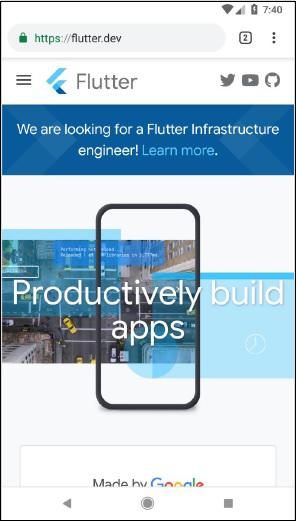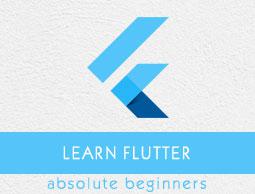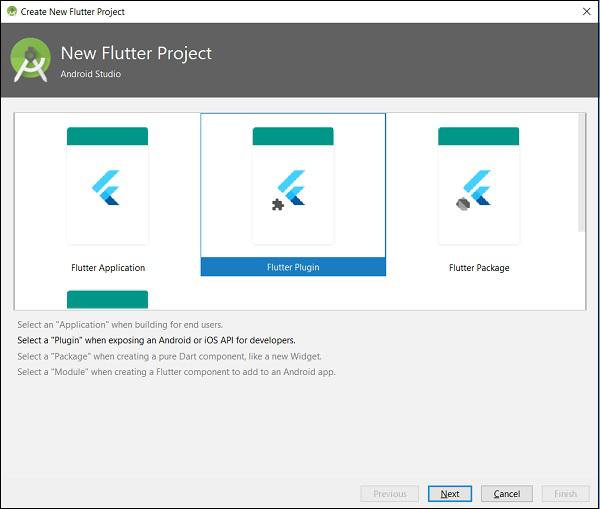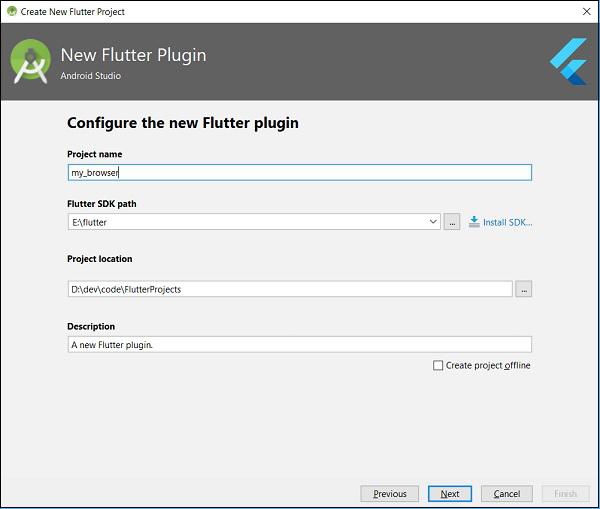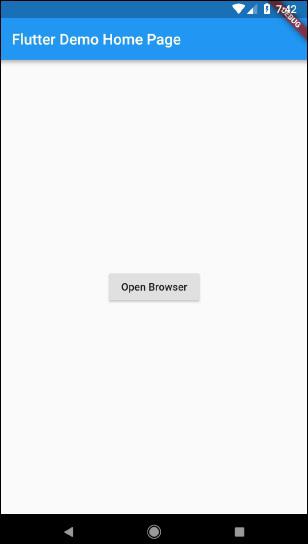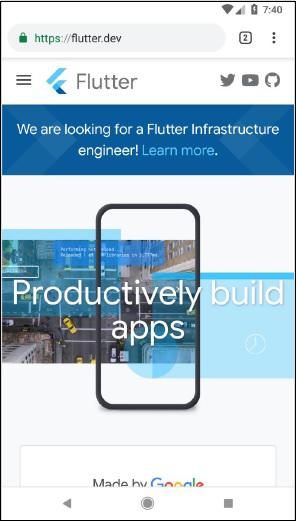Flutter - Introduction to Package
Dart’s way of organizing and sharing a set of functionality is through Package. Dart Package is simply sharable libraries or modules. In general, the Dart Package is same as that of Dart Application except Dart Package does not have application entry point, main.
The general structure of Package (consider a demo package, my_demo_package) is as below −
import 'package:my_demo_package/my_demo_package.dart'
export src/my_private_code.dart
import 'package:my_demo_package/custom_folder/custom_file.dart'
All Dart code files in the Package are simply Dart classes and it does not have any special requirement for a Dart code to include it in a Package.
Types of Packages
Since Dart Packages are basically a small collection of similar functionality, it can be categorized based on its functionality.
Dart Package
Generic Dart code, which can be used in both web and mobile environment. For example, english_words is one such package which contains around 5000 words and has basic utility functions like nouns (list nouns in the English), syllables (specify number of syllables in a word.
Flutter Package
Generic Dart code, which depends on Flutter framework and can be used only in mobile environment. For example, fluro is a custom router for flutter. It depends on the Flutter framework.
Flutter Plugin
Generic Dart code, which depends on Flutter framework as well as the underlying platform code (Android SDK or iOS SDK). For example, camera is a plugin to interact with device camera. It depends on the Flutter framework as well as the underlying framework to get access to camera.
Using a Dart Package
Dart Packages are hosted and published into the live server, https://pub.dartlang.org. Also, Flutter provides simple tool, pub to manage Dart Packages in the application. The steps needed to use as Package is as follows −
dependencies: english_words: ^3.1.5
flutter packages get

import 'package:english_words/english_words.dart';
nouns.take(50).forEach(print);
Develop a Flutter Plugin Package
Developing a Flutter Plugin is similar to developing a Dart application or Dart Package. The only exception is that the plugin is going to use System API (Android or iOS) to get the required platform specific functionality.
As we have already learned how to access platform code in the previous chapters, let us develop a simple plugin, my_browser to understand the plugin development process. The functionality of the my_browser plugin is to allow the application to open the given website in the platform specific browser.
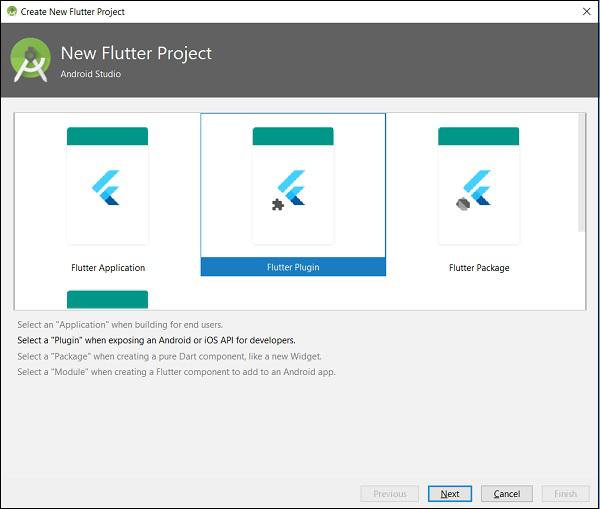
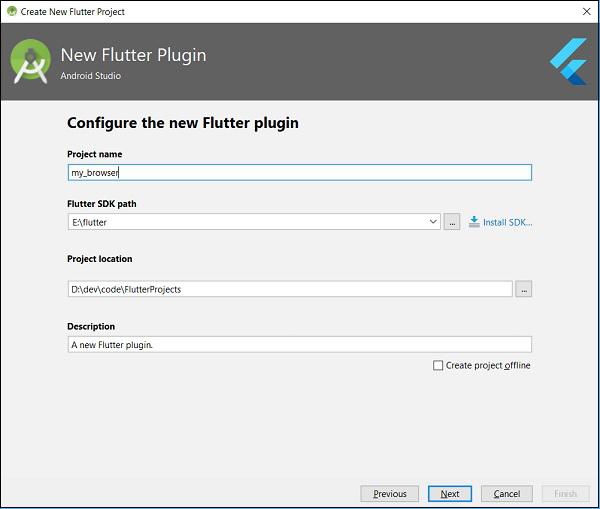

Future<void> openBrowser(String urlString) async {
try {
final int result = await _channel.invokeMethod(
'openBrowser', <String, String>{ 'url': urlString }
);
}
on PlatformException catch (e) {
// Unable to open the browser print(e);
}
}
import android.app.Activity;
import android.content.Intent;
import android.net.Uri;
import android.os.Bundle;
Here, we have to import library required for opening a browser from Android.
Add new private variable mRegistrar of type Registrar in MyBrowserPlugin class.
private final Registrar mRegistrar;
Here, Registrar is used to get context information of the invoking code.
Add a constructor to set Registrar in MyBrowserPlugin class.
private MyBrowserPlugin(Registrar registrar) {
this.mRegistrar = registrar;
}
public static void registerWith(Registrar registrar) {
final MethodChannel channel = new MethodChannel(registrar.messenger(), "my_browser");
MyBrowserPlugin instance = new MyBrowserPlugin(registrar);
channel.setMethodCallHandler(instance);
}
@Override
public void onMethodCall(MethodCall call, Result result) {
String url = call.argument("url");
if (call.method.equals("getPlatformVersion")) {
result.success("Android " + android.os.Build.VERSION.RELEASE);
}
else if (call.method.equals("openBrowser")) {
openBrowser(call, result, url);
} else {
result.notImplemented();
}
}
private void openBrowser(MethodCall call, Result result, String url) {
Activity activity = mRegistrar.activity();
if (activity == null) {
result.error("ACTIVITY_NOT_AVAILABLE",
"Browser cannot be opened without foreground activity", null);
return;
}
Intent intent = new Intent(Intent.ACTION_VIEW);
intent.setData(Uri.parse(url));
activity.startActivity(intent);
result.success((Object) true);
}
my_browser.dart
import 'dart:async';
import 'package:flutter/services.dart';
class MyBrowser {
static const MethodChannel _channel = const MethodChannel('my_browser');
static Future<String> get platformVersion async {
final String version = await _channel.invokeMethod('getPlatformVersion'); return version;
}
Future<void> openBrowser(String urlString) async {
try {
final int result = await _channel.invokeMethod(
'openBrowser', <String, String>{'url': urlString});
}
on PlatformException catch (e) {
// Unable to open the browser print(e);
}
}
}
MyBrowserPlugin.java
package com.howcodex.flutterplugins.my_browser;
import io.flutter.plugin.common.MethodCall;
import io.flutter.plugin.common.MethodChannel;
import io.flutter.plugin.common.MethodChannel.MethodCallHandler;
import io.flutter.plugin.common.MethodChannel.Result;
import io.flutter.plugin.common.PluginRegistry.Registrar;
import android.app.Activity;
import android.content.Intent;
import android.net.Uri;
import android.os.Bundle;
/** MyBrowserPlugin */
public class MyBrowserPlugin implements MethodCallHandler {
private final Registrar mRegistrar;
private MyBrowserPlugin(Registrar registrar) {
this.mRegistrar = registrar;
}
/** Plugin registration. */
public static void registerWith(Registrar registrar) {
final MethodChannel channel = new MethodChannel(
registrar.messenger(), "my_browser");
MyBrowserPlugin instance = new MyBrowserPlugin(registrar);
channel.setMethodCallHandler(instance);
}
@Override
public void onMethodCall(MethodCall call, Result result) {
String url = call.argument("url");
if (call.method.equals("getPlatformVersion")) {
result.success("Android " + android.os.Build.VERSION.RELEASE);
}
else if (call.method.equals("openBrowser")) {
openBrowser(call, result, url);
} else {
result.notImplemented();
}
}
private void openBrowser(MethodCall call, Result result, String url) {
Activity activity = mRegistrar.activity();
if (activity == null) {
result.error("ACTIVITY_NOT_AVAILABLE",
"Browser cannot be opened without foreground activity", null);
return;
}
Intent intent = new Intent(Intent.ACTION_VIEW);
intent.setData(Uri.parse(url));
activity.startActivity(intent);
result.success((Object) true);
}
}
Create a new project, my_browser_plugin_test to test our newly created plugin.
Open pubspec.yaml and set my_browser as a plugin dependency.
dependencies:
flutter:
sdk: flutter
my_browser:
path: ../my_browser

import 'package:my_browser/my_browser.dart';
onPressed: () => MyBrowser().openBrowser("https://flutter.dev"),
import 'package:flutter/material.dart';
import 'package:my_browser/my_browser.dart';
void main() => runApp(MyApp());
class MyApp extends StatelessWidget {
@override
Widget build(BuildContext context) {
return MaterialApp(
title: 'Flutter Demo',
theme: ThemeData(
primarySwatch: Colors.blue,
),
home: MyHomePage(
title: 'Flutter Demo Home Page'
),
);,
}
}
class MyHomePage extends StatelessWidget {
MyHomePage({Key key, this.title}) : super(key: key);
final String title;
@override
Widget build(BuildContext context) {
return Scaffold(
appBar: AppBar(
title: Text(this.title),
),
body: Center(
child: RaisedButton(
child: Text('Open Browser'),
onPressed: () => MyBrowser().openBrowser("https://flutter.dev"),
),
),
);
}
}
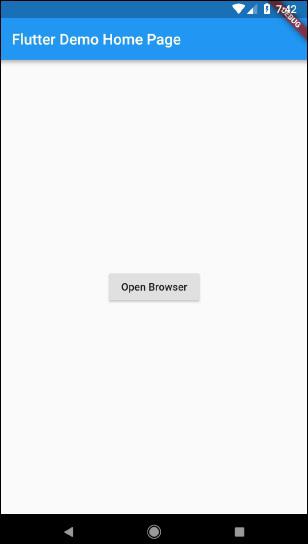
You can see a Browser app – Browser screen as shown in the screenshot shown below −