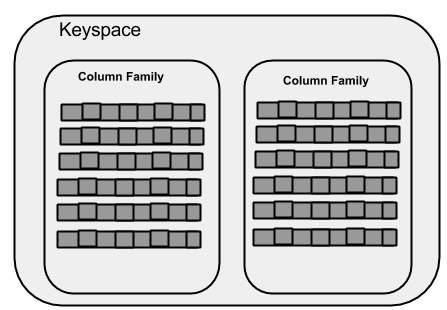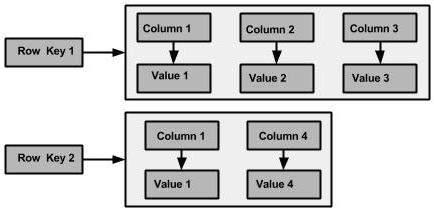Cassandra - Quick Guide
Cassandra - Introduction
Apache Cassandra is a highly scalable, high-performance distributed database designed to handle large amounts of data across many commodity servers, providing high availability with no single point of failure. It is a type of NoSQL database. Let us first understand what a NoSQL database does.
NoSQLDatabase
A NoSQL database (sometimes called as Not Only SQL) is a database that provides a mechanism to store and retrieve data other than the tabular relations used in relational databases. These databases are schema-free, support easy replication, have simple API, eventually consistent, and can handle huge amounts of data.
The primary objective of a NoSQL database is to have
- simplicity of design,
- horizontal scaling, and
- finer control over availability.
NoSql databases use different data structures compared to relational databases. It makes some operations faster in NoSQL. The suitability of a given NoSQL database depends on the problem it must solve.
NoSQL vs. Relational Database
The following table lists the points that differentiate a relational database from a NoSQL database.
| Relational Database |
NoSql Database |
| Supports powerful query language. |
Supports very simple query language. |
| It has a fixed schema. |
No fixed schema. |
| Follows ACID (Atomicity, Consistency, Isolation, and Durability). |
It is only “eventually consistent”. |
| Supports transactions. |
Does not support transactions. |
Besides Cassandra, we have the following NoSQL databases that are quite popular −
Apache HBase − HBase is an open source, non-relational, distributed database modeled after Google’s BigTable and is written in Java. It is developed as a part of Apache Hadoop project and runs on top of HDFS, providing BigTable-like capabilities for Hadoop.
MongoDB − MongoDB is a cross-platform document-oriented database system that avoids using the traditional table-based relational database structure in favor of JSON-like documents with dynamic schemas making the integration of data in certain types of applications easier and faster.
What is Apache Cassandra?
Apache Cassandra is an open source, distributed and decentralized/distributed storage system (database), for managing very large amounts of structured data spread out across the world. It provides highly available service with no single point of failure.
Listed below are some of the notable points of Apache Cassandra −
It is scalable, fault-tolerant, and consistent.
It is a column-oriented database.
Its distribution design is based on Amazon’s Dynamo and its data model on Google’s Bigtable.
Created at Facebook, it differs sharply from relational database management systems.
Cassandra implements a Dynamo-style replication model with no single point of failure, but adds a more powerful “column family” data model.
Cassandra is being used by some of the biggest companies such as Facebook, Twitter, Cisco, Rackspace, ebay, Twitter, Netflix, and more.
Features of Cassandra
Cassandra has become so popular because of its outstanding technical features.
Given below are some of the features of Cassandra:
Elastic scalability − Cassandra is highly scalable; it allows to add more hardware to accommodate more customers and more data as per
requirement.
Always on architecture − Cassandra has no single point of failure and it is continuously available for business-critical applications that cannot afford a failure.
Fast linear-scale performance − Cassandra is linearly scalable, i.e., it increases your throughput as you increase the number of nodes in the cluster. Therefore it maintains a quick response time.
Flexible data storage − Cassandra accommodates all possible data formats including: structured, semi-structured, and unstructured. It can dynamically accommodate changes to your data structures according to your need.
Easy data distribution − Cassandra provides the flexibility to distribute data where you need by replicating data across multiple data centers.
Transaction support − Cassandra supports properties like Atomicity, Consistency, Isolation, and Durability (ACID).
Fast writes − Cassandra was designed to run on cheap commodity hardware. It performs blazingly fast writes and can store hundreds of terabytes of data, without sacrificing the read efficiency.
History of Cassandra
- Cassandra was developed at Facebook for inbox search.
- It was open-sourced by Facebook in July 2008.
- Cassandra was accepted into Apache Incubator in March 2009.
- It was made an Apache top-level project since February 2010.
Cassandra - Architecture
The design goal of Cassandra is to handle big data workloads across multiple nodes without any single point of failure. Cassandra has peer-to-peer distributed system across its nodes, and data is distributed among all the nodes in a cluster.
All the nodes in a cluster play the same role. Each node is independent and at the same time interconnected to other nodes.
Each node in a cluster can accept read and write requests, regardless of where the data is actually located in the cluster.
When a node goes down, read/write requests can be served from other nodes in the network.
Data Replication in Cassandra
In Cassandra, one or more of the nodes in a cluster act as replicas for a given piece of data. If it is detected that some of the nodes responded with an out-of-date value, Cassandra will return the most recent value to the client. After returning the most recent value, Cassandra performs a read repair in the background to update the stale values.
The following figure shows a schematic view of how Cassandra uses data replication among the nodes in a cluster to ensure no single point of failure.

Note − Cassandra uses the Gossip Protocol in the background to allow the nodes to communicate with each other and detect any faulty nodes in the cluster.
Components of Cassandra
The key components of Cassandra are as follows −
Node − It is the place where data is stored.
Data center − It is a collection of related nodes.
Cluster − A cluster is a component that contains one or more data centers.
Commit log − The commit log is a crash-recovery mechanism in Cassandra. Every write operation is written to the commit log.
Mem-table − A mem-table is a memory-resident data structure. After commit log, the data will be written to the mem-table. Sometimes, for a single-column family, there will be multiple mem-tables.
SSTable − It is a disk file to which the data is flushed from the mem-table when its contents reach a threshold value.
Bloom filter − These are nothing but quick, nondeterministic, algorithms for testing whether an element is a member of a set. It is a special kind of cache. Bloom filters are accessed after every query.
Cassandra Query Language
Users can access Cassandra through its nodes using Cassandra Query Language (CQL). CQL treats the database (Keyspace) as a container of tables. Programmers use cqlsh: a prompt to work with CQL or separate application language drivers.
Clients approach any of the nodes for their read-write operations. That node (coordinator) plays a proxy between the client and the nodes holding the data.
Write Operations
Every write activity of nodes is captured by the commit logs written in the nodes. Later the data will be captured and stored in the mem-table. Whenever the mem-table is full, data will be written into the SStable data file. All writes are automatically partitioned and replicated throughout the cluster. Cassandra periodically consolidates the SSTables, discarding unnecessary data.
Read Operations
During read operations, Cassandra gets values from the mem-table and checks the bloom filter to find the appropriate SSTable that holds the required data.
Cassandra - Data Model
The data model of Cassandra is significantly different from what we normally see in an RDBMS. This chapter provides an overview of how Cassandra stores its data.
Cluster
Cassandra database is distributed over several machines that operate together. The outermost container is known as the Cluster. For failure handling, every node contains a replica, and in case of a failure, the replica takes charge. Cassandra arranges the nodes in a cluster, in a ring format, and assigns data to them.
Keyspace
Keyspace is the outermost container for data in Cassandra. The basic attributes of a Keyspace in Cassandra are −
Replication factor − It is the number of machines in the cluster that will receive copies of the same data.
Replica placement strategy − It is nothing but the strategy to place replicas in the ring. We have strategies such as simple strategy (rack-aware strategy), old network topology strategy (rack-aware strategy), and network topology strategy (datacenter-shared strategy).
Column families − Keyspace is a container for a list of one or more column families. A column family, in turn, is a container of a collection of rows. Each row contains ordered columns. Column families represent the structure of your data. Each keyspace has at least one and often many column families.
The syntax of creating a Keyspace is as follows −
CREATE KEYSPACE Keyspace name
WITH replication = {'class': 'SimpleStrategy', 'replication_factor' : 3};
The following illustration shows a schematic view of a Keyspace.
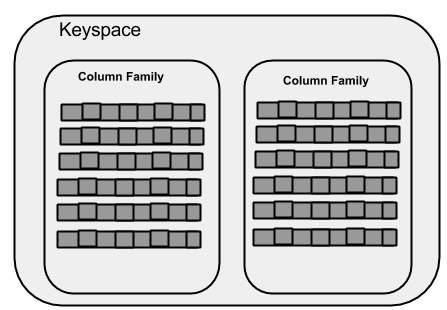
Column Family
A column family is a container for an ordered collection of rows. Each row, in turn, is an ordered collection of columns. The following table lists the points that differentiate a column family from a table of relational databases.
| Relational Table |
Cassandra column Family |
| A schema in a relational model is fixed. Once we define certain columns for a table, while inserting data, in every row all the columns must be filled at least with a null value. |
In Cassandra, although the column families are defined, the columns are not. You can freely add any column to any column family at any time. |
| Relational tables define only columns and the user fills in the table with values. |
In Cassandra, a table contains columns, or can be defined as a super column family. |
A Cassandra column family has the following attributes −
keys_cached − It represents the number of locations to keep cached per SSTable.
rows_cached − It represents the number of rows whose entire contents will be cached in memory.
preload_row_cache − It specifies whether you want to pre-populate the row cache.
Note − Unlike relational tables where a column family’s schema is not fixed, Cassandra does not force individual rows to have all the columns.
The following figure shows an example of a Cassandra column family.
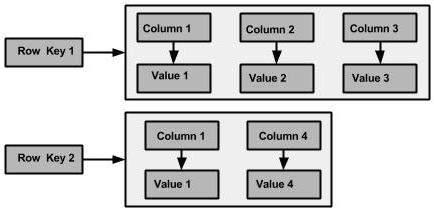
Column
A column is the basic data structure of Cassandra with three values, namely key
or column name, value, and a time stamp. Given below is the structure of a column.

SuperColumn
A super column is a special column, therefore, it is also a key-value pair. But a super column stores a map of sub-columns.
Generally column families are stored on disk in individual files. Therefore, to optimize performance, it is important to keep columns that you are likely to query together in the same column family, and a super column can be helpful here.Given below is the structure of a super column.

Data Models of Cassandra and RDBMS
The following table lists down the points that differentiate the data model of Cassandra from that of an RDBMS.
| RDBMS |
Cassandra |
| RDBMS deals with structured data. |
Cassandra deals with unstructured data. |
| It has a fixed schema. |
Cassandra has a flexible schema. |
| In RDBMS, a table is an array of arrays. (ROW x COLUMN) |
In Cassandra, a table is a list of “nested key-value pairs”. (ROW x COLUMN key x COLUMN value) |
| Database is the outermost container that contains data corresponding to an application. |
Keyspace is the outermost container that contains data corresponding to an application. |
| Tables are the entities of a database. |
Tables or column families are the entity of a keyspace. |
| Row is an individual record in RDBMS. |
Row is a unit of replication in Cassandra. |
| Column represents the attributes of a relation. |
Column is a unit of storage in Cassandra. |
| RDBMS supports the concepts of foreign keys, joins. |
Relationships are represented using collections. |
Cassandra - Installation
Cassandra can be accessed using cqlsh as well as drivers of different languages. This chapter explains how to set up both cqlsh and java environments to work with Cassandra.
Pre-Installation Setup
Before installing Cassandra in Linux environment, we require to set up Linux using ssh (Secure Shell). Follow the steps given below for setting up Linux environment.
Create a User
At the beginning, it is recommended to create a separate user for Hadoop to isolate Hadoop file system from Unix file system. Follow the steps given below to create a user.
Open root using the command “su”.
Create a user from the root account using the command “useradd username”.
Now you can open an existing user account using the command “su username”.
Open the Linux terminal and type the following commands to create a user.
$ su
password:
# useradd hadoop
# passwd hadoop
New passwd:
Retype new passwd
SSH Setup and Key Generation
SSH setup is required to perform different operations on a cluster such as starting, stopping, and distributed daemon shell operations. To authenticate different users of Hadoop, it is required to provide public/private key pair for a Hadoop user and share it with different users.
The following commands are used for generating a key value pair using SSH −
- copy the public keys form id_rsa.pub to authorized_keys,
- and provide owner,
- read and write permissions to authorized_keys file respectively.
$ ssh-keygen -t rsa
$ cat ~/.ssh/id_rsa.pub >> ~/.ssh/authorized_keys
$ chmod 0600 ~/.ssh/authorized_keys
ssh localhost
Installing Java
Java is the main prerequisite for Cassandra. First of all, you should verify the
existence of Java in your system using the following command −
$ java -version
If everything works fine it will give you the following output.
java version "1.7.0_71"
Java(TM) SE Runtime Environment (build 1.7.0_71-b13)
Java HotSpot(TM) Client VM (build 25.0-b02, mixed mode)
If you don’t have Java in your system, then follow the steps given below for installing Java.
Step 1
Download java (JDK <latest version> - X64.tar.gz) from the following link:
Then jdk-7u71-linux-x64.tar.gz will be downloaded onto your system.
Step 2
Generally you will find the downloaded java file in the Downloads folder. Verify it and extract the jdk-7u71-linux-x64.gz file using the following commands.
$ cd Downloads/
$ ls
jdk-7u71-linux-x64.gz
$ tar zxf jdk-7u71-linux-x64.gz
$ ls
jdk1.7.0_71 jdk-7u71-linux-x64.gz
Step 3
To make Java available to all users, you have to move it to the location “/usr/local/”. Open root, and type the following commands.
$ su
password:
# mv jdk1.7.0_71 /usr/local/
# exit
Step 4
For setting up PATH and JAVA_HOME variables, add the following commands to ~/.bashrc file.
export JAVA_HOME = /usr/local/jdk1.7.0_71
export PATH = $PATH:$JAVA_HOME/bin
Now apply all the changes into the current running system.
$ source ~/.bashrc
Step 5
Use the following commands to configure java alternatives.
# alternatives --install /usr/bin/java java usr/local/java/bin/java 2
# alternatives --install /usr/bin/javac javac usr/local/java/bin/javac 2
# alternatives --install /usr/bin/jar jar usr/local/java/bin/jar 2
# alternatives --set java usr/local/java/bin/java
# alternatives --set javac usr/local/java/bin/javac
# alternatives --set jar usr/local/java/bin/jar
Now use the java -version command from the terminal as explained above.
Setting the Path
Set the path of Cassandra path in “/.bashrc” as shown below.
[hadoop@linux ~]$ gedit ~/.bashrc
export CASSANDRA_HOME = ~/cassandra
export PATH = $PATH:$CASSANDRA_HOME/bin
Download Cassandra
Apache Cassandra is available at Download Link Cassandra using the following command.
$ wget http://supergsego.com/apache/cassandra/2.1.2/apache-cassandra-2.1.2-bin.tar.gz
Unzip Cassandra using the command zxvf as shown below.
$ tar zxvf apache-cassandra-2.1.2-bin.tar.gz.
Create a new directory named cassandra and move the contents of the downloaded file to it as shown below.
$ mkdir Cassandra
$ mv apache-cassandra-2.1.2/* cassandra.
Configure Cassandra
Open the cassandra.yaml: file, which will be available in the bin directory of Cassandra.
$ gedit cassandra.yaml
Note − If you have installed Cassandra from a deb or rpm package, the configuration files will be located in /etc/cassandra directory of Cassandra.
The above command opens the cassandra.yaml file. Verify the following configurations. By default, these values will be set to the specified directories.
data_file_directories “/var/lib/cassandra/data”
commitlog_directory “/var/lib/cassandra/commitlog”
saved_caches_directory “/var/lib/cassandra/saved_caches”
Make sure these directories exist and can be written to, as shown below.
Create Directories
As super-user, create the two directories /var/lib/cassandra and
/var./log/cassandra into which Cassandra writes its data.
[root@linux cassandra]# mkdir /var/lib/cassandra
[root@linux cassandra]# mkdir /var/log/cassandra
Give Permissions to Folders
Give read-write permissions to the newly created folders as shown below.
[root@linux /]# chmod 777 /var/lib/cassandra
[root@linux /]# chmod 777 /var/log/cassandra
Start Cassandra
To start Cassandra, open the terminal window, navigate to Cassandra home directory/home, where you unpacked Cassandra, and run the following command to start your Cassandra server.
$ cd $CASSANDRA_HOME
$./bin/cassandra -f
Using the –f option tells Cassandra to stay in the foreground instead of running as a background process. If everything goes fine, you can see the Cassandra server starting.
Programming Environment
To set up Cassandra programmatically, download the following jar files −
- slf4j-api-1.7.5.jar
- cassandra-driver-core-2.0.2.jar
- guava-16.0.1.jar
- metrics-core-3.0.2.jar
- netty-3.9.0.Final.jar
Place them in a separate folder. For example, we are downloading these jars to a folder named “Cassandra_jars”.
Set the classpath for this folder in “.bashrc”file as shown below.
[hadoop@linux ~]$ gedit ~/.bashrc
//Set the following class path in the .bashrc file.
export CLASSPATH = $CLASSPATH:/home/hadoop/Cassandra_jars/*
Eclipse Environment
Open Eclipse and create a new project called Cassandra _Examples.
Right click on the project, select Build Path→Configure Build Path as shown below.

It will open the properties window. Under Libraries tab, select Add External JARs. Navigate to the directory where you saved your jar files. Select all the five jar files and click OK as shown below.

Under Referenced Libraries, you can see all the required jars added as shown below −

Maven Dependencies
Given below is the pom.xml for building a Cassandra project using maven.
<project xmlns = "http://maven.apache.org/POM/4.0.0"
xmlns:xsi = "http://www.w3.org/2001/XMLSchema-instance"
xsi:schemaLocation = "http://maven.apache.org/POM/4.0.0 http://maven.apache.org/xsd/maven-4.0.0.xsd">
<build>
<sourceDirectory>src</sourceDirectory>
<plugins>
<plugin>
<artifactId>maven-compiler-plugin</artifactId>
<version>3.1</version>
<configuration>
<source>1.7</source>
<target>1.7</target>
</configuration>
</plugin>
</plugins>
</build>
<dependencies>
<dependency>
<groupId>org.slf4j</groupId>
<artifactId>slf4j-api</artifactId>
<version>1.7.5</version>
</dependency>
<dependency>
<groupId>com.datastax.cassandra</groupId>
<artifactId>cassandra-driver-core</artifactId>
<version>2.0.2</version>
</dependency>
<dependency>
<groupId>com.google.guava</groupId>
<artifactId>guava</artifactId>
<version>16.0.1</version>
</dependency>
<dependency>
<groupId>com.codahale.metrics</groupId>
<artifactId>metrics-core</artifactId>
<version>3.0.2</version>
</dependency>
<dependency>
<groupId>io.netty</groupId>
<artifactId>netty</artifactId>
<version>3.9.0.Final</version>
</dependency>
</dependencies>
</project>
Cassandra - Referenced Api
This chapter covers all the important classes in Cassandra.
Cluster
This class is the main entry point of the driver. It belongs to com.datastax.driver.core package.
Methods
| S. No. |
Methods and Description |
| 1 |
Session connect()
It creates a new session on the current cluster and initializes it. |
| 2 |
void close()
It is used to close the cluster instance. |
| 3 |
static Cluster.Builder builder()
It is used to create a new Cluster.Builder instance. |
Cluster.Builder
This class is used to instantiate the Cluster.Builder class.
Methods
| S. No |
Methods and Description |
| 1 |
Cluster.Builder addContactPoint(String address)
This method adds a contact point to cluster. |
| 2 |
Cluster build()
This method builds the cluster with the given contact points. |
Session
This interface holds the connections to Cassandra cluster. Using this interface, you can execute CQL queries. It belongs to com.datastax.driver.core package.
Methods
| S. No. |
Methods and Description |
| 1 |
void close()
This method is used to close the current session instance. |
| 2 |
ResultSet execute(Statement statement)
This method is used to execute a query. It requires a statement object. |
| 3 |
ResultSet execute(String query)
This method is used to execute a query. It requires a query in the form of a String object. |
| 4 |
PreparedStatement prepare(RegularStatement statement)
This method prepares the provided query. The query is to be provided in the form of a Statement. |
| 5 |
PreparedStatement prepare(String query)
This method prepares the provided query. The query is to be provided in
the form of a String. |
Cassandra - Cqlsh
This chapter introduces the Cassandra query language shell and explains how to use its commands.
By default, Cassandra provides a prompt Cassandra query language shell (cqlsh) that allows users to communicate with it. Using this shell, you can execute Cassandra Query Language (CQL).
Using cqlsh, you can
- define a schema,
- insert data, and
- execute a query.
Starting cqlsh
Start cqlsh using the command cqlsh as shown below. It gives the Cassandra cqlsh prompt as output.
[hadoop@linux bin]$ cqlsh
Connected to Test Cluster at 127.0.0.1:9042.
[cqlsh 5.0.1 | Cassandra 2.1.2 | CQL spec 3.2.0 | Native protocol v3]
Use HELP for help.
cqlsh>
Cqlsh − As discussed above, this command is used to start the cqlsh prompt. In addition, it supports a few more options as well. The following table explains all the options of cqlsh and their usage.
| Options |
Usage |
| cqlsh --help |
Shows help topics about the options of cqlsh commands. |
| cqlsh --version |
Provides the version of the cqlsh you are using. |
| cqlsh --color |
Directs the shell to use colored output. |
| cqlsh --debug |
Shows additional debugging information. |
|
cqlsh --execute
cql_statement
|
Directs the shell to accept and execute a CQL command. |
| cqlsh --file= “file name” |
If you use this option, Cassandra executes the command in the given file and exits. |
| cqlsh --no-color |
Directs Cassandra not to use colored output. |
| cqlsh -u “user name” |
Using this option, you can authenticate a user. The default user name is: cassandra. |
| cqlsh-p “pass word” |
Using this option, you can authenticate a user with a password. The default password is: cassandra. |
Cqlsh Commands
Cqlsh has a few commands that allow users to interact with it. The commands are
listed below.
Documented Shell Commands
Given below are the Cqlsh documented shell commands. These are the commands used to perform tasks such as displaying help topics, exit from cqlsh, describe,etc.
HELP − Displays help topics for all cqlsh commands.
CAPTURE − Captures the output of a command and adds it to a file.
CONSISTENCY − Shows the current consistency level, or sets a new consistency level.
COPY − Copies data to and from Cassandra.
DESCRIBE − Describes the current cluster of Cassandra and its objects.
EXPAND − Expands the output of a query vertically.
EXIT − Using this command, you can terminate cqlsh.
PAGING − Enables or disables query paging.
SHOW − Displays the details of current cqlsh session such as Cassandra version, host, or data type assumptions.
SOURCE − Executes a file that contains CQL statements.
TRACING − Enables or disables request tracing.
CQL Data Definition Commands
CREATE KEYSPACE − Creates a KeySpace in Cassandra.
USE − Connects to a created KeySpace.
ALTER KEYSPACE − Changes the properties of a KeySpace.
DROP KEYSPACE − Removes a KeySpace
CREATE TABLE − Creates a table in a KeySpace.
ALTER TABLE − Modifies the column properties of a table.
DROP TABLE − Removes a table.
TRUNCATE − Removes all the data from a table.
CREATE INDEX − Defines a new index on a single column of a table.
DROP INDEX − Deletes a named index.
CQL Data Manipulation Commands
INSERT − Adds columns for a row in a table.
UPDATE − Updates a column of a row.
DELETE − Deletes data from a table.
BATCH − Executes multiple DML statements at once.
CQL Clauses
SELECT − This clause reads data from a table
WHERE − The where clause is used along with select to read a specific data.
ORDERBY − The orderby clause is used along with select to read a specific data in a specific order.
Cassandra - Shell Commands
Cassandra provides documented shell commands in addition to CQL commands. Given below are the Cassandra documented shell commands.
Help
The HELP command displays a synopsis and a brief description of all cqlsh commands. Given below is the usage of help command.
cqlsh> help
Documented shell commands:
===========================
CAPTURE COPY DESCRIBE EXPAND PAGING SOURCE
CONSISTENCY DESC EXIT HELP SHOW TRACING.
CQL help topics:
================
ALTER CREATE_TABLE_OPTIONS SELECT
ALTER_ADD CREATE_TABLE_TYPES SELECT_COLUMNFAMILY
ALTER_ALTER CREATE_USER SELECT_EXPR
ALTER_DROP DELETE SELECT_LIMIT
ALTER_RENAME DELETE_COLUMNS SELECT_TABLE
Capture
This command captures the output of a command and adds it to a file. For example, take a look at the following code that captures the output to a file named Outputfile.
cqlsh> CAPTURE '/home/hadoop/CassandraProgs/Outputfile'
When we type any command in the terminal, the output will be captured by the
file given. Given below is the command used and the snapshot of the output file.
cqlsh:howcodex> select * from emp;

You can turn capturing off using the following command.
cqlsh:howcodex> capture off;
Consistency
This command shows the current consistency level, or sets a new consistency level.
cqlsh:howcodex> CONSISTENCY
Current consistency level is 1.
Copy
This command copies data to and from Cassandra to a file. Given below is an example to copy the table named emp to the file myfile.
cqlsh:howcodex> COPY emp (emp_id, emp_city, emp_name, emp_phone,emp_sal) TO ‘myfile’;
4 rows exported in 0.034 seconds.
If you open and verify the file given, you can find the copied data as shown below.

Describe
This command describes the current cluster of Cassandra and its objects. The variants of this command are explained below.
Describe cluster − This command provides information about the cluster.
cqlsh:howcodex> describe cluster;
Cluster: Test Cluster
Partitioner: Murmur3Partitioner
Range ownership:
-658380912249644557 [127.0.0.1]
-2833890865268921414 [127.0.0.1]
-6792159006375935836 [127.0.0.1]
Describe Keyspaces − This command lists all the keyspaces in a cluster. Given below is the usage of this command.
cqlsh:howcodex> describe keyspaces;
system_traces system tp howcodex
Describe tables − This command lists all the tables in a keyspace. Given below is the usage of this command.
cqlsh:howcodex> describe tables;
emp
Describe table − This command provides the description of a table. Given below is the usage of this command.
cqlsh:howcodex> describe table emp;
CREATE TABLE howcodex.emp (
emp_id int PRIMARY KEY,
emp_city text,
emp_name text,
emp_phone varint,
emp_sal varint
) WITH bloom_filter_fp_chance = 0.01
AND caching = '{"keys":"ALL", "rows_per_partition":"NONE"}'
AND comment = ''
AND compaction = {'min_threshold': '4', 'class':
'org.apache.cassandra.db.compaction.SizeTieredCompactionStrategy',
'max_threshold': '32'}
AND compression = {'sstable_compression':
'org.apache.cassandra.io.compress.LZ4Compressor'}
AND dclocal_read_repair_chance = 0.1
AND default_time_to_live = 0
AND gc_grace_seconds = 864000
AND max_index_interval = 2048
AND memtable_flush_period_in_ms = 0
AND min_index_interval = 128
AND read_repair_chance = 0.0
AND speculative_retry = '99.0PERCENTILE';
CREATE INDEX emp_emp_sal_idx ON howcodex.emp (emp_sal);
Describe Type
This command is used to describe a user-defined data type. Given below is the
usage of this command.
cqlsh:howcodex> describe type card_details;
CREATE TYPE howcodex.card_details (
num int,
pin int,
name text,
cvv int,
phone set<int>,
mail text
);
Describe Types
This command lists all the user-defined data types. Given below is the usage of this command. Assume there are two user-defined data types: card and card_details.
cqlsh:howcodex> DESCRIBE TYPES;
card_details card
Expand
This command is used to expand the output. Before using this command, you have to turn the expand command on. Given below is the usage of this command.
cqlsh:howcodex> expand on;
cqlsh:howcodex> select * from emp;
@ Row 1
-----------+------------
emp_id | 1
emp_city | Hyderabad
emp_name | ram
emp_phone | 9848022338
emp_sal | 50000
@ Row 2
-----------+------------
emp_id | 2
emp_city | Delhi
emp_name | robin
emp_phone | 9848022339
emp_sal | 50000
@ Row 3
-----------+------------
emp_id | 4
emp_city | Pune
emp_name | rajeev
emp_phone | 9848022331
emp_sal | 30000
@ Row 4
-----------+------------
emp_id | 3
emp_city | Chennai
emp_name | rahman
emp_phone | 9848022330
emp_sal | 50000
(4 rows)
Note − You can turn the expand option off using the following command.
cqlsh:howcodex> expand off;
Disabled Expanded output.
Exit
This command is used to terminate the cql shell.
Show
This command displays the details of current cqlsh session such as Cassandra version, host, or data type assumptions. Given below is the usage of this command.
cqlsh:howcodex> show host;
Connected to Test Cluster at 127.0.0.1:9042.
cqlsh:howcodex> show version;
[cqlsh 5.0.1 | Cassandra 2.1.2 | CQL spec 3.2.0 | Native protocol v3]
Source
Using this command, you can execute the commands in a file. Suppose our input file is as follows −

Then you can execute the file containing the commands as shown below.
cqlsh:howcodex> source '/home/hadoop/CassandraProgs/inputfile';
emp_id | emp_city | emp_name | emp_phone | emp_sal
--------+-----------+----------+------------+---------
1 | Hyderabad | ram | 9848022338 | 50000
2 | Delhi | robin | 9848022339 | 50000
3 | Pune | rajeev | 9848022331 | 30000
4 | Chennai | rahman | 9848022330 | 50000
(4 rows)
Cassandra - Create Keyspace
Creating a Keyspace using Cqlsh
A keyspace in Cassandra is a namespace that defines data replication on nodes. A cluster contains one keyspace per node. Given below is the syntax for creating a keyspace using the statement CREATE KEYSPACE.
Syntax
CREATE KEYSPACE <identifier> WITH <properties>
i.e.
CREATE KEYSPACE “KeySpace Name”
WITH replication = {'class': ‘Strategy name’, 'replication_factor' : ‘No.Of replicas’};
CREATE KEYSPACE “KeySpace Name”
WITH replication = {'class': ‘Strategy name’, 'replication_factor' : ‘No.Of replicas’}
AND durable_writes = ‘Boolean value’;
The CREATE KEYSPACE statement has two properties: replication and durable_writes.
Replication
The replication option is to specify the Replica Placement strategy and the number of replicas wanted. The following table lists all the replica placement strategies.
| Strategy name |
Description |
| Simple Strategy' |
Specifies a simple replication factor for the cluster. |
| Network Topology Strategy |
Using this option, you can set the replication factor for each data-center independently. |
| Old Network Topology Strategy |
This is a legacy replication strategy. |
Using this option, you can instruct Cassandra whether to use commitlog for updates on the current KeySpace. This option is not mandatory and by default, it is set to true.
Example
Given below is an example of creating a KeySpace.
Here we are creating a KeySpace named Howcodex.
We are using the first replica placement strategy, i.e.., Simple Strategy.
And we are choosing the replication factor to 1 replica.
cqlsh.> CREATE KEYSPACE howcodex
WITH replication = {'class':'SimpleStrategy', 'replication_factor' : 3};
Verification
You can verify whether the table is created or not using the command Describe. If you use this command over keyspaces, it will display all the keyspaces created as shown below.
cqlsh> DESCRIBE keyspaces;
howcodex system system_traces
Here you can observe the newly created KeySpace howcodex.
Durable_writes
By default, the durable_writes properties of a table is set to true, however it can be set to false. You cannot set this property to simplex strategy.
Example
Given below is the example demonstrating the usage of durable writes property.
cqlsh> CREATE KEYSPACE test
... WITH REPLICATION = { 'class' : 'NetworkTopologyStrategy', 'datacenter1' : 3 }
... AND DURABLE_WRITES = false;
Verification
You can verify whether the durable_writes property of test KeySpace was set to false by querying the System Keyspace. This query gives you all the KeySpaces along with their properties.
cqlsh> SELECT * FROM system_schema.keyspaces;
keyspace_name | durable_writes | strategy_class | strategy_options
----------------+----------------+------------------------------------------------------+----------------------------
test | False | org.apache.cassandra.locator.NetworkTopologyStrategy | {"datacenter1" : "3"}
howcodex | True | org.apache.cassandra.locator.SimpleStrategy | {"replication_factor" : "4"}
system | True | org.apache.cassandra.locator.LocalStrategy | { }
system_traces | True | org.apache.cassandra.locator.SimpleStrategy | {"replication_factor" : "2"}
(4 rows)
Here you can observe the durable_writes property of test KeySpace was set to false.
Using a Keyspace
You can use a created KeySpace using the keyword USE. Its syntax is as follows −
Syntax:USE <identifier>
Example
In the following example, we are using the KeySpace howcodex.
cqlsh> USE howcodex;
cqlsh:howcodex>
Creating a Keyspace using Java API
You can create a Keyspace using the execute() method of Session class. Follow the steps given below to create a keyspace using Java API.
Step1: Create a Cluster Object
First of all, create an instance of Cluster.builder class of com.datastax.driver.core package as shown below.
//Creating Cluster.Builder object
Cluster.Builder builder1 = Cluster.builder();
Add a contact point (IP address of the node) using addContactPoint() method of Cluster.Builder object. This method returns Cluster.Builder.
//Adding contact point to the Cluster.Builder object
Cluster.Builder builder2 = build.addContactPoint( "127.0.0.1" );
Using the new builder object, create a cluster object. To do so, you have a method called build() in the Cluster.Builder class. The following code shows how to create a cluster object.
//Building a cluster
Cluster cluster = builder.build();
You can build a cluster object in a single line of code as shown below.
Cluster cluster = Cluster.builder().addContactPoint("127.0.0.1").build();
Step 2: Create a Session Object
Create an instance of Session object using the connect() method of Cluster class as shown below.
Session session = cluster.connect( );
This method creates a new session and initializes it. If you already have a keyspace, you can set it to the existing one by passing the keyspace name in string format to this method as shown below.
Session session = cluster.connect(“ Your keyspace name ” );
Step 3: Execute Query
You can execute CQL queries using the execute() method of Session class. Pass the query either in string format or as a Statement class object to the execute() method. Whatever you pass to this method in string format will be executed on the cqlsh.
In this example, we are creating a KeySpace named tp. We are using the first replica placement strategy, i.e., Simple Strategy, and we are choosing the replication factor to 1 replica.
You have to store the query in a string variable and pass it to the execute() method as shown below.
String query = "CREATE KEYSPACE tp WITH replication "
+ "= {'class':'SimpleStrategy', 'replication_factor':1}; ";
session.execute(query);
Step4 : Use the KeySpace
You can use a created KeySpace using the execute() method as shown below.
execute(“ USE tp ” );
Given below is the complete program to create and use a keyspace in Cassandra using Java API.
import com.datastax.driver.core.Cluster;
import com.datastax.driver.core.Session;
public class Create_KeySpace {
public static void main(String args[]){
//Query
String query = "CREATE KEYSPACE tp WITH replication "
+ "= {'class':'SimpleStrategy', 'replication_factor':1};";
//creating Cluster object
Cluster cluster = Cluster.builder().addContactPoint("127.0.0.1").build();
//Creating Session object
Session session = cluster.connect();
//Executing the query
session.execute(query);
//using the KeySpace
session.execute("USE tp");
System.out.println("Keyspace created");
}
}
Save the above program with the class name followed by .java, browse to the location where it is saved. Compile and execute the program as shown below.
$javac Create_KeySpace.java
$java Create_KeySpace
Under normal conditions, it will produce the following output −
Keyspace created
Cassandra - Alter Keyspace
Altering a KeySpace
ALTER KEYSPACE can be used to alter properties such as the number of replicas and the durable_writes of a KeySpace. Given below is the syntax of this command.
Syntax
ALTER KEYSPACE <identifier> WITH <properties>
i.e.
ALTER KEYSPACE “KeySpace Name”
WITH replication = {'class': ‘Strategy name’, 'replication_factor' : ‘No.Of replicas’};
The properties of ALTER KEYSPACE are same as CREATE KEYSPACE. It has two properties: replication and durable_writes.
Replication
The replication option specifies the replica placement strategy and the number of replicas wanted.
Durable_writes
Using this option, you can instruct Cassandra whether to use commitlog for updates on the current KeySpace. This option is not mandatory and by default, it is set to true.
Example
Given below is an example of altering a KeySpace.
cqlsh.> ALTER KEYSPACE howcodex
WITH replication = {'class':'NetworkTopologyStrategy', 'replication_factor' : 3};
Altering Durable_writes
You can also alter the durable_writes property of a KeySpace. Given below is the
durable_writes property of the test KeySpace.
SELECT * FROM system_schema.keyspaces;
keyspace_name | durable_writes | strategy_class | strategy_options
----------------+----------------+------------------------------------------------------+----------------------------
test | False | org.apache.cassandra.locator.NetworkTopologyStrategy | {"datacenter1":"3"}
howcodex | True | org.apache.cassandra.locator.SimpleStrategy | {"replication_factor":"4"}
system | True | org.apache.cassandra.locator.LocalStrategy | { }
system_traces | True | org.apache.cassandra.locator.SimpleStrategy | {"replication_factor":"2"}
(4 rows)
ALTER KEYSPACE test
WITH REPLICATION = {'class' : 'NetworkTopologyStrategy', 'datacenter1' : 3}
AND DURABLE_WRITES = true;
Once again, if you verify the properties of KeySpaces, it will produce the following output.
SELECT * FROM system_schema.keyspaces;
keyspace_name | durable_writes | strategy_class | strategy_options
----------------+----------------+------------------------------------------------------+----------------------------
test | True | org.apache.cassandra.locator.NetworkTopologyStrategy | {"datacenter1":"3"}
howcodex | True | org.apache.cassandra.locator.SimpleStrategy | {"replication_factor":"4"}
system | True | org.apache.cassandra.locator.LocalStrategy | { }
system_traces | True | org.apache.cassandra.locator.SimpleStrategy | {"replication_factor":"2"}
(4 rows)
Altering a Keyspace using Java API
You can alter a keyspace using the execute() method of Session class. Follow the steps given below to alter a keyspace using Java API
Step1: Create a Cluster Object
First of all, create an instance of Cluster.builder class of com.datastax.driver.core package as shown below.
//Creating Cluster.Builder object
Cluster.Builder builder1 = Cluster.builder();
Add a contact point (IP address of the node) using the addContactPoint() method of Cluster.Builder object. This method returns Cluster.Builder.
//Adding contact point to the Cluster.Builder object
Cluster.Builder builder2 = build.addContactPoint( "127.0.0.1" );
Using the new builder object, create a cluster object. To do so, you have a method called build() in the Cluster.Builder class. The following code shows how to create a cluster object.
//Building a cluster
Cluster cluster = builder.build();
You can build the cluster object using a single line of code as shown below.
Cluster cluster = Cluster.builder().addContactPoint("127.0.0.1").build();
Step 2: Create a Session Object
Create an instance of Session object using the connect() method of Clusterclass as shown below.
Session session = cluster.connect( );
This method creates a new session and initializes it. If you already have a keyspace, you can set it to the existing one by passing the keyspace name in string format to this method as shown below.
Session session = cluster.connect(“ Your keyspace name ” );
Step 3: Execute Query
You can execute CQL queries using the execute() method of Session class. Pass the query either in string format or as a Statement class object to the execute() method. Whatever you pass to this method in string format will be executed on the cqlsh.
In this example,
You have to store the query in a string variable and pass it to the execute() method as shown below.
//Query
String query = "ALTER KEYSPACE tp WITH replication " + "= {'class':'NetworkTopologyStrategy', 'datacenter1':3}" +" AND DURABLE_WRITES = false;";
session.execute(query);
Given below is the complete program to create and use a keyspace in Cassandra using Java API.
import com.datastax.driver.core.Cluster;
import com.datastax.driver.core.Session;
public class Alter_KeySpace {
public static void main(String args[]){
//Query
String query = "ALTER KEYSPACE tp WITH replication " + "= {'class':'NetworkTopologyStrategy', 'datacenter1':3}"
+ "AND DURABLE_WRITES = false;";
//Creating Cluster object
Cluster cluster = Cluster.builder().addContactPoint("127.0.0.1").build();
//Creating Session object
Session session = cluster.connect();
//Executing the query
session.execute(query);
System.out.println("Keyspace altered");
}
}
Save the above program with the class name followed by .java, browse to the location where it is saved. Compile and execute the program as shown below.
$javac Alter_KeySpace.java
$java Alter_KeySpace
Under normal conditions, it produces the following output −
Keyspace Altered
Cassandra - Drop Keyspace
Dropping a Keyspace
You can drop a KeySpace using the command DROP KEYSPACE. Given below is the syntax for dropping a KeySpace.
Syntax
DROP KEYSPACE <identifier>
i.e.
DROP KEYSPACE “KeySpace name”
Example
The following code deletes the keyspace howcodex.
cqlsh> DROP KEYSPACE howcodex;
Verification
Verify the keyspaces using the command Describe and check whether the table is dropped as shown below.
cqlsh> DESCRIBE keyspaces;
system system_traces
Since we have deleted the keyspace howcodex, you will not find it in the keyspaces list.
Dropping a Keyspace using Java API
You can create a keyspace using the execute() method of Session class. Follow the steps given below to drop a keyspace using Java API.
Step1: Create a Cluster Object
First of all, create an instance of Cluster.builder class of com.datastax.driver.core package as shown below.
//Creating Cluster.Builder object
Cluster.Builder builder1 = Cluster.builder();
Add a contact point (IP address of the node) using the addContactPoint() method of Cluster.Builder object. This method returns Cluster.Builder.
//Adding contact point to the Cluster.Builder object
Cluster.Builder builder2 = build.addContactPoint( "127.0.0.1" );
Using the new builder object, create a cluster object. To do so, you have a method called build() in the Cluster.Builder class. The following code shows how to create a cluster object.
//Building a cluster
Cluster cluster = builder.build();
You can build a cluster object using a single line of code as shown below.
Cluster cluster = Cluster.builder().addContactPoint("127.0.0.1").build();
Step 2: Create a Session Object
Create an instance of Session object using the connect() method of Cluster class as shown below.
Session session = cluster.connect( );
This method creates a new session and initializes it. If you already have a keyspace, you can set it to the existing one by passing the keyspace name in string format to this method as shown below.
Session session = cluster.connect(“ Your keyspace name”);
Step 3: Execute Query
You can execute CQL queries using the execute() method of Session class. Pass the query either in string format or as a Statement class object to the execute() method. Whatever you pass to this method in string format will be executed on the cqlsh.
In the following example, we are deleting a keyspace named tp. You have to store the query in a string variable and pass it to the execute() method as shown below.
String query = "DROP KEYSPACE tp; ";
session.execute(query);
Given below is the complete program to create and use a keyspace in Cassandra using Java API.
import com.datastax.driver.core.Cluster;
import com.datastax.driver.core.Session;
public class Drop_KeySpace {
public static void main(String args[]){
//Query
String query = "Drop KEYSPACE tp";
//creating Cluster object
Cluster cluster = Cluster.builder().addContactPoint("127.0.0.1").build();
//Creating Session object
Session session = cluster.connect();
//Executing the query
session.execute(query);
System.out.println("Keyspace deleted");
}
}
Save the above program with the class name followed by .java, browse to the location where it is saved. Compile and execute the program as shown below.
$javac Delete_KeySpace.java
$java Delete_KeySpace
Under normal conditions, it should produce the following output −
Keyspace deleted
Cassandra - Create Table
Creating a Table
You can create a table using the command CREATE TABLE. Given below is the syntax for creating a table.
Syntax
CREATE (TABLE | COLUMNFAMILY) <tablename>
('<column-definition>' , '<column-definition>')
(WITH <option> AND <option>)
Defining a Column
You can define a column as shown below.
column name1 data type,
column name2 data type,
example:
age int,
name text
Primary Key
The primary key is a column that is used to uniquely identify a row. Therefore,defining a primary key is mandatory while creating a table. A primary key is made of one or more columns of a table. You can define a primary key of a table as shown below.
CREATE TABLE tablename(
column1 name datatype PRIMARYKEY,
column2 name data type,
column3 name data type.
)
or
CREATE TABLE tablename(
column1 name datatype PRIMARYKEY,
column2 name data type,
column3 name data type,
PRIMARY KEY (column1)
)
Example
Given below is an example to create a table in Cassandra using cqlsh. Here we are −
It will have details such as employee name, id, city, salary, and phone number.
Employee id is the primary key.
cqlsh> USE howcodex;
cqlsh:howcodex>; CREATE TABLE emp(
emp_id int PRIMARY KEY,
emp_name text,
emp_city text,
emp_sal varint,
emp_phone varint
);
Verification
The select statement will give you the schema. Verify the table using the select statement as shown below.
cqlsh:howcodex> select * from emp;
emp_id | emp_city | emp_name | emp_phone | emp_sal
--------+----------+----------+-----------+---------
(0 rows)
Here you can observe the table created with the given columns. Since we have deleted the keyspace howcodex, you will not find it in the keyspaces list.
Creating a Table using Java API
You can create a table using the execute() method of Session class. Follow the steps given below to create a table using Java API.
Step1: Create a Cluster Object
First of all, create an instance of the Cluster.builder class of com.datastax.driver.core package as shown below.
//Creating Cluster.Builder object
Cluster.Builder builder1 = Cluster.builder();
Add a contact point (IP address of the node) using the addContactPoint() method of Cluster.Builder object. This method returns Cluster.Builder.
//Adding contact point to the Cluster.Builder object
Cluster.Builder builder2 = build.addContactPoint( "127.0.0.1" );
Using the new builder object, create a cluster object. To do so, you have a method called build() in the Cluster.Builder class. The following code shows how to create a cluster object.
//Building a cluster
Cluster cluster = builder.build();
You can build a cluster object using a single line of code as shown below.
Cluster cluster = Cluster.builder().addContactPoint("127.0.0.1").build();
Step 2: Create a Session Object
Create an instance of Session object using the connect() method of Cluster class as shown below.
Session session = cluster.connect( );
This method creates a new session and initializes it. If you already have a keyspace, you can set it to the existing one by passing the keyspace name in string format to this method as shown below.
Session session = cluster.connect(“ Your keyspace name ” );
Here we are using the keyspace named tp. Therefore, create the session object as shown below.
Session session = cluster.connect(“ tp” );
Step 3: Execute Query
You can execute CQL queries using the execute() method of Session class. Pass the query either in string format or as a Statement class object to the execute() method. Whatever you pass to this method in string format will be executed on the cqlsh.
In the following example, we are creating a table named emp. You have to store the query in a string variable and pass it to the execute() method as shown below.
//Query
String query = "CREATE TABLE emp(emp_id int PRIMARY KEY, "
+ "emp_name text, "
+ "emp_city text, "
+ "emp_sal varint, "
+ "emp_phone varint );";
session.execute(query);
Given below is the complete program to create and use a keyspace in Cassandra using Java API.
import com.datastax.driver.core.Cluster;
import com.datastax.driver.core.Session;
public class Create_Table {
public static void main(String args[]){
//Query
String query = "CREATE TABLE emp(emp_id int PRIMARY KEY, "
+ "emp_name text, "
+ "emp_city text, "
+ "emp_sal varint, "
+ "emp_phone varint );";
//Creating Cluster object
Cluster cluster = Cluster.builder().addContactPoint("127.0.0.1").build();
//Creating Session object
Session session = cluster.connect("tp");
//Executing the query
session.execute(query);
System.out.println("Table created");
}
}
Save the above program with the class name followed by .java, browse to the location where it is saved. Compile and execute the program as shown below.
$javac Create_Table.java
$java Create_Table
Under normal conditions, it should produce the following output −
Table created
Cassandra - Alter Table
Altering a Table
You can alter a table using the command ALTER TABLE. Given below is the syntax for creating a table.
Syntax
ALTER (TABLE | COLUMNFAMILY) <tablename> <instruction>
Using ALTER command, you can perform the following operations −
Add a column
Drop a column
Adding a Column
Using ALTER command, you can add a column to a table. While adding columns, you have to take care that the column name is not conflicting with the existing column names and that the table is not defined with compact storage option. Given below is the syntax to add a column to a table.
ALTER TABLE table name
ADD new column datatype;
Example
Given below is an example to add a column to an existing table. Here we are adding a column called emp_email of text datatype to the table named emp.
cqlsh:howcodex> ALTER TABLE emp
... ADD emp_email text;
Verification
Use the SELECT statement to verify whether the column is added or not. Here you
can observe the newly added column emp_email.
cqlsh:howcodex> select * from emp;
emp_id | emp_city | emp_email | emp_name | emp_phone | emp_sal
--------+----------+-----------+----------+-----------+---------
Dropping a Column
Using ALTER command, you can delete a column from a table. Before dropping a column from a table, check that the table is not defined with compact storage option. Given below is the syntax to delete a column from a table using ALTER command.
ALTER table name
DROP column name;
Example
Given below is an example to drop a column from a table. Here we are deleting
the column named emp_email.
cqlsh:howcodex> ALTER TABLE emp DROP emp_email;
Verification
Verify whether the column is deleted using the select statement, as shown below.
cqlsh:howcodex> select * from emp;
emp_id | emp_city | emp_name | emp_phone | emp_sal
--------+----------+----------+-----------+---------
(0 rows)
Since emp_email column has been deleted, you cannot find it anymore.
Altering a Table using Java API
You can create a table using the execute() method of Session class. Follow the steps given below to alter a table using Java API.
Step1: Create a Cluster Object
First of all, create an instance of Cluster.builder class of com.datastax.driver.core package as shown below.
//Creating Cluster.Builder object
Cluster.Builder builder1 = Cluster.builder();
Add a contact point (IP address of the node) using the addContactPoint() method of Cluster.Builder object. This method returns Cluster.Builder.
//Adding contact point to the Cluster.Builder object
Cluster.Builder builder2 = build.addContactPoint( "127.0.0.1" );
Using the new builder object, create a cluster object. To do so, you have a method called build() in the Cluster.Builder class. The following code shows how to create a cluster object.
//Building a cluster
Cluster cluster = builder.build();
You can build a cluster object using a single line of code as shown below.
Cluster cluster = Cluster.builder().addContactPoint("127.0.0.1").build();
Step 2: Create a Session Object
Create an instance of Session object using the connect() method of Cluster class
as shown below.
Session session = cluster.connect( );
This method creates a new session and initializes it. If you already have a keyspace, you can set it to the existing one by passing the KeySpace name in string format to this method as shown below.
Session session = cluster.connect(“ Your keyspace name ” );
Session session = cluster.connect(“ tp” );
Here we are using the KeySpace named tp. Therefore, create the session object
as shown below.
Step 3: Execute Query
You can execute CQL queries using the execute() method of Session class. Pass the query either in string format or as a Statement class object to the execute() method. Whatever you pass to this method in string format will be executed on the cqlsh.
In the following example, we are adding a column to a table named emp. To do so, you have to store the query in a string variable and pass it to the execute() method as shown below.
//Query
String query1 = "ALTER TABLE emp ADD emp_email text";
session.execute(query);
Given below is the complete program to add a column to an existing table.
import com.datastax.driver.core.Cluster;
import com.datastax.driver.core.Session;
public class Add_column {
public static void main(String args[]){
//Query
String query = "ALTER TABLE emp ADD emp_email text";
//Creating Cluster object
Cluster cluster = Cluster.builder().addContactPoint("127.0.0.1").build();
//Creating Session object
Session session = cluster.connect("tp");
//Executing the query
session.execute(query);
System.out.println("Column added");
}
}
Save the above program with the class name followed by .java, browse to the location where it is saved. Compile and execute the program as shown below.
$javac Add_Column.java
$java Add_Column
Under normal conditions, it should produce the following output −
Column added
Deleting a Column
Given below is the complete program to delete a column from an existing table.
import com.datastax.driver.core.Cluster;
import com.datastax.driver.core.Session;
public class Delete_Column {
public static void main(String args[]){
//Query
String query = "ALTER TABLE emp DROP emp_email;";
//Creating Cluster object
Cluster cluster = Cluster.builder().addContactPoint("127.0.0.1").build();
//Creating Session object
Session session = cluster.connect("tp");
//executing the query
session.execute(query);
System.out.println("Column deleted");
}
}
Save the above program with the class name followed by .java, browse to the location where it is saved. Compile and execute the program as shown below.
$javac Delete_Column.java
$java Delete_Column
Under normal conditions, it should produce the following output −
Column deleted
Cassandra - Drop Table
Dropping a Table
You can drop a table using the command Drop Table. Its syntax is as follows −
Syntax
DROP TABLE <tablename>
Example
The following code drops an existing table from a KeySpace.
cqlsh:howcodex> DROP TABLE emp;
Verification
Use the Describe command to verify whether the table is deleted or not. Since the emp table has been deleted, you will not find it in the column families list.
cqlsh:howcodex> DESCRIBE COLUMNFAMILIES;
employee
Deleting a Table using Java API
You can delete a table using the execute() method of Session class. Follow the steps given below to delete a table using Java API.
Step1: Create a Cluster Object
First of all, create an instance of Cluster.builder class of com.datastax.driver.core package as shown below −
//Creating Cluster.Builder object
Cluster.Builder builder1 = Cluster.builder();
Add a contact point (IP address of the node) using addContactPoint() method of Cluster.Builder object. This method returns Cluster.Builder.
//Adding contact point to the Cluster.Builder object
Cluster.Builder builder2 = build.addContactPoint( "127.0.0.1" );
Using the new builder object, create a cluster object. To do so, you have a method called build() in the Cluster.Builder class. The following code shows how to create a cluster object.
//Building a cluster
Cluster cluster = builder.build();
You can build a cluster object using a single line of code as shown below.
Cluster cluster = Cluster.builder().addContactPoint("127.0.0.1").build();
Step 2: Create a Session Object
Create an instance of Session object using the connect() method of Cluster class
as shown below.
Session session = cluster.connect( );
This method creates a new session and initializes it. If you already have a keyspace, you can set it to the existing one by passing the KeySpace name in string format to this method as shown below.
Session session = cluster.connect(“Your keyspace name”);
Here we are using the keyspace named tp. Therefore, create the session object as shown below.
Session session = cluster.connect(“tp”);
Step 3: Execute Query
You can execute CQL queries using execute() method of Session class. Pass the query either in string format or as a Statement class object to the execute() method. Whatever you pass to this method in string format will be executed on the cqlsh.
In the following example, we are deleting a table named emp. You have to store the query in a string variable and pass it to the execute() method as shown below.
// Query
String query = "DROP TABLE emp1;”;
session.execute(query);
Given below is the complete program to drop a table in Cassandra using Java API.
import com.datastax.driver.core.Cluster;
import com.datastax.driver.core.Session;
public class Drop_Table {
public static void main(String args[]){
//Query
String query = "DROP TABLE emp1;";
Cluster cluster = Cluster.builder().addContactPoint("127.0.0.1").build();
//Creating Session object
Session session = cluster.connect("tp");
//Executing the query
session.execute(query);
System.out.println("Table dropped");
}
}
Save the above program with the class name followed by .java, browse to the location where it is saved. Compile and execute the program as shown below.
$javac Drop_Table.java
$java Drop_Table
Under normal conditions, it should produce the following output −
Table dropped
Cassandra - Truncate Table
Truncating a Table
You can truncate a table using the TRUNCATE command. When you truncate a table, all the rows of the table are deleted permanently. Given below is the syntax of this command.
Syntax
TRUNCATE <tablename>
Example
Let us assume there is a table called student with the following data.
| s_id |
s_name |
s_branch |
s_aggregate |
| 1 |
ram |
IT |
70 |
| 2 |
rahman |
EEE |
75 |
| 3 |
robbin |
Mech |
72 |
When you execute the select statement to get the table student, it will give you the following output.
cqlsh:tp> select * from student;
s_id | s_aggregate | s_branch | s_name
------+-------------+----------+--------
1 | 70 | IT | ram
2 | 75 | EEE | rahman
3 | 72 | MECH | robbin
(3 rows)
Now truncate the table using the TRUNCATE command.
cqlsh:tp> TRUNCATE student;
Verification
Verify whether the table is truncated by executing the select statement. Given below is the output of the select statement on the student table after truncating.
cqlsh:tp> select * from student;
s_id | s_aggregate | s_branch | s_name
------+-------------+----------+--------
(0 rows)
Truncating a Table using Java API
You can truncate a table using the execute() method of Session class. Follow the steps given below to truncate a table.
Step1: Create a Cluster Object
First of all, create an instance of Cluster.builder class of com.datastax.driver.core package as shown below.
//Creating Cluster.Builder object
Cluster.Builder builder1 = Cluster.builder();
Add a contact point (IP address of the node) using the addContactPoint() method of Cluster.Builder object. This method returns Cluster.Builder.
//Adding contact point to the Cluster.Builder object
Cluster.Builder builder2 = build.addContactPoint( "127.0.0.1" );
Using the new builder object, create a cluster object. To do so, you have a method called build() in the Cluster.Builder class. The following code shows how to create a cluster object.
//Building a cluster
Cluster cluster = builder.build();
You can build a cluster object using a single line of code as shown below.
Cluster cluster = Cluster.builder().addContactPoint("127.0.0.1").build();
Step 2: Creating a Session Object
Create an instance of Session object using the connect() method of Cluster class as shown below.
Session session = cluster.connect( );
This method creates a new session and initializes it. If you already have a keyspace, then you can set it to the existing one by passing the KeySpace name in string format to this method as shown below.
Session session = cluster.connect(“ Your keyspace name ” );
Session session = cluster.connect(“ tp” );
Here we are using the keyspace named tp. Therefore, create the session object as shown below.
Step 3: Execute Query
You can execute CQL queries using the execute() method of Session class. Pass the query either in string format or as a Statement class object to the execute() method. Whatever you pass to this method in string format will be executed on the cqlsh.
In the following example, we are truncating a table named emp. You have to store the query in a string variable and pass it to the execute() method as shown below.
//Query
String query = "TRUNCATE emp;;”;
session.execute(query);
Given below is the complete program to truncate a table in Cassandra using Java API.
import com.datastax.driver.core.Cluster;
import com.datastax.driver.core.Session;
public class Truncate_Table {
public static void main(String args[]){
//Query
String query = "Truncate student;";
//Creating Cluster object
Cluster cluster = Cluster.builder().addContactPoint("127.0.0.1").build();
//Creating Session object
Session session = cluster.connect("tp");
//Executing the query
session.execute(query);
System.out.println("Table truncated");
}
}
Save the above program with the class name followed by .java, browse to the location where it is saved. Compile and execute the program as shown below.
$javac Truncate_Table.java
$java Truncate_Table
Under normal conditions, it should produce the following output −
Table truncated
Cassandra - Create Index
Creating an Index using Cqlsh
You can create an index in Cassandra using the command CREATE INDEX. Its syntax is as follows −
CREATE INDEX <identifier> ON <tablename>
Given below is an example to create an index to a column. Here we are creating an index to a column ‘emp_name’ in a table named emp.
cqlsh:howcodex> CREATE INDEX name ON emp1 (emp_name);
Creating an Index using Java API
You can create an index to a column of a table using the execute() method of Session class. Follow the steps given below to create an index to a column in a table.
Step1: Create a Cluster Object
First of all, create an instance of Cluster.builder class of com.datastax.driver.core package as shown below.
//Creating Cluster.Builder object
Cluster.Builder builder1 = Cluster.builder();
Add a contact point (IP address of the node) using the addContactPoint() method of Cluster.Builder object. This method returns Cluster.Builder.
//Adding contact point to the Cluster.Builder object
Cluster.Builder builder2 = build.addContactPoint( "127.0.0.1" );
Using the new builder object, create a cluster object. To do so, you have a method called build() in the Cluster.Builder class. The following code shows how to create a cluster object.
//Building a cluster
Cluster cluster = builder.build();
You can build the cluster object using a single line of code as shown below.
Cluster cluster = Cluster.builder().addContactPoint("127.0.0.1").build();
Step 2: Create a Session Object
Create an instance of Session object using the connect() method of Cluster class as shown below.
Session session = cluster.connect( );
This method creates a new session and initializes it. If you already have a keyspace, then you can set it to the existing one by passing the KeySpace name in string format to this method as shown below.
Session session = cluster.connect(“ Your keyspace name ” );
Here we are using the KeySpace called tp. Therefore, create the session object as shown below.
Session session = cluster.connect(“ tp” );
Step 3: Execute Query
You can execute CQL queries using the execute() method of Session class. Pass the query either in string format or as a Statement class object to the execute() method. Whatever you pass to this method in string format will be executed on the cqlsh.
In the following example, we are creating an index to a column called emp_name, in a table named emp. You have to store the query in a string variable and pass it to the execute() method as shown below.
//Query
String query = "CREATE INDEX name ON emp1 (emp_name);";
session.execute(query);
Given below is the complete program to create an index of a column in a table in Cassandra using Java API.
import com.datastax.driver.core.Cluster;
import com.datastax.driver.core.Session;
public class Create_Index {
public static void main(String args[]){
//Query
String query = "CREATE INDEX name ON emp1 (emp_name);";
Cluster cluster = Cluster.builder().addContactPoint("127.0.0.1").build();
//Creating Session object
Session session = cluster.connect("tp");
//Executing the query
session.execute(query);
System.out.println("Index created");
}
}
Save the above program with the class name followed by .java, browse to the location where it is saved. Compile and execute the program as shown below.
$javac Create_Index.java
$java Create_Index
Under normal conditions, it should produce the following output −
Index created
Cassandra - Drop Index
Dropping an Index
You can drop an index using the command DROP INDEX. Its syntax is as follows −
DROP INDEX <identifier>
Given below is an example to drop an index of a column in a table. Here we are dropping the index of the column name in the table emp.
cqlsh:tp> drop index name;
Dropping an Index using Java API
You can drop an index of a table using the execute() method of Session class. Follow the steps given below to drop an index from a table.
Step1: Create a Cluster Object
Create an instance of Cluster.builder class of com.datastax.driver.core package as shown below.
//Creating Cluster.Builder object
Cluster.Builder builder1 = Cluster.builder();
Add a contact point (IP address of the node) using the addContactPoint() method of Cluster.Builder object. This method returns Cluster.Builder.
//Adding contact point to the Cluster.Builder object
Cluster.Builder builder2 = build.addContactPoint( "127.0.0.1" );
Using the new builder object, create a cluster object. To do so, you have a method called build() in the Cluster.Builder class. The following code shows how to create a cluster object.
//Building a cluster
Cluster cluster = builder.build();
You can build a cluster object using a single line of code as shown below.
Cluster cluster = Cluster.builder().addContactPoint("127.0.0.1").build();
Step 2: Create a Session Object
Create an instance of Session object using the connect() method of Cluster class
as shown below.
Session session = cluster.connect( );
This method creates a new session and initializes it. If you already have a keyspace, then you can set it to the existing one by passing the KeySpace name in string format to this method as shown below.
Session session = cluster.connect(“ Your keyspace name ” );
Here we are using the KeySpace named tp. Therefore, create the session object as shown below.
Session session = cluster.connect(“ tp” );
Step 3: Execute Query
You can execute CQL queries using the execute() method of Session class. Pass the query either in string format or as a Statement class object to the execute() method. Whatever you pass to this method in string format will be executed on the cqlsh.
In the following example, we are dropping an index “name” of emp table. You have to store the query in a string variable and pass it to the execute() method as shown below.
//Query
String query = "DROP INDEX user_name;";
session.execute(query);
Given below is the complete program to drop an index in Cassandra using Java API.
import com.datastax.driver.core.Cluster;
import com.datastax.driver.core.Session;
public class Drop_Index {
public static void main(String args[]){
//Query
String query = "DROP INDEX user_name;";
//Creating cluster object
Cluster cluster = Cluster.builder().addContactPoint("127.0.0.1").build();.
//Creating Session object
Session session = cluster.connect("tp");
//Executing the query
session.execute(query);
System.out.println("Index dropped");
}
}
Save the above program with the class name followed by .java, browse to the location where it is saved. Compile and execute the program as shown below.
$javac Drop_index.java
$java Drop_index
Under normal conditions, it should produce the following output −
Index dropped
Cassandra - Batch Statements
Using Batch Statements
Using BATCH, you can execute multiple modification statements (insert, update, delete) simultaneiously. Its syntax is as follows −
BEGIN BATCH
<insert-stmt>/ <update-stmt>/ <delete-stmt>
APPLY BATCH
Example
Assume there is a table in Cassandra called emp having the following data −
| emp_id |
emp_name |
emp_city |
emp_phone |
emp_sal |
| 1 |
ram |
Hyderabad |
9848022338 |
50000 |
| 2 |
robin |
Delhi |
9848022339 |
50000 |
| 3 |
rahman |
Chennai |
9848022330 |
45000 |
In this example, we will perform the following operations −
- Insert a new row with the following details (4, rajeev, pune, 9848022331, 30000).
- Update the salary of employee with row id 3 to 50000.
- Delete city of the employee with row id 2.
To perform the above operations in one go, use the following BATCH command −
cqlsh:howcodex> BEGIN BATCH
... INSERT INTO emp (emp_id, emp_city, emp_name, emp_phone, emp_sal) values( 4,'Pune','rajeev',9848022331, 30000);
... UPDATE emp SET emp_sal = 50000 WHERE emp_id =3;
... DELETE emp_city FROM emp WHERE emp_id = 2;
... APPLY BATCH;
Verification
After making changes, verify the table using the SELECT statement. It should produce the following output −
cqlsh:howcodex> select * from emp;
emp_id | emp_city | emp_name | emp_phone | emp_sal
--------+-----------+----------+------------+---------
1 | Hyderabad | ram | 9848022338 | 50000
2 | null | robin | 9848022339 | 50000
3 | Chennai | rahman | 9848022330 | 50000
4 | Pune | rajeev | 9848022331 | 30000
(4 rows)
Here you can observe the table with modified data.
Batch Statements using Java API
Batch statements can be written programmatically in a table using the execute() method of Session class. Follow the steps given below to execute multiple statements using batch statement with the help of Java API.
Step1: Create a Cluster Object
Create an instance of Cluster.builder class of com.datastax.driver.core package as shown below.
//Creating Cluster.Builder object
Cluster.Builder builder1 = Cluster.builder();
Add a contact point (IP address of the node) using the addContactPoint() method of Cluster.Builder object. This method returns Cluster.Builder.
//Adding contact point to the Cluster.Builder object
Cluster.Builder builder2 = build.addContactPoint( "127.0.0.1" );
Using the new builder object, create a cluster object. To do so, you have a method called build() in the Cluster.Builder class. Use the following code to create the cluster object −
//Building a cluster
Cluster cluster = builder.build();
You can build the cluster object using a single line of code as shown below.
Cluster cluster = Cluster.builder().addContactPoint("127.0.0.1").build();
Step 2: Create a Session Object
Create an instance of Session object using the connect() method of Cluster class as shown below.
Session session = cluster.connect( );
This method creates a new session and initializes it. If you already have a keyspace, then you can set it to the existing one by passing the KeySpace name in string format to this method as shown below.
Session session = cluster.connect(“ Your keyspace name ”);
Here we are using the KeySpace named tp. Therefore, create the session object as shown below.
Session session = cluster.connect(“tp”);
Step 3: Execute Query
You can execute CQL queries using the execute() method of Session class. Pass the query either in string format or as a Statement class object to the execute() method. Whatever you pass to this method in string format will be executed on the cqlsh.
In this example, we will perform the following operations −
- Insert a new row with the following details (4, rajeev, pune, 9848022331, 30000).
- Update the salary of employee with row id 3 to 50000.
- Delete the city of the employee with row id 2.
You have to store the query in a string variable and pass it to the execute() method as shown below.
String query1 = ” BEGIN BATCH INSERT INTO emp (emp_id, emp_city, emp_name, emp_phone, emp_sal) values( 4,'Pune','rajeev',9848022331, 30000);
UPDATE emp SET emp_sal = 50000 WHERE emp_id =3;
DELETE emp_city FROM emp WHERE emp_id = 2;
APPLY BATCH;”;
Given below is the complete program to execute multiple statements simultaneously on a table in Cassandra using Java API.
import com.datastax.driver.core.Cluster;
import com.datastax.driver.core.Session;
public class Batch {
public static void main(String args[]){
//query
String query =" BEGIN BATCH INSERT INTO emp (emp_id, emp_city,
emp_name, emp_phone, emp_sal) values( 4,'Pune','rajeev',9848022331, 30000);"
+ "UPDATE emp SET emp_sal = 50000 WHERE emp_id =3;"
+ "DELETE emp_city FROM emp WHERE emp_id = 2;"
+ "APPLY BATCH;";
//Creating Cluster object
Cluster cluster = Cluster.builder().addContactPoint("127.0.0.1").build();
//Creating Session object
Session session = cluster.connect("tp");
//Executing the query
session.execute(query);
System.out.println("Changes done");
}
}
Save the above program with the class name followed by .java, browse to the location where it is saved. Compile and execute the program as shown below.
$javac Batch.java
$java Batch
Under normal conditions, it should produce the following output −
Changes done
Cassandra - Create Data
Creating Data in a Table
You can insert data into the columns of a row in a table using the command INSERT. Given below is the syntax for creating data in a table.
INSERT INTO <tablename>
(<column1 name>, <column2 name>....)
VALUES (<value1>, <value2>....)
USING <option>
Example
Let us assume there is a table called emp with columns (emp_id, emp_name, emp_city, emp_phone, emp_sal) and you have to insert the following data into the emp table.
| emp_id |
emp_name |
emp_city |
emp_phone |
emp_sal |
| 1 |
ram |
Hyderabad |
9848022338 |
50000 |
| 2 |
robin |
Hyderabad |
9848022339 |
40000 |
| 3 |
rahman |
Chennai |
9848022330 |
45000 |
Use the commands given below to fill the table with required data.
cqlsh:howcodex> INSERT INTO emp (emp_id, emp_name, emp_city,
emp_phone, emp_sal) VALUES(1,'ram', 'Hyderabad', 9848022338, 50000);
cqlsh:howcodex> INSERT INTO emp (emp_id, emp_name, emp_city,
emp_phone, emp_sal) VALUES(2,'robin', 'Hyderabad', 9848022339, 40000);
cqlsh:howcodex> INSERT INTO emp (emp_id, emp_name, emp_city,
emp_phone, emp_sal) VALUES(3,'rahman', 'Chennai', 9848022330, 45000);
Verification
After inserting data, use SELECT statement to verify whether the data has been inserted or not. If you verify the emp table using SELECT statement, it will give you the following output.
cqlsh:howcodex> SELECT * FROM emp;
emp_id | emp_city | emp_name | emp_phone | emp_sal
--------+-----------+----------+------------+---------
1 | Hyderabad | ram | 9848022338 | 50000
2 | Hyderabad | robin | 9848022339 | 40000
3 | Chennai | rahman | 9848022330 | 45000
(3 rows)
Here you can observe the table has populated with the data we inserted.
Creating Data using Java API
You can create data in a table using the execute() method of Session class. Follow the steps given below to create data in a table using java API.
Step1: Create a Cluster Object
Create an instance of Cluster.builder class of com.datastax.driver.core package as shown below.
//Creating Cluster.Builder object
Cluster.Builder builder1 = Cluster.builder();
Add a contact point (IP address of the node) using the addContactPoint() method of Cluster.Builder object. This method returns Cluster.Builder.
//Adding contact point to the Cluster.Builder object
Cluster.Builder builder2 = build.addContactPoint("127.0.0.1");
Using the new builder object, create a cluster object. To do so, you have a method called build() in the Cluster.Builder class. The following code shows how to create a cluster object.
//Building a cluster
Cluster cluster = builder.build();
You can build a cluster object using a single line of code as shown below.
Cluster cluster = Cluster.builder().addContactPoint("127.0.0.1").build();
Step 2: Create a Session Object
Create an instance of Session object using the connect() method of Cluster class as shown below.
Session session = cluster.connect( );
This method creates a new session and initializes it. If you already have a keyspace, then you can set it to the existing one by passing the KeySpace name in string format to this method as shown below.
Session session = cluster.connect(“ Your keyspace name ” );
Here we are using the KeySpace called tp. Therefore, create the session object as shown below.
Session session = cluster.connect(“ tp” );
Step 3: Execute Query
You can execute CQL queries using the execute() method of Session class. Pass the query either in string format or as a Statement class object to the execute() method. Whatever you pass to this method in string format will be executed on the cqlsh.
In the following example, we are inserting data in a table called emp. You have to store the query in a string variable and pass it to the execute() method as shown below.
String query1 = “INSERT INTO emp (emp_id, emp_name, emp_city, emp_phone, emp_sal)
VALUES(1,'ram', 'Hyderabad', 9848022338, 50000);” ;
String query2 = “INSERT INTO emp (emp_id, emp_name, emp_city, emp_phone, emp_sal)
VALUES(2,'robin', 'Hyderabad', 9848022339, 40000);” ;
String query3 = “INSERT INTO emp (emp_id, emp_name, emp_city, emp_phone, emp_sal)
VALUES(3,'rahman', 'Chennai', 9848022330, 45000);” ;
session.execute(query1);
session.execute(query2);
session.execute(query3);
Given below is the complete program to insert data into a table in Cassandra using Java API.
import com.datastax.driver.core.Cluster;
import com.datastax.driver.core.Session;
public class Create_Data {
public static void main(String args[]){
//queries
String query1 = "INSERT INTO emp (emp_id, emp_name, emp_city, emp_phone, emp_sal)"
+ " VALUES(1,'ram', 'Hyderabad', 9848022338, 50000);" ;
String query2 = "INSERT INTO emp (emp_id, emp_name, emp_city,
emp_phone, emp_sal)"
+ " VALUES(2,'robin', 'Hyderabad', 9848022339, 40000);" ;
String query3 = "INSERT INTO emp (emp_id, emp_name, emp_city, emp_phone, emp_sal)"
+ " VALUES(3,'rahman', 'Chennai', 9848022330, 45000);" ;
//Creating Cluster object
Cluster cluster = Cluster.builder().addContactPoint("127.0.0.1").build();
//Creating Session object
Session session = cluster.connect("tp");
//Executing the query
session.execute(query1);
session.execute(query2);
session.execute(query3);
System.out.println("Data created");
}
}
Save the above program with the class name followed by .java, browse to the location where it is saved. Compile and execute the program as shown below.
$javac Create_Data.java
$java Create_Data
Under normal conditions, it should produce the following output −
Data created
Cassandra - Update Data
Updating Data in a Table
UPDATE is the command used to update data in a table. The following keywords are used while updating data in a table −
Where − This clause is used to select the row to be updated.
Set − Set the value using this keyword.
Must − Includes all the columns composing the primary key.
While updating rows, if a given row is unavailable, then UPDATE creates a fresh row. Given below is the syntax of UPDATE command −
UPDATE <tablename>
SET <column name> = <new value>
<column name> = <value>....
WHERE <condition>
Example
Assume there is a table named emp. This table stores the details of employees of a certain company, and it has the following details −
| emp_id |
emp_name |
emp_city |
emp_phone |
emp_sal |
| 1 |
ram |
Hyderabad |
9848022338 |
50000 |
| 2 |
robin |
Hyderabad |
9848022339 |
40000 |
| 3 |
rahman |
Chennai |
9848022330 |
45000 |
Let us now update emp_city of robin to Delhi, and his salary to 50000. Given below is the query to perform the required updates.
cqlsh:howcodex> UPDATE emp SET emp_city='Delhi',emp_sal=50000
WHERE emp_id=2;
Verification
Use SELECT statement to verify whether the data has been updated or not. If you verify the emp table using SELECT statement, it will produce the following output.
cqlsh:howcodex> select * from emp;
emp_id | emp_city | emp_name | emp_phone | emp_sal
--------+-----------+----------+------------+---------
1 | Hyderabad | ram | 9848022338 | 50000
2 | Delhi | robin | 9848022339 | 50000
3 | Chennai | rahman | 9848022330 | 45000
(3 rows)
Here you can observe the table data has got updated.
Updating Data using Java API
You can update data in a table using the execute() method of Session class. Follow the steps given below to update data in a table using Java API.
Step1: Create a Cluster Object
Create an instance of Cluster.builder class of com.datastax.driver.core package as shown below.
//Creating Cluster.Builder object
Cluster.Builder builder1 = Cluster.builder();
Add a contact point (IP address of the node) using the addContactPoint() method of Cluster.Builder object. This method returns Cluster.Builder.
//Adding contact point to the Cluster.Builder object
Cluster.Builder builder2 = build.addContactPoint("127.0.0.1");
Using the new builder object, create a cluster object. To do so, you have a method called build() in the Cluster.Builder class. Use the following code to create the cluster object.
//Building a cluster
Cluster cluster = builder.build();
You can build the cluster object using a single line of code as shown below.
Cluster cluster = Cluster.builder().addContactPoint("127.0.0.1").build();
Step 2: Create a Session Object
Create an instance of Session object using the connect() method of Cluster class as shown below.
Session session = cluster.connect( );
This method creates a new session and initializes it. If you already have a keyspace, then you can set it to the existing one by passing the KeySpace name in string format to this method as shown below.
Session session = cluster.connect(“ Your keyspace name”);
Here we are using the KeySpace named tp. Therefore, create the session object as shown below.
Session session = cluster.connect(“tp”);
Step 3: Execute Query
You can execute CQL queries using the execute() method of Session class. Pass the query either in string format or as a Statement class object to the execute() method. Whatever you pass to this method in string format will be executed on the cqlsh.
In the following example, we are updating the emp table. You have to store the query in a string variable and pass it to the execute() method as shown below:
String query = “ UPDATE emp SET emp_city='Delhi',emp_sal=50000
WHERE emp_id = 2;” ;
Given below is the complete program to update data in a table using Java API.
import com.datastax.driver.core.Cluster;
import com.datastax.driver.core.Session;
public class Update_Data {
public static void main(String args[]){
//query
String query = " UPDATE emp SET emp_city='Delhi',emp_sal=50000"
//Creating Cluster object
Cluster cluster = Cluster.builder().addContactPoint("127.0.0.1").build();
//Creating Session object
Session session = cluster.connect("tp");
//Executing the query
session.execute(query);
System.out.println("Data updated");
}
}
Save the above program with the class name followed by .java, browse to the location where it is saved. Compile and execute the program as shown below.
$javac Update_Data.java
$java Update_Data
Under normal conditions, it should produce the following output −
Data updated
Cassandra - Read Data
Reading Data using Select Clause
SELECT clause is used to read data from a table in Cassandra. Using this clause, you can read a whole table, a single column, or a particular cell. Given below is the syntax of SELECT clause.
SELECT FROM <tablename>
Example
Assume there is a table in the keyspace named emp with the following details −
| emp_id |
emp_name |
emp_city |
emp_phone |
emp_sal |
| 1 |
ram |
Hyderabad |
9848022338 |
50000 |
| 2 |
robin |
null |
9848022339 |
50000 |
| 3 |
rahman |
Chennai |
9848022330 |
50000 |
| 4 |
rajeev |
Pune |
9848022331 |
30000 |
The following example shows how to read a whole table using SELECT clause. Here we are reading a table called emp.
cqlsh:howcodex> select * from emp;
emp_id | emp_city | emp_name | emp_phone | emp_sal
--------+-----------+----------+------------+---------
1 | Hyderabad | ram | 9848022338 | 50000
2 | null | robin | 9848022339 | 50000
3 | Chennai | rahman | 9848022330 | 50000
4 | Pune | rajeev | 9848022331 | 30000
(4 rows)
Reading Required Columns
The following example shows how to read a particular column in a table.
cqlsh:howcodex> SELECT emp_name, emp_sal from emp;
emp_name | emp_sal
----------+---------
ram | 50000
robin | 50000
rajeev | 30000
rahman | 50000
(4 rows)
Where Clause
Using WHERE clause, you can put a constraint on the required columns. Its syntax is as follows −
SELECT FROM <table name> WHERE <condition>;
Note − A WHERE clause can be used only on the columns that are a part of primary key or have a secondary index on them.
In the following example, we are reading the details of an employee whose salary is 50000. First of all, set secondary index to the column emp_sal.
cqlsh:howcodex> CREATE INDEX ON emp(emp_sal);
cqlsh:howcodex> SELECT * FROM emp WHERE emp_sal=50000;
emp_id | emp_city | emp_name | emp_phone | emp_sal
--------+-----------+----------+------------+---------
1 | Hyderabad | ram | 9848022338 | 50000
2 | null | robin | 9848022339 | 50000
3 | Chennai | rahman | 9848022330 | 50000
Reading Data using Java API
You can read data from a table using the execute() method of Session class. Follow the steps given below to execute multiple statements using batch statement with the help of Java API.
Step1:Create a Cluster Object
Create an instance of Cluster.builder class of com.datastax.driver.core package as shown below.
//Creating Cluster.Builder object
Cluster.Builder builder1 = Cluster.builder();
Add a contact point (IP address of the node) using the addContactPoint() method of Cluster.Builder object. This method returns Cluster.Builder.
//Adding contact point to the Cluster.Builder object
Cluster.Builder builder2 = build.addContactPoint( "127.0.0.1" );
Using the new builder object, create a cluster object. To do so, you have a method called build() in the Cluster.Builder class. Use the following code to create the cluster object.
//Building a cluster
Cluster cluster = builder.build();
You can build the cluster object using a single line of code as shown below.
Cluster cluster = Cluster.builder().addContactPoint("127.0.0.1").build();
Step 2: Create a Session Object
Create an instance of Session object using the connect() method of Cluster class as shown below.
Session session = cluster.connect( );
This method creates a new session and initializes it. If you already have a keyspace, then you can set it to the existing one by passing the KeySpace name in string format to this method as shown below.
Session session = cluster.connect(“Your keyspace name”);
Here we are using the KeySpace called tp. Therefore, create the session object as shown below.
Session session = cluster.connect(“tp”);
Step 3: Execute Query
You can execute CQL queries using execute() method of Session class. Pass the query either in string format or as a Statement class object to the execute() method. Whatever you pass to this method in string format will be executed on the cqlsh.
In this example, we are retrieving the data from emp table. Store the query in a string and pass it to the execute() method of session class as shown below.
String query = ”SELECT 8 FROM emp”;
session.execute(query);
Execute the query using the execute() method of Session class.
Step 4: Get the ResultSet Object
The select queries will return the result in the form of a ResultSet object, therefore store the result in the object of RESULTSET class as shown below.
ResultSet result = session.execute( );
Given below is the complete program to read data from a table.
import com.datastax.driver.core.Cluster;
import com.datastax.driver.core.ResultSet;
import com.datastax.driver.core.Session;
public class Read_Data {
public static void main(String args[])throws Exception{
//queries
String query = "SELECT * FROM emp";
//Creating Cluster object
Cluster cluster = Cluster.builder().addContactPoint("127.0.0.1").build();
//Creating Session object
Session session = cluster.connect("howcodex");
//Getting the ResultSet
ResultSet result = session.execute(query);
System.out.println(result.all());
}
}
Save the above program with the class name followed by .java, browse to the location where it is saved. Compile and execute the program as shown below.
$javac Read_Data.java
$java Read_Data
Under normal conditions, it should produce the following output −
[Row[1, Hyderabad, ram, 9848022338, 50000], Row[2, Delhi, robin,
9848022339, 50000], Row[4, Pune, rajeev, 9848022331, 30000], Row[3,
Chennai, rahman, 9848022330, 50000]]
Cassandra - Read Data
Reading Data using Select Clause
SELECT clause is used to read data from a table in Cassandra. Using this clause, you can read a whole table, a single column, or a particular cell. Given below is the syntax of SELECT clause.
SELECT FROM <tablename>
Example
Assume there is a table in the keyspace named emp with the following details −
| emp_id |
emp_name |
emp_city |
emp_phone |
emp_sal |
| 1 |
ram |
Hyderabad |
9848022338 |
50000 |
| 2 |
robin |
null |
9848022339 |
50000 |
| 3 |
rahman |
Chennai |
9848022330 |
50000 |
| 4 |
rajeev |
Pune |
9848022331 |
30000 |
The following example shows how to read a whole table using SELECT clause. Here we are reading a table called emp.
cqlsh:howcodex> select * from emp;
emp_id | emp_city | emp_name | emp_phone | emp_sal
--------+-----------+----------+------------+---------
1 | Hyderabad | ram | 9848022338 | 50000
2 | null | robin | 9848022339 | 50000
3 | Chennai | rahman | 9848022330 | 50000
4 | Pune | rajeev | 9848022331 | 30000
(4 rows)
Reading Required Columns
The following example shows how to read a particular column in a table.
cqlsh:howcodex> SELECT emp_name, emp_sal from emp;
emp_name | emp_sal
----------+---------
ram | 50000
robin | 50000
rajeev | 30000
rahman | 50000
(4 rows)
Where Clause
Using WHERE clause, you can put a constraint on the required columns. Its syntax is as follows −
SELECT FROM <table name> WHERE <condition>;
Note − A WHERE clause can be used only on the columns that are a part of primary key or have a secondary index on them.
In the following example, we are reading the details of an employee whose salary is 50000. First of all, set secondary index to the column emp_sal.
cqlsh:howcodex> CREATE INDEX ON emp(emp_sal);
cqlsh:howcodex> SELECT * FROM emp WHERE emp_sal=50000;
emp_id | emp_city | emp_name | emp_phone | emp_sal
--------+-----------+----------+------------+---------
1 | Hyderabad | ram | 9848022338 | 50000
2 | null | robin | 9848022339 | 50000
3 | Chennai | rahman | 9848022330 | 50000
Reading Data using Java API
You can read data from a table using the execute() method of Session class. Follow the steps given below to execute multiple statements using batch statement with the help of Java API.
Step1:Create a Cluster Object
Create an instance of Cluster.builder class of com.datastax.driver.core package as shown below.
//Creating Cluster.Builder object
Cluster.Builder builder1 = Cluster.builder();
Add a contact point (IP address of the node) using the addContactPoint() method of Cluster.Builder object. This method returns Cluster.Builder.
//Adding contact point to the Cluster.Builder object
Cluster.Builder builder2 = build.addContactPoint( "127.0.0.1" );
Using the new builder object, create a cluster object. To do so, you have a method called build() in the Cluster.Builder class. Use the following code to create the cluster object.
//Building a cluster
Cluster cluster = builder.build();
You can build the cluster object using a single line of code as shown below.
Cluster cluster = Cluster.builder().addContactPoint("127.0.0.1").build();
Step 2: Create a Session Object
Create an instance of Session object using the connect() method of Cluster class as shown below.
Session session = cluster.connect( );
This method creates a new session and initializes it. If you already have a keyspace, then you can set it to the existing one by passing the KeySpace name in string format to this method as shown below.
Session session = cluster.connect(“Your keyspace name”);
Here we are using the KeySpace called tp. Therefore, create the session object as shown below.
Session session = cluster.connect(“tp”);
Step 3: Execute Query
You can execute CQL queries using execute() method of Session class. Pass the query either in string format or as a Statement class object to the execute() method. Whatever you pass to this method in string format will be executed on the cqlsh.
In this example, we are retrieving the data from emp table. Store the query in a string and pass it to the execute() method of session class as shown below.
String query = ”SELECT 8 FROM emp”;
session.execute(query);
Execute the query using the execute() method of Session class.
Step 4: Get the ResultSet Object
The select queries will return the result in the form of a ResultSet object, therefore store the result in the object of RESULTSET class as shown below.
ResultSet result = session.execute( );
Given below is the complete program to read data from a table.
import com.datastax.driver.core.Cluster;
import com.datastax.driver.core.ResultSet;
import com.datastax.driver.core.Session;
public class Read_Data {
public static void main(String args[])throws Exception{
//queries
String query = "SELECT * FROM emp";
//Creating Cluster object
Cluster cluster = Cluster.builder().addContactPoint("127.0.0.1").build();
//Creating Session object
Session session = cluster.connect("howcodex");
//Getting the ResultSet
ResultSet result = session.execute(query);
System.out.println(result.all());
}
}
Save the above program with the class name followed by .java, browse to the location where it is saved. Compile and execute the program as shown below.
$javac Read_Data.java
$java Read_Data
Under normal conditions, it should produce the following output −
[Row[1, Hyderabad, ram, 9848022338, 50000], Row[2, Delhi, robin,
9848022339, 50000], Row[4, Pune, rajeev, 9848022331, 30000], Row[3,
Chennai, rahman, 9848022330, 50000]]
Cassandra - Delete Data
Deleting Datafrom a Table
You can delete data from a table using the command DELETE. Its syntax is as follows −
DELETE FROM <identifier> WHERE <condition>;
Example
Let us assume there is a table in Cassandra called emp having the following data −
| emp_id |
emp_name |
emp_city |
emp_phone |
emp_sal |
| 1 |
ram |
Hyderabad |
9848022338 |
50000 |
| 2 |
robin |
Hyderabad |
9848022339 |
40000 |
| 3 |
rahman |
Chennai |
9848022330 |
45000 |
The following statement deletes the emp_sal column of last row −
cqlsh:howcodex> DELETE emp_sal FROM emp WHERE emp_id=3;
Verification
Use SELECT statement to verify whether the data has been deleted or not. If you verify the emp table using SELECT, it will produce the following output −
cqlsh:howcodex> select * from emp;
emp_id | emp_city | emp_name | emp_phone | emp_sal
--------+-----------+----------+------------+---------
1 | Hyderabad | ram | 9848022338 | 50000
2 | Delhi | robin | 9848022339 | 50000
3 | Chennai | rahman | 9848022330 | null
(3 rows)
Since we have deleted the salary of Rahman, you will observe a null value in place of salary.
Deleting an Entire Row
The following command deletes an entire row from a table.
cqlsh:howcodex> DELETE FROM emp WHERE emp_id=3;
Verification
Use SELECT statement to verify whether the data has been deleted or not. If you verify the emp table using SELECT, it will produce the following output −
cqlsh:howcodex> select * from emp;
emp_id | emp_city | emp_name | emp_phone | emp_sal
--------+-----------+----------+------------+---------
1 | Hyderabad | ram | 9848022338 | 50000
2 | Delhi | robin | 9848022339 | 50000
(2 rows)
Since we have deleted the last row, there are only two rows left in the table.
Deleting Data using Java API
You can delete data in a table using the execute() method of Session class. Follow the steps given below to delete data from a table using java API.
Step1: Create a Cluster Object
Create an instance of Cluster.builder class of com.datastax.driver.core package as shown below.
//Creating Cluster.Builder object
Cluster.Builder builder1 = Cluster.builder();
Add a contact point (IP address of the node) using the addContactPoint() method of Cluster.Builder object. This method returns Cluster.Builder.
//Adding contact point to the Cluster.Builder object
Cluster.Builder builder2 = build.addContactPoint( "127.0.0.1" );
Using the new builder object, create a cluster object. To do so, you have a method called build() in the Cluster.Builder class. Use the following code to create a cluster object.
//Building a cluster
Cluster cluster = builder.build();
You can build the cluster object using a single line of code as shown below.
Cluster cluster = Cluster.builder().addContactPoint("127.0.0.1").build();
Step 2: Create a Session Object
Create an instance of Session object using the connect() method of Cluster class as shown below.
Session session = cluster.connect();
This method creates a new session and initializes it. If you already have a keyspace, then you can set it to the existing one by passing the KeySpace name in string format to this method as shown below.
Session session = cluster.connect(“ Your keyspace name ”);
Here we are using the KeySpace called tp. Therefore, create the session object as shown below.
Session session = cluster.connect(“tp”);
Step 3: Execute Query
You can execute CQL queries using the execute() method of Session class. Pass the query either in string format or as a Statement class object to the execute() method. Whatever you pass to this method in string format will be executed on the cqlsh.
In the following example, we are deleting data from a table named emp. You have to store the query in a string variable and pass it to the execute() method as shown below.
String query1 = ”DELETE FROM emp WHERE emp_id=3; ”;
session.execute(query);
Given below is the complete program to delete data from a table in Cassandra using Java API.
import com.datastax.driver.core.Cluster;
import com.datastax.driver.core.Session;
public class Delete_Data {
public static void main(String args[]){
//query
String query = "DELETE FROM emp WHERE emp_id=3;";
//Creating Cluster object
Cluster cluster = Cluster.builder().addContactPoint("127.0.0.1").build();
//Creating Session object
Session session = cluster.connect("tp");
//Executing the query
session.execute(query);
System.out.println("Data deleted");
}
}
Save the above program with the class name followed by .java, browse to the location where it is saved. Compile and execute the program as shown below.
$javac Delete_Data.java
$java Delete_Data
Under normal conditions, it should produce the following output −
Data deleted
Cassandra - CQL Datatypes
CQL provides a rich set of built-in data types, including collection types. Along with these data types, users can also create their own custom data types. The following table provides a list of built-in data types available in CQL.
| Data Type |
Constants |
Description |
| ascii |
strings |
Represents ASCII character string |
| bigint |
bigint |
Represents 64-bit signed long |
| blob |
blobs |
Represents arbitrary bytes |
| Boolean |
booleans |
Represents true or false |
| counter |
integers |
Represents counter column |
| decimal |
integers, floats |
Represents variable-precision decimal |
| double |
integers |
Represents 64-bit IEEE-754 floating point |
| float |
integers, floats |
Represents 32-bit IEEE-754 floating point |
| inet |
strings |
Represents an IP address, IPv4 or IPv6 |
| int |
integers |
Represents 32-bit signed int |
| text |
strings |
Represents UTF8 encoded string |
| timestamp |
integers, strings |
Represents a timestamp |
| timeuuid |
uuids |
Represents type 1 UUID |
| uuid |
uuids |
Represents type 1 or type 4 |
|
|
UUID |
| varchar |
strings |
Represents uTF8 encoded string |
| varint |
integers |
Represents arbitrary-precision integer |
Collection Types
Cassandra Query Language also provides a collection data types. The following table provides a list of Collections available in CQL.
| Collection |
Description |
| list |
A list is a collection of one or more ordered elements. |
| map |
A map is a collection of key-value pairs. |
| set |
A set is a collection of one or more elements. |
User-defined datatypes
Cqlsh provides users a facility of creating their own data types. Given below are the commands used while dealing with user defined datatypes.
CREATE TYPE − Creates a user-defined datatype.
ALTER TYPE − Modifies a user-defined datatype.
DROP TYPE − Drops a user-defined datatype.
DESCRIBE TYPE − Describes a user-defined datatype.
DESCRIBE TYPES − Describes user-defined datatypes.
Cassandra - CQL Collections
CQL provides the facility of using Collection data types. Using these Collection types, you can store multiple values in a single variable. This chapter explains how to use Collections in Cassandra.
List
List is used in the cases where
- the order of the elements is to be maintained, and
- a value is to be stored multiple times.
You can get the values of a list data type using the index of the elements in the list.
Creating a Table with List
Given below is an example to create a sample table with two columns, name and email. To store multiple emails, we are using list.
cqlsh:howcodex> CREATE TABLE data(name text PRIMARY KEY, email list<text>);
Inserting Data into a List
While inserting data into the elements in a list, enter all the values separated by comma within square braces [ ] as shown below.
cqlsh:howcodex> INSERT INTO data(name, email) VALUES ('ramu',
['abc@gmail.com','cba@yahoo.com'])
Updating a List
Given below is an example to update the list data type in a table called data. Here we are adding another email to the list.
cqlsh:howcodex> UPDATE data
... SET email = email +['xyz@howcodex.com']
... where name = 'ramu';
Verification
If you verify the table using SELECT statement, you will get the following result −
cqlsh:howcodex> SELECT * FROM data;
name | email
------+--------------------------------------------------------------
ramu | ['abc@gmail.com', 'cba@yahoo.com', 'xyz@howcodex.com']
(1 rows)
SET
Set is a data type that is used to store a group of elements. The elements of a set will be returned in a sorted order.
Creating a Table with Set
The following example creates a sample table with two columns, name and phone. For storing multiple phone numbers, we are using set.
cqlsh:howcodex> CREATE TABLE data2 (name text PRIMARY KEY, phone set<varint>);
Inserting Data into a Set
While inserting data into the elements in a set, enter all the values separated by comma within curly braces { } as shown below.
cqlsh:howcodex> INSERT INTO data2(name, phone)VALUES ('rahman', {9848022338,9848022339});
Updating a Set
The following code shows how to update a set in a table named data2. Here we are adding another phone number to the set.
cqlsh:howcodex> UPDATE data2
... SET phone = phone + {9848022330}
... where name = 'rahman';
Verification
If you verify the table using SELECT statement, you will get the following result −
cqlsh:howcodex> SELECT * FROM data2;
name | phone
--------+--------------------------------------
rahman | {9848022330, 9848022338, 9848022339}
(1 rows)
MAP
Map is a data type that is used to store a key-value pair of elements.
Creating a Table with Map
The following example shows how to create a sample table with two columns, name and address. For storing multiple address values, we are using map.
cqlsh:howcodex> CREATE TABLE data3 (name text PRIMARY KEY, address
map<timestamp, text>);
Inserting Data into a Map
While inserting data into the elements in a map, enter all the key : value pairs separated by comma within curly braces { } as shown below.
cqlsh:howcodex> INSERT INTO data3 (name, address)
VALUES ('robin', {'home' : 'hyderabad' , 'office' : 'Delhi' } );
Updating a Set
The following code shows how to update the map data type in a table named data3. Here we are changing the value of the key office, that is, we are changing the office address of a person named robin.
cqlsh:howcodex> UPDATE data3
... SET address = address+{'office':'mumbai'}
... WHERE name = 'robin';
Verification
If you verify the table using SELECT statement, you will get the following result −
cqlsh:howcodex> select * from data3;
name | address
-------+-------------------------------------------
robin | {'home': 'hyderabad', 'office': 'mumbai'}
(1 rows)
Cassandra - CQL User Defined Datatypes
CQL provides the facility of creating and using user-defined data types. You can create a data type to handle multiple fields. This chapter explains how to create, alter, and delete a user-defined data type.
Creating a User-defined Data Type
The command CREATE TYPE is used to create a user-defined data type. Its syntax is as follows −
CREATE TYPE <keyspace name>. <data typename>
( variable1, variable2).
Example
Given below is an example for creating a user-defined data type. In this example, we are creating a card_details data type containing the following details.
| Field |
Field name |
Data type |
| credit card no |
num |
int |
| credit card pin |
pin |
int |
| name on credit card |
name |
text |
| cvv |
cvv |
int |
| Contact details of card holder |
phone |
set |
cqlsh:howcodex> CREATE TYPE card_details (
... num int,
... pin int,
... name text,
... cvv int,
... phone set<int>
... );
Note − The name used for user-defined data type should not coincide with reserved type names.
Verification
Use the DESCRIBE command to verify whether the type created has been created or not.
CREATE TYPE howcodex.card_details (
num int,
pin int,
name text,
cvv int,
phone set<int>
);
Altering a User-defined Data Type
ALTER TYPE − command is used to alter an existing data type. Using ALTER, you can add a new field or rename an existing field.
Adding a Field to a Type
Use the following syntax to add a new field to an existing user-defined data type.
ALTER TYPE typename
ADD field_name field_type;
The following code adds a new field to the Card_details data type. Here we are adding a new field called email.
cqlsh:howcodex> ALTER TYPE card_details ADD email text;
Verification
Use the DESCRIBE command to verify whether the new field is added or not.
cqlsh:howcodex> describe type card_details;
CREATE TYPE howcodex.card_details (
num int,
pin int,
name text,
cvv int,
phone set<int>,
);
Renaming a Field in a Type
Use the following syntax to rename an existing user-defined data type.
ALTER TYPE typename
RENAME existing_name TO new_name;
The following code changes the name of the field in a type. Here we are renaming the field email to mail.
cqlsh:howcodex> ALTER TYPE card_details RENAME email TO mail;
Verification
Use the DESCRIBE command to verify whether the type name changed or not.
cqlsh:howcodex> describe type card_details;
CREATE TYPE howcodex.card_details (
num int,
pin int,
name text,
cvv int,
phone set<int>,
mail text
);
Deleting a User-defined Data Type
DROP TYPE is the command used to delete a user-defined data type. Given below is an example to delete a user-defined data type.
Example
Before deleting, verify the list of all user-defined data types using DESCRIBE_TYPES command as shown below.
cqlsh:howcodex> DESCRIBE TYPES;
card_details card
From the two types, delete the type named card as shown below.
cqlsh:howcodex> drop type card;
Use the DESCRIBE command to verify whether the data type dropped or not.
cqlsh:howcodex> describe types;
card_details