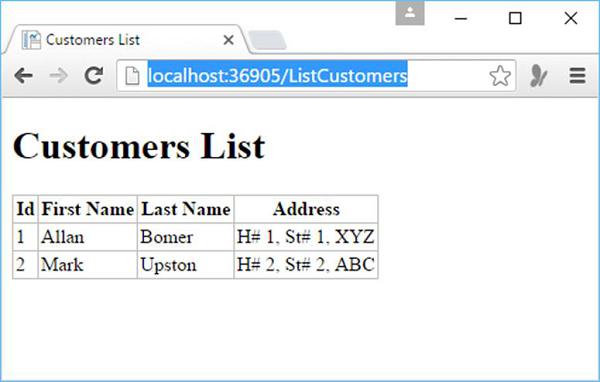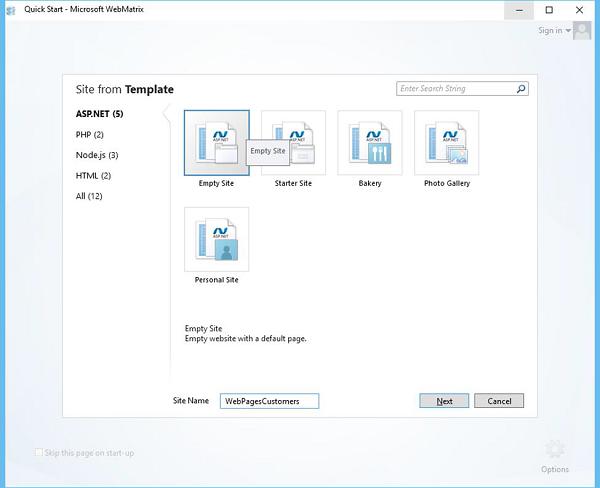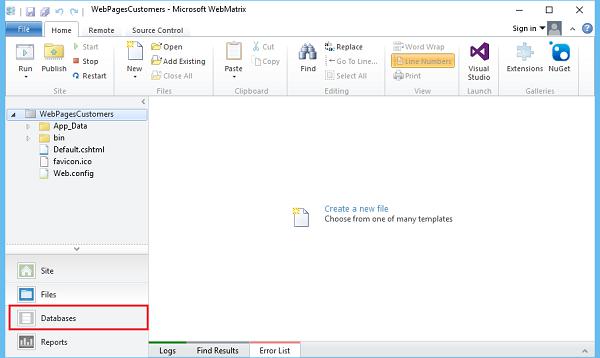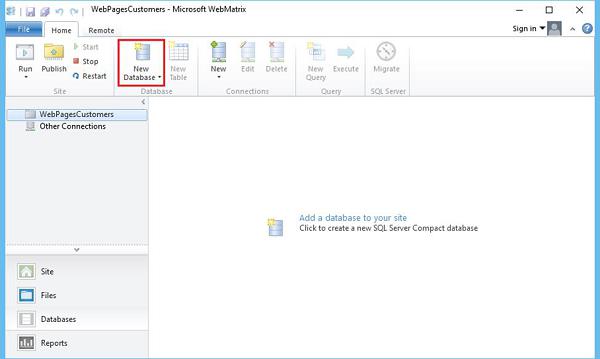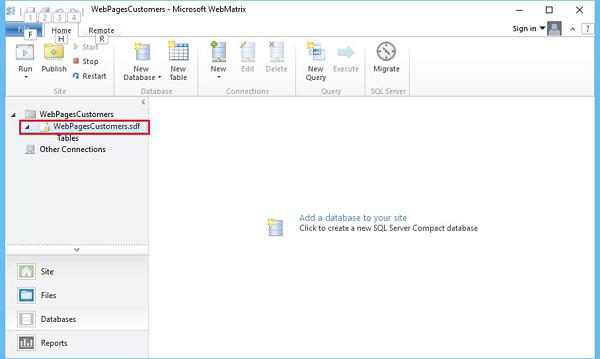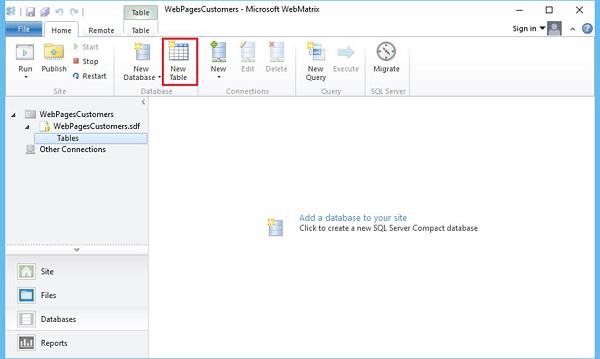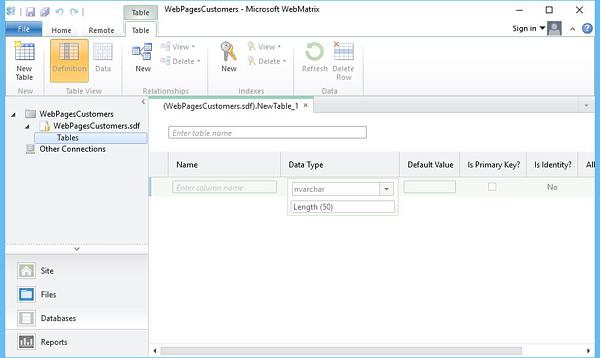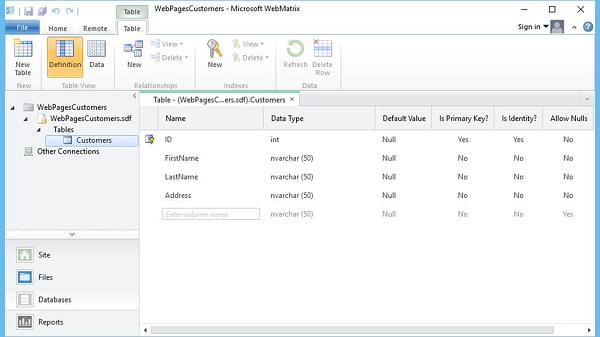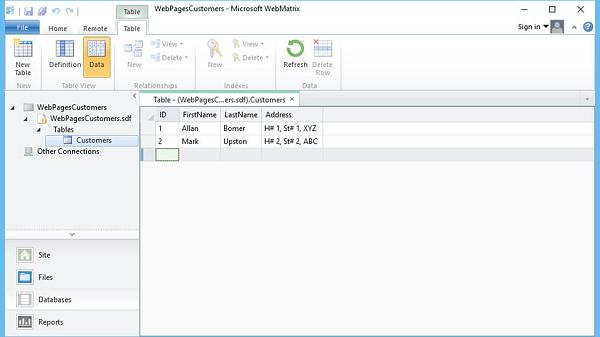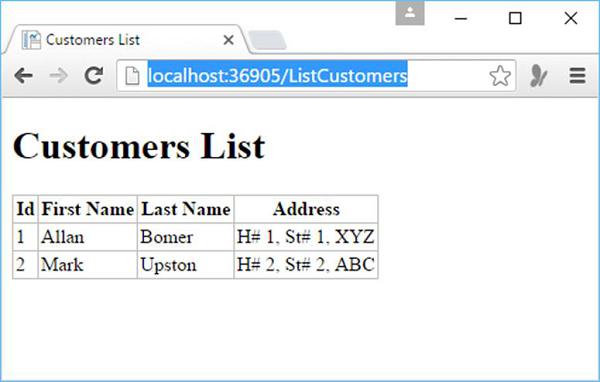ASP.NET WP - Database
In this chapter, we will be covering how to create a database in WebMatrix using ASP.NET Web Pages (Razor) and how to display database data in a page.
A database contains one or more tables that contain information, like table for Customers information or table for Students.
In any given table you have several pieces of information, for example in Customers table there will be their first name, last name, and address, etc.
In most database tables, there is a column that contains a unique identifier which is also known as primary key, like a CustomerID, or StudentID, etc.
The primary key identifies each row in the table.
Create a Database
WebMatrix provides tools in which you can easily create a database and then can add tables in that database. The structure of a database is referred to as the database's schema. Now let’s open the WebMatrix and create a new empty site.
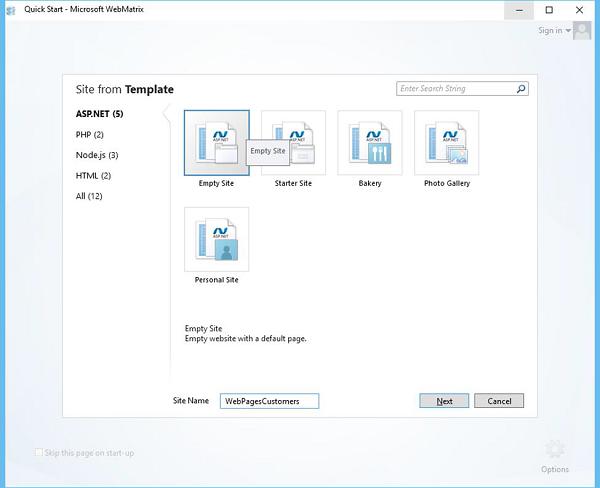
Enter WebPagesCustomers in the Site Name field and click Next.
In the left pane, click Database as highlighted in the following screenshot.
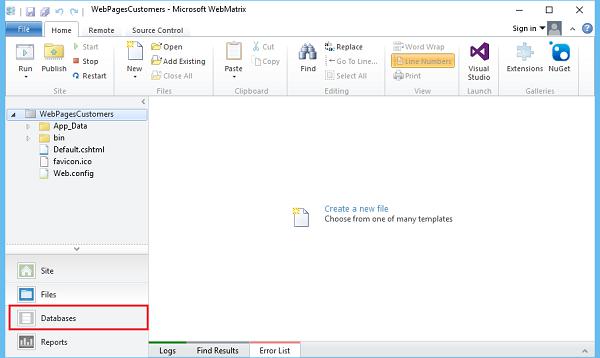
Now you will see that it opens the database related options in the ribbon.
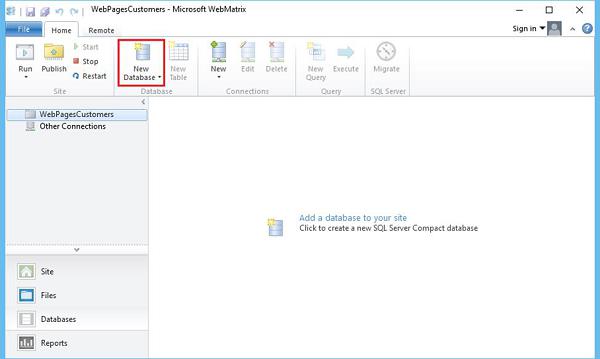
Click on the New Database option.
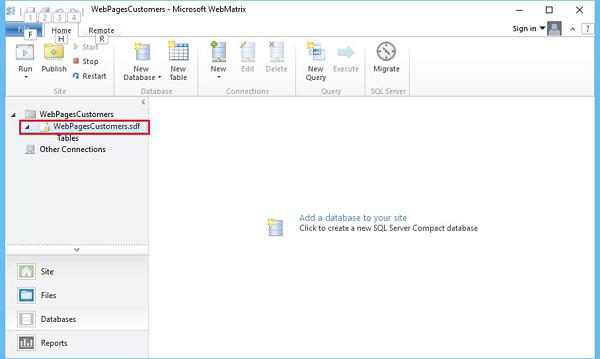
You will see that WebMatrix creates a SQL Server database which is a *.sdf file that has the same name as your site WebPagesCustomers.sdf and you can also rename this file as well.
Create Table
You can easily create a table in the database either by right clicking on Tables in the left pane and then selecting a New Table or you can click on the New Table option in the ribbon.
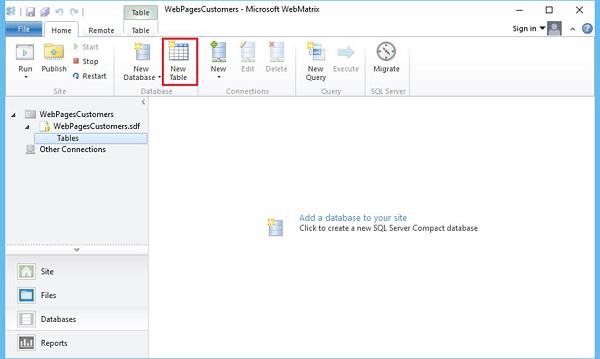
Now you can see that WebMatrix has opened the table designer.
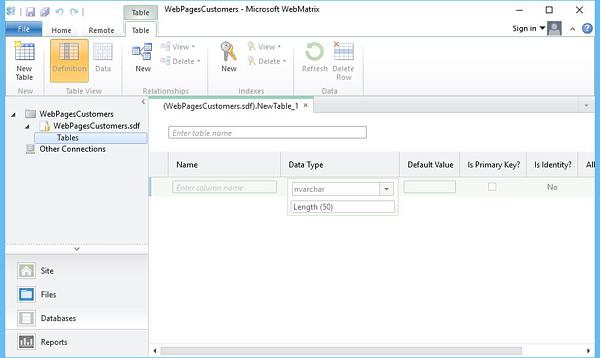
Enter the Table Name and then some columns and press Ctrl+S to save as shown in the following screenshot.
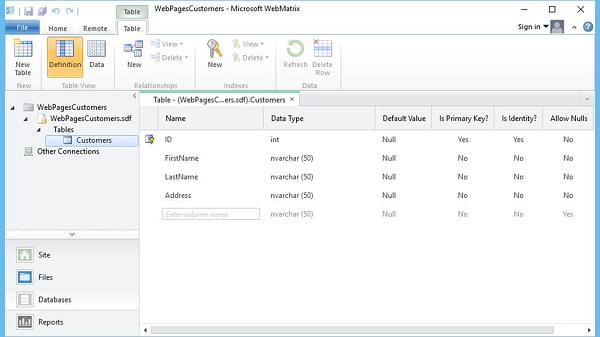
For ID row set, the Is Primary Key? and Is Identify? options to be changed to Yes (if they are not).
Now let’s enter some raw data to work with by clicking on the Data option and then entering some data as shown in the following screenshot.
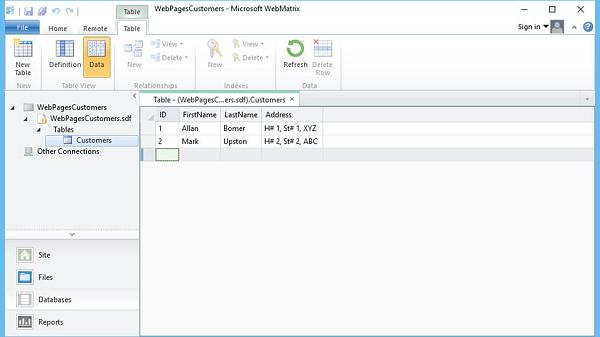
Display Database Data
As we have a database and a Customers table and we also have some data in the database. Now we need to display that on the web page from the database. Let’s create a new CSHTML file.

Enter ListCustomers.cshtml in the Name field and click OK. Now to retrieve all the customers from the database let’s replace all the code in ListCustomers.cshtml file as shown in the following program.
@{
var db = Database.Open("WebPagesCustomers");
var selectQueryString = "SELECT * FROM Customers ORDER BY FirstName";
}
<!DOCTYPE html>
<html>
<head>
<title>Customers List</title>
<style>
table, th, td {
border: solid 1px #bbbbbb;
border-collapse: collapse;
padding: 2px;
}
</style>
</head>
<body>
<h1>Customers List</h1>
<table>
<thead>
<tr>
<th>Id</th>
<th>First Name</th>
<th>Last Name</th>
<th>Address</th>
</tr>
</thead>
<tbody>
@foreach(var row in db.Query(selectQueryString)){
<tr>
<td>@row.ID</td>
<td>@row.FirstName</td>
<td>@row.LastName</td>
<td>@row.Address</td>
</tr>
}
</tbody>
</table>
</body>
</html>
Now let’s run the application and specify the following url − http://localhost:36905/ListCustomers and you will see the list of customers on the web page as shown in the following screenshot.