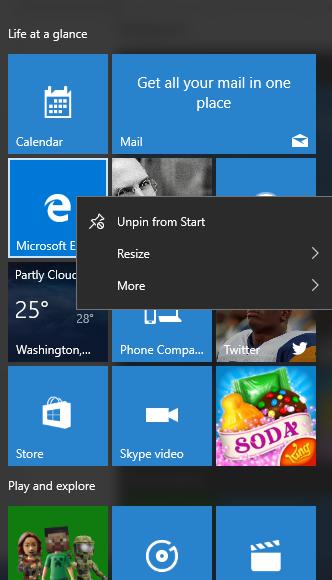×


Categories
-
- Academic Tutorials
- Big Data & Analytics
- Computer Programming
- Computer Science
- Databases
- DevOps
- Digital Marketing
- Engineering Tutorials
- Exams Syllabus
- Famous Monuments
- GATE Exams Tutorials
- Latest Technologies
- Machine Learning
- Mainframe Development
- Management Tutorials
- Mathematics Tutorials
- Microsoft Technologies
- Misc tutorials
- Mobile Development
- Java Technologies
- Python Technologies
- SAP Tutorials
- Programming Scripts
- Selected Reading
- Software Quality
- Soft Skills
- Telecom Tutorials
- UPSC IAS Exams
- Web Development
- Sports Tutorials
- XML Technologies
- Multi-Language
- Interview Questions






 The Gear icon will allow you to configure the settings of your Search.
The Gear icon will allow you to configure the settings of your Search. This icon will let you send Feedback to Microsoft on what you like or dislike about Windows.
This icon will let you send Feedback to Microsoft on what you like or dislike about Windows. The Cortana icon will activate Windows’ new personal assistant.
The Cortana icon will activate Windows’ new personal assistant.