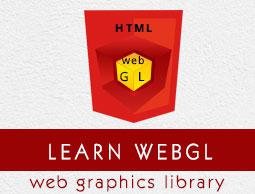WebGL - Scaling
In this chapter, we will take an example to demonstrate how to modify the scale of a triangle using WebGL.
Scaling
Scaling is nothing but increasing or decreasing the size of an object. For example, if a triangle has vertices of the size [a,b,c], then the triangle with the vertices [2a, 2b, 2c] will be double its size. Therefore, to scale a triangle, you have to multiply each vertices with the scaling factor. You can also scale a particular vertex.
To scale a triangle, in the vertex shader of the program, we create a uniform matrix and multiply the coordinate values with this matrix. Later, we pass a 4×4 diagonal matrix having the scaling factors of x,y,z coordinates in the diagonal positions (last diagonal position 1).
Required Steps
The following steps are required to create a WebGL application to scale a triangle.
Step 1 − Prepare the Canvas and Get the WebGL Rendering Context
In this step, we obtain the WebGL Rendering context object using getContext().
Step 2 − Define the Geometry and Store it in the Buffer Objects
Since we are drawing a triangle, we have to pass three vertices of the triangle, and store them in buffers.
var vertices = [ -0.5,0.5,0.0, -0.5,-0.5,0.0, 0.5,-0.5,0.0, ];
Step 3 − Create and Compile the Shader Programs
In this step, you need to write the vertex shader and fragment shader programs, compile them, and create a combined program by linking these two programs.
Vertex Shader − In the vertex shader of the program, we define a vector attribute to store 3D coordinates. Along with it, we define a uniform matrix to store the scaling factors, and finally, we multiply these two values and assign it to gl_position which holds the final position of the vertices.
var vertCode =
'attribute vec4 coordinates;' +
'uniform mat4 u_xformMatrix;' +
'void main(void) {' +
' gl_Position = u_xformMatrix * coordinates;' +
'}';
var fragCode = 'void main(void) {' +' gl_FragColor = vec4(1, 0.5, 0.0, 1);' +'}';
Step 4 − Associate the Shader Programs with the Buffer Objects
In this step, we associate the buffer objects with the shader program.
Step 5 − Drawing the Required Object
Since we are drawing the triangle using indices, we use the drawArrays() method. To this method, we have to pass the number of vertices/elements to be considered. Since we are drawing a triangle, we will pass 3 as a parameter.
gl.drawArrays(gl.TRIANGLES, 0, 3);
Example – Scale a Triangle
The following example shows how to scale a triangle −
<!doctype html>
<html>
<body>
<canvas width = "300" height = "300" id = "my_Canvas"></canvas>
<script>
/*=================Creating a canvas=========================*/
var canvas = document.getElementById('my_Canvas');
gl = canvas.getContext('experimental-webgl');
/*===========Defining and storing the geometry==============*/
var vertices = [
-0.5,0.5,0.0,
-0.5,-0.5,0.0,
0.5,-0.5,0.0,
];
//Create an empty buffer object and store vertex data
var vertex_buffer = gl.createBuffer();
gl.bindBuffer(gl.ARRAY_BUFFER, vertex_buffer);
gl.bufferData(gl.ARRAY_BUFFER, new Float32Array(vertices), gl.STATIC_DRAW);
gl.bindBuffer(gl.ARRAY_BUFFER, null);
/*========================Shaders============================*/
//Vertex shader source code
var vertCode =
'attribute vec4 coordinates;' +
'uniform mat4 u_xformMatrix;' +
'void main(void) {' +
' gl_Position = u_xformMatrix * coordinates;' +
'}';
//Create a vertex shader program object and compile it
var vertShader = gl.createShader(gl.VERTEX_SHADER);
gl.shaderSource(vertShader, vertCode);
gl.compileShader(vertShader);
//fragment shader source code
var fragCode =
'void main(void) {' +
' gl_FragColor = vec4(0.0, 0.0, 0.0, 0.1);' +
'}';
//Create a fragment shader program object and compile it
var fragShader = gl.createShader(gl.FRAGMENT_SHADER);
gl.shaderSource(fragShader, fragCode);
gl.compileShader(fragShader);
//Create and use combiened shader program
var shaderProgram = gl.createProgram();
gl.attachShader(shaderProgram, vertShader);
gl.attachShader(shaderProgram, fragShader);
gl.linkProgram(shaderProgram);
gl.useProgram(shaderProgram);
/*===================scaling==========================*/
var Sx = 1.0, Sy = 1.5, Sz = 1.0;
var xformMatrix = new Float32Array([
Sx, 0.0, 0.0, 0.0,
0.0, Sy, 0.0, 0.0,
0.0, 0.0, Sz, 0.0,
0.0, 0.0, 0.0, 1.0
]);
var u_xformMatrix = gl.getUniformLocation(shaderProgram, 'u_xformMatrix');
gl.uniformMatrix4fv(u_xformMatrix, false, xformMatrix);
/* ===========Associating shaders to buffer objects============*/
gl.bindBuffer(gl.ARRAY_BUFFER, vertex_buffer);
var coordinatesVar = gl.getAttribLocation(shaderProgram, "coordinates");
gl.vertexAttribPointer(coordinatesVar, 3, gl.FLOAT, false, 0, 0);
gl.enableVertexAttribArray(coordinatesVar);
/*=================Drawing the Quad========================*/
gl.clearColor(0.5, 0.5, 0.5, 0.9);
gl.enable(gl.DEPTH_TEST);
gl.clear(gl.COLOR_BUFFER_BIT);
gl.viewport(0,0,canvas.width,canvas.height);
gl.drawArrays(gl.TRIANGLES, 0, 3);
</script>
</body>
</html>
If you run this example, it will produce the following output −