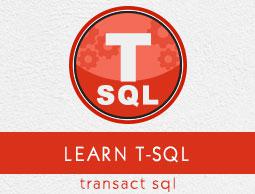T-SQL - Transactions
A transaction is a unit of work that is performed against a database. Transactions are units or sequences of work accomplished in a logical order, whether in a manual fashion by a user or automatically by some sort of a database program.
A transaction is the propagation of one or more changes to the database. For example, if you are creating a record or updating a record or deleting a record from the table, then you are performing a transaction on the table. It is important to control transactions to ensure data integrity and to handle database errors.
Practically, you will club many SQL queries into a group and you will execute all of them together as a part of a transaction.
Properties of Transactions
Transactions have the following four standard properties, usually referred to by the acronym ACID −
Atomicity − Ensures that all operations within the work unit are completed successfully; otherwise, the transaction is aborted at the point of failure, and previous operations are rolled back to their former state.
Consistency − Ensures that the database properly changes state upon a successfully committed transaction.
Isolation − Enables transactions to operate independently of and transparent to each other.
Durability − Ensures that the result or effect of a committed transaction persists in case of a system failure.
Transaction Control
There are following commands used to control transactions −
COMMIT − To save the changes.
ROLLBACK − To roll back the changes.
SAVEPOINT − Creates points within groups of transactions in which to ROLLBACK.
SET TRANSACTION − Places a name on a transaction.
Transactional control commands are only used with the DML commands INSERT, UPDATE and DELETE only. They cannot be used while creating tables or dropping them because these operations are automatically committed in the database.
In order to use transactional control commands in MS SQL Server, we have to begin transaction with ‘begin tran’ or begin transaction command otherwise these commands will not work.
COMMIT Command
The COMMIT command is the transactional command used to save changes invoked by a transaction to the database. This command saves all transactions to the database since the last COMMIT or ROLLBACK command.
Syntax
Following is the syntax for COMMIT command.
COMMIT;
Example
Consider the CUSTOMERS table having the following records.
ID NAME AGE ADDRESS SALARY
1 Ramesh 32 Ahmedabad 2000.00
2 Khilan 25 Delhi 1500.00
3 kaushik 23 Kota 2000.00
4 Chaitali 25 Mumbai 6500.00
5 Hardik 27 Bhopal 8500.00
6 Komal 22 MP 4500.00
7 Muffy 24 Indore 10000.00
Following command example will delete records from the table having age = 25 and then COMMIT the changes in the database.
Begin Tran
DELETE FROM CUSTOMERS
WHERE AGE = 25
COMMIT
As a result, two rows from the table would be deleted and SELECT statement will produce the following output.
ID NAME AGE ADDRESS SALARY
1 Ramesh 32 Ahmedabad 2000.00
3 kaushik 23 Kota 2000.00
5 Hardik 27 Bhopal 8500.00
6 Komal 22 MP 4500.00
7 Muffy 24 Indore 10000.00
ROLLBACK Command
The ROLLBACK command is the transactional command used to undo transactions that have not already been saved to the database. This command can only be used to undo transactions since the last COMMIT or ROLLBACK command was issued.
Syntax
Following is the syntax for ROLLBACK command.
ROLLBACK
Example
Consider the CUSTOMERS table having the following records.
ID NAME AGE ADDRESS SALARY
1 Ramesh 32 Ahmedabad 2000.00
2 Khilan 25 Delhi 1500.00
3 kaushik 23 Kota 2000.00
4 Chaitali 25 Mumbai 6500.00
5 Hardik 27 Bhopal 8500.00
6 Komal 22 MP 4500.00
7 Muffy 24 Indore 10000.00
Following command example will delete records from the table having age = 25 and then ROLLBACK the changes in the database.
Begin Tran
DELETE FROM CUSTOMERS
WHERE AGE = 25;
ROLLBACK
As a result, delete operation will not impact the table and SELECT statement will produce the following result.
ID NAME AGE ADDRESS SALARY
1 Ramesh 32 Ahmedabad 2000.00
2 Khilan 25 Delhi 1500.00
3 kaushik 23 Kota 2000.00
4 Chaitali 25 Mumbai 6500.00
5 Hardik 27 Bhopal 8500.00
6 Komal 22 MP 4500.00
7 Muffy 24 Indore 10000.00
SAVEPOINT Command
SAVEPOINT is a point in a transaction when you can roll the transaction back to a certain point without rolling back the entire transaction.
Syntax
Following is the syntax for SAVEPOINT command.
SAVE TRANSACTION SAVEPOINT_NAME
This command serves only in the creation of a SAVEPOINT among transactional statements. The ROLLBACK command is used to undo a group of transactions.
Following is the syntax for rolling back to a SAVEPOINT.
ROLLBACK TO SAVEPOINT_NAME
In the following example, we will delete three different records from the CUSTOMERS table. We will have to create a SAVEPOINT before each delete, so that we can ROLLBACK to any SAVEPOINT at any time to return the appropriate data to its original state.
Example
Consider the CUSTOMERS table having the following records −
ID NAME AGE ADDRESS SALARY
1 Ramesh 32 Ahmedabad 2000.00
2 Khilan 25 Delhi 1500.00
3 kaushik 23 Kota 2000.00
4 Chaitali 25 Mumbai 6500.00
5 Hardik 27 Bhopal 8500.00
6 Komal 22 MP 4500.00
7 Muffy 24 Indore 10000.00
Following are the series of operations −
Begin Tran
SAVE Transaction SP1
Savepoint created.
DELETE FROM CUSTOMERS WHERE ID = 1
1 row deleted.
SAVE Transaction SP2
Savepoint created.
DELETE FROM CUSTOMERS WHERE ID = 2
1 row deleted.
SAVE Transaction SP3
Savepoint created.
DELETE FROM CUSTOMERS WHERE ID = 3
1 row deleted.
The three deletions have taken place, however, we have changed our mind and decide to ROLLBACK to the SAVEPOINT that we identified as SP2. Because SP2 was created after the first deletion, the last two deletions are undone −
ROLLBACK Transaction SP2
Rollback complete.
Notice that only the first deletion took place since we rolled back to SP2.
SELECT * FROM CUSTOMERS
6 rows selected.
ID NAME AGE ADDRESS SALARY
2 Khilan 25 Delhi 1500.00
3 kaushik 23 Kota 2000.00
4 Chaitali 25 Mumbai 6500.00
5 Hardik 27 Bhopal 8500.00
6 Komal 22 MP 4500.00
7 Muffy 24 Indore 10000.00
SET TRANSACTION Command
SET TRANSACTION command can be used to initiate a database transaction. This command is used to specify characteristics for the transaction that follows.
Syntax
Following is the syntax for SET TRANSACTION.
SET TRANSACTION ISOLATION LEVEL <Isolationlevel_name>